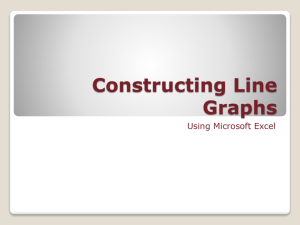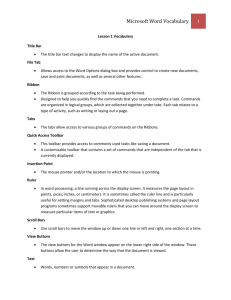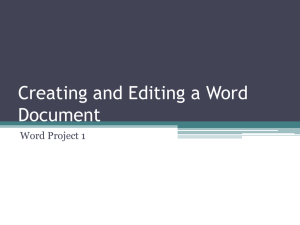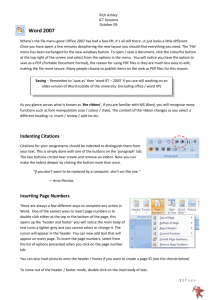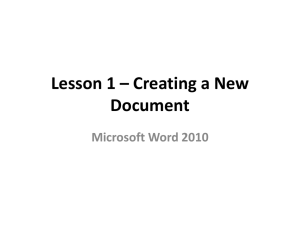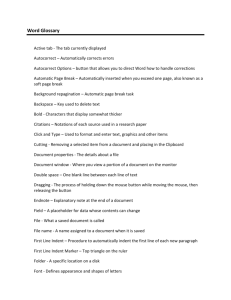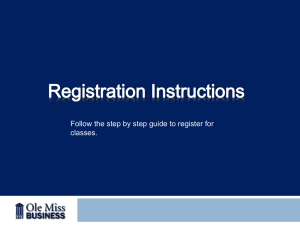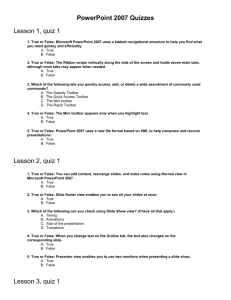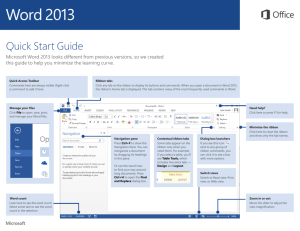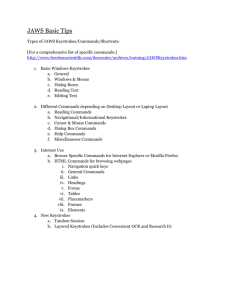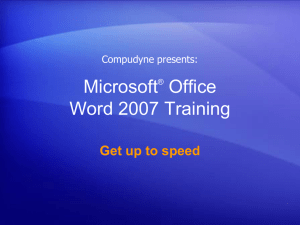Comparison of Word 2003 Menu and Word 2007 Ribbon
advertisement
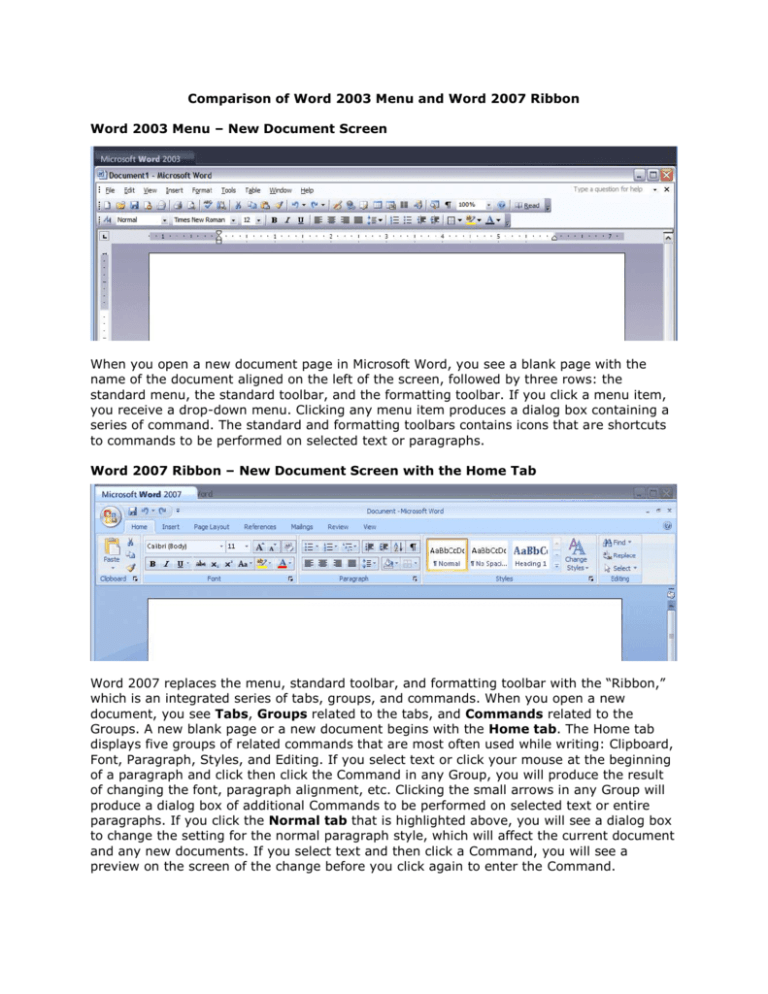
Comparison of Word 2003 Menu and Word 2007 Ribbon Word 2003 Menu – New Document Screen When you open a new document page in Microsoft Word, you see a blank page with the name of the document aligned on the left of the screen, followed by three rows: the standard menu, the standard toolbar, and the formatting toolbar. If you click a menu item, you receive a drop-down menu. Clicking any menu item produces a dialog box containing a series of command. The standard and formatting toolbars contains icons that are shortcuts to commands to be performed on selected text or paragraphs. Word 2007 Ribbon – New Document Screen with the Home Tab Word 2007 replaces the menu, standard toolbar, and formatting toolbar with the “Ribbon,” which is an integrated series of tabs, groups, and commands. When you open a new document, you see Tabs, Groups related to the tabs, and Commands related to the Groups. A new blank page or a new document begins with the Home tab. The Home tab displays five groups of related commands that are most often used while writing: Clipboard, Font, Paragraph, Styles, and Editing. If you select text or click your mouse at the beginning of a paragraph and click then click the Command in any Group, you will produce the result of changing the font, paragraph alignment, etc. Clicking the small arrows in any Group will produce a dialog box of additional Commands to be performed on selected text or entire paragraphs. If you click the Normal tab that is highlighted above, you will see a dialog box to change the setting for the normal paragraph style, which will affect the current document and any new documents. If you select text and then click a Command, you will see a preview on the screen of the change before you click again to enter the Command. Word 2007 Ribbon with the Page Layout Tab Selected When you click the Page Layout Tab, you will see the Themes, Page Setup, Page Background, Paragraph, and Arrange Groups. The Page Setup Group contains the area for changing the page margins, orientation of the page, size of the paper, and layout into multiple columns and breaks before and after pages. These are the commands that used to be accessed by clicking the File Menu and then the Page Layout menu item. Word 2007 Ribbon with the Insert Tab Selected When you click the Insert Tab, a series of related Groups appear with Commands related to the Groups: Page, Tables, Illustrations, Links, Header & Footer, Text, and Symbols. You will select the Insert Tab to reveal the Header & Footer Group that you will use for MLA documents that require a header with the author’s last name followed by automatic page numbering. For online instructions for using other features of Microsoft Word 2007, go to the following address: www.sandhills.edu/wordguide