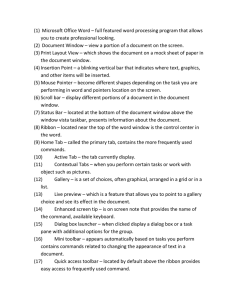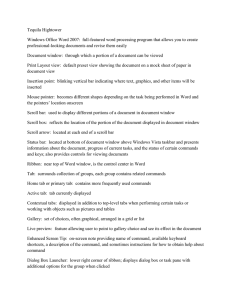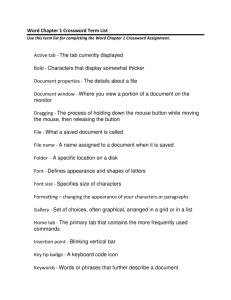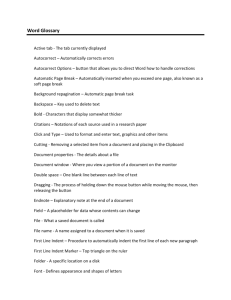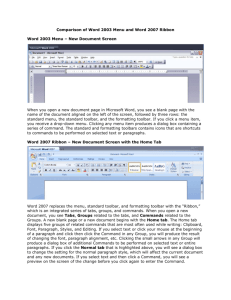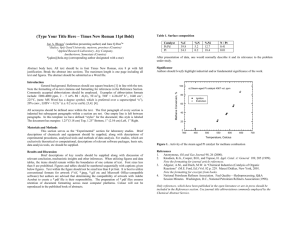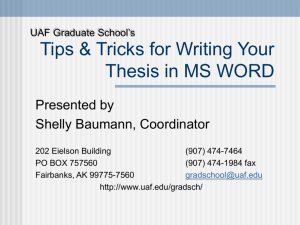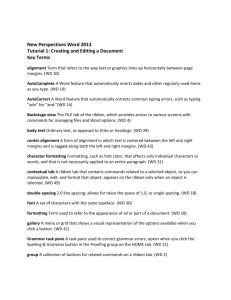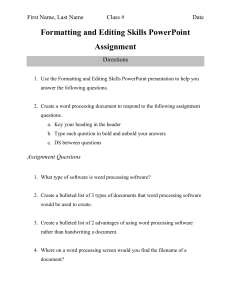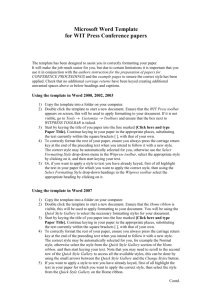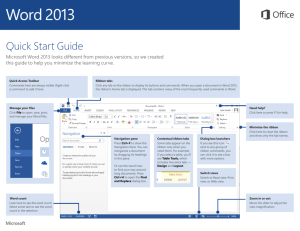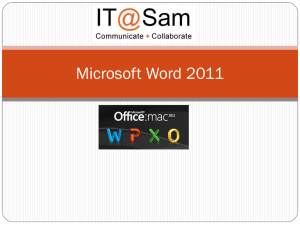Word Project 1
advertisement
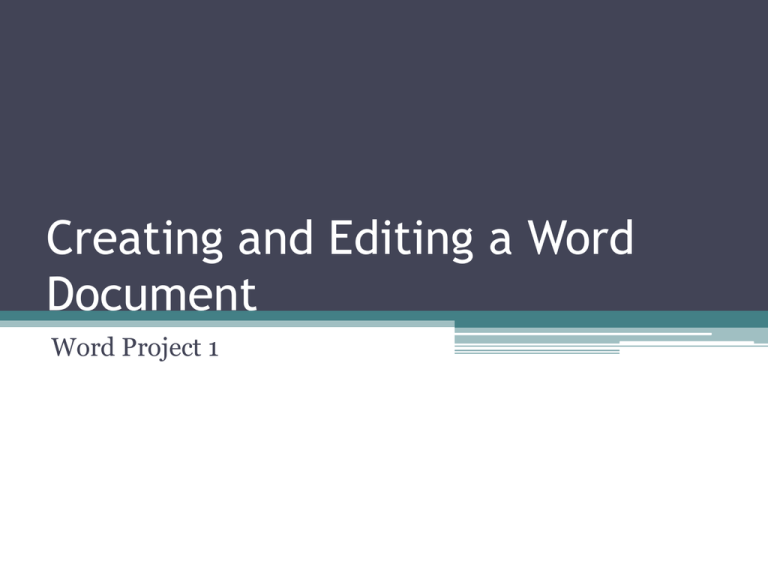
Creating and Editing a Word Document Word Project 1 Document Window • Document Window – your view of a portion of a document on the screen • Print Layout View – shows the document on a mock sheet of paper • Insertion Point – is a blinking vertical bar that indicates where text, graphics, and other items will be inserted Office Button Office Button • Office Button – is a central location for managing and sharing documents • Menu – contains a list of commands • Submenu – is a list of additional commands associated with a selected command Ribbon • Ribbon – is the control center in Word • Home tab – contains the more frequently used commands • Active tab – is the tab currently displayed on the Ribbon Ribbon Ribbon • Contextual tabs – are menu options that appear only when certain objects are selected • Gallery – is a set of choices arranged in a grid or in a list • Live Preview – is a feature that allows you to point to a gallery choice and see its effects in the document without actually selecting the choice Toolbars and Menus • Mini Toolbar ▫ appears automatically ▫ contains commands related to changing the appearance of text • Shortcut Menu ▫ appears when you right-click ▫ is a list of frequently used commands that relate to an object • Quick Access Toolbar ▫ Located by default above the Ribbon ▫ Provides easy access to frequently used commands Formatting Formatting Mark • Formatting Mark – (nonprinting character) is a character that Word displays on the screen but is not visible on a printed document • Wordwrap – allows you to type words in a paragraph continually without pressing the ENTER key at the end of each line Formatting • Paragraph Formatting – is the process of changing the appearance of a paragraph • Character Formatting – is the process of changing the way characters (letter, numbers, symbols, etc.) appear in the document Formatting • Font – defines the appearance and shape of the characters • Font size – specifies the size of the characters and is determined by a measurement system called points ▫ Point – is 1/72 of an inch • Style – is a named group of formatting characteristics ▫ Normal style – default style in Word Calibri, 11pt, 1” margins and 1.15 lines • Theme – is a set of unified formats for fonts, colors, and graphics Formatting • Bulleted List – is a series of paragraphs, each beginning with a bullet character • Bold – characters display somewhat thicker and darker • Underlined – text prints with an underscore below each character • Italicized – text has slanted appearance Themes and Styles Styles Gallery • Quick Style – the predefined styles in the styles gallery • Style set – consists of a group of frequently used styles formatted so they look pleasing together • Color scheme – identifies 12 complimentary colors for text, background, accents, and links • Font set – defines format for two fonts: one for headings and another for body text Parts of a Flyer • Headline – attention getting first line • Body Copy – all text between headline and signature line • Signature line – contact information • Picture/Clip Art – visual reference/attention • Bulleted list – emphasize key information • Page Border – frame the information