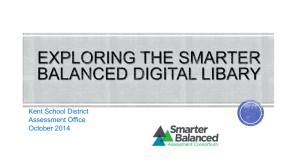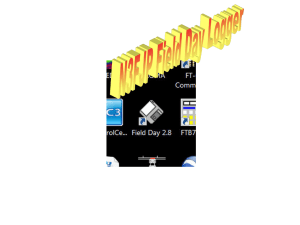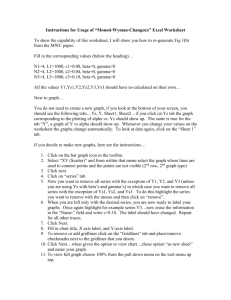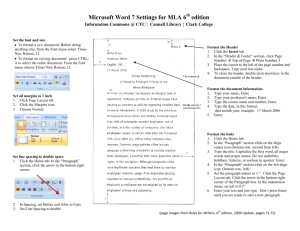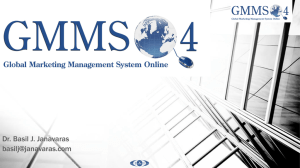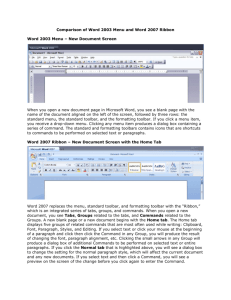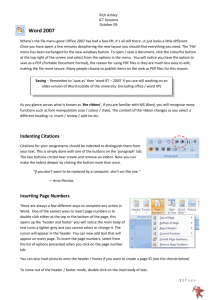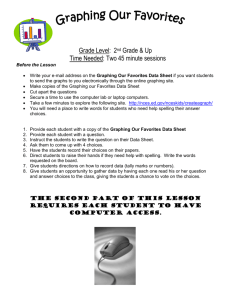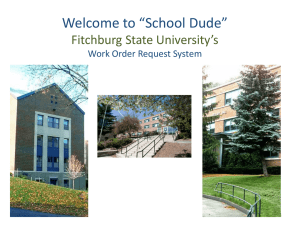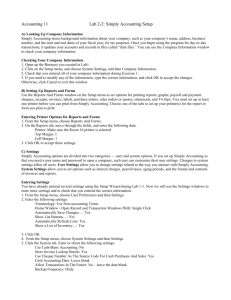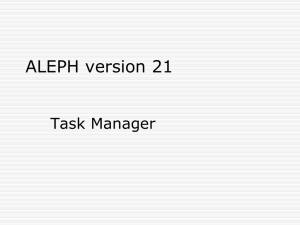Registration
advertisement
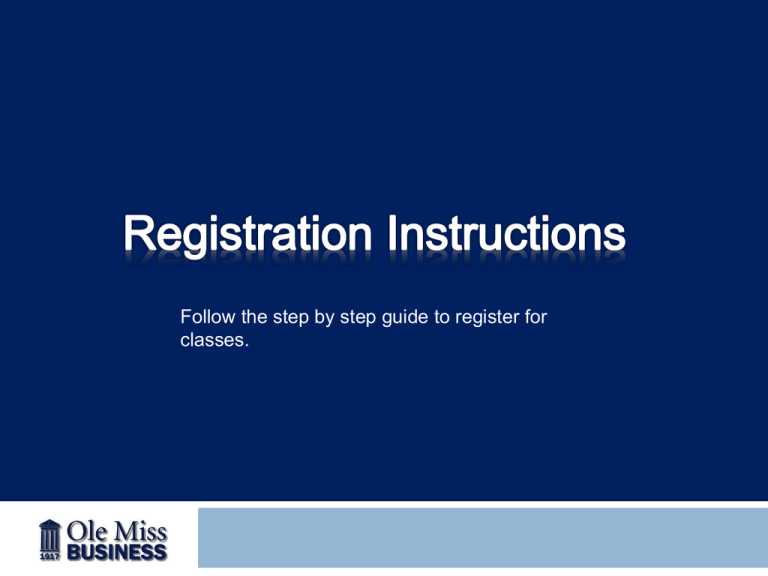
Follow the step by step guide to register for classes. Visit www.my.olemiss.edu Enter your Web ID & Password Click “Sign In” Once you are logged in simply click the “Registration” tab in the top left hand corner. Next, click the “Check Registration Window” tab in the left hand menu You will now be able to see if your window is open Once you are logged in simply click the “Check Holds” tab in the left hand menu. You will then see either a green √ or red X If green you may proceed to register. If red you will need to resolve all holds with the exception of an advisor hold. Advisor hold will be lifted upon completion of OAS session Once you are logged in click on the “Registration” tab in the top left corner Next, click the “Start Registration” tab on the left hand menu Next, select the academic term for which you are registering. (note: if you are registering for more than one semester you will repeat this sequence for each semester.) Click “Submit” Your registration page will be blank to begin You must first add classes to “My Favorites” before proceeding. Click on the “My Favorites” tab in the left hand menu Once in “My Favorites” click “Add to My Favorites” From here you can search and add classes based on your advising application Once you have placed your classes into “My Favorites” you may click the “Add” button to register for your selected classes You Are Now Registered for Classes!