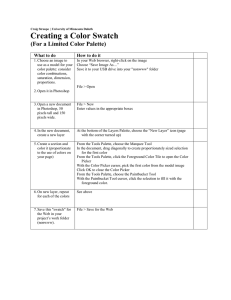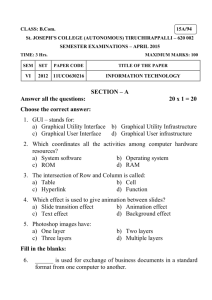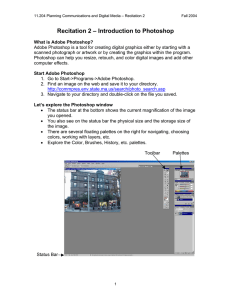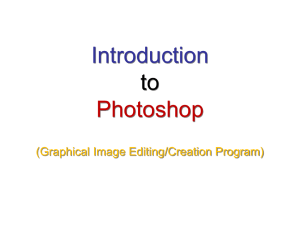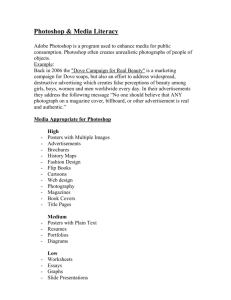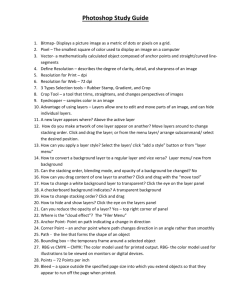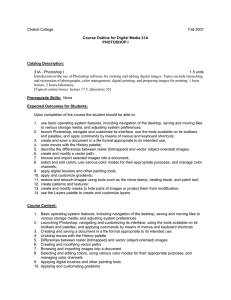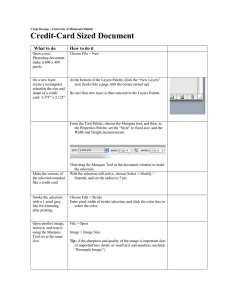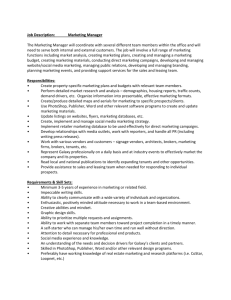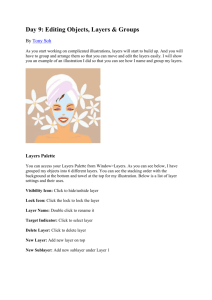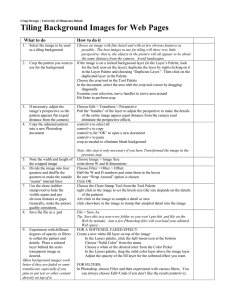Unit Study Guide
advertisement
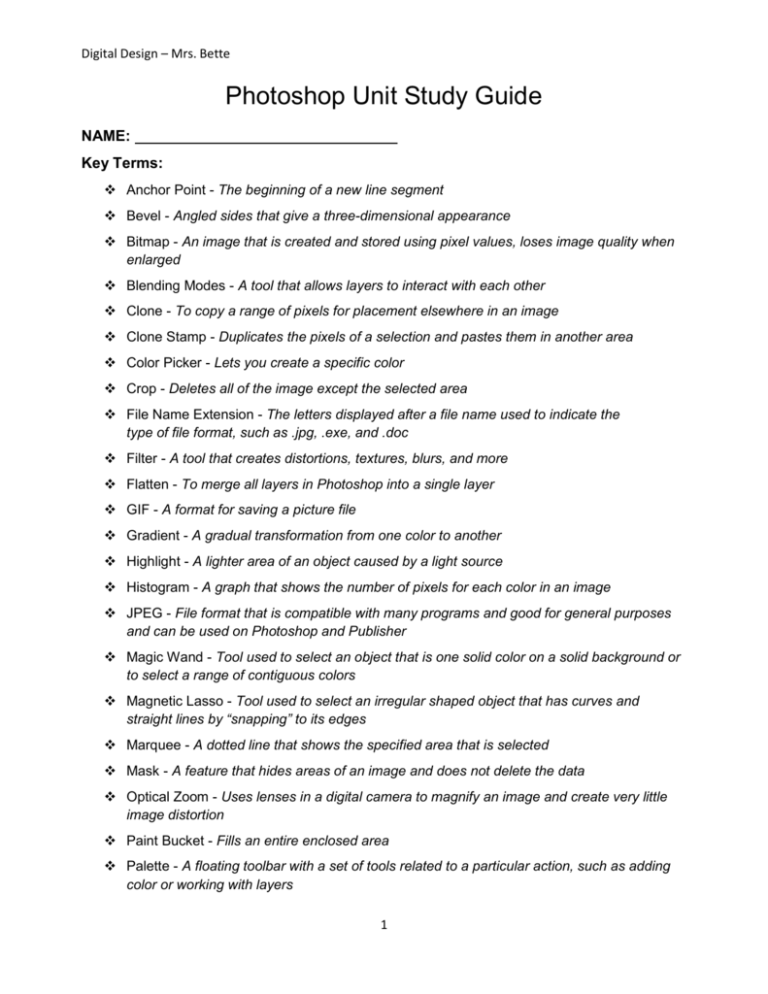
Digital Design – Mrs. Bette Photoshop Unit Study Guide NAME: Key Terms: Anchor Point - The beginning of a new line segment Bevel - Angled sides that give a three-dimensional appearance Bitmap - An image that is created and stored using pixel values, loses image quality when enlarged Blending Modes - A tool that allows layers to interact with each other Clone - To copy a range of pixels for placement elsewhere in an image Clone Stamp - Duplicates the pixels of a selection and pastes them in another area Color Picker - Lets you create a specific color Crop - Deletes all of the image except the selected area File Name Extension - The letters displayed after a file name used to indicate the type of file format, such as .jpg, .exe, and .doc Filter - A tool that creates distortions, textures, blurs, and more Flatten - To merge all layers in Photoshop into a single layer GIF - A format for saving a picture file Gradient - A gradual transformation from one color to another Highlight - A lighter area of an object caused by a light source Histogram - A graph that shows the number of pixels for each color in an image JPEG - File format that is compatible with many programs and good for general purposes and can be used on Photoshop and Publisher Magic Wand - Tool used to select an object that is one solid color on a solid background or to select a range of contiguous colors Magnetic Lasso - Tool used to select an irregular shaped object that has curves and straight lines by “snapping” to its edges Marquee - A dotted line that shows the specified area that is selected Mask - A feature that hides areas of an image and does not delete the data Optical Zoom - Uses lenses in a digital camera to magnify an image and create very little image distortion Paint Bucket - Fills an entire enclosed area Palette - A floating toolbar with a set of tools related to a particular action, such as adding color or working with layers 1 Digital Design – Mrs. Bette Pixel - A picture-element, the smallest square of color in an image Polygon - An enclosed figure with straight sides PSD - Photoshop’s native file format Raster Graphic - Graphics made up of tiny colored squares (pixels) that work together to form an image Resolution - The clarity of an image, measured in terms of pixels per inch (ppi) on the monitor, or dots per inch (dpi) on the printer (Measurement of image quality) Retouch - To fix an image Saturation - The intensity/purity of the color Scalable - Resizable without any loss of image clarity or resolution Single Lens Reflex - A feature that allows the photographer to look through the camera’s viewfinder and actually see the image through the camera lens Sponge - Saturates or desaturates a color TIFF - Format used most for printing, can be used on Photoshop and Publisher, and has better quality than a JPEG Tile - A printing method for creating oversized documents, must be printed as a Publisher document Vector - An image that is created and stored using mathematical formulas, can be photographic quality and resized easily Actions/Settings/Images: Resizing an image – Use the move tool, and click Show Transform Controls Undoing previous mistakes – Click an earlier action in the History palette Tolerance setting – Makes Selection tool choose wider ranges of image properties Images: o When stored at a lower resolution, they can usually be displayed clearer on a monitor o The more ppi it has, the more time it’ll take to download if sent over the internet o Digital images can be obtained through Stock Photography, the Internet, and scanning Layers: Can be edited independently Hide/Show layer(s) - Layers palette, click on the eye icon to toggle on/off Making a layer appear on top of a separate layer - Layers palette, click and drag the layer toward the top 2