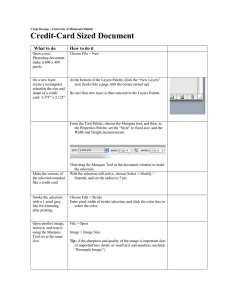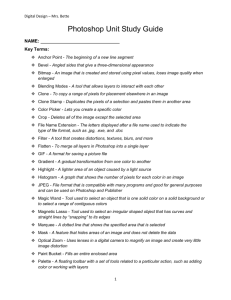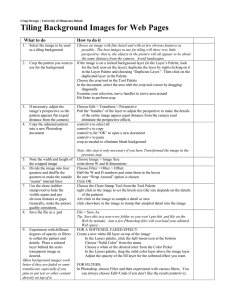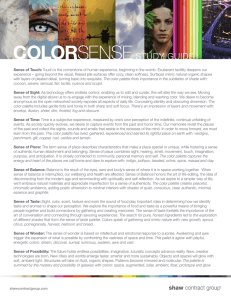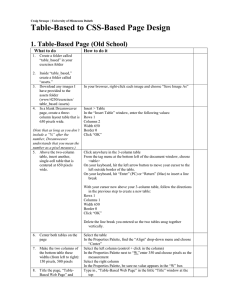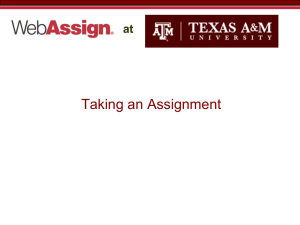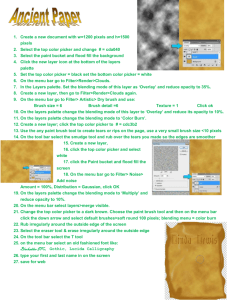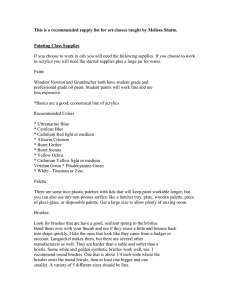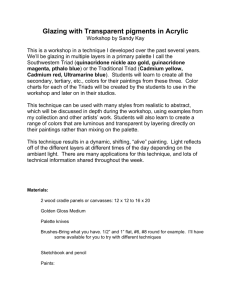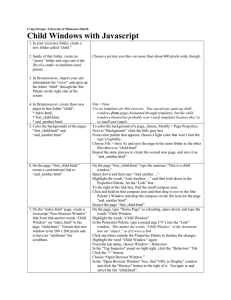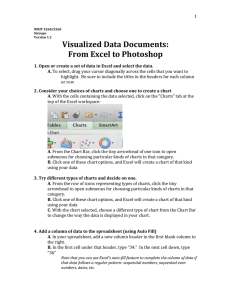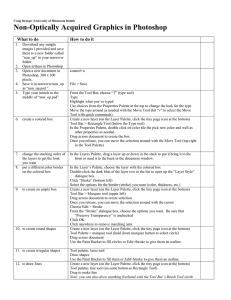Creating a Color Swatch (For a Limited Color Palette) What to do
advertisement
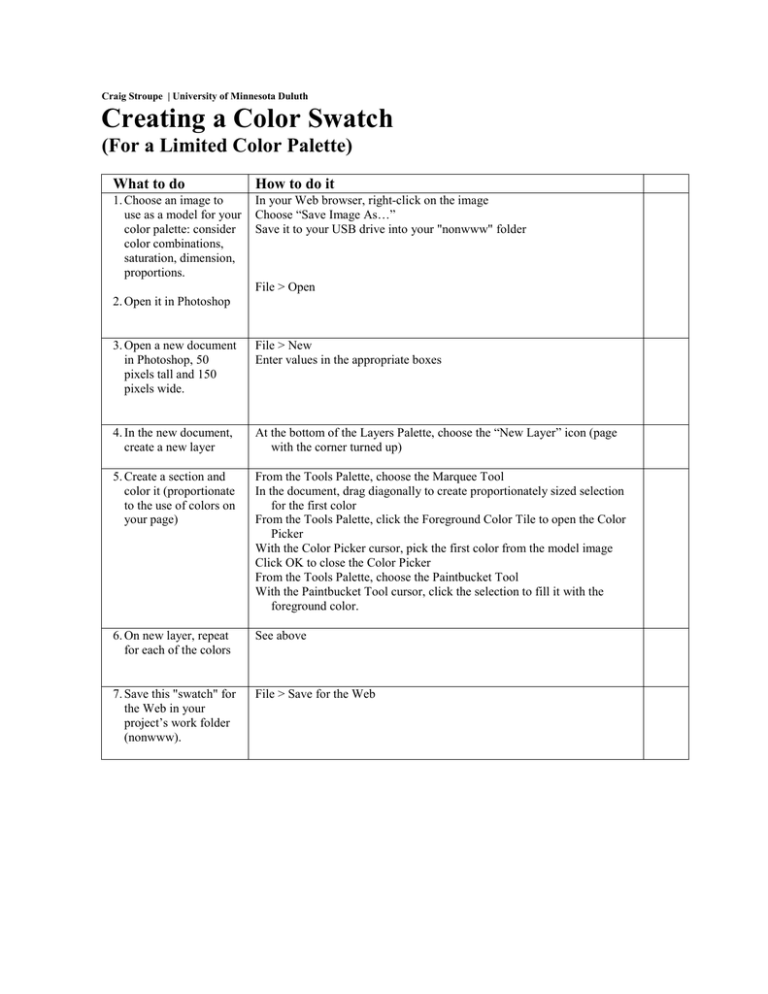
Craig Stroupe | University of Minnesota Duluth Creating a Color Swatch (For a Limited Color Palette) What to do How to do it 1. Choose an image to use as a model for your color palette: consider color combinations, saturation, dimension, proportions. In your Web browser, right-click on the image Choose “Save Image As…” Save it to your USB drive into your "nonwww" folder File > Open 2. Open it in Photoshop 3. Open a new document in Photoshop, 50 pixels tall and 150 pixels wide. File > New Enter values in the appropriate boxes 4. In the new document, create a new layer At the bottom of the Layers Palette, choose the “New Layer” icon (page with the corner turned up) 5. Create a section and color it (proportionate to the use of colors on your page) From the Tools Palette, choose the Marquee Tool In the document, drag diagonally to create proportionately sized selection for the first color From the Tools Palette, click the Foreground Color Tile to open the Color Picker With the Color Picker cursor, pick the first color from the model image Click OK to close the Color Picker From the Tools Palette, choose the Paintbucket Tool With the Paintbucket Tool cursor, click the selection to fill it with the foreground color. 6. On new layer, repeat for each of the colors See above 7. Save this "swatch" for the Web in your project’s work folder (nonwww). File > Save for the Web