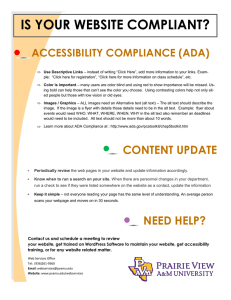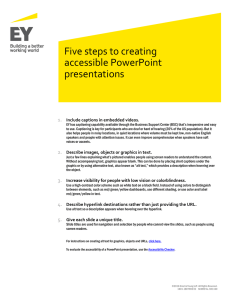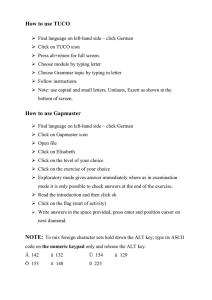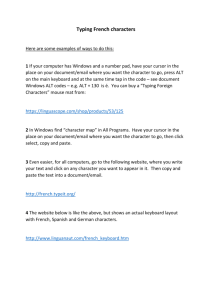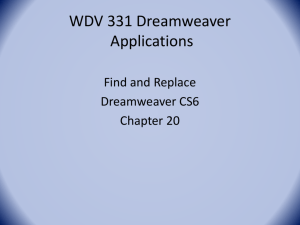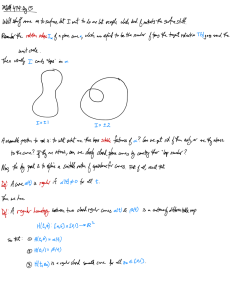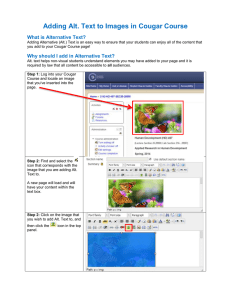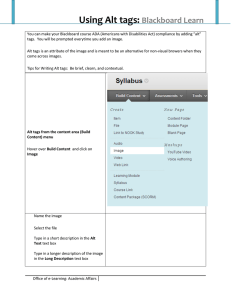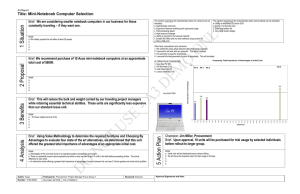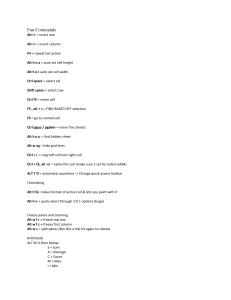Access Technology Update in your classroom. with visual impairments.
advertisement
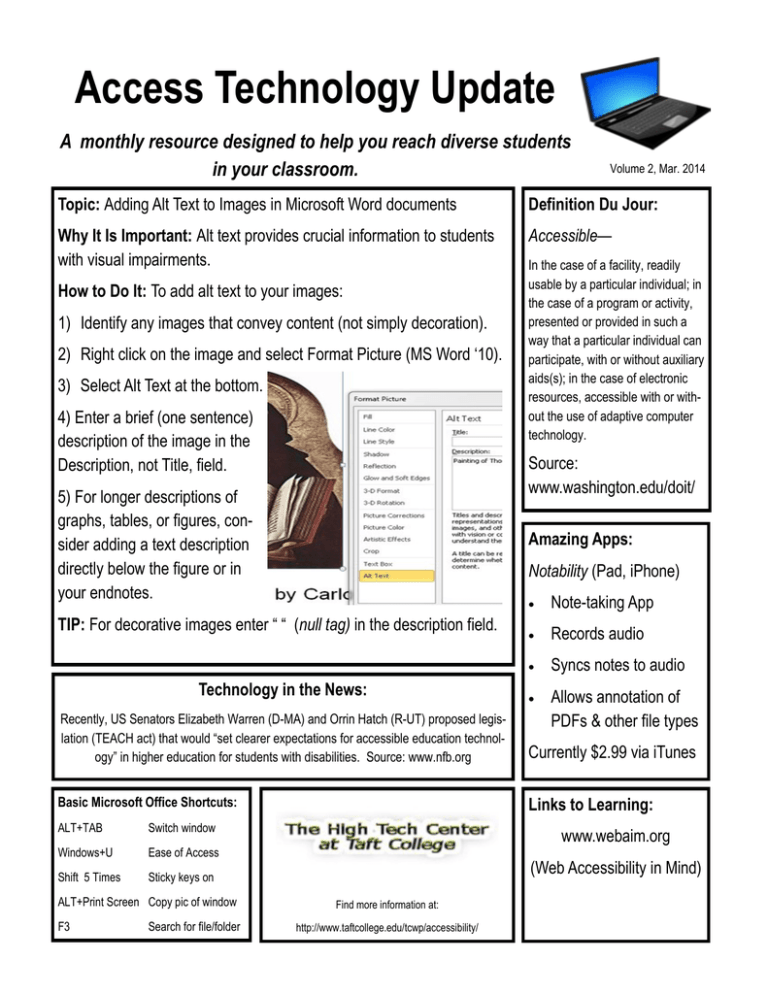
Access Technology Update A monthly resource designed to help you reach diverse students in your classroom. Volume 2, Mar. 2014 Topic: Adding Alt Text to Images in Microsoft Word documents Definition Du Jour: Why It Is Important: Alt text provides crucial information to students with visual impairments. Accessible— How to Do It: To add alt text to your images: 1) Identify any images that convey content (not simply decoration). 2) Right click on the image and select Format Picture (MS Word ‘10). 3) Select Alt Text at the bottom. 4) Enter a brief (one sentence) description of the image in the Description, not Title, field. In the case of a facility, readily usable by a particular individual; in the case of a program or activity, presented or provided in such a way that a particular individual can participate, with or without auxiliary aids(s); in the case of electronic resources, accessible with or without the use of adaptive computer technology. Source: www.washington.edu/doit/ 5) For longer descriptions of graphs, tables, or figures, consider adding a text description directly below the figure or in your endnotes. Amazing Apps: Notability (Pad, iPhone) TIP: For decorative images enter “ “ (null tag) in the description field. Technology in the News: Note-taking App Records audio Syncs notes to audio Allows annotation of PDFs & other file types Recently, US Senators Elizabeth Warren (D-MA) and Orrin Hatch (R-UT) proposed legislation (TEACH act) that would “set clearer expectations for accessible education technology” in higher education for students with disabilities. Source: www.nfb.org Currently $2.99 via iTunes Basic Microsoft Office Shortcuts: Links to Learning: ALT+TAB Switch window Windows+U Ease of Access Shift 5 Times Sticky keys on ALT+Print Screen Copy pic of window F3 Search for file/folder www.webaim.org (Web Accessibility in Mind) Find more information at: http://www.taftcollege.edu/tcwp/accessibility/