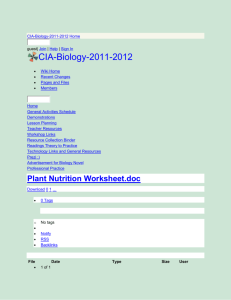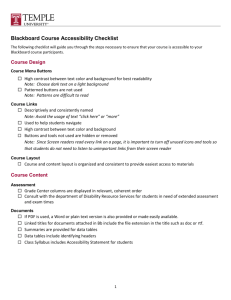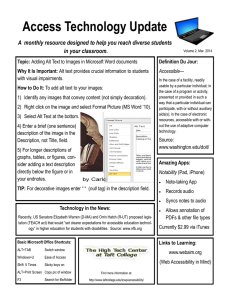Using Alt tags: Blackboard Learn
advertisement
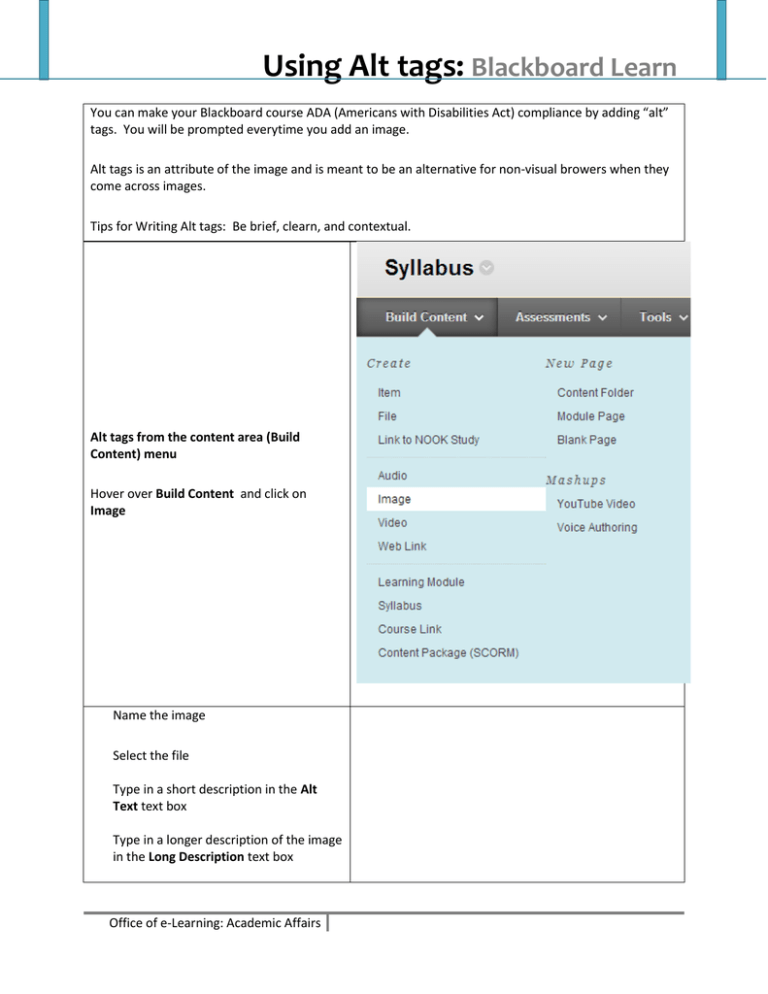
Using Alt tags: Blackboard Learn You can make your Blackboard course ADA (Americans with Disabilities Act) compliance by adding “alt” tags. You will be prompted everytime you add an image. Alt tags is an attribute of the image and is meant to be an alternative for non-visual browers when they come across images. Tips for Writing Alt tags: Be brief, clearn, and contextual. Alt tags from the content area (Build Content) menu Hover over Build Content and click on Image Name the image Select the file Type in a short description in the Alt Text text box Type in a longer description of the image in the Long Description text box Office of e-Learning: Academic Affairs Inserting a Link to a Prezi Finish the settings and click Submit From the Text box Editor Click on the Image Icon Browse your computer to find the image you want to insert Office of e-Learning: Academic Affairs Page 2 Inserting a Link to a Prezi Give the image a short description Click Insert Office of e-Learning: Academic Affairs Page 3