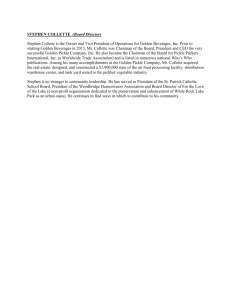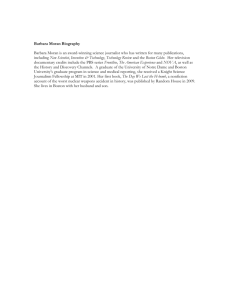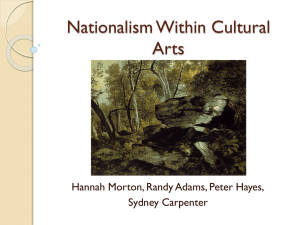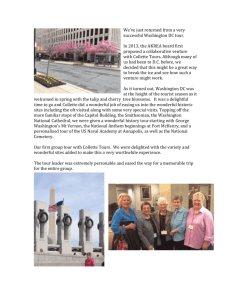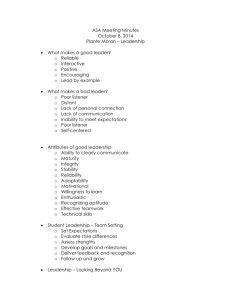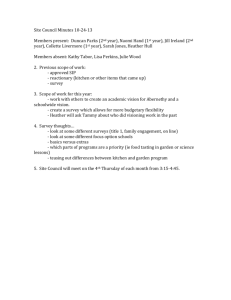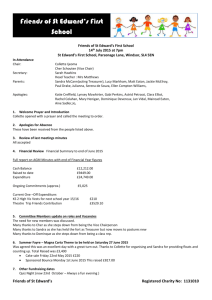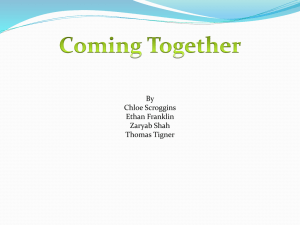Computer Skills Resource List
advertisement
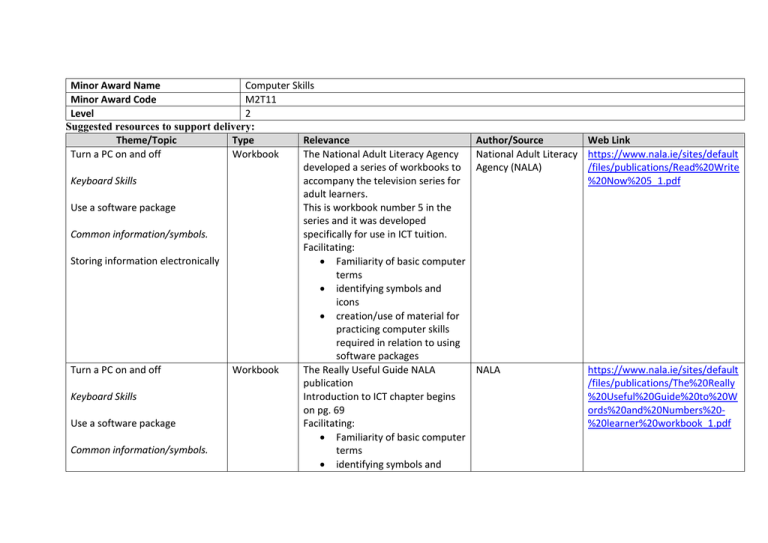
Minor Award Name Computer Skills Minor Award Code M2T11 Level 2 Suggested resources to support delivery: Theme/Topic Type Relevance Turn a PC on and off Workbook The National Adult Literacy Agency developed a series of workbooks to Keyboard Skills accompany the television series for adult learners. Use a software package This is workbook number 5 in the series and it was developed Common information/symbols. specifically for use in ICT tuition. Facilitating: Storing information electronically Familiarity of basic computer terms identifying symbols and icons creation/use of material for practicing computer skills required in relation to using software packages Turn a PC on and off Workbook The Really Useful Guide NALA publication Keyboard Skills Introduction to ICT chapter begins on pg. 69 Use a software package Facilitating: Familiarity of basic computer Common information/symbols. terms identifying symbols and Author/Source Web Link National Adult Literacy https://www.nala.ie/sites/default Agency (NALA) /files/publications/Read%20Write %20Now%205_1.pdf NALA https://www.nala.ie/sites/default /files/publications/The%20Really %20Useful%20Guide%20to%20W ords%20and%20Numbers%20%20learner%20workbook_1.pdf Storing information electronically Turn a PC on and off Keyboard Skills Use a software package Book – can be downloaded in pdf format Common information/symbols. Storing information electronically Turn a PC on and off Keyboard Skills Use a software package Common information/symbols. Storing information electronically Collette Moran Book icons creation/use of material for practicing computer skills required in relation to using software packages This book is for beginners - it is a comprehensive guide to getting started with computers. Facilitating: Familiarity of basic computer terms identifying symbols and icons creation/use of material for practicing computer skills required in relation to using software packages This book has material relating to all themes in this module. Facilitating: Familiarity of basic computer terms identifying symbols and icons creation/use of material for practicing computer skills required in relation to using software packages Age Action https://www.ageaction.ie/sites/d efault/files/pdf/AGE%20ACTION% 20%20Getting%20Started%20Work book%20final%20for%20web.pdf Skills for Work – designed and compiled by Patricia Walsh Gillespie and Geraldine O’Haire Getting to Grips with Technology Access websites on the Internet Website Benefits of the internet Access websites on the Internet Website Benefits of the internet Access websites on the Internet Benefits of the internet Collette Moran Website Comprehensive resource for all aspects relating to computer and online safety Facilitating: Familiarity of basic internet terms identifying symbols and icons relating to the internet Practicing internet skills including accessing websites. BBC Bitesize website guide to the internet it is easy to navigate although a bit garish Facilitating: Familiarity of basic internet terms identifying symbols and icons relating to the internet Practicing internet skills including accessing websites. Guide to online privacy and security. How to control your information, stay safe when online. Facilitating: Familiarity of basic internet terms identifying symbols and icons relating to the internet practicing internet skills A UK public/private sector partnership https://www.getsafeonline.org/ BBC http://www.bbc.co.uk/guides/zgq fyrd Community Creations CLG http://spunout.ie/onlinesafety Access websites on the Internet Website Benefits of the internet Further Resources Collette Moran Websites Webwise is part of the PDST Technology in Education, which promotes and supports the integration of ICT in teaching and learning – the Explainers section of the Parents page contains very useful explanations of ICT related trends. Facilitating: Familiarity of basic internet terms identifying symbols and icons relating to the internet Practicing internet skills including accessing websites. I. This website offers a comprehensive series of tutorials in all aspects of basic computing – begin with Tasters in the Get Started section. The tutorials are easy to use and are adult appropriate II. Excellent practical website for achieving proficiency in using the mouse III. This is another website for attaining practical IT skills IV. Free typing tutorials with build in lessons and games – Irish Internet Safety Awareness Centre Department of Education and Skills and the EU Safer http://www.webwise.ie/ I. Tinder Foundation is a not-for-profit social enterprise I. http://www.learnmyway.c om/get-started/tasters II. Palm Beach County Library II. III. Lawrence Goetz Freetypinggam es.net III. https://www.pbclibrary.or g/mousing/mousercise.ht m http://www.mouseprogra m.com/ mousepractice / http://www.freetypingga me.net/free-typinglesson.asp IV. IV. V. VI. Blog Collette Moran V. Sense-lang V. https://www.senselang.org/typing/ VI. Per Christensson VI. www.techterms.com VII. Hans Braxmeier & Simon Steinberger VII. https://pixabay.com/ Flickr VIII. https://www.flickr.com/se arch/advanced/ VII. Free images made available under creative commons licence useful for worksheets VIII. Free images made available under creative commons VIII. licence useful for worksheets IX. Video for Keyboard skills Free typing tutorial with numerous lessons and games Comprehensive free dictionary of technical terms relating to the internet and computing. There are daily definitions of terms, quizzes, and popular slang terms. NALA Distance Learning IX. NALA Service HowStuffWorks is an award-winning Founded by Marshall website with thousands of articles, Brain podcasts and videos for ideas for teaching and learning. This award winning blog provides Jamie Forshey information and links to innovative teaching and learning resources. IX. http://www.writeon.ie/na la/student/index.jsp?2015 http://computer.howstuffworks.c om/23-computer-tour-video.htm http://edutech4teachers.edublog s.org/ All themes and topics Worksheets All themes and topics Workbook Useful Organisations: Name National Adult Literacy Agency NALA - Teaching resources are NALA updated monthly – materials relating to topical issues and are available to download free. Material developed by adult literacy Collette Moran tutor for use with this module Facilitating: Familiarity of basic computer terms identifying symbols and icons Familiarity of basic internet terms identifying symbols and icons relating to the internet material for practicing computer skills see attached Contact Information Sandford Lodge, Sandford Close, Ranelagh, Dublin 6, Ireland, DO6 YF65. Phone: 01 4127900 MOOCs (Massive Online Open Courses) Free access to online courses Search regularly for new courses and new start dates Collette Moran https://www.nala.ie/resources/1 32 https://www.mooc-list.com/ Computer Skills M2T11 & Using Technology M2T10 Workbook Collette Moran Contents Typing practice – getting familiar with the keyboard .................. 9 Spell checking a document................................................................. 10 Inserting and deleting text................................................................ 11 Paragraphs ............................................................................................. 12 Changing Fonts ...................................................................................... 15 Changing Font Size .............................................................................. 16 Changing Font Styles and Sizes ....................................................... 17 Formatting Text................................................................................... 18 Editing a Document.............................................................................. 18 Creating a Poster ................................................................................. 19 Accessing Websites ............................................................................ 21 Technology in our daily lives..............................................................22 Technology in our daily lives..............................................................23 Everyday Technology ..........................................................................24 How to turn off your computer ........................................................34 Storing information on computers...................................................36 Internet .................................................................................................37 Shut down Windows 8 .........................................................................38 The Desktop ..........................................................................................39 Keyboard ................................................................................................40 The Desktop Windows 8 .................................................................... 41 Identify common information/symbols ..........................................44 Name the parts of the laptop ...........................................................45 Name the parts of the computer.....................................................46 How to Microwave ................................................................................46 How to photocopy ................................................................................49 The Keyboard .......................................................................................... 0 Introduction to Computers ......................................................................... 1 Introduction to the Internet .................................................................... 16 Collette Moran Typing practice – getting familiar with the keyboard Click Open a new document by clicking on or clicking on FILE then NEW. Type each line twice: The quick brown fox jumped over the lazy dogs. All good men come to the aid of the party. Go very quickly by the hospital ward, in zoo pyjamas - to examine the x-rays in the office. document. Collette Moran Spell checking a document Click Open a new document by clicking on or clicking on FILE then NEW. CLICK SAVE AS – My Holiday Type the following: My Holiday Last year I went to America for two weeks. I went with Mary and her family. We went in July. We spent two weeks in Florida. It was very hot and we could only go to the Theme Parks every second day. We went to a lot of variety shows in the parks and we got on a lot of rides. We also did some shopping while we were there. Every night at ten o’clock there were fire-works. I really enjoyed myself. (Dublin Lives magazine 2002) Spell check by clicking on the . Change the word We to I Underline the word I Follow the suggested steps to make the changes you need. the changes and Collette Moran document. Inserting and deleting text Click CLICK SAVE AS – Wild kittens Type this text: Wild kittens Last summer there were two kittens in my back garden. We let them in our house. One of them is all black and the other is grey and white. They were found on the 16th of August, when we arrived back in Dublin from Cork. That would make them around seven months old. We feed them when they are hungry. (Dublin lives magazine 2002) (Save your work and save often!!) Delete the sentence – We let them in our house. Delete the word seven and change to 7. the changes and Collette Moran document. Hit the RETURN button twice to begin a new paragraph. Paragraphs Click CLICK SAVE AS – The rest of my life Type this text: Today is the first day of the rest of my life! My name is Nell McDonagh. I would like to go back to the time when I was a little girl travelling around the country. I was one of a very large family. We had eleven girls and five boys. We were a very happy family. We all looked after each other. My father was a tinsmith and my mother was an ordinary housewife. (Dublin Lives 2002) Make a paragraph of the first 2 sentences. The next 3 sentences will make paragraph 2. And the remaining sentences will become paragraph 3. the changes and Collette Moran document. Change the font Click on the down arrow. To pick the style you want click onto it. 1. Change The to Arial 2. Change quick to Comic Sans 3. Change brown to Garamond 4. Change fox to Book Antiqua 5. Change jumped to Courier New 6. Change over to Tahoma 7. Change the to Rockwell 8. Change lazy to Monotype Corsiva 9. Change dog to Wingdings Collette Moran Changing font sizes To change the font size click the down arrow then click onto the size you want 1. Open a New document in Word 2. Save as Formatting Text 3. Type the following text The quick brown fox jumped over the lazy dog 4. Highlight the word – The Click on the Size button and change the size to 8 5. Highlight – quick Click on the Size button and change the size to 16 6. Highlight - brown Click on the Size button and change the size to 22 7. Highlight - fox Click on the Size button and change the size to 24 8. Highlight - jumped Click on the Size button and change the size to 26 9. Highlight - over Click on the Size button and change the size to 28 10. Highlight - the Click on the Size button and change the size to 36 11. Highlight - lazy Click on the Size button and change the size to 48 12. Highlight - dog Click on the Size button and change the size to 72 Collette Moran Changing Fonts 1. Type this text Six One Prime Time Panorama Insight Hearts and Minds Newsline Question Time Fair City Eastenders Coronation Street Brookside Emmerdale 2. Save as Font 3. To change font style click on changes: Make the following Change this: to this font: Six One Prime Time Panorama Insight Hearts and Minds Newsline Question Time Fair City Eastenders Coronation Street Brookside Emmerdale - Tahoma Courier New Algerian Arial Wingdings Comic Sans Goudy Desdemona Verdana Marlett Bookman Old Style Impact the changes and Collette Moran document. Changing Font Size 1. Key in the following text using Times New Roman font: Coolock Artane Priorswood Raheny Belcamp Kilmore West Edenmore Kilbarrack Baldoyle Howth Darndale Coláiste Dhúlaigh 2. Save as Font Size. 3. To change font style click on Coolock Artane Priorswood Raheny Belcamp Kilmore West Edenmore Kilbarrack Baldoyle Howth Darndale Coláiste Dhúlaigh the changes and Collette Moran Make the following changes: - 10pt - 14pt 22pt 8pt 26pt 28pt 24pt 18pt 12pt 20pt 48pt 72pt document. Changing Font Styles and Sizes 1. Open a new document, save as Christmas Lunch 2. Type this text: St. Patrick’s Day Lunch Venue: Da Enzolo Malahide Road Artane Date: 17th March Time: 12 noon 3. Make the following changes to font styles and sizes St. Patrick’s Day Lunch - Comic Sans size 14pt Venue: - Tahoma 24pt Da Enzolo Malahide Road Artane - Verdana 16pt - Times New Roman 10pt Date: 17th December - Arial 20pt Time: 12 midday - Goudy 28pt the changes and Collette Moran document. Formatting Text 1. Type this text: The participants of the Book Club Cordially invite you to join them in Da Enzolo Restaurant On March 17th At noon For Lunch and drinks RSVP 2. Save as invitation 3. Make the following changes: a) Centre all the text. b) Make bold ‘The Book Club’. c) Change Da Enzolo Contents Six One - Tahoma ............................................................................ 15 Coolock .................................................................................................... 16 Coolock - 10pt ................................................................................ 16 the changes and document. d) to Italics. e) Change font style to Tahoma. f) Change font size to 14pt. Editing a Document Collette Moran 1. Key in this text: The Book Club St Patrick’s Day Menu Starter Soup of the Day Smoked Salmon Main Course Lasagne Spagetti Napaloni Penne Pasta Carabonara Steak Dessert Home Made Ice cream Banoffee Pie Bailey'S Cheesecake Chocolate Fudge Cake Tea and Coffee (Vegetarian options available) 2. Save as Menu the changes and document. Creating a Poster Collette Moran 1. Type this text Blood Brothers Starring Rebecca Storm Gaiety Theatre February 4th 8.00pm Sharp Tickets available from Gaiety Booking Office Tel: 01 758 4930 2. Save as Poster 3. Make the following changes: a) The font style and size is your choice, however you must use the following edit commands b) Bold c) Centre d) Italics the changes and Collette Moran document. Accessing Websites 1. Type here to go to the website www.nala.ie Click into Students Corner and have a look around 2. Go to the website www.literacytools.ie Click here to take a tour of the website 3. Go to the website www.bbc.co.uk/skillswise Click into this part and take a look around Collette Moran Technology in our daily lives Fill in the table below to show the changes in our lives since our grandparents’ generation. Grandparents Generation Washing Shopping Cooking Cleaning Communication & Entertainment Transport Collette Moran Parents’ Generation Your Generation Technology in our daily lives Fill in the table below to show the changes which have come into our lives because of Technology Technology e.g. Washing Machine Location Homes Launderettes ATMs Mobile Phones MP3 & MP4 players Digital Cameras Laptops Collette Moran People Men & Women Changes Makes washing clothes much easier Everyday Technology Where are these used - at home or work? Drag and drop the images into the right box. Home Collette Moran Work What are these used for? Drag and drop into the right box. Other Collette Moran Gaming & Music Technology Collette Moran What’s good about it? What’s bad about it? Technology Collette Moran Good Bad Technology Good Bad `` `` Collette Moran Technology Collette Moran Home Work Technology Collette Moran Home Work Technology Home Work `` `` Collette Moran Name 1 good thing and 1 bad thing about the technology Good Collette Moran Bad Collette Moran How to turn off your computer Which order do you click to turn off the computer? Write 1, 2 or 3 in the boxes beside the pictures Collette Moran HOW TO TURN OFF YOUR COMPUTER Click the ‘Start’ button – bottom left of the screen. Click ‘Turn Off Computer’ 1. Click ‘Turn Off’ - the computer will switch itself off Collette Moran Storing information on computers Good Lots of documents can be kept in one place You can find your work fast if it is stored right It is easy to share with others Easy to back up info Work does not fade like paper Collette Moran True False Internet Good Loads of info Very fast way to pay bills Use anywhere Use it to learn Buy things For fun Collette Moran True False Shut down Windows 8 To shut the PC down Click on Then click Collette Moran The Desktop Fill in the blanks This is called the ------- it is the first screen you when the computer has finished starting up. These are all called ----- This is called the ------ ------------- What applications are listed here? Collette Moran Keyboard Fill in the blanks using the words below: Caps lock Delete Collette Moran Shift key Space bar arrows number pad backspace Key The Desktop Windows 8 icons On/Off and Search This is the screen you get to if you click on the arrow on at the end of the 1st screen when the computer starts up. These are called icons. Some are also Apps like the apps you have on your phone Collette Moran What is it called? Microsoft word What is it? Word processing application What is it used for? It is used for creating documents like letters, and posters etc. Microsoft Excel It is a spreadsheet application It is used for accounts Internet explorer It is a web browser It is used for accessing websites on the internet Google Chrome It is a browser and Search engine It is used to search the internet for information It is the Recycle Bin It is where deleted files go Mozilla Firefox Collette Moran It is a web browser It is used for accessing websites on the internet Put a √ in the box under the right icon What it’s for Access to the Internet Writing Letters Making cards etc. Accounts Trash Search engine Collette Moran Identify common information/symbols What do these mean? _____________________ _____________________ _____________________ _____________________ _____________________ Collette Moran Name the parts of the laptop Choose from the following to name the parts of the computer: VDU Printer Scanner Collette Moran Disk Drive Name the parts of the computer Choose from the following to name the parts of the computer: Printer Scanner Collette Moran Monitor Box Modem How to Microwave Step 1: Make sure the microwave is plugged in. Step 2: Put the food into the microwave. Step 3: Set the time you want to cook for and press go Step 4: Take the food out. Be very careful Put in order Collette Moran Collette Moran How to photocopy 1. Make sure there is paper in the machine 2. Stack the papers neatly 3. Put the copies on the glass with the print down 4. Pick the number of copies you need. 5. Press start. Take your copies from the machine Collette Moran Put in order Collette Moran September 2015: Compiled by FET staff on behalf of FESS The Keyboard Fill in the blanks Sara Kelly Introduction to Computers Collette Moran We will look at the following: • Types of computers • Elements of a computer system • Hardware/Software • Input/Output • Storage Terms • Everyday uses for computers Collette Moran What is a computer? A computer is a programmable machine. This means it can carry out a programmed list of instructions and respond to new instructions that it is given. Collette Moran How a computer works Collette Moran Is this the first computer? Or this? Collette Moran We have moved from this Collette Moran To this Collette Moran even this!!!! Collette Moran Types of computers Collette Moran Input devices Collette Moran Output Devices Collette Moran Hardware Collette Moran Software Collette Moran What do we use computers for everyday? Collette Moran Kilobyte, megabyte, gigabytes everywhere but what do they mean? What are units of storage? Computer memory is measured in BYTES. A single digit 0 or 1 is called a Bit. 8 bits 1 KB kilobyte 1 MB megabyte 1 GB gigabyte 1 TB terabyte Collette Moran = = = = = 1 byte (e.g. can represent the letter A) 1,024 bytes thousand) 1,024,000 bytes (million) 1,024,000,000 bytes (thousand million) 1,099,511,627,776 bytes (billion) Introduction to the Internet Collette Moran What is the internet? The Internet is a worldwide network of computers. It includes the World Wide Web. Collette Moran What's the difference between the Web and the Net? The Web and the Internet are two totally different things. Collette Moran The Internet The Internet is a world wide network of computers, linked mostly by telephone lines. When you send an email or make a call using Skype, you're using the Internet. Collette Moran The Web The Web is just one of many applications that can run on the Internet. It is the worldwide collection of text pages, digital photographs, music files, videos, and animations you can access over the Internet. You need to have a web browser on your computer to search the web e.g. Internet Explorer, Mozilla Firefox and Google Chrome Collette Moran What do I need to get online? Collette Moran What do I need to get online? To connect to the internet you need the following: 1. 2. 3. Collette Moran A modem wired or wireless A computer or device with necessary software An account with an Internet Service Provider (ISP) What do I need to get online? Wired or Wireless? Collette Moran What do I need to get online? Dial-up and landline broadband are examples of wired connections. Wi-Fi and satellite which are examples of wireless connections Wired connection – means you have to have a cable to connect the computer to the internet Wireless connection – does not need a cable to get a connection between a computer and the internet Collette Moran Wi-Fi or Dial-up? Internet Service Providers Collette Moran What do I need to get online? Smart Phones Collette Moran What do I need to get online? PCs Tablets & Laptops Collette Moran What do I need to get online? Tablets and PDA’s Collette Moran What do I need to get online? Software - Search engines Collette Moran What do I need to get online? Browsers Internet Explorer Safari Opera Mozilla Firefox Collette Moran Google Chrome What can I use the internet for? Collette Moran E-commerce Collette Moran E-learning Collette Moran Egovernment Collette Moran Social Media Collette Moran