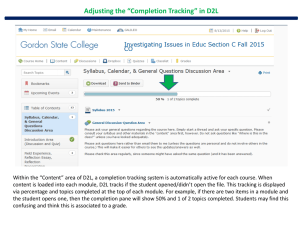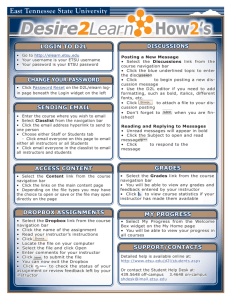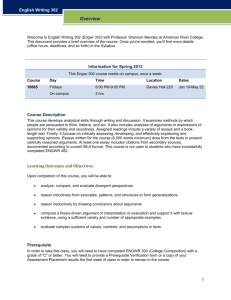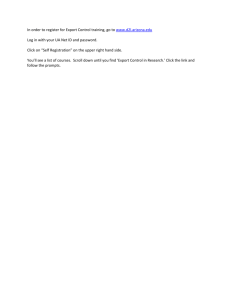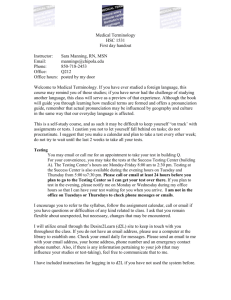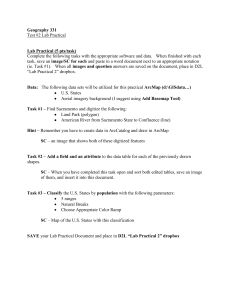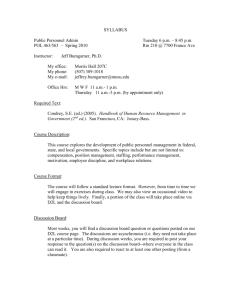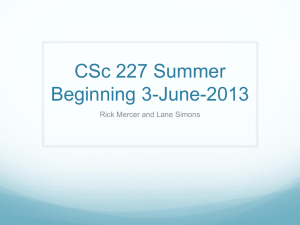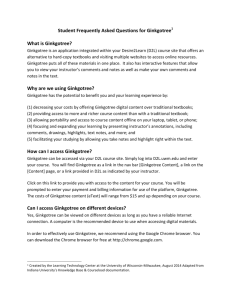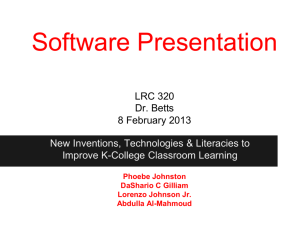Understanding My Home
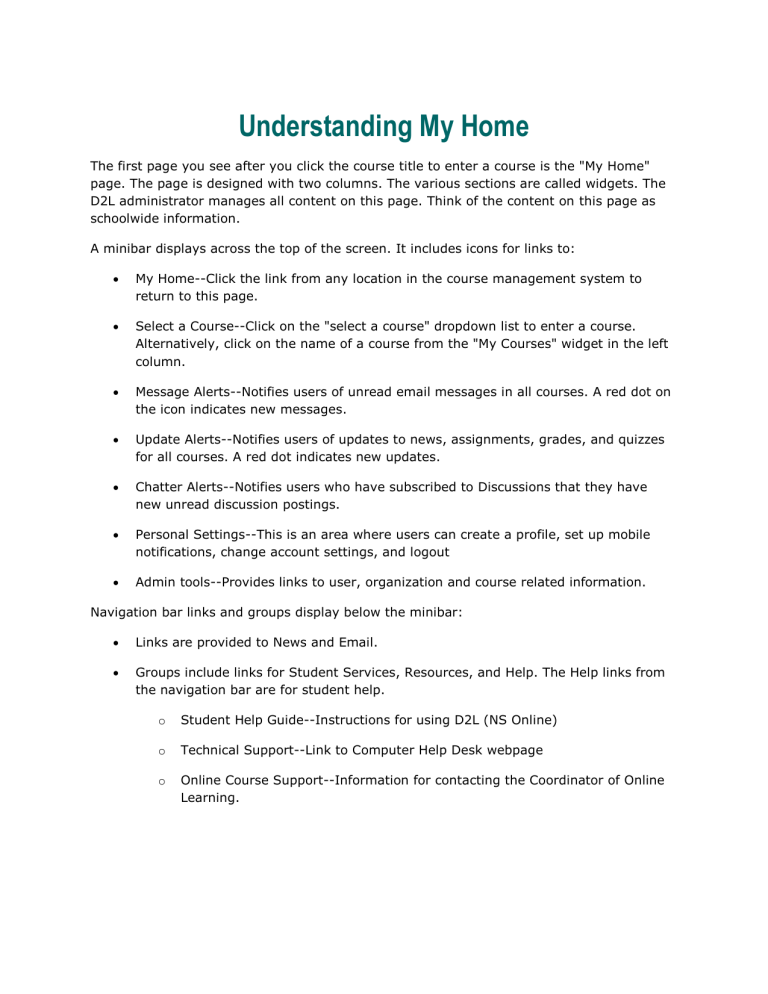
Understanding My Home
The first page you see after you click the course title to enter a course is the "My Home" page. The page is designed with two columns. The various sections are called widgets. The
D2L administrator manages all content on this page. Think of the content on this page as schoolwide information.
A minibar displays across the top of the screen. It includes icons for links to:
My Home--Click the link from any location in the course management system to return to this page.
Select a Course--Click on the "select a course" dropdown list to enter a course.
Alternatively, click on the name of a course from the "My Courses" widget in the left column.
Message Alerts--Notifies users of unread email messages in all courses. A red dot on the icon indicates new messages.
Update Alerts--Notifies users of updates to news, assignments, grades, and quizzes for all courses. A red dot indicates new updates.
Chatter Alerts--Notifies users who have subscribed to Discussions that they have new unread discussion postings.
Personal Settings--This is an area where users can create a profile, set up mobile notifications, change account settings, and logout
Admin tools--Provides links to user, organization and course related information.
Navigation bar links and groups display below the minibar:
Links are provided to News and Email.
Groups include links for Student Services, Resources, and Help. The Help links from the navigation bar are for student help. o Student Help Guide--Instructions for using D2L (NS Online) o Technical Support--Link to Computer Help Desk webpage o Online Course Support--Information for contacting the Coordinator of Online
Learning.
Widgets at the left side of the page:
News--News from the D2L administrator--schoolwide news announcements.
My Courses--Provides links where faculty can enter courses. Lists classes by semester if an instructor has access to 25 or fewer coures. Provides a search box and lists courses by last 10 accessed if an instructor has access to more than 25 courses.
Widgets on the right side of the page:
Updates--Updates to all email.
Calendar--Schoolwide events. This minicalendar does not display course events entered by the instructor.
Faculty Support Services--Links to D2L faculty guides, the Instructional Services support site, and Lynda.com (online training for software packages).
Role Switch--Allows faculty to switch roles and view a course as a student.
The widget at the end of the page is a Disclaimer and addresses standards of conduct, academic dishonesty, disclaimer of offsite content, and students with disabilities.