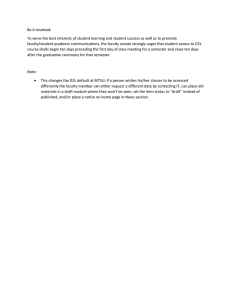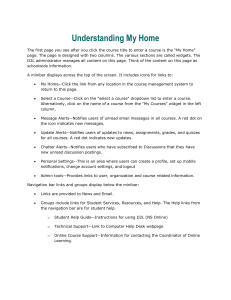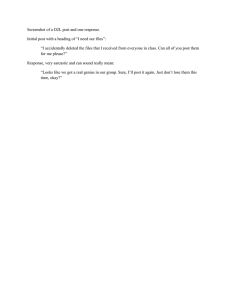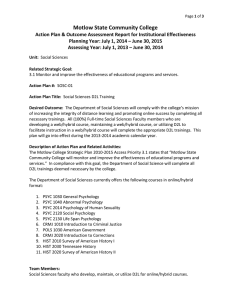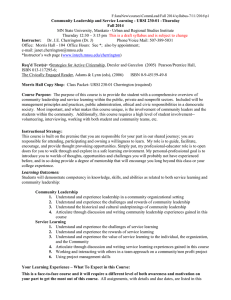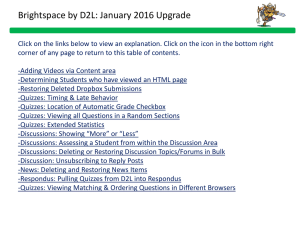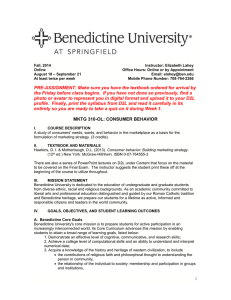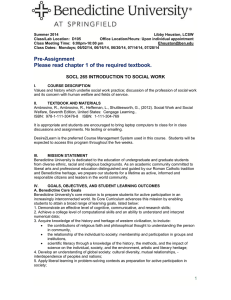Adjusting the “Completion Tracking” in D2L
advertisement
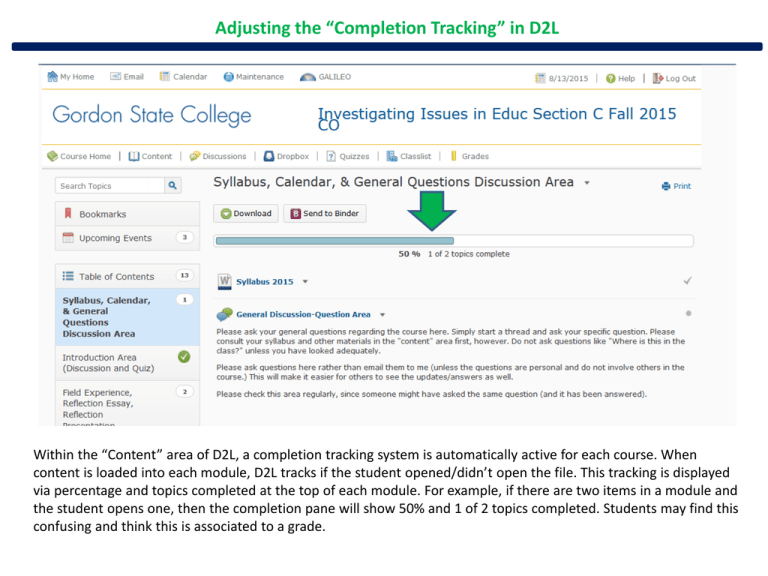
Adjusting the “Completion Tracking” in D2L Within the “Content” area of D2L, a completion tracking system is automatically active for each course. When content is loaded into each module, D2L tracks if the student opened/didn’t open the file. This tracking is displayed via percentage and topics completed at the top of each module. For example, if there are two items in a module and the student opens one, then the completion pane will show 50% and 1 of 2 topics completed. Students may find this confusing and think this is associated to a grade. The instructor can adjust the type of completion tracking for each module or for all modules. To adjust all modules at once, the instructor can choose the “Table of Contents” and then “Settings” in the top right corner. In the associated popup, the instructor can choose the type of default completion tracking for the content. “Automatic” tracking allows D2L to count the content based upon if it was opened by the student. “Manual” tracking allows the student to check/uncheck the content as opened/not opened. “Not required” turns the completion tracking off so that students do not see the pane in their content area.