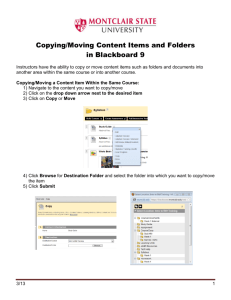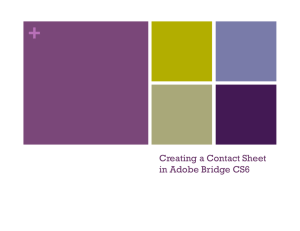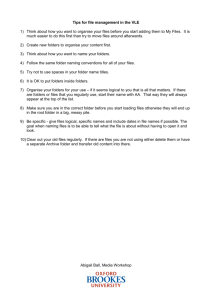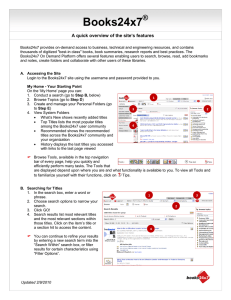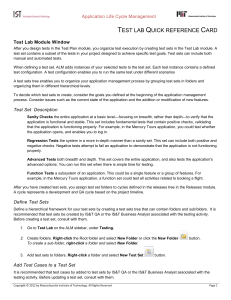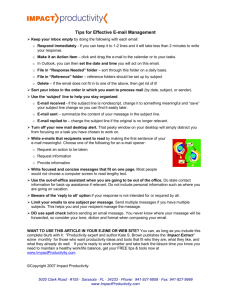USER GUIDEfor Books24x7
advertisement
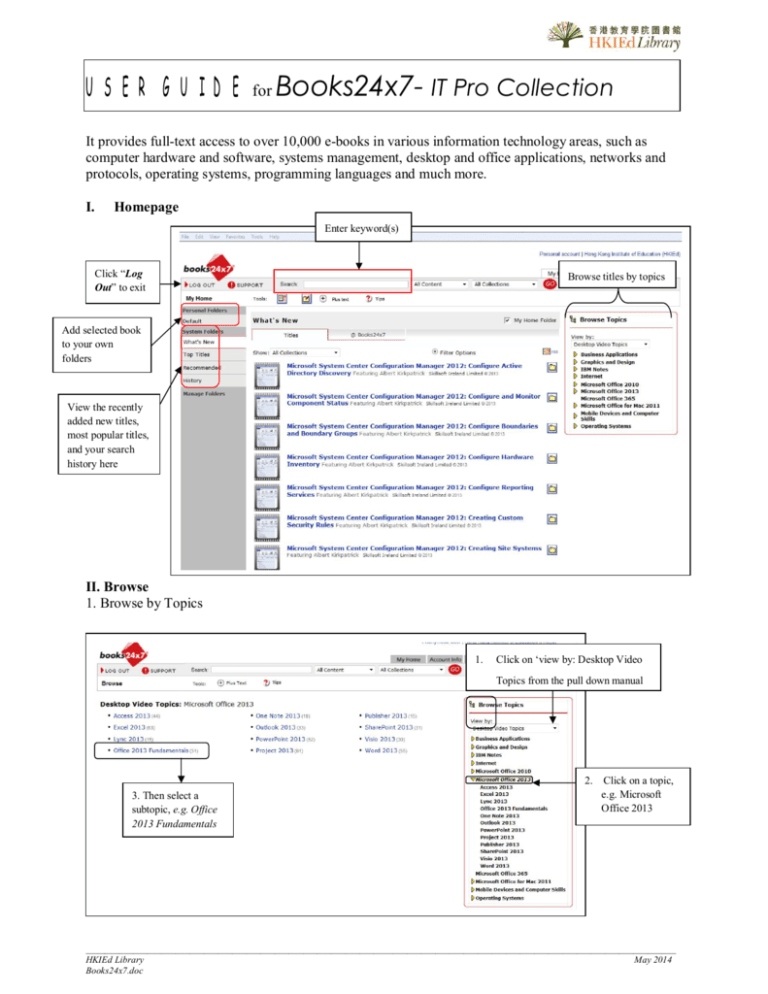
USER GUIDE for Books24x7- IT Pro Collection It provides full-text access to over 10,000 e-books in various information technology areas, such as computer hardware and software, systems management, desktop and office applications, networks and protocols, operating systems, programming languages and much more. I. Homepage Enter keyword(s) Click “Log Out” to exit Browse titles by topics Add selected book to your own folders View the recently added new titles, most popular titles, and your search history here II. Browse 1. Browse by Topics 1. Click on ‘view by: Desktop Video Topics from the pull down manual 3. Then select a subtopic, e.g. Office 2013 Fundamentals 2. Click on a topic, e.g. Microsoft Office 2013 _____________________________________________________________________________________________________________________________ HKIEd Library May 2014 Books24x7.doc 2. Browse by Publisher Click on ‘view by: publisher’ from the pull down manual, e.g. McGraw-Hill III. Searching There are 2 ways to search a book. 1. Enter search term in the empty box, select field and press GO. 2. or Use Advanced Search on the top of the page (Enter keywords and select appropriate field to limit or expand a search.) _____________________________________________________________________________________________________________________________ HKIEd Library June 2014 Books24x7.doc IV. Search Result 1. Understanding search result Number of e-books found for your search Enter the terms here and press Search to search within the Click add to personal folders for later reading 2. View the content From the result page, click the book title to enter to the details page Back to table of contents Use the ‘Next /Previous’ to move forward or Click the chapter or chapter number to view the content _____________________________________________________________________________________________________________________________ HKIEd Library June 2014 Books24x7.doc V. Bookshelf “Bookshelf” allows you to save the book titles or book chapters you have been using. pick up next time when you login to Books24x7 again using your account. To create a new bookshelf folder, click at the homepage or at the result page, You can easily Enter a name for the new folder; click ‘update’ Your folder is added here VI. Browse tools Most Tools are located near the top of the page directly below the search box. Navigation tools Next to the set of Tools is a no text" mode, click plus text / minus text toggle button. While in the default, "tools with plus text to add text labels next to each Tool icon. Note that the location of some Tools will be different in the "tools with text" mode. To return the browse tools back to the "tool with no text" mode, click the minus text button. _____________________________________________________________________________________________________________________________ HKIEd Library June 2014 Books24x7.doc Navigation Tools Icon Description Back to List - Returns you to the last list of titles that you were viewing; either a search result, a browse topic, or a personal folder. Previous Title - Takes you to the previous title in the List. Next Title - Takes you to the next title in the List. Back to Title - Returns you to the last title you were viewing. Content Tools Icon Description Add to Personal Folder - Takes you to the title management form, where you can specify which Personal Folder to add the title to. You may create a new folder or use an existing folder. Manage Personal Folders - Takes you to the Personal Folder management form. This form enables you to create new folders; as well as rename, delete and empty existing folders. Manage Title - Brings up the Title management form for the current title. You can edit and delete any and all the bookmarks within the title, as well as move the entire title (including bookmarks) to another folder. Add a Bookmark - Adds a bookmark at the current location in the title. The title will also be added to your Default Personal Folder, if it isn't already in one of your Personal Folders. Add a Note - Add an observation, opinion, or other remark to information presented in any specific title. You can add a note at the title, chapter, page or paragraph level. Keyword Highlighting On/ Off - Indicates that the display of the colored highlighting on words matching the keywords in the search result is on. This tool toggles back and forth with "on" and "off" modes. Search Hit Runner - Takes you from keyword to keyword on content pages. Download File - When available, this button takes you to the Download Center. The presence of this tool indicates the availability of a downloadable content. Depending on the specific title you are using, this may be a chapter-level PDF or a full-title PDF, or other file format. Download MP3 - When available, this button takes you to the Download Center. The presence of this tool indicates the availability of a downloadable audio file. Currently, only the ExecSummaries and ExecBlueprints collections contains MP3 downloads. Share a link - Opens a page containing a persistent or durable URL, so that you may provide someone a stable URL to the content you are currently viewing. _____________________________________________________________________________________________________________________________ HKIEd Library June 2014 Books24x7.doc