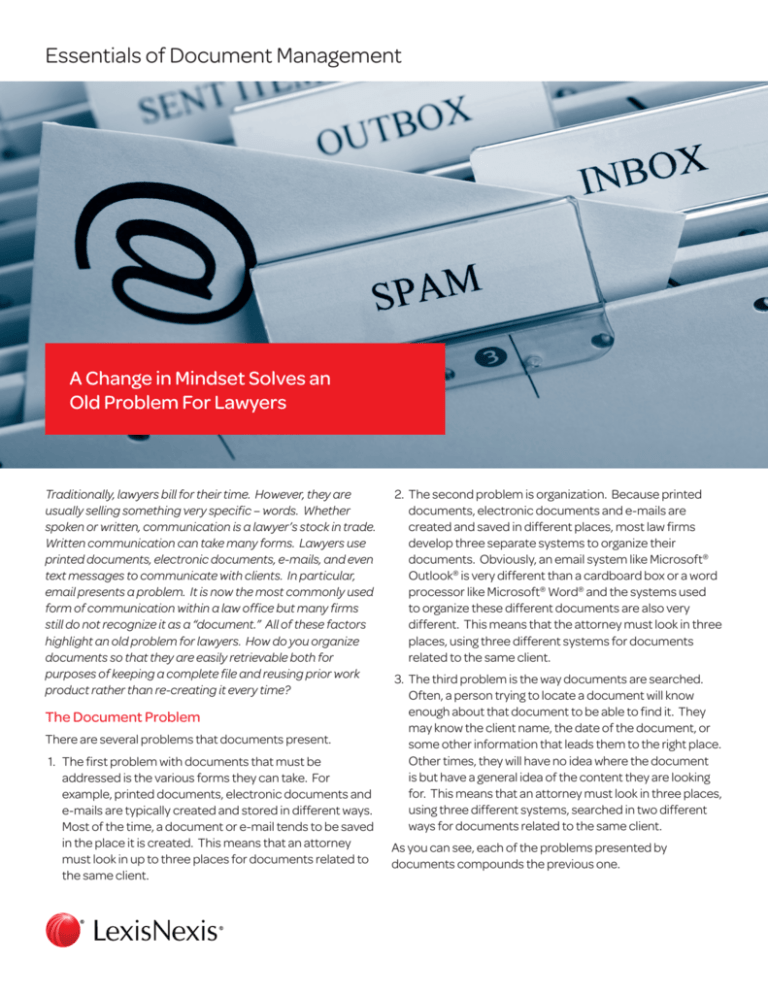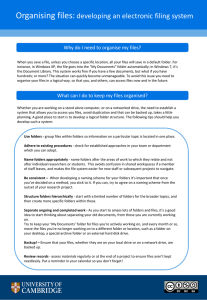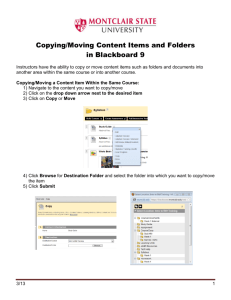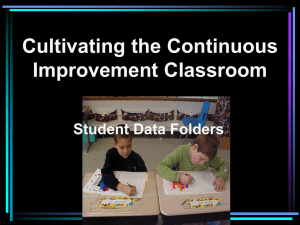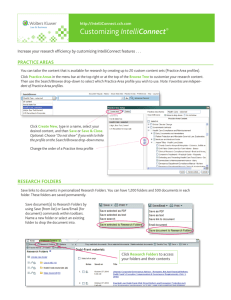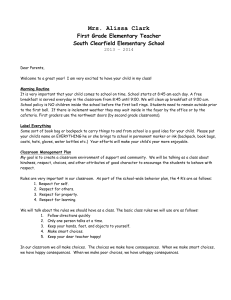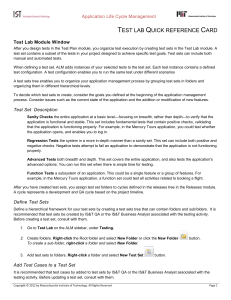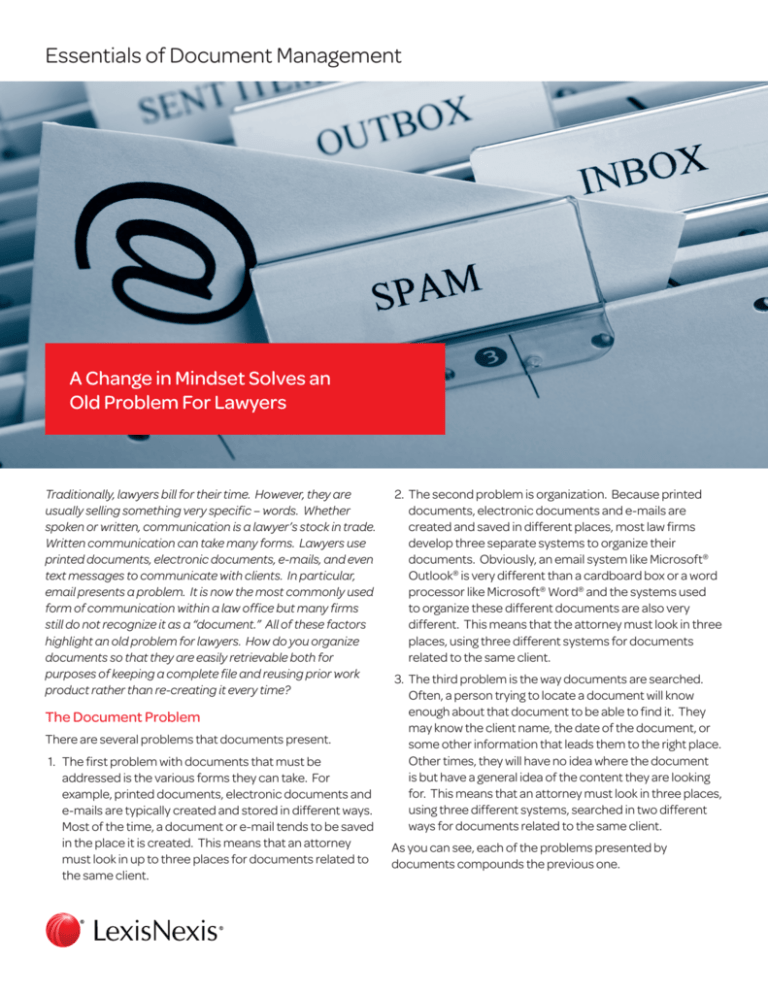
Essentials of Document Management
A Change in Mindset Solves an
Old Problem For Lawyers
Traditionally, lawyers bill for their time. However, they are
usually selling something very specific – words. Whether
spoken or written, communication is a lawyer’s stock in trade.
Written communication can take many forms. Lawyers use
printed documents, electronic documents, e-mails, and even
text messages to communicate with clients. In particular,
email presents a problem. It is now the most commonly used
form of communication within a law office but many firms
still do not recognize it as a “document.” All of these factors
highlight an old problem for lawyers. How do you organize
documents so that they are easily retrievable both for
purposes of keeping a complete file and reusing prior work
product rather than re-creating it every time?
The Document Problem
There are several problems that documents present.
1. The first problem with documents that must be
addressed is the various forms they can take. For
example, printed documents, electronic documents and
e-mails are typically created and stored in different ways.
Most of the time, a document or e-mail tends to be saved
in the place it is created. This means that an attorney
must look in up to three places for documents related to
the same client.
2. The second problem is organization. Because printed
documents, electronic documents and e-mails are
created and saved in different places, most law firms
develop three separate systems to organize their
documents. Obviously, an email system like Microsoft®
Outlook® is very different than a cardboard box or a word
processor like Microsoft® Word® and the systems used
to organize these different documents are also very
different. This means that the attorney must look in three
places, using three different systems for documents
related to the same client.
3. The third problem is the way documents are searched.
Often, a person trying to locate a document will know
enough about that document to be able to find it. They
may know the client name, the date of the document, or
some other information that leads them to the right place.
Other times, they will have no idea where the document
is but have a general idea of the content they are looking
for. This means that an attorney must look in three places,
using three different systems, searched in two different
ways for documents related to the same client.
As you can see, each of the problems presented by
documents compounds the previous one.
The Solution – Document Management
The solution to the document problem is document
management. Document management is a way to save and
organize documents in a logical fashion so that they can be
searched for and retrieved in the most efficient way possible.
There are three commonly used methods of document
management in law firms today.
1. The first type of document management is usually
homegrown. It consists of a systematic approach to
creating and saving documents in their various forms.
Typically, there are “folders” created within Outlook and
Word that allow users to find documents.
2. A second type of document management is included
with many practice management software applications.
In most cases, these types of systems put a user-friendly
interface in place but, ultimately, work in a similar way to a
homegrown system.
3. Finally, the third type of document management system
is a software tool designed exclusively for document
management.
All three of these document management methods are
designed to solve the document problem. Depending on
your firm’s need and document problems that need to be
solved, there are a wide variety of solutions at all levels of
investment. However, you may be surprised to learn that
the higher the investment in the document management
solution, they become decreasingly complex. This makes
document management a good return on investment. It
does come at a price as an investment in both mindset and
money, but when document management is implemented
and rolled out properly, you will save time and money in the
long run.
Homegrown Document Management
The System
Many firms use some form of homegrown document
management. Typically, a homegrown system consists of
many “folders.” There are folders filled with paper, folders in
the e-mail inbox, and folders in Microsoft Windows. These
folders represent clients and matters for those clients.
As documents are created they are filed away in the
appropriate folder.
The paper folder system consists of red rope folders filled
with manila folders. The red rope represents the matter and
the manila folders represent pieces of that file. As printed
documents are received or created they are placed in a
manila folder inside the red rope folder.
The e-mail folder system consists of folders within the e-mail
inbox. Usually, this means a single folder for each client within
each attorney’s inbox. As e-mails are received, they are
simply dragged into the correct client folder. Some attorneys
take this a step further by creating matter subfolders within
the client folder.
Word processing documents are saved in Windows folders.
Stored in some shared (and hopefully backed up) location,
documents are saved to client folders which contain matter
folders and often contain document type folders. For
example, a document might be saved to client (Smith, John),
inside the matter (Bankruptcy 2012) and document type
(Pleadings) folder.
Problems with Homegrown Document
Management
There are several problems with homegrown document
management.
1. MULTIPLE LOCATIONS: First and most obvious is that
documents are in more than one place. In fact, documents
are in a minimum of three places. For every attorney,
paralegal and legal assistant working on a file, there is an
additional email inbox where client communications may
be stored. How do you know that your search is revealing
every document for a particular client?
2. TEXT SEARCHING: A second problem is text searching.
Text searching in Windows is slow. You have to do several
slow text searches because documents are in more than
one place and the documents stored in paper folders are
not searchable at all.
3. CONSISTENCY: Although it is last problem people think
of, the biggest problem is consistency. This takes several
forms. How do you ensure that every folder is created
and named in a consistent fashion? How do you ensure
that documents are named in a consistent fashion? Most
importantly, how do you ensure that documents are
actually saved to the system? Other than a firm policy
insisting that everyone follow the system, there is no way
to force people to actually use it. What is the point of a
system that any user can simply circumvent by saving a
document anywhere they want?
Tips for Homegrown Document Management
If there are so many problems with homegrown document
management, why do so many firms use it? They use it
because it has one distinct advantage. It is free. So, if you are
using a homegrown document management system, here
are some tips to help you do it right.
1. Create a Firm Policy. Without rules in place, no one will
use your document management system.
2. Create a logical folder structure.
a. Client Folder Structure. Document folders should be
on a shared location that is backed up. The top level
of each folder should be named after the client. For
example, an individual client folder might be named
“Adams, John” while an organization client folder
might be named “ABC Manufacturing Company.” A
logical and consistent folder naming structure will
make it easier to save and locate documents. The
use of alphabetical last names aids in searching
and sorting. Use an identical naming structure for
Windows folders and email inbox folders.
b. Matter Folder Structure. Within each client folder,
create a series of matter folders for that client.
Anticipate multiple matters for clients, even if you
tend to only have one matter for each client. You
just never know and failing to anticipate will cause
problems later. For example, matter folders for
Adams, John might be “2012-01-01 Auto Accident,”
“2011-01-01 Slip and Fall,” 2012 Divorce,” etc.
“Bankruptcy” is not good enough.
c. Document Type Folder Structure. Within each
matter folder you may (optionally) create folders
for document types. For example, you might have
folders called “Pleadings,” “Correspondence,”
“Memos,” etc. This folder level is optional because it
can complicate things. While it is easy to determine
which client and matter a document belongs to,
some documents seem to fall into two different
categories or none at all. If you use document
type folders, make sure your firm policy provides
guidelines for which documents go in which folder.
3. Document Naming Convention. Adopt a document
naming convention that is easy to remember but provides
useful information when you want to find a document
later. For example, you might name a document “2012-0712 Letter to Adams, John Re Settlement Offer.” The date
helps to sort documents within the folder and name of the
client makes searching easier.
4. Scan Everything. Documents stored in paper folders
exist only in the paper folder and the only way they can be
searched is by locating and visually scanning the paper.
Scan them to a searchable format such as PDFs with a
text overlay and save them to the same folders that you
save the rest of your documents.
5. Text Searching. Tools such as Copernic Desktop or
Google Desktop can index your documents to make text
searching faster and easier. Many of these tools are free
for a single user. However, in order to search multiple
locations across multiple computers, you will often need
an upgraded professional version.
Practice Management Based
Document Management
Many practice management systems, like Time Matters®
from LexisNexis or LexisNexis Firm Manager™ include a
document management component. These types of
systems overcome several of the great disadvantages of
a homegrown document management system without
drastically changing the way you work with documents. A
practice management based system adds one concept that
to document management that makes a big difference –
document profiling.
Advantages of Document Profiling
Document profiling is when a document is assigned a set
of searchable criteria such as client name, matter name,
document type, date, author, etc. In a sense, you are already
doing document profiling with a homegrown document
management system. However, a practice management
system adds a database component which makes searching,
sorting and finding documents much easier.
Document profiling allows a practice management system
to display a document in a fashion similar to other case
related information. For example, Time Matters displays
documents for each matter on that matter’s Documents tab.
Documents can also be viewed via the Contact record for the
client, the Documents List or in several other places based
on the way the profile is completed.
Most practice management based systems will ask you to
complete a document form when saving a document. A
sample document form from Time Matters is shown on the
next page. Note how the critical information used to create
a document profile is contained on the form. This allows you
to enter the information quickly and easily.
Figure 1
Once profiled, a document is easily retrievable using any of its profile information.
You can find it by looking at the client, the matter, or the document type.
Figure 2
Text Searching
A second valuable component that practice management adds to is more effective
text searching. Most practice management systems include a text indexing feature
that will read your documents and allow you to perform a fast text search.
Setting Up a Document Index
Figure 3
Time Matters Document Search Screen
Figure 4
Email Management
Practice management based systems provide another benefit over homegrown
document management systems. Most have some form of email management,
which usually consists of the ability to copy an email to the system with a profile
similar to a document. Some practice management systems even allow you to
email from within the system.
The email form from Time Matters is similar to the document form. Once again, it
contains the information necessary to locate the email later using its profile.
Practice Management Based
Document Management Tips
Here are some tips to make the most of
a practice management based system:
1. Auto-Naming. Make sure you take
advantage of whatever auto-naming
features your practice management
provides. Most systems offer the
ability to automatically create
and name directories and insert
information into the document
name. If at all possible, use a
directory name that does not
automatically derive from the
name of the matter. Sometimes,
the name of a matter changes over
time and you don’t want documents
for the same matter being saved
to multiple places. Designate a
directory name separately to avoid
this problem.
2. Enforce Rules. Most practice
management systems cannot force
someone to use the system. You
can only do this by creating rules for
people to follow.
Figure 5
In the long run, saving your e-mail within a practice management system is a
mixed bag. On the one hand, at least you have some place to save your e-mail. It
is organized, easy to locate, and simple to use. On the other hand, most practice
management systems save the e-mail directly to the database rather than in its
native format. An Outlook message, for example, has a file format of “.MSG”. Most
practice management systems will simply save the e-mail to the database rather
than the .MSG format. This means it can be difficult to move those e-mails out of
the database later. You should keep this in mind if you have any intention of moving
to a dedicated document management solution in the future.
Overall, the benefits of a practice management based system are substantial.
Most importantly, a practice management system does many other things.
Because it helps you organize the rest of your practice you will see an overall
efficiency boost. The fact that it also helps you organize your documents, at no
additional cost, is a wonderful bonus.
3. Take Advantage of Program
Features. Your practice
management system will likely have
tools intended for other features
that can be used in document
management. For example, Time
Matters has a feature called Quick
Tabs. Quick Tabs can be created on
the Document List that allow you to
automatically run a search and sort
of the list. You can create multiple
Quick Tabs for different searches.
4. Work with a Consultant. There are
experts who can help with practice
management systems. This will add
to the cost of implementation but
can save you a lot of frustration.
When it comes to the document
management aspect of your
system, you want to make sure it is
done right the first time.
Dedicated Document
Management Solutions
A dedicated document management
solution is one that is created for the
specific purpose of saving, organizing,
searching, and retrieving documents.
There are a number of such systems
popular within the legal market.
Worldox® is a very popular system and
will be used as our example.
One advantage of a dedicated
document management solution is the
ability to search many aspects of the
profile at the same time. In a practice
management based system, you can
search several pieces of the profile at
once. For example, you may be able to
search for all correspondence belonging
to a certain matter. A dedicated
document management allows you to
search a profile for any combination of
terms. In the example below, a Worldox
search screen is displayed. Note how
you can search any combination of
fields for a document.
You should also note that e-mail is searchable along with any other document.
This is another significant difference from a practice management based system.
In a practice management based system, you typically have to look in one place
for emails and another for documents. In a dedicated document management
system, everything” is a “document.” You only have to do one search.
Another advantage of a dedicated document management system is that emails
are stored in their native format. This means they are much more portable. They
can be copied to a new system, backed up along with other files and reopened and
resent at any time.
With a homegrown or practice management based document system it is
impossible to force someone to use the system. You can put rules in place but you
have to assume and hope that people are following those rules. Most dedicated
document management systems are “closed” systems. This means you can
require people to use the system. For example, you can set the system up in such
a way that clicking “Save” in Microsoft Word will display a document profile screen.
The user cannot save a document in any other way.
Finally, a dedicated document management system tends to have better text
searching than a homegrown or practice management based system. Indexing of
documents is almost always automatic and searching is very fast.
When choosing a dedicated document management system, there are several
things to consider.
Learning Curve. A dedicated document management system is easy to use.
However, switching to such a system is often a dramatic change in the way you
do things. Make sure your staff understands the reasons for the switch and are
adequately trained in how to use the new system.
Document Conversion. Have a plan for what to do with your old documents.
You do not have to convert every single one of your old documents. However,
you should consider converting documents for all of your active files. You
should also determine how you will search through any documents that are not
converted.
Practice Management Integration. Make sure your dedicated document
management system integrates with your practice management system. If it
does not, you have taken a step backwards. At a minimum, you should be able to:
o Create a client and matter within your document management system by
entering that information in your practice management system.
o View or search your document management system from your practice
management system.
Cost. A dedicated document management system costs money. This cost
would be in addition to any practice management system you might have but it
is worth every penny if it solves your document problem.
Figure 6
About the Author
Jeffrey S. Krause is a Wisconsin attorney and is the owner
and founder of Krause Practice Management, LLC. Krause
Practice Management provides technology advice and
service to law firms of all sizes, with a focus on the efficient
use of technology in the law office.
After beginning his career in private practice, Mr. Krause began
assisting other attorneys to better use technology in their law
practice. Since 1998, he has assisted hundreds of law firms
through custom configurations, training and general support.
Mr. Krause is a Certified Independent Consultant (CIC) for the
popular Time Matters Business and Practice Management
software as well as its companion, Billing Matters. He has
worked with Time Matters through its ten versions and has
assisted hundreds of law firms during his thirteen years as a
CIC. He is also certified or authorized in dozens of other law
office applications including Tabs3, PracticeMaster, Worldox,
PCLaw and HotDocs.
Mr. Krause is a frequent author and speaker on a variety
of legal technology topics and is the primary contributor
to Jeff Krause’s Practice Management Blog. His extensive
background includes knowledge of document management,
e-mail systems, litigation support, time and billing, web
marketing and office suite applications. In 2006, he teamed
up with Neil Johnson of Practice Development Partners and
created the nationally recognized Time Matters Boot Camp
training seminar. Time Matters Boot Camps were held in over
twenty-five cities nationwide from 2007 to 2009.
Prior to embarking on his career as a Technology
Professional, Mr. Krause was engaged in the private practice
of law. His legal background includes Plaintiff’s Personal
Injury, Insurance Defense, Real Estate, Land Use Planning
and Corporate Law. Jeff is a 1996 graduate of the Marquette
University Law School. He also holds a B.A. and M.A. in History
from the University of Wisconsin-Milwaukee.
In 2010, Mr. Krause became one of the founding members of
Lawtopia, LLC Lawtopia, LLC. Lawtopia is a partnership of
ten of the most successful legal technology consultants in the
nation. He was elected President of Lawtopia for the year 2011.
During his tenure as President, Lawtopia was recognized by
LexisNexis for “Thought Leadership” as well as for “Top Time
Matters Sales.”
LexisNexis® Practice Management
Transforming the Business of Law
We take the headache out of the business of law. Our
innovative Practice Management products, content and
services enable you to more effectively serve your clients
and manage your business.
To learn more, visit:
http://www.lexisnexis.com/lawpractice
or call us at 800-328-2898.
All information provided in this document is general in nature and is
provided for educational purposes only. It should not be construed as
legal advice. For legal advice applicable to the facts of your particulicensed to practice in your state.
LexisNexis and the Knowledge Burst logo are registered trademarks of Reed Elsevier Properties Inc., used under license. Juris
is a registered trademark of LexisNexis, a division of Reed Elsevier Inc. PCLaw is a registered trademark of LexisNexis Practice
Management Systems Inc. Other products or services may be trademarks or registered trademarks of their respective companies.
© 2012 LexisNexis. All rights reserved. LPM00000-00000