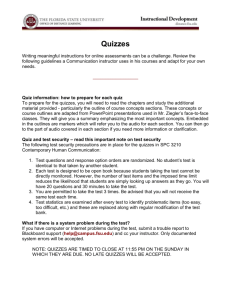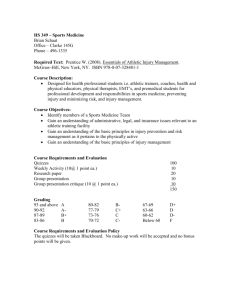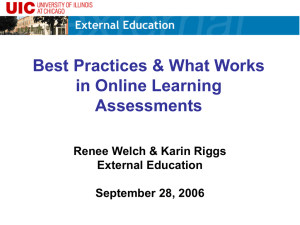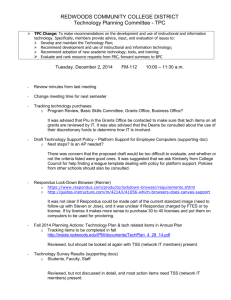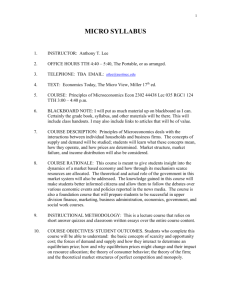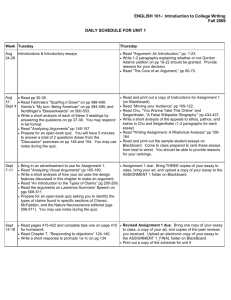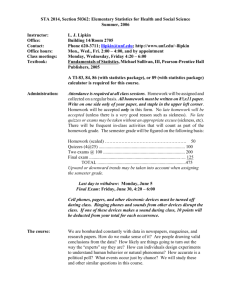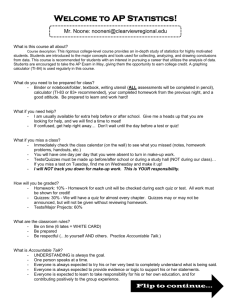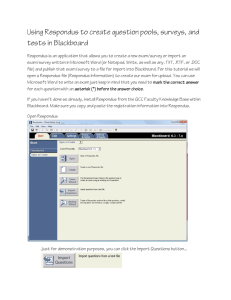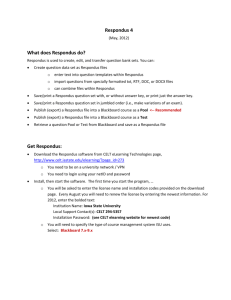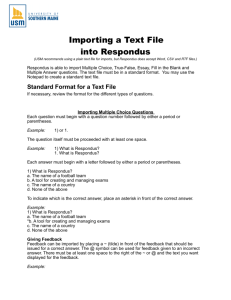Creating and Using Tests in Blackboard
advertisement
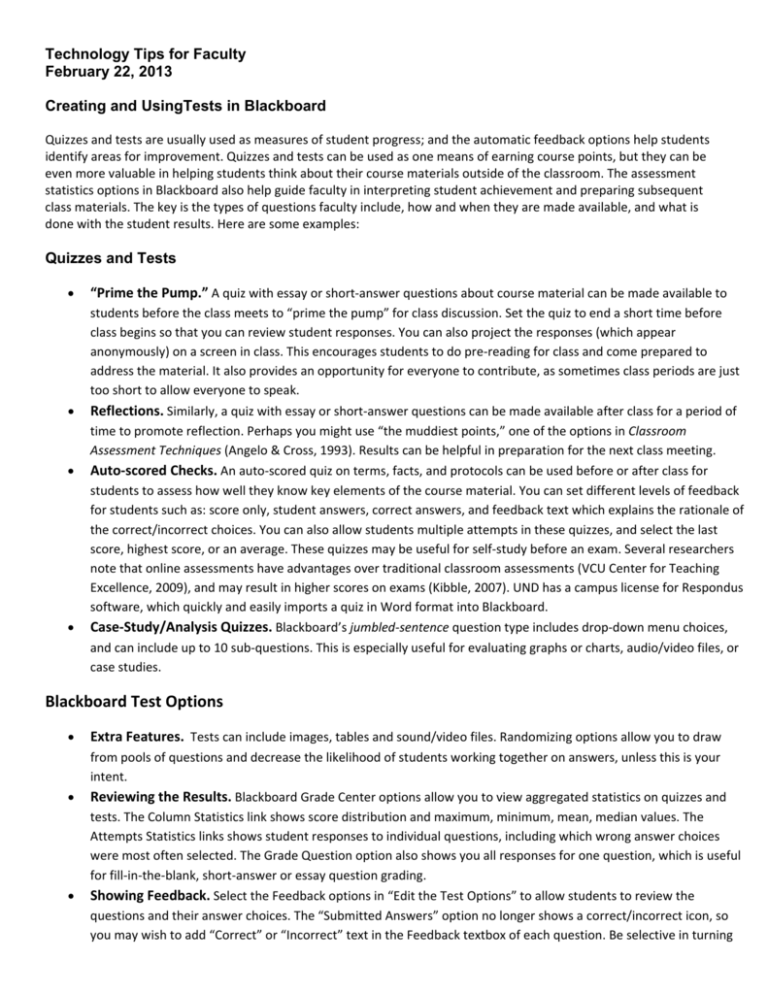
Technology Tips for Faculty February 22, 2013 Creating and UsingTests in Blackboard Quizzes and tests are usually used as measures of student progress; and the automatic feedback options help students identify areas for improvement. Quizzes and tests can be used as one means of earning course points, but they can be even more valuable in helping students think about their course materials outside of the classroom. The assessment statistics options in Blackboard also help guide faculty in interpreting student achievement and preparing subsequent class materials. The key is the types of questions faculty include, how and when they are made available, and what is done with the student results. Here are some examples: Quizzes and Tests “Prime the Pump.” A quiz with essay or short-answer questions about course material can be made available to students before the class meets to “prime the pump” for class discussion. Set the quiz to end a short time before class begins so that you can review student responses. You can also project the responses (which appear anonymously) on a screen in class. This encourages students to do pre-reading for class and come prepared to address the material. It also provides an opportunity for everyone to contribute, as sometimes class periods are just too short to allow everyone to speak. Reflections. Similarly, a quiz with essay or short-answer questions can be made available after class for a period of time to promote reflection. Perhaps you might use “the muddiest points,” one of the options in Classroom Assessment Techniques (Angelo & Cross, 1993). Results can be helpful in preparation for the next class meeting. Auto-scored Checks. An auto-scored quiz on terms, facts, and protocols can be used before or after class for students to assess how well they know key elements of the course material. You can set different levels of feedback for students such as: score only, student answers, correct answers, and feedback text which explains the rationale of the correct/incorrect choices. You can also allow students multiple attempts in these quizzes, and select the last score, highest score, or an average. These quizzes may be useful for self-study before an exam. Several researchers note that online assessments have advantages over traditional classroom assessments (VCU Center for Teaching Excellence, 2009), and may result in higher scores on exams (Kibble, 2007). UND has a campus license for Respondus software, which quickly and easily imports a quiz in Word format into Blackboard. Case-Study/Analysis Quizzes. Blackboard’s jumbled-sentence question type includes drop-down menu choices, and can include up to 10 sub-questions. This is especially useful for evaluating graphs or charts, audio/video files, or case studies. Blackboard Test Options Extra Features. Tests can include images, tables and sound/video files. Randomizing options allow you to draw from pools of questions and decrease the likelihood of students working together on answers, unless this is your intent. Reviewing the Results. Blackboard Grade Center options allow you to view aggregated statistics on quizzes and tests. The Column Statistics link shows score distribution and maximum, minimum, mean, median values. The Attempts Statistics links shows student responses to individual questions, including which wrong answer choices were most often selected. The Grade Question option also shows you all responses for one question, which is useful for fill-in-the-blank, short-answer or essay question grading. Showing Feedback. Select the Feedback options in “Edit the Test Options” to allow students to review the questions and their answer choices. The “Submitted Answers” option no longer shows a correct/incorrect icon, so you may wish to add “Correct” or “Incorrect” text in the Feedback textbox of each question. Be selective in turning on Feedback options as this allows students to see their quizzes/tests and print them. It is advisable to wait until after the test period has ended before turning on this option—and make a note to turn it off before using the test again in a following semester. Remember—feedback options let students view questions, print their tests, and possibly reduce testing integrity for future students. Regrading After Changing an Answer. In the Grade Center column, select “Edit Test” and then edit the question. Select “Update and Regrade” to automatically adjust scores. Using Respondus to Convert Word files to Blackboard Tests – One Minute Upload! Creating tests in Word and uploading them to Blackboard saves time and errors, and allows for automatic grading. Converting your Word files of quiz and exam questions is a quick and easy process when you use the UND Campus license of Respondus. The Respondus software converts your Word file and places the test in the Test, Surveys and Pools area of Blackboard. You can then link the test to make it available to students. This process works well for these question types, and allows embedded images, charts and tables: Multiple choice Multiple answer True/False Matching Fill-in-the-blank Essay You will find information on Respondus in the Faculty Resource Site, in your Blackboard list of courses. Click on the menu item for Applications > Respondus & Studymate to download Respondus, get the password, and view sample files and video tutorials. First-time users will need a few extra minutes to select personal settings, as Respondus actually logs into Blackboard with your username and password to transfer the test. The Respondus license is updated each year in July, so current users should update their version and password information annually. Angelo, T. A., & Cross, K. P. (1993). Classroom assessment techniques: A handbook for college teachers. San Francisco, CA : Jossey-Bass Publishers Center for Teaching Excellence. Virginia Commonwealth University. (2009). Online teaching and learning resource guide: Formative and summative assessment. Retrieved from http://www.vcu.edu/cte/resources/OTLRG/06_02_FormativeSummative.html Kibble, J. (2007). Use of unsupervised online quizzes as formative assessment in a medical physiology course: effects of incentives on student participation and performance. Advances in physiology education. 31(3):253-60.