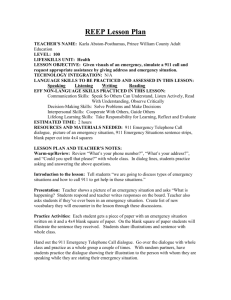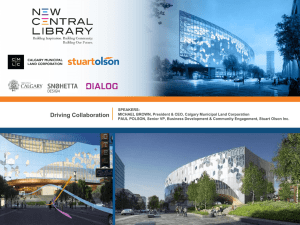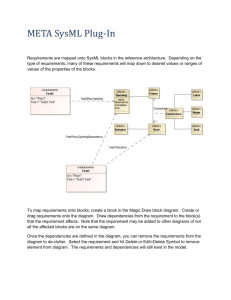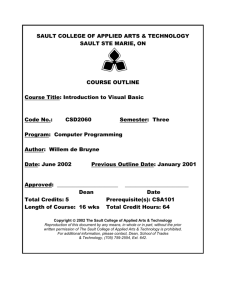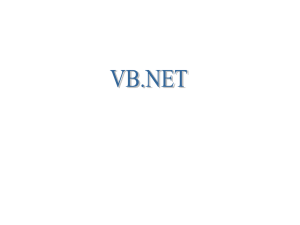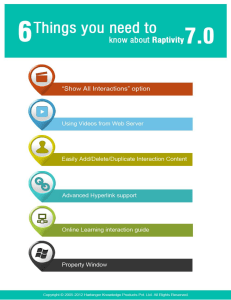doc - Nuance
advertisement
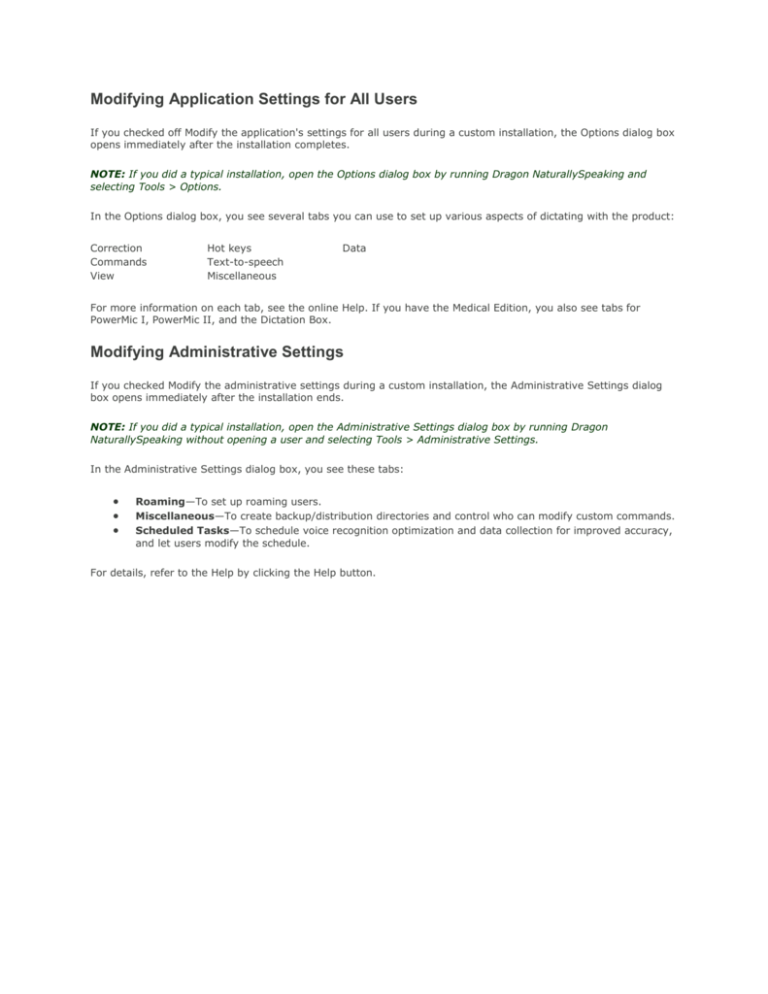
Modifying Application Settings for All Users If you checked off Modify the application's settings for all users during a custom installation, the Options dialog box opens immediately after the installation completes. NOTE: If you did a typical installation, open the Options dialog box by running Dragon NaturallySpeaking and selecting Tools > Options. In the Options dialog box, you see several tabs you can use to set up various aspects of dictating with the product: Correction Commands View Hot keys Text-to-speech Miscellaneous Data For more information on each tab, see the online Help. If you have the Medical Edition, you also see tabs for PowerMic I, PowerMic II, and the Dictation Box. Modifying Administrative Settings If you checked Modify the administrative settings during a custom installation, the Administrative Settings dialog box opens immediately after the installation ends. NOTE: If you did a typical installation, open the Administrative Settings dialog box by running Dragon NaturallySpeaking without opening a user and selecting Tools > Administrative Settings. In the Administrative Settings dialog box, you see these tabs: Roaming—To set up roaming users. Miscellaneous—To create backup/distribution directories and control who can modify custom commands. Scheduled Tasks—To schedule voice recognition optimization and data collection for improved accuracy, and let users modify the schedule. For details, refer to the Help by clicking the Help button.