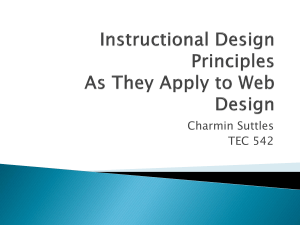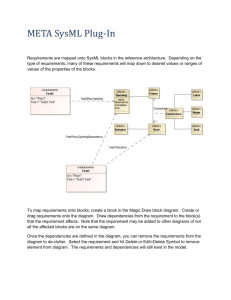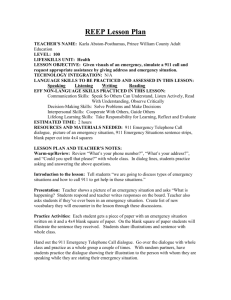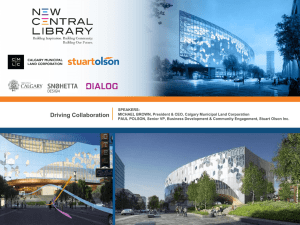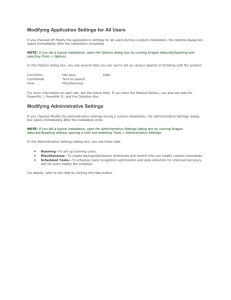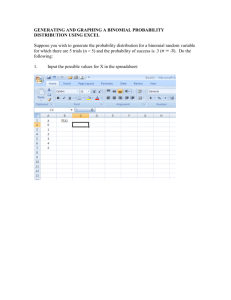6 things you should know about Raptivity 7.0
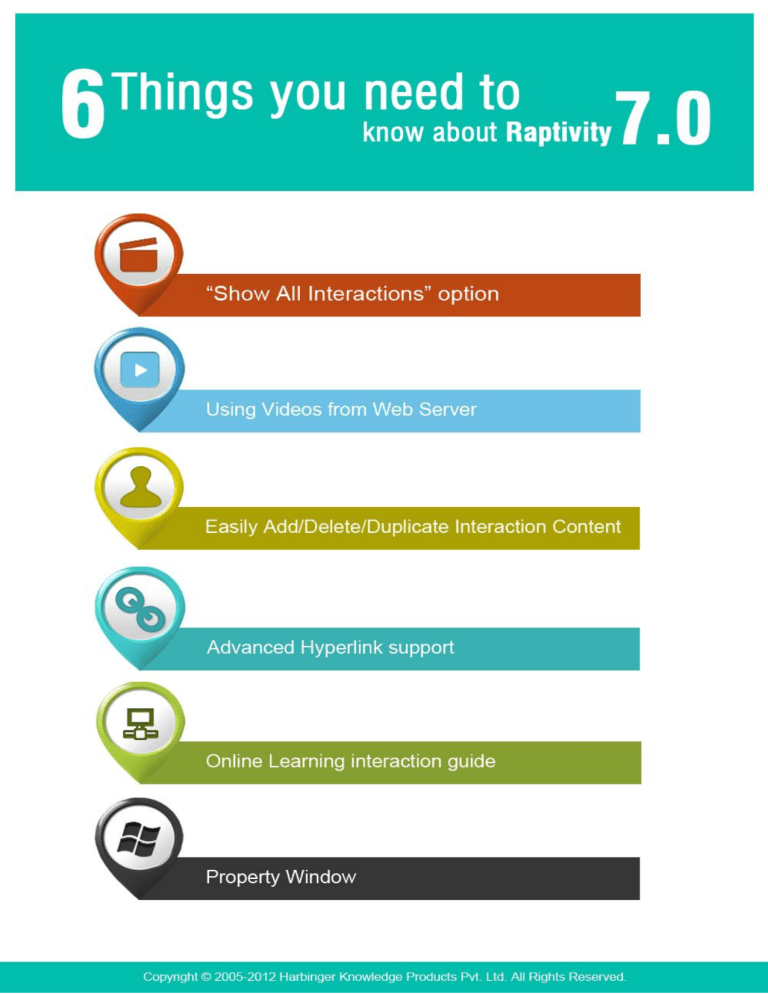
In the world of e-learning, interactivity is an essential ingredient used to accelerate the learning process. It is an accepted truth that interactivity is the magic element that makes elearning both engaging and effective. When interactivity is integrated into e-learning, the end user gets an enriching and an engaging learning experience. That is one of the reasons, why Raptivity® always tries to lead the interactivity domain with new ideas to help in creating cutting edge interactive courses.
The flagship interactivity building software, Raptivity® in its recent release v7.0, exceeds expectations in all endurance tests. With the help of our customers and partners who have shared their valuable inputs, Raptivity is all set with the new advanced features to establish new benchmarks in creating interactivity rapidly.
Here are the six features of Raptivity 7.0 which would help you in creating interactivities faster.
1) “Show All Interactions” option
With increasing number of interactions per pack, it could be a tricky task to find the right interaction from various categories. Now, with “Show All Interactions” feature, you can view all interactions within a specific pack at one go.
For example, once you click on Essential pack, Raptivity displays the categories of interactions present in it but with this feature, all the interactions such as Flash cards,
Flip the book, Pyramid etc cannot be viewed at one go.
Figure1: Raptivity Media Explorer
Now, once you check the “Show All Interactions” option as shown in Figure 2 below, it would show you all interaction models in the Essential pack.
Figure 2: Show All Interactions Option
2) Using Videos from Web Server
Videos are being increasingly used in learning as an interactive medium of communication.
With Raptivity, you can now use videos which are present on your web servers. Instead of browsing from desktop, this feature allows you to refer videos with a web server link.
When, the interaction is published and viewed, Raptivity video buffering takes place directly from the web server.
For example, if a video is present on a web server such as Google site https://sites.google.com/site/mysite/home/introduction.flv
Then, in the browser box instead of browsing the video, you can simply enter the web server video path. This is a very simple and an interesting feature to use.
3) Advanced Hyperlink support
With the newly released Raptivity, it is now possible to add hyper links to the text.
Figure 3: Advanced Hyperlink Option
Once you click on hyperlink icon as shown above in Figure 3, a dialog box appears where you can enter the link which would be opened once a learner clicks on the link text.
Figure 4: Hyperlink Dialog box
After the text is hyperlinked, the text is displayed as shown in Figure 5 below:
Figure 5: Text with hyperlinked information
4) Easily Add/Delete/Duplicate Interaction Content
New version of Raptivity makes it easier to add, delete or duplicate nodes of an interaction in just a single click. This saves considerable amount of time while customizing an interaction.
Figure 6: Detailed Customization Window displaying Delete and Duplicate option for a node
As shown in Figure 6 above, if you right-click on a specific node it allows either to delete or duplicate that node.
Duplicate option is very helpful once you customize and format a node. Now, you can simply duplicate that node thus save time for similar formatting and customizing effort.
Figure 7: Add a node option
In addition to this, you can also add a node such as a flash card to an existing collection by clicking on top element of that collection as shown in Figure 7 above.
5) Online Learning interaction guide
The learning interaction guide by Raptivity helps you to effectively create learning interactions. It gives a detailed step-by-step process for customizing an interaction which comes in handy for the first time users. With Raptivity 7.0, the learning interaction guide is now available online and also viewable in various languages of your preference.
There are two ways, to access the learning interaction guide from Raptivity:
1) Help -> Raptivity Learning Interaction Guide
OR
Simply press F10
Figure 8: Raptivity Online Learning Interaction Guide
6) Property Window
While customizing an interaction, there is a property dialog box which pops up indicating the position of that object. It helps during customization process to place an object at the exact location. However, if you do not need any such placement to be done, then earlier there wasn’t a way to switch off this dialog. Raptivity now provides an option where the property window can be switched on or off as per your preference.
Figure 9: Property Dialog box
As shown in Figure 9, the “Properties” dialog box appears when you click on a Flash card to customize it. The property dialog now has an option “Do not show this again” by which you can switch off the dialog box.
Once the dialog box is switched off, you can get it back anytime from “Settings > Show
Property Dialog” option as shown in the Figure 10 below.
Figure 10: Show Property Dialog option under Settings
Summary
The list is going to get bigger and better with time. The features of Raptivity 7.0 are just one array of possibilities which have been designed and developed by collecting inputs from our customers globally.
The interactivity potential is yet to be fully realized in the sphere of teaching and learning. There is one assured way to be a part of it with the use of the world’s renowned interactivity builder - Raptivity. This interactivity building tool is all geared up for overcoming the challenges faced while creating an engaging and instructionally sound course material for the eLearning and mLearning audience.
Rapid Interactivity, the Raptivity Way
Raptivity allows you to quickly and easily create learning interactions such as games, simulations, brainteasers, interactive diagrams, virtual worlds and more.
Fast and Easy : Configure each interaction model extensively, plug in your content, and have a Flashbased interaction within minutes.
Maintainable : Driven by templates, and easy to update and maintain.
Based on Instructional Models : Supports Bloom’s
Taxonomy, Gagne’s Nine Events, Keller’s ARCS model and
Experiential Learning.
Visit www.raptivity.com for more details