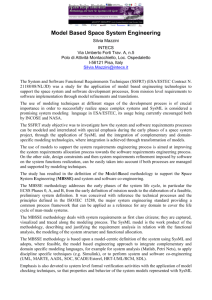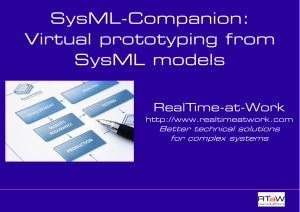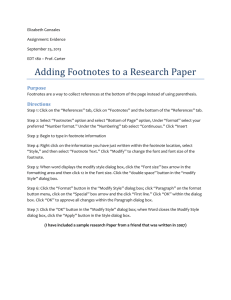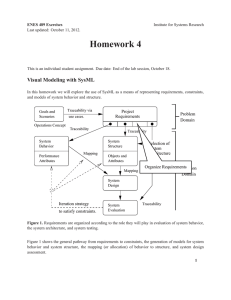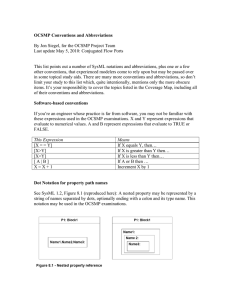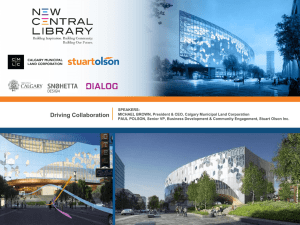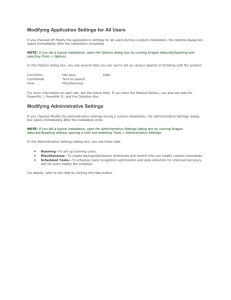SysMLPlugIn
advertisement
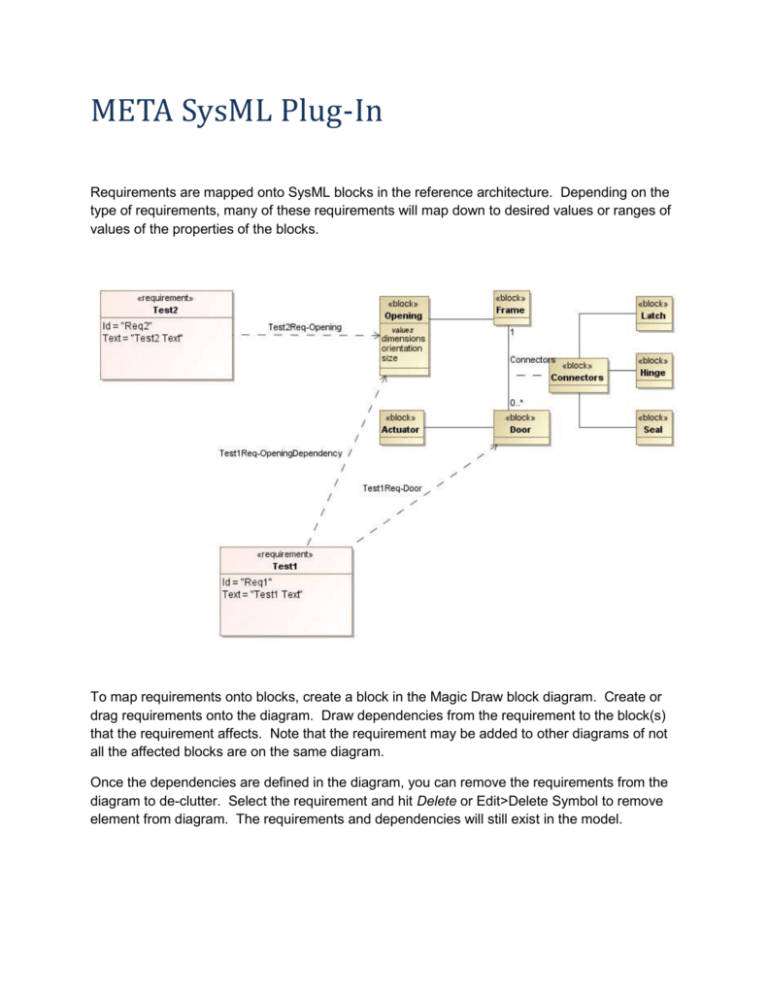
META SysML Plug-In Requirements are mapped onto SysML blocks in the reference architecture. Depending on the type of requirements, many of these requirements will map down to desired values or ranges of values of the properties of the blocks. To map requirements onto blocks, create a block in the Magic Draw block diagram. Create or drag requirements onto the diagram. Draw dependencies from the requirement to the block(s) that the requirement affects. Note that the requirement may be added to other diagrams of not all the affected blocks are on the same diagram. Once the dependencies are defined in the diagram, you can remove the requirements from the diagram to de-clutter. Select the requirement and hit Delete or Edit>Delete Symbol to remove element from diagram. The requirements and dependencies will still exist in the model. While the <<requirements>> can be mapped directly to the property, in MD at least, this use of SysML can lead to some unruly and unmaintainable diagrams and models. A <<requirement>> may affect more than one property of the block, and multiple <<requirements>> may place constraints on the values of the same property. To handle this, a prototype dialog box, implemented in the MD plug-in, is used to manage the requirements mapped onto a block and the properties they affect. To bring up the dialog box, right click on the block, then ARROW>Block Requirements. The screen shot below shows the dialog box for the Opening block, with <<requirements>> Req1 and Req2 placing constraints on the size property. The prototype captures ranges of values, in the form lVal < property < uVal. This can change to deal with other syntax, tolerances, or more general expressions as we evolve the solution. To add a property constraint, select the constraining requirement in the upper left list box and a property from the upper right list box. Hit the Add button. A new row will appear in the table, with sample values filled in. Select a cell to edit it. You can remove a row by selecting it and clicking the Delete button. When finished editing property constraints, click the OK button at the bottom of the dialog. The table data is stored as a formatted string within the attributeValues tag of the <<RequirementValues>> of the ARROW SysML profile applied to the block. The stereotype is applied automatically by the plug in. The string is reachable using the MD block properties dialog in the stereotypes tags tab, but is not recommended to edit the data there.