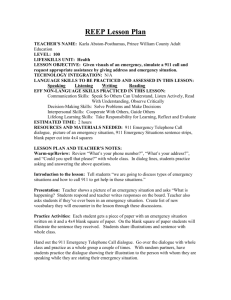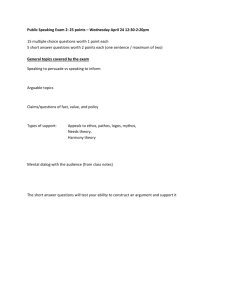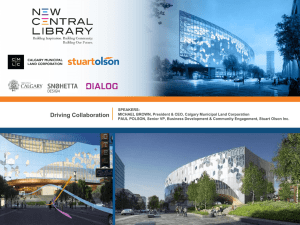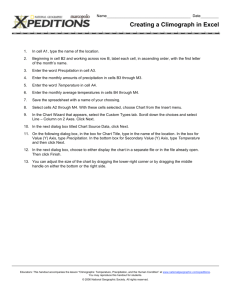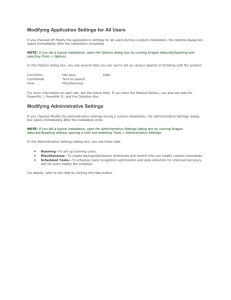CSD2060 - INTRODUCTION TO VISUAL BASIC
advertisement
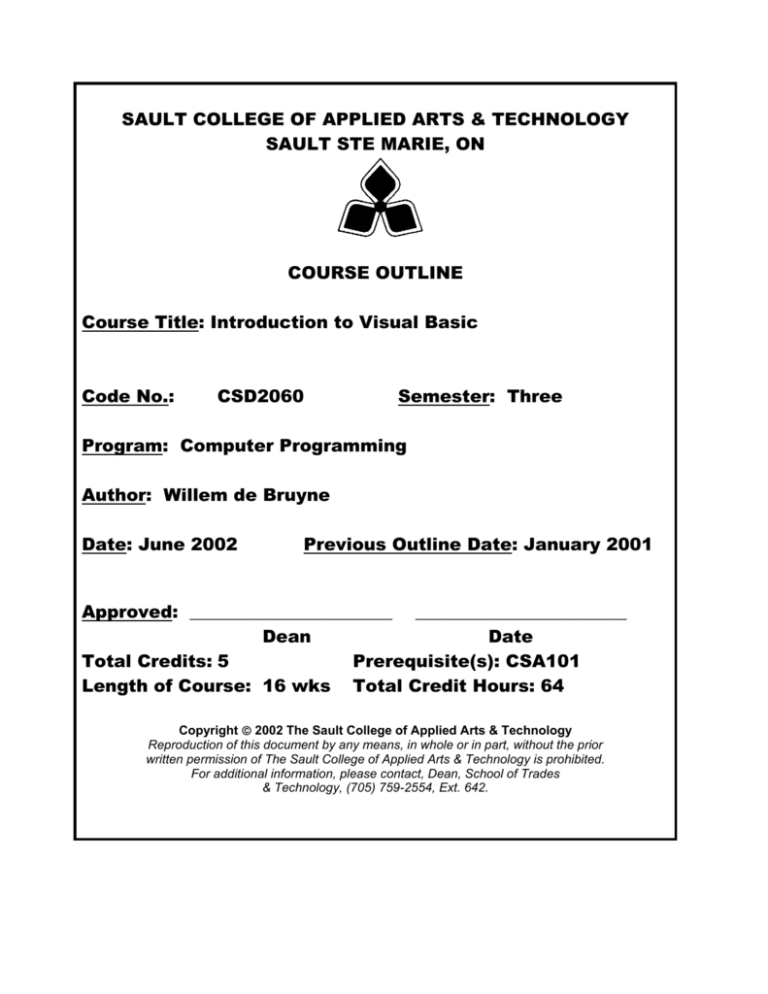
SAULT COLLEGE OF APPLIED ARTS & TECHNOLOGY SAULT STE MARIE, ON COURSE OUTLINE Course Title: Introduction to Visual Basic Code No.: CSD2060 Semester: Three Program: Computer Programming Author: Willem de Bruyne Date: June 2002 Previous Outline Date: January 2001 Approved: _______________________ ________________________ Dean Date Total Credits: 5 Prerequisite(s): CSA101 Length of Course: 16 wks Total Credit Hours: 64 Copyright © 2002 The Sault College of Applied Arts & Technology Reproduction of this document by any means, in whole or in part, without the prior written permission of The Sault College of Applied Arts & Technology is prohibited. For additional information, please contact, Dean, School of Trades & Technology, (705) 759-2554, Ext. 642. INTRODUCTION TO VISUAL BASIC I. CSD2060 COURSE DESCRIPTION: Visual Basic is relatively easy to use, and it doesn’t take too long before you can write your own programs. This course will give an overview of the tools Visual Basic has to offer, some guidance about ways to create, save and modify Visual Basic projects. The features of the language are covered, and the programming environment. Later in the course you will be ready to create a complete Visual Basic application. In doing so, we will cover setting property values of objects, writing code, testing programs, saving/opening/modifying existing projects, as well as printing form images, object properties, and program instructions. As well as the common controls, students will work with ActiveX controls. The course focuses on hands-on, so there will be plenty of do-it-yourself features throughout the course. II. LEARNING OUTCOMES AND ELEMENTS OF THE PERFORMANCE: Upon successful completion of this course the student will demonstrate the ability to: 1) Overview Potential Elements of the Performance: ♦ ♦ ♦ ♦ 2) A brief description of Visual Basic A brief history of programming languages An introduction to the terminology used in object-oriented programming languages A Visual Basic demonstration An Introduction to Visual Basic Potential Elements of the Performance: ♦ ♦ ♦ ♦ ♦ ♦ ♦ ♦ ♦ ♦ ♦ ♦ Start and exit Visual Basic Identify the components of the Visual Basic display Set the properties of an object Create, save, run, and stop a Visual Basic application Open both a new project and an existing project Access Visual Basic Help Add a label control to a form Move and size a control Delete a control from a form Select multiple controls Save files under a different name Add an image control, a command button, and a frame control to the form INTRODUCTION TO VISUAL BASIC ♦ ♦ ♦ ♦ ♦ 3) CSD2060 Add an ActiveX control to both the toolbox and the form Enter code in a Code window Explore the Options dialog box Print the form, the properties of the objects of the form, and the code Make an executable file Designing an Application Potential Elements of the Performance: ♦ ♦ ♦ ♦ ♦ ♦ ♦ ♦ ♦ ♦ ♦ ♦ ♦ ♦ ♦ ♦ ♦ ♦ 4) Plan an OOED application in Visual Basic Complete a TOE (Task, Object, Event) chart Follow the Windows standards for layout and labeling of controls Build the user interface using your TOE chart and sketch Follow the Windows standards regarding the use of graphics, color, and fonts Apply the BackStyle, BorderStyle, and Appearance properties Add a text box control to a form Use the TabIndex property to control the focus Lock the controls on the form Assign access keys to the controls Use the TOE chart to code the application Use pseudococde to plan an object’s code Use the SetFocus and PrintForm methods Write an assignment statement Include internal documentation in the code Write Visual Basic equations Use the Val and Format functions Set the MinButton, MaxButton, and ControlBox properties Using Variables and Constants Potential Elements of the Performance: ♦ ♦ ♦ ♦ ♦ ♦ ♦ ♦ ♦ ♦ ♦ ♦ ♦ Create a local, form-level, and global variable Assign a data type to a variable Control the scope of a variable Use the Option Explicit statement Add and remove a file from a project Create a symbolic constant Use local and form-level variables in an application Concatenate strings Use the InputBox function Find information in the Object Browser Include the vbNewLine constant in code Set the default button for a form Add a form to a project INTRODUCTION TO VISUAL BASIC ♦ ♦ ♦ ♦ ♦ ♦ ♦ 5) CSD2060 Distinguish between a modal and a modeless form Create a dialog box Define the startup form Add a module to a project Use a global variable in an application Center a form on the screen Use the Load and Unload statements The Selection Structure Potential Elements of the Performance: ♦ ♦ ♦ ♦ ♦ ♦ ♦ ♦ ♦ ♦ ♦ ♦ ♦ ♦ ♦ ♦ ♦ ♦ ♦ ♦ 6) Write pseudocode for the selection structure Create a flowchart to help you plan an application’s code Write an If…Then…Else statement Write code that uses relational operators and logical operators Use the UCase function Write a nested selection structure Write the Select Case statement Include the To and Is keywords in a Select Case statement Include Visual Basic icons in an interface Add option buttons and a check box to a form Use GUI design standards for a frame control, option buttons, and check boxes Draw a control on the form and in a frame Use the Randomize statement, and the Rnd and Int functions Create a user-defined sub procedure Execute the Call statement Create a default option button Create a static variable Use the LoadPicture, MsgBox, and Len functions Set the SelStart and SelLength properties Code the GetFocus event The Repetition Structure Potential Elements of the Performance: ♦ ♦ ♦ ♦ ♦ ♦ ♦ ♦ Create the For Next, Do While, and Do Until repetition structures Move a control across the screen Initialize and update counters and accumulators Create a control array Set the Enabled property Code a control array’s Click and GetFocus events Code the Change event Align the contents of a label control INTRODUCTION TO VISUAL BASIC ♦ Communicate with the user using the MsgBox function ♦ Code a form’s Unload event 7) Sequential Access Files, Menus and Reports Potential Elements of the Performance: ♦ ♦ ♦ ♦ ♦ ♦ ♦ ♦ ♦ ♦ 8) Create the For Next, Do While, and Do Until repetition structures Move a control across the screen Initialize and update counters and accumulators Create a control array Set the Enabled property Code a control array’s Click and GetFocus events Code the Change event Align the contents of a label control Communicate with the user using the MsgBox function Code a form’s Unload event Dialog Boxes and Error Trapping Potential Elements of the Performance: ♦ ♦ ♦ ♦ ♦ ♦ ♦ ♦ ♦ ♦ ♦ ♦ 9) Display the standard dialog boxes using the Common Dialog control Set the Common Dialog control’s Filter and FileName properties Set the Common Dialog control’s Flags property Save a file using the Save As dialog box Write a string of characters to a sequential file using the Print # statement Set the Common Dialog control’s CancelError property Include an error handling routine in code Code the File Menu’s New command Read a string of characters from a sequential file using the Input function Return the number of characters in a sequential file using the LOF function Code the File menu’s Save, Print, and Open commands Code the form’s Unload event Random Access Files Potential Elements of the Performance: ♦ ♦ ♦ ♦ ♦ ♦ Create a user-defined data type Open and close a random access file Write data to a random access file Read data from a random access file Initialize a random access file Utilize a control array and a random access file in an application CSD2060 INTRODUCTION TO VISUAL BASIC ♦ ♦ ♦ ♦ ♦ CSD2060 Include Visual Basic’s color constants in code Pass information to a sub procedure Refer to a control in another form Clear a record from a random access file Use the Trim function III. REQUIRED RESOURCES/TEXTS/MATERIALS: Programming with Microsoft Visaul Basic 6.0 ENHANCED EDITION, by Diane Zak IV. EVALUATION PROCESS/GRADING SYSTEM The mark for this course will be arrived at as follows: Quizzes 4 @ 15% Assign 3 @ 12% Participation 4% 100% Grading Scheme: A+ 90–100% (Outstanding) A 80–89% (Excellent) B 70–79% (Average) C 60–69% (Satisfactory) R (Repeat) X (Incomplete) V. SPECIAL NOTES: • Students will receive a grade of zero for late assignments unless prior permission is granted from the instructor. • Students are expected to attend classes on a regular bases and treat their peers and instructors in a business like manner. • Students are expected to inform the instructor via phone or e-mail if they are unable to attend class. • Students missing a test will receive a grade of zero unless prior permission is granted from the instructor. VII. PRIOR LEARNING ASSESSMENT Students who wish to apply for advanced credit in the course should consult the instructor.