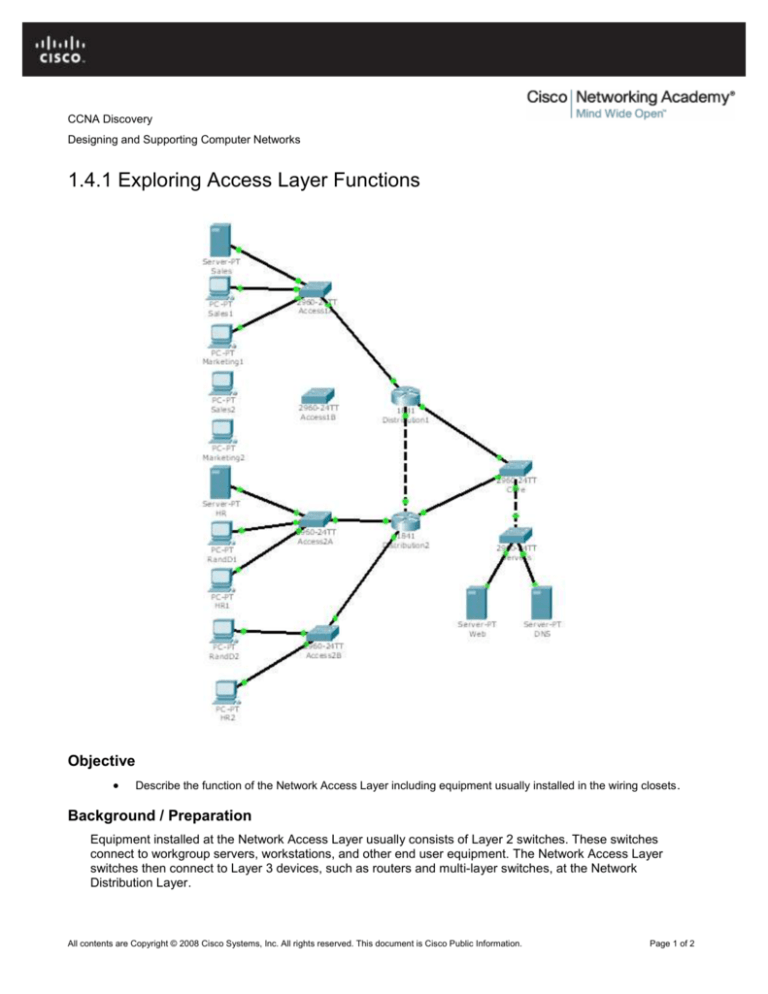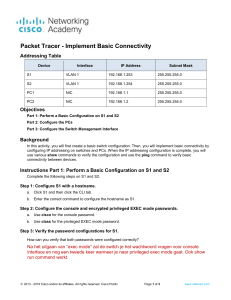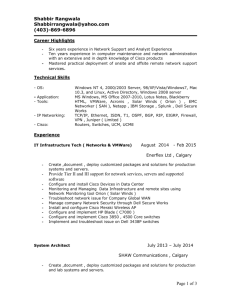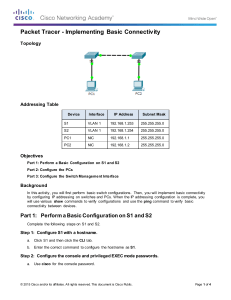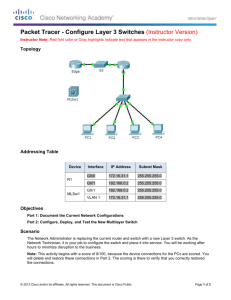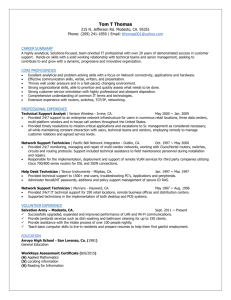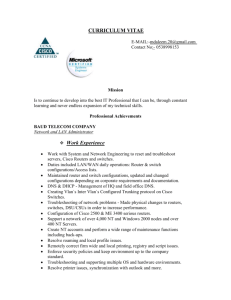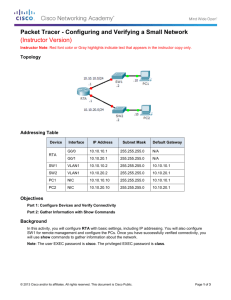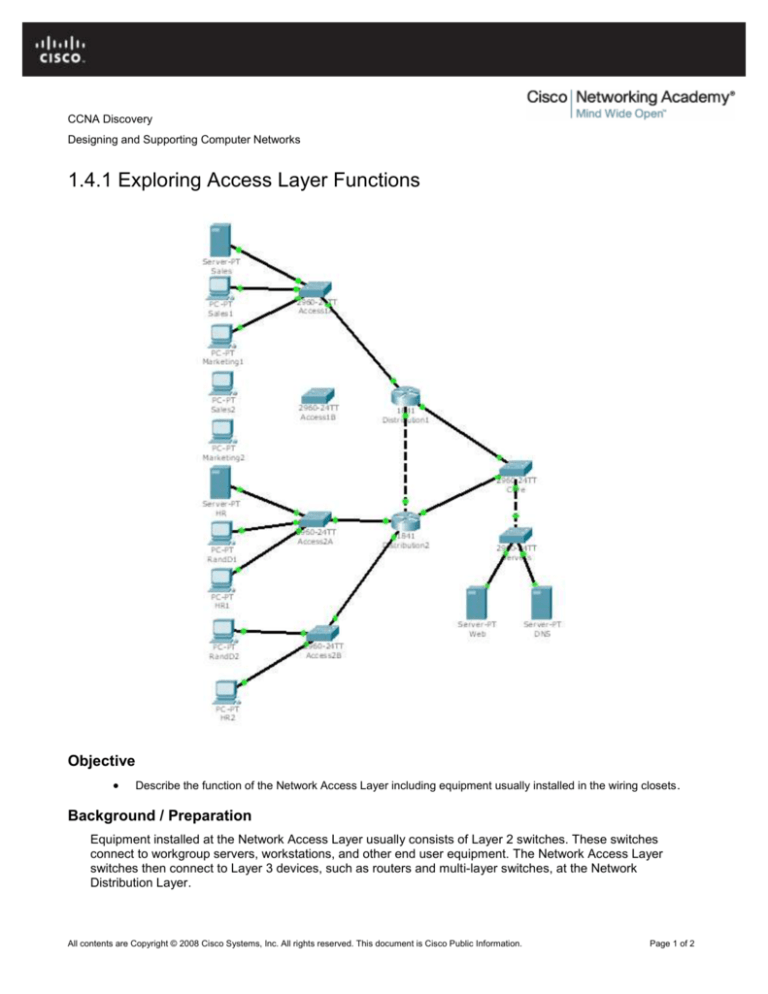
CCNA Discovery
Designing and Supporting Computer Networks
1.4.1 Exploring Access Layer Functions
Objective
Describe the function of the Network Access Layer including equipment usually installed in the wiring closets .
Background / Preparation
Equipment installed at the Network Access Layer usually consists of Layer 2 switches. These switches
connect to workgroup servers, workstations, and other end user equipment. The Network Access Layer
switches then connect to Layer 3 devices, such as routers and multi-layer switches, at the Network
Distribution Layer.
All contents are Copyright © 2008 Cisco Systems, Inc. All rights reserved. This document is Cisco Public Information.
Page 1 of 2
CCNA Discovery
Designing and Supporting Computer Networks
A new office space is being created for users in the Sales and Marketing departments of an organization, the
PCs have been set up and configured in the office area and a Layer 2 switch has been installed in the wiring
closet. You will connect the switch to the end user devices and to the router in the Network Distribution Layer.
You will then configure the switch and verify connectivity to key devices in the network.
Step 1: Connect the Access Layer switch.
a. Using the proper cable, connect FastEthernet0/1 on switch Access1B to FastEthernet0/1 on router
Distribution1.
b. Using the proper cable, connect PC Sales2 to the next interface on switch Access1B.
c.
Using the proper cable, connect PC Marketing2 to the next interface on switch Access1B.
Step 2: Configure the Access Layer switch.
a. Using the CLI on switch Access1B, configure the interface that connects to router Distribution1 to
carry traffic for all VLANs.
b. Using the CLI on switch Access1B, configure the interface that connects to PC Sales2 to carry traffic
for only VLAN 11.
c.
Using the CLI on switch Access1B, configure the interface that connects to PC Marketing2 to carry
traffic for only VLAN 21.
d. Your completion percentage should be 100%. If not, click Check Results to see which required
components are not yet completed.
Step 3: Verify connectivity.
a. From PC Sales2, ping server Sales at 192.168.10.2. Ping server HR at 192.168.40.2. Ping server
Web at 192.168.0.3. All pings should be successful, if not verify the configuration.
b. From PC Marketing2, ping server Sales at 192.168.10.2. Ping server HR at 192.168.40.2. Ping
server Web at 192.168.0.3. All pings should be successful, if not verify the configuration.
c.
From the Web Browser on PC Sales2, request a web page from URL http://www.Discovery.com (in
Packet Tracer the URL is case sensitive). The page should be displayed.
d. Switch to Simulation mode. From the Web Browser on PC Sales2 click the Go button to request
the page again. Click the Auto Capture / Play button to observe the flow of traffic from the Access
layer through the hierarchical network to the server farm.
Step 4: Reflection
a. Why are the Sales and HR servers connected to the network at the Access Layer?
b. If you wanted to restrict access to the HR server which hierarchical network layer would you place the
necessary configuration?
All contents are Copyright © 2008 Cisco Systems, Inc. All rights reserved. This document is Cisco Public Information.
Page 2 of 2