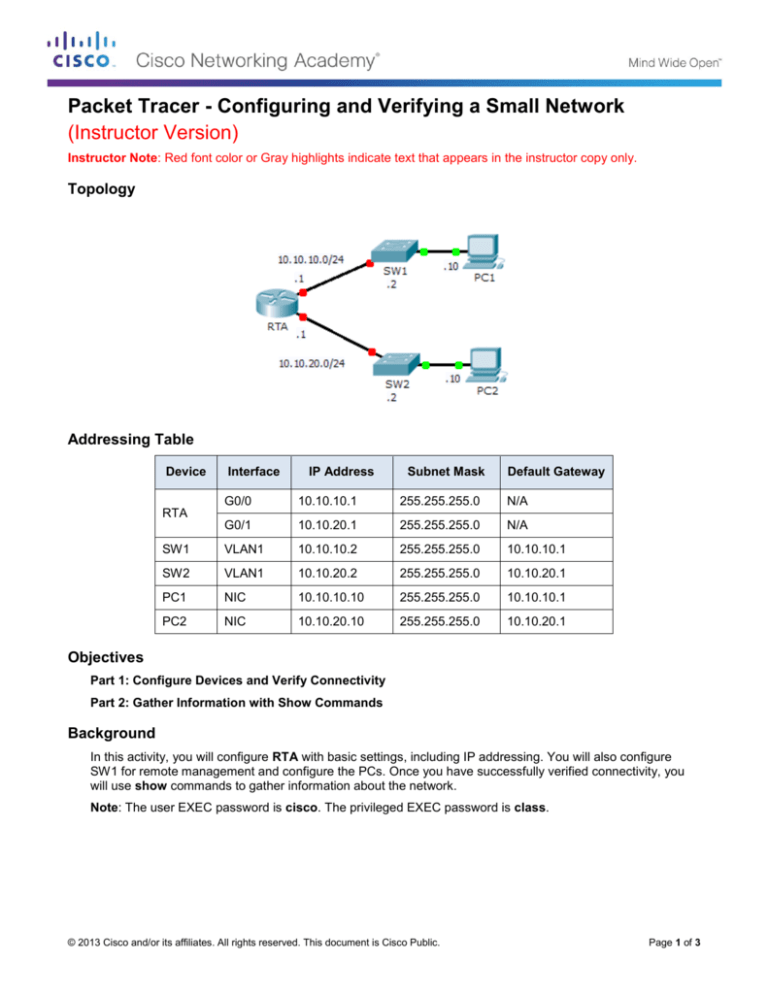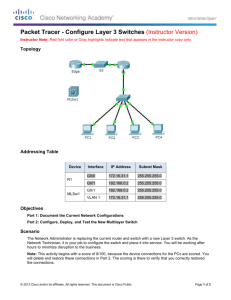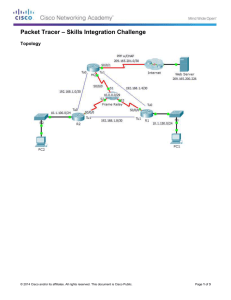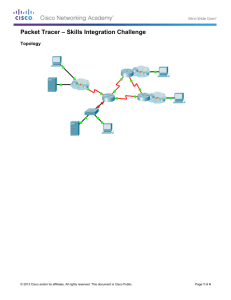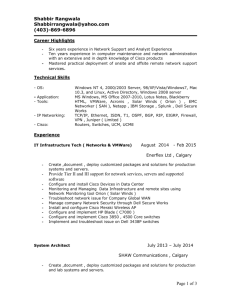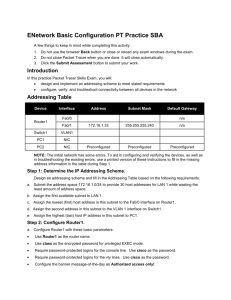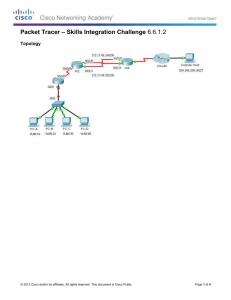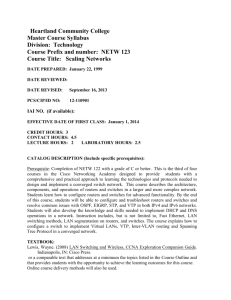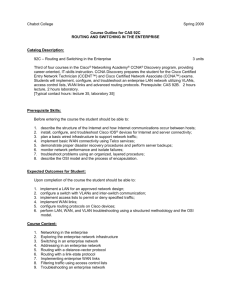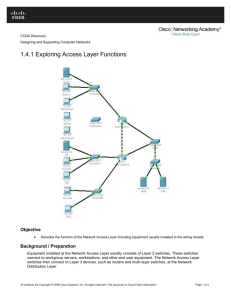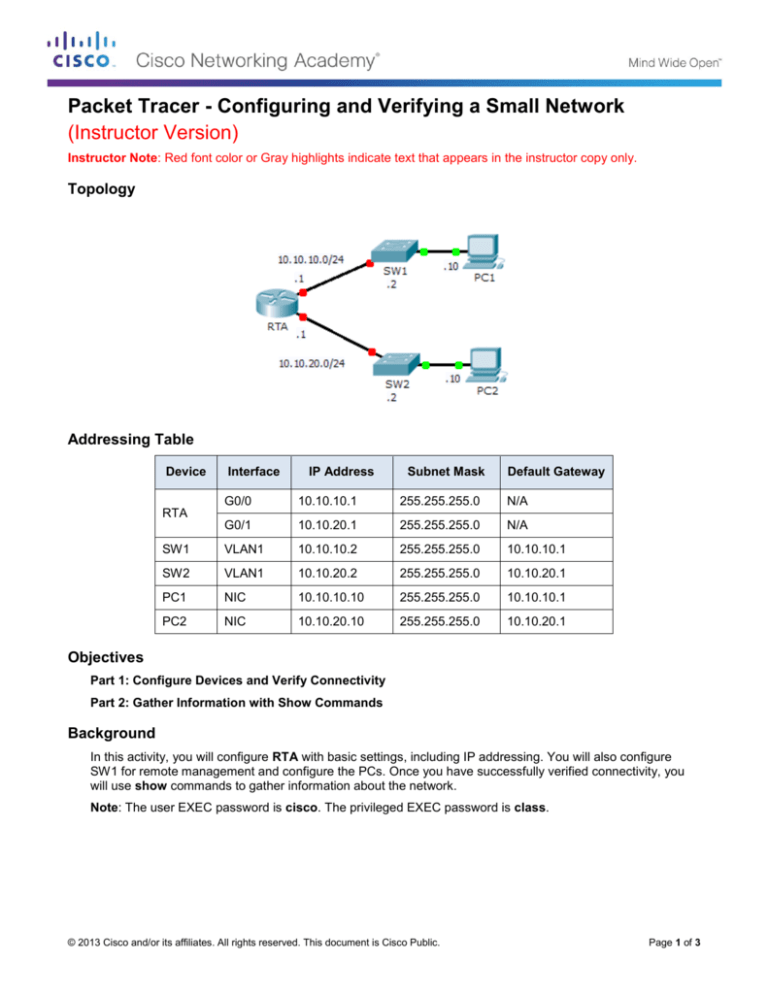
Packet Tracer - Configuring and Verifying a Small Network
(Instructor Version)
Instructor Note: Red font color or Gray highlights indicate text that appears in the instructor copy only.
Topology
Addressing Table
Device
Interface
IP Address
Subnet Mask
Default Gateway
G0/0
10.10.10.1
255.255.255.0
N/A
G0/1
10.10.20.1
255.255.255.0
N/A
SW1
VLAN1
10.10.10.2
255.255.255.0
10.10.10.1
SW2
VLAN1
10.10.20.2
255.255.255.0
10.10.20.1
PC1
NIC
10.10.10.10
255.255.255.0
10.10.10.1
PC2
NIC
10.10.20.10
255.255.255.0
10.10.20.1
RTA
Objectives
Part 1: Configure Devices and Verify Connectivity
Part 2: Gather Information with Show Commands
Background
In this activity, you will configure RTA with basic settings, including IP addressing. You will also configure
SW1 for remote management and configure the PCs. Once you have successfully verified connectivity, you
will use show commands to gather information about the network.
Note: The user EXEC password is cisco. The privileged EXEC password is class.
© 2013 Cisco and/or its affiliates. All rights reserved. This document is Cisco Public.
Page 1 of 3
Packet Tracer - Configure and Verify a Small Network
Part 1: Configure Devices and Verify Connectivity
Step 1: Apply basic configurations to RTA.
a. Using the following information and the Addressing Table, configure RTA:
Hostname and banner
Line passwords set to cisco; encrypted password set to class
IP addressing and descriptions on LAN interfaces
b. Save the configuration.
Step 2: Configure addressing on PC1 and PC2.
a. Using the Addressing Table, configure IP addressing for PC1 and PC2.
b. Test connectivity between PC1 and PC2. Troubleshoot as necessary.
Step 3: Configure SW1 for remote management.
a. Using the Addressing Table, configure the management interface for SW1.
b. Configure the default gateway address.
c.
Save the configuration.
Part 2: Gather Information with Show Commands
Step 1: Gather information from show interface command output.
Issue each of the following commands and then answer the related questions:
show ip interface brief
show interfaces
show ip interface
Which commands display the status of the port? show ip interface brief, show interfaces, show ip interface
Which command shows only the IP address (no subnet mask or prefix)? show ip interface brief
Which command displays the description configured on the interface? show interfaces
Which command displays the IP broadcast address? show ip interface
Which command displays the MAC address of the interface? show interface
Step 2: Gather information from show ip route command output.
Issue each of the following commands and then answer the related questions:
show ip route
show ip route connected
How many networks are known by the router based on the output of the show ip route command? 2 –
10.10.10.0/24 & 10.10.20.0/24
What does the L at the beginning of the lines within the routing table represent? Local connection
What does the /32 prefix listed in the route table indicate? The host address of the interface
© 2013 Cisco and/or its affiliates. All rights reserved. This document is Cisco Public.
Page 2 of 3
Packet Tracer - Configure and Verify a Small Network
Step 3: Gather information after an interface state is changed.
a. On RTA, shut down the Gigabit Ethernet 0/0 interface and issue the show ip route command. How many
networks are displayed in the routing table now? 1 – 10.10.20.0/24
b. Attempt to ping PC1. Was the ping successful? No
c.
Issue the show ip interface brief command. What is the status of the Gigabit Ethernet 0/0 interface?
administratively down
d. Reactivate the Gigabit Ethernet 0/0 interface. Issue the show ip route command. Did the routing table
repopulate? Yes
What can be inferred about the interface status of routes that appear in the routing table? Interfaces must
be active in order to be listed in the routing table.
Suggested Scoring Rubric
Question
Location
Possible
Points
Step 1
15
Step 2
10
Step 3
15
Part 2 Total
40
Packet Tracer Score
60
Total Score
100
Activity Section
Part 2: Gather Information
with Show Commands
© 2013 Cisco and/or its affiliates. All rights reserved. This document is Cisco Public.
Earned
Points
Page 3 of 3