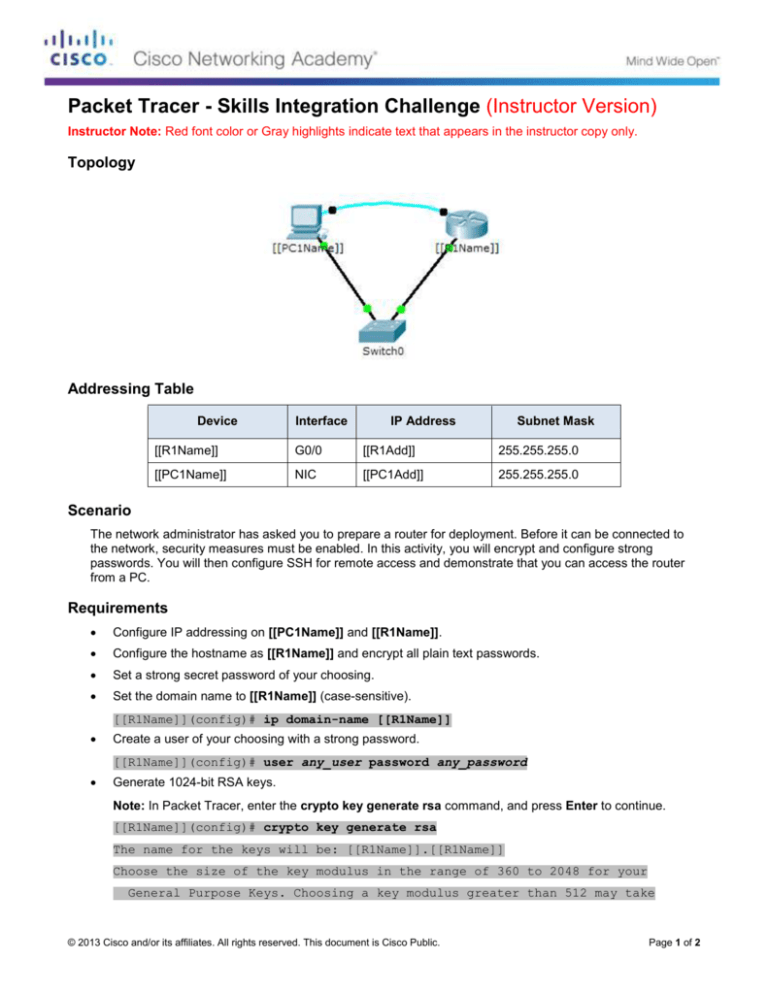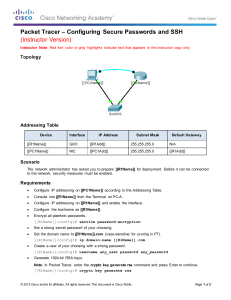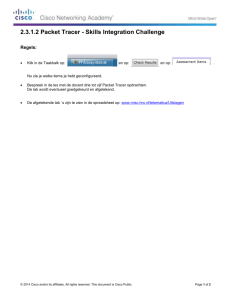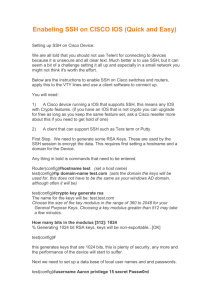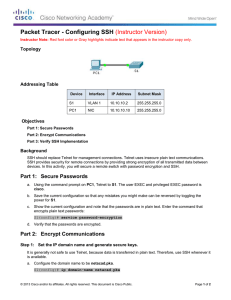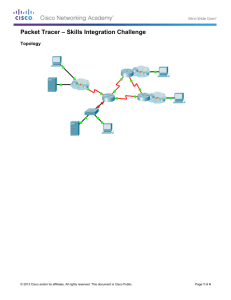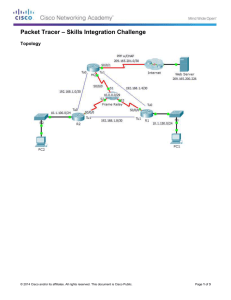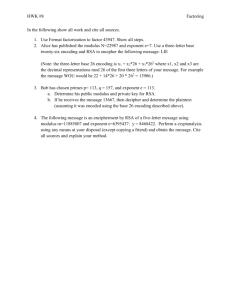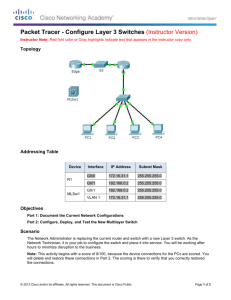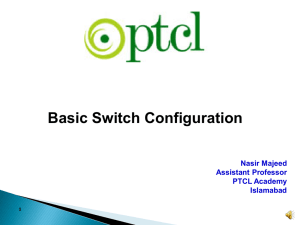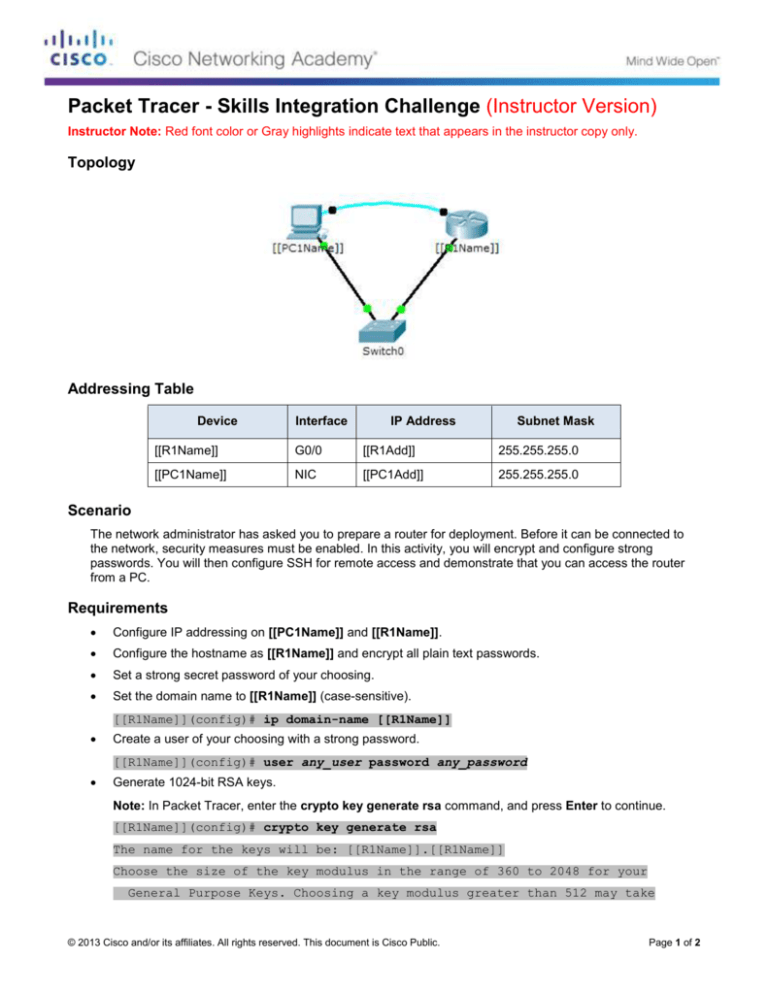
Packet Tracer - Skills Integration Challenge (Instructor Version)
Instructor Note: Red font color or Gray highlights indicate text that appears in the instructor copy only.
Topology
Addressing Table
Device
Interface
IP Address
Subnet Mask
[[R1Name]]
G0/0
[[R1Add]]
255.255.255.0
[[PC1Name]]
NIC
[[PC1Add]]
255.255.255.0
Scenario
The network administrator has asked you to prepare a router for deployment. Before it can be connected to
the network, security measures must be enabled. In this activity, you will encrypt and configure strong
passwords. You will then configure SSH for remote access and demonstrate that you can access the router
from a PC.
Requirements
Configure IP addressing on [[PC1Name]] and [[R1Name]].
Configure the hostname as [[R1Name]] and encrypt all plain text passwords.
Set a strong secret password of your choosing.
Set the domain name to [[R1Name]] (case-sensitive).
[[R1Name]](config)# ip domain-name [[R1Name]]
Create a user of your choosing with a strong password.
[[R1Name]](config)# user any_user password any_password
Generate 1024-bit RSA keys.
Note: In Packet Tracer, enter the crypto key generate rsa command, and press Enter to continue.
[[R1Name]](config)# crypto key generate rsa
The name for the keys will be: [[R1Name]].[[R1Name]]
Choose the size of the key modulus in the range of 360 to 2048 for your
General Purpose Keys. Choosing a key modulus greater than 512 may take
© 2013 Cisco and/or its affiliates. All rights reserved. This document is Cisco Public.
Page 1 of 2
Packet Tracer - Skills Integration Challenge
a few minutes.
How many bits in the modulus [512]: 1024
% Generating 1024 bit RSA keys, keys will be non-exportable...[OK]
Block anyone for three minutes who fails to log in after four attempts within a two-minute period.
[[R1Name]](config)# login block-for 180 attempts 4 within 120
Configure line the vty lines for SSH access and require the local user profiles.
[[R1Name]](config-line)# transport input ssh
[[R1Name]](config-line)# login local
Save the configuration to NVRAM.
Be prepared to demonstrate to your instructor that you have established SSH access from [[PC1Name]]
to [[R1Name]].
ID: [[indexNames]][[indexAdds]]
© 2013 Cisco and/or its affiliates. All rights reserved. This document is Cisco Public.
Page 2 of 2