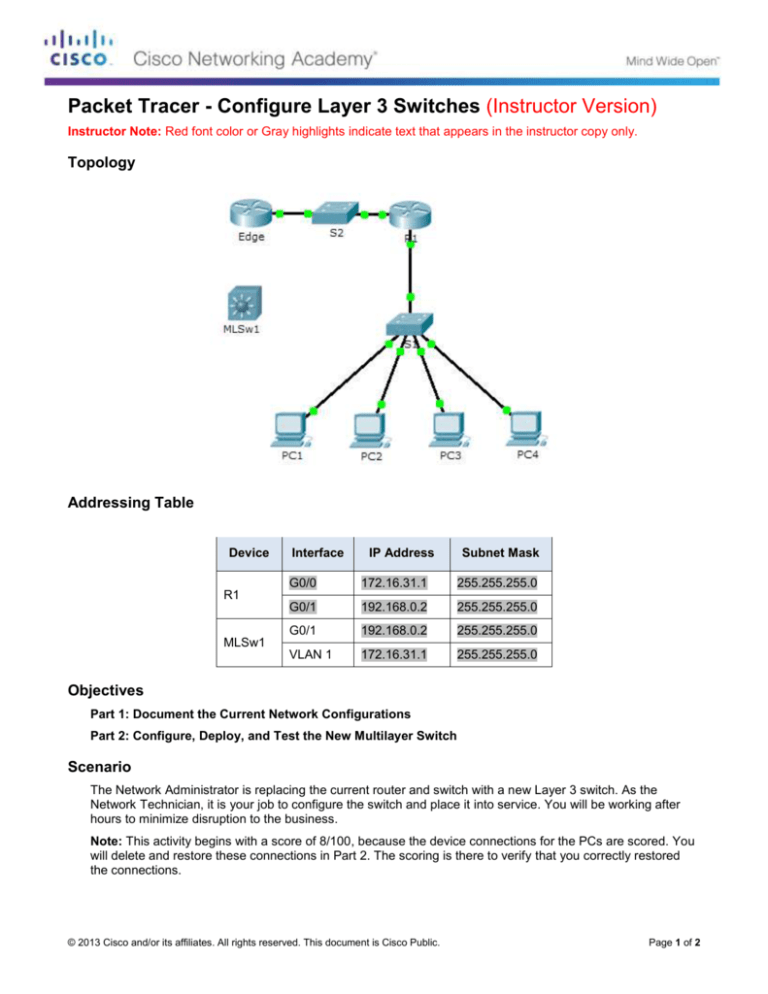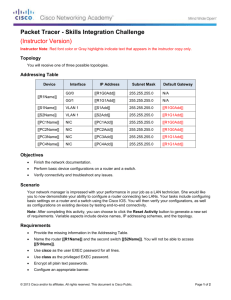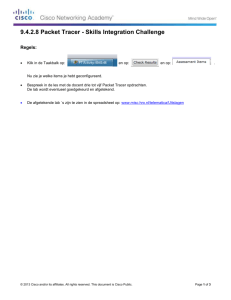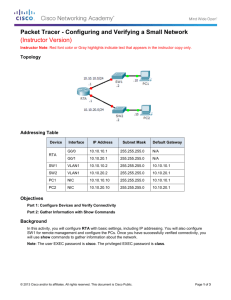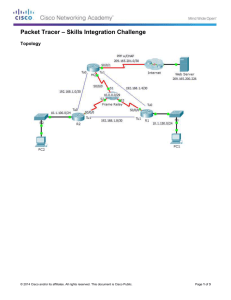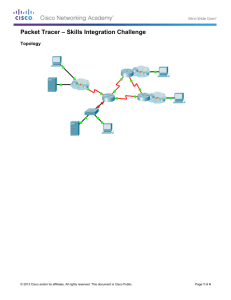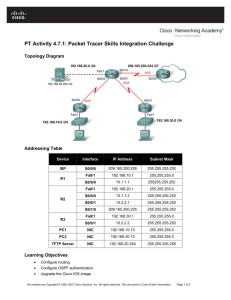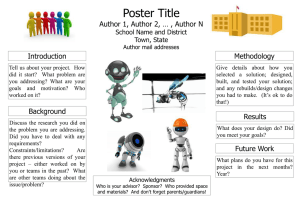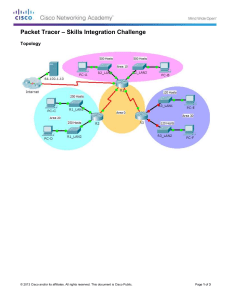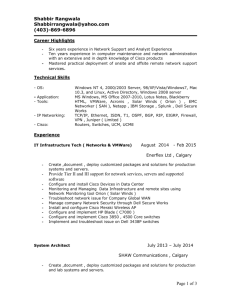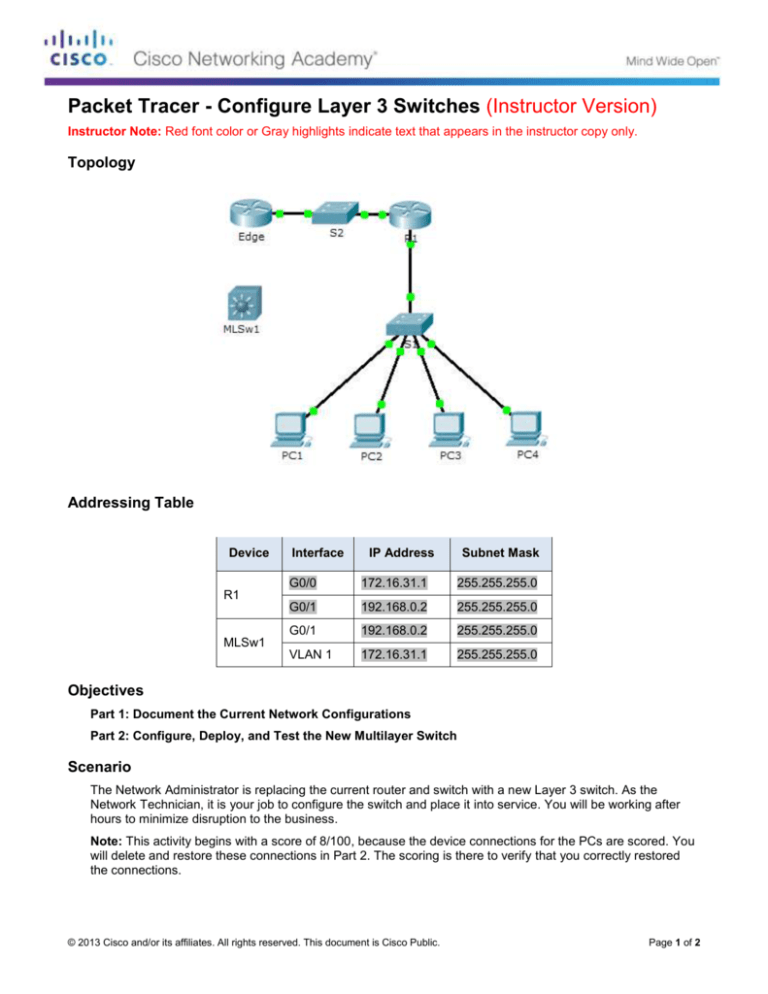
Packet Tracer - Configure Layer 3 Switches (Instructor Version)
Instructor Note: Red font color or Gray highlights indicate text that appears in the instructor copy only.
Topology
Addressing Table
Device
Interface
IP Address
Subnet Mask
G0/0
172.16.31.1
255.255.255.0
G0/1
192.168.0.2
255.255.255.0
G0/1
192.168.0.2
255.255.255.0
VLAN 1
172.16.31.1
255.255.255.0
R1
MLSw1
Objectives
Part 1: Document the Current Network Configurations
Part 2: Configure, Deploy, and Test the New Multilayer Switch
Scenario
The Network Administrator is replacing the current router and switch with a new Layer 3 switch. As the
Network Technician, it is your job to configure the switch and place it into service. You will be working after
hours to minimize disruption to the business.
Note: This activity begins with a score of 8/100, because the device connections for the PCs are scored. You
will delete and restore these connections in Part 2. The scoring is there to verify that you correctly restored
the connections.
© 2013 Cisco and/or its affiliates. All rights reserved. This document is Cisco Public.
Page 1 of 2
Packet Tracer - Configure Layer 3 Switches
Part 1: Document the Current Network Configurations
Note: Normally a production router would have many more configurations than just interface IP addressing.
However, to expedite this activity, only interface IP addressing is configured on R1.
a. Click R1 and then the CLI tab.
b. Use the available commands to gather interface addressing information.
c.
Document the information in the Addressing Table.
Part 2: Configure, Deploy, and Test the New Multilayer Switch
Step 1: Configure MLSw1 to use the addressing scheme from R1.
a. Click MLSw1 and then the CLI tab.
b. Enter interface configuration mode for GigabitEthernet 0/1.
c.
Change the port to routing mode by entering the no switchport command.
d. Configure the IP address to be the same as the address for R1 GigabitEthernet 0/1 and activate the
port.
e. Enter interface configuration mode for interface VLAN1.
f.
Configure the IP address to be the same as the address for R1 GigabitEthernet 0/0 and activate the
port.
g. Save the configuration.
Step 2: Deploy the new multilayer switch and verify that connectivity is restored.
Note: The following steps would normally be done after hours or when traffic on the production network is at
its lowest volume. To minimize downtime, the new equipment should be fully configured and ready to deploy.
a. Click an empty area of the screen to unselect all devices.
b. Use the Delete tool to remove all the connections, or simply delete R1, S1, and S2.
c.
Select the appropriate cables to complete the following:
-
Connect MLSw1 GigabitEthernet 0/1 to the Edge GigabitEthernet 0/0.
-
Connect the PCs to Fast Ethernet ports on MLSw1.
d. Verify the PCs can all ping Edge at 192.168.0.1.
Note: Wait until orange link lights turn green.
© 2013 Cisco and/or its affiliates. All rights reserved. This document is Cisco Public.
Page 2 of 2