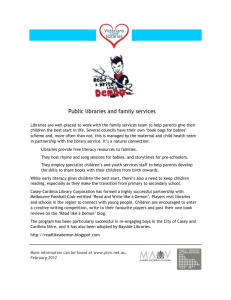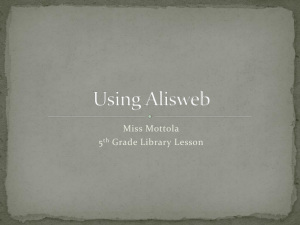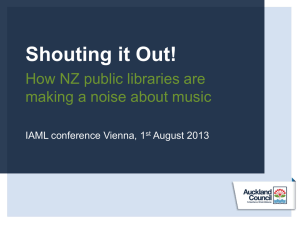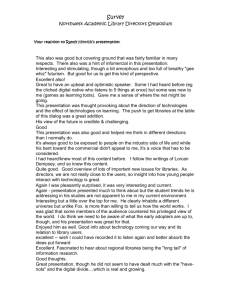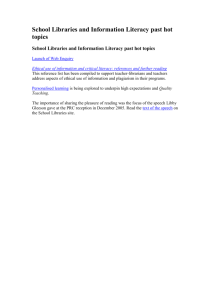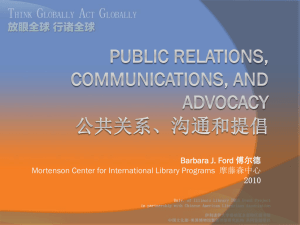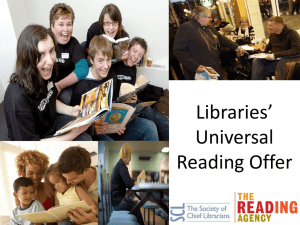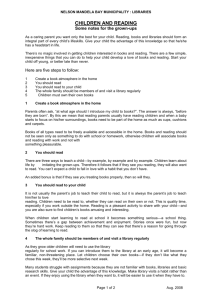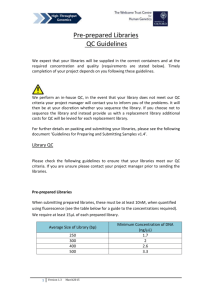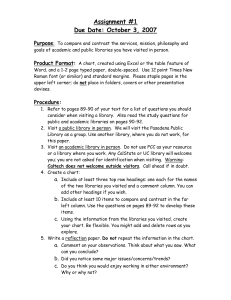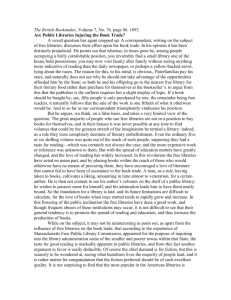Lists and Libraries
advertisement
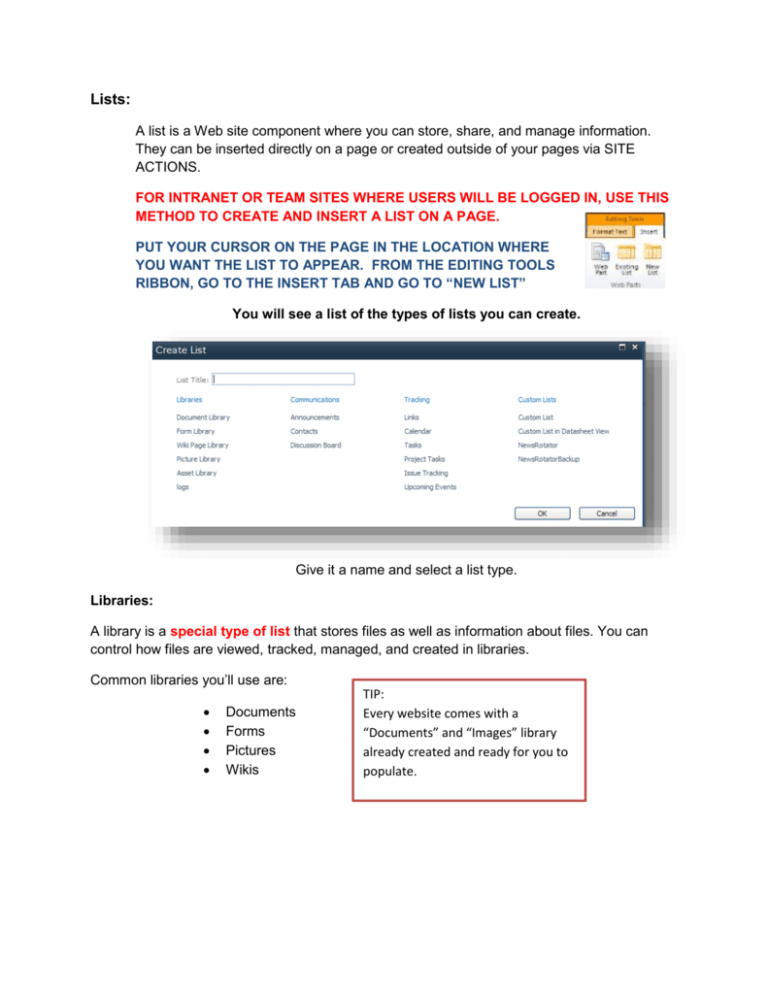
Lists: A list is a Web site component where you can store, share, and manage information. They can be inserted directly on a page or created outside of your pages via SITE ACTIONS. FOR INTRANET OR TEAM SITES WHERE USERS WILL BE LOGGED IN, USE THIS METHOD TO CREATE AND INSERT A LIST ON A PAGE. PUT YOUR CURSOR ON THE PAGE IN THE LOCATION WHERE YOU WANT THE LIST TO APPEAR. FROM THE EDITING TOOLS RIBBON, GO TO THE INSERT TAB AND GO TO “NEW LIST” You will see a list of the types of lists you can create. Give it a name and select a list type. Libraries: A library is a special type of list that stores files as well as information about files. You can control how files are viewed, tracked, managed, and created in libraries. Common libraries you’ll use are: Documents Forms Pictures Wikis TIP: Every website comes with a “Documents” and “Images” library already created and ready for you to populate. To create a list that will hold items for your Internet (anonymous access sites) use this method. SITE ACTIONS: TIP: You can filter what content you want to see. VIEW ALL SITE CONTENT will show you a list of all the libraries and lists (including pages) within your site. You can add new content to your site from this page. You can click the “Create” button on the top to create new lists, libraries, pages, or subsites. You can add content to existing lists here too. Adding images or documents: Click on your “Documents” list or “Image” list. Click the “Add New Item” button. Browse for the image or document and click OK When you have a list open (such as your Documents or Images), the LIBRARY TOOLS Ribbon Tab will open. You can create additional folders inside your libraries by clicking NEW FOLDER on the “Documents” tab. You may create standard hyperlinks to documents on your Internet pages by simply typing text and hyperlinking it to the document (highlight text, then click INSERT and LINK). If you need to display a list of documents on your Internet site you should use the CONTENT QUERY WEB PART.