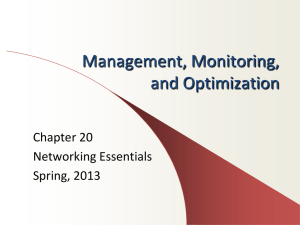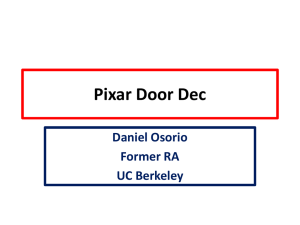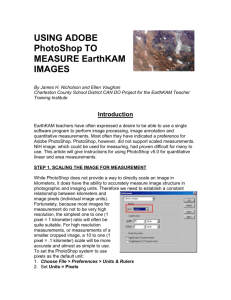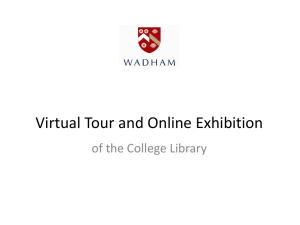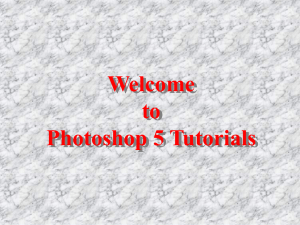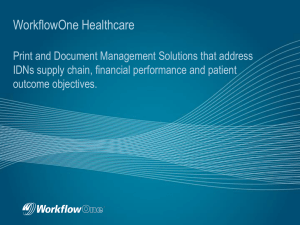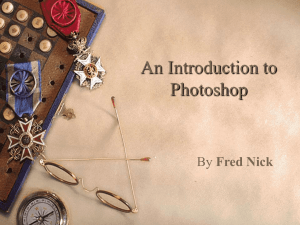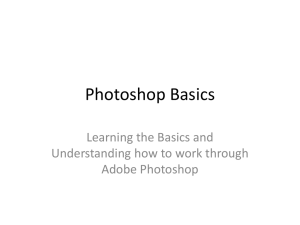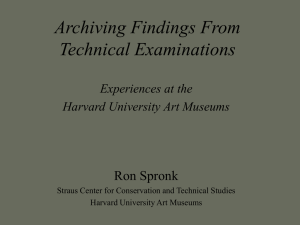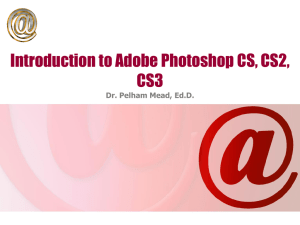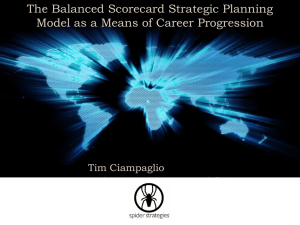OPTIMIZING IMAGES FOR WEB
advertisement
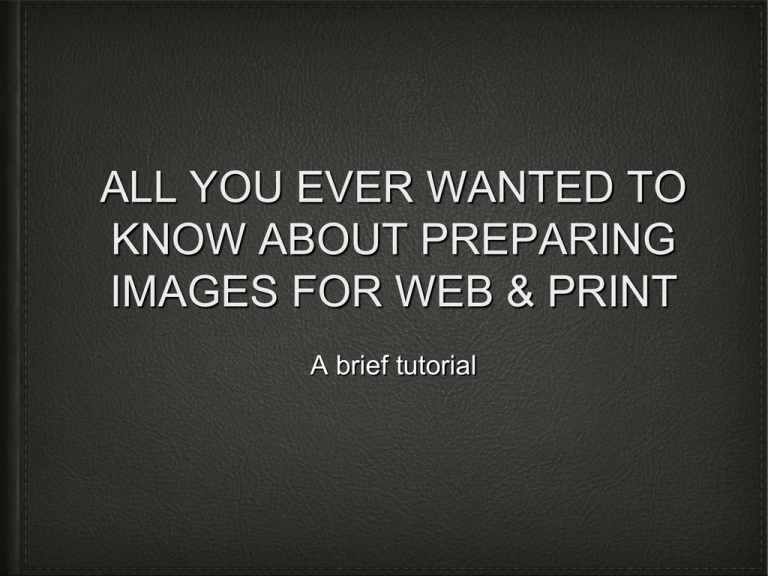
ALL YOU EVER WANTED TO KNOW ABOUT PREPARING IMAGES FOR WEB & PRINT A brief tutorial What we will cover: Acquiring Images Best Practices Optimizing for Web Optimizing for Print Where to Get Help Q&A Step 1: Options for choosing your photo Image Resources • Use your own images • images.ucmerced.edu • Stock photography Multimedia Coordinator Veronica Adrover vadrover@ucmerced.edu Best Practices • Avoid clip art if possible • Keep the photographic style the same • Always keep in mind the UC branding • Never use images that don't belong to you or the UC • Avoid small, pixelated photos • Optimize - optimize - optimize • Request a photo shoot • Use hypens (-) instead of underscores (_) in filenames for search engine friendliness and readability • Contact Communications for help, we are here to assist you :) Using Photoshop to Optimize Your Photographs For Web Adobe Photoshop http://software.ucmerced.edu • Industry standard • PS Elements – Inexpensive, only $31.56 • Well documented; lots of tutorials available Photoshop Optimize Steps File > Open Image > Image Size: Reduce to 72dpi and 525 pixels width File > Save for Web: Select JPEG format, reduce Quality to 70-100k file size using slider – find a balance between quality and file size in this range Optimize Steps for Web Use • Open photo in Photoshop • Reduce image resolution (dpi) to 72 • Reduce image dimensions; 525 pixels width for full width, otherwise resize to desired in PS • For custom sliders (not photographs), 450 x 300 pixels are the proper dimensions • Save as JPEG, 70-100k is optimized. • Use Drupal to upload to your site Using Photoshop to Optimize Your Photographs For Print Optimize Steps for Print Use • Open photo in Photoshop • Resize image resolution to 300 (dpi) • Convert color format from RGB to CYMK • Save as .TIF or .EPS; absolutely no JPEGS (jpegs are for web) Overview • Use only photos owned by you or the UC • Download Adobe Photoshop Elements • Optimize for Web: 72dpi, max width 525px • Optimize for Print: 300dpi, CMYK color mode, save as TIF or EPS • Ask us for help • FAQ’s available at communications.ucmerced.edu