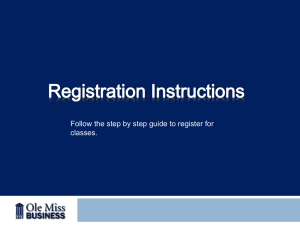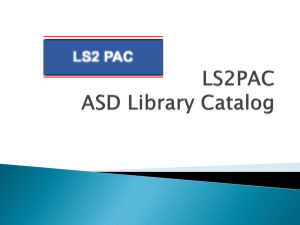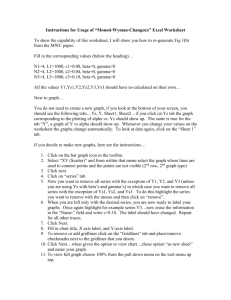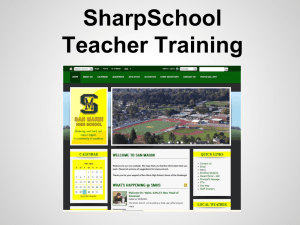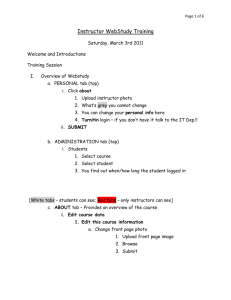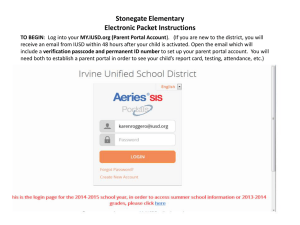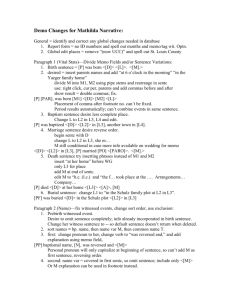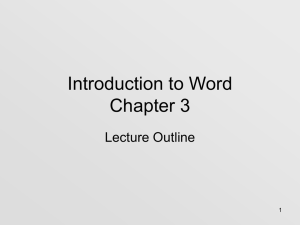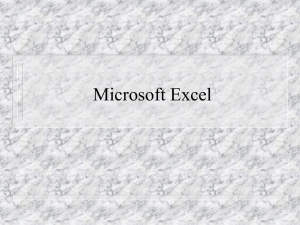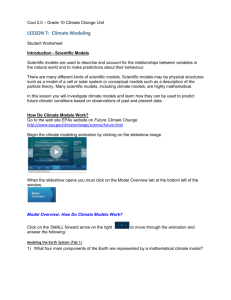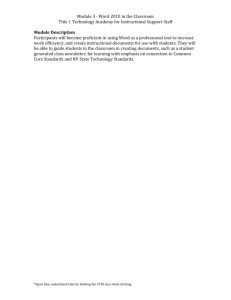N3FJP_FieldDaySoftwareTutorial
advertisement
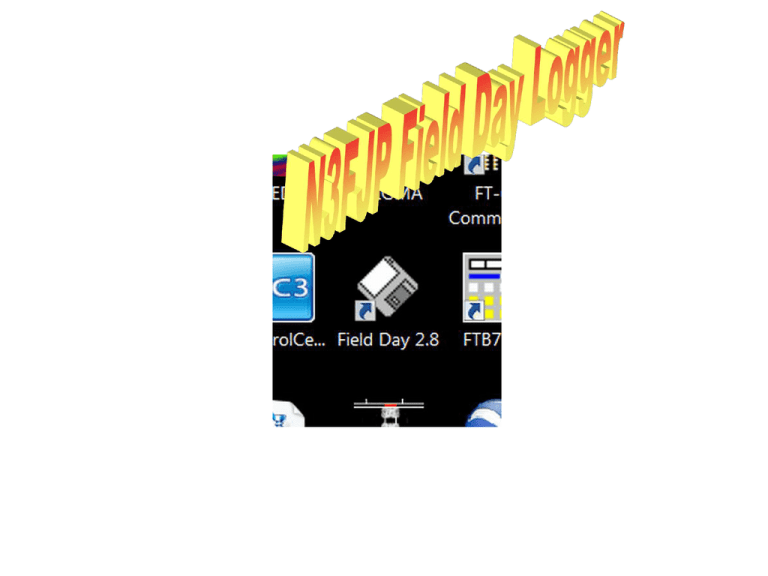
Ensure that the Field Day Call Sign is correct Ensure that Class is correct Ensure that Section is correct Ensure that the offset from UTC is correct If you will be operating, enter your initials When all data is correct, click on Done The bottom of the screen will display the current: Band; Mode; Field Day Station Call, Class and Section; Time in local and UTC formats To change the current operating Band, click Band on the menu and select the new Band To change the current operating Mode, click Mode on the menu and select the new Mode To change the Operator Initials, click Operator on the menu – Enter the new initials then click Done to save Data Entry Window Move from one field to the next by pressing space bar, tab, or simply type the exchange and the software will tab automatically! Try it! As you enter a call, a list of possible duplicates will be displayed below If you determine that the call you are entering is a duplicate, click on clear or press Esc to erase all fields When you have a valid Call Sign entered, press the space bar, tab key or simply start typing the class to move to the Class entry field. TAB Enter the Class then press the space bar, tab key or just start typing the section to move to the Section entry field. The software will tab automatically! TAB If you enter an invalid Section designator an Error window will appear – Click on Yes to correct the entry When you have a valid entry, press the Enter key to save Your entry will appear at the top of the Recent Contacts list – The Date, Time, Band, Mode and Operator Initials will be automatically filled-in To Edit or Delete a contact entry, scroll to the contact, click on the entry and two boxes appear If you click on Edit, an edit window appears – Edit any entry fields then click on Cancel to not save the changes or Done to save your changes If you click on Delete, a confirmation window appears – Click on No to leave the entry in the log or click Yes to permanently delete the entry When a Section is worked for the first time, the abbreviation is highlighted in Blue As Contacts are added, statistics are continually updated Clicking Map on the menu bar produces a graphical representation of sections worked