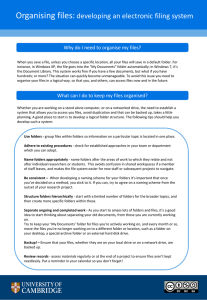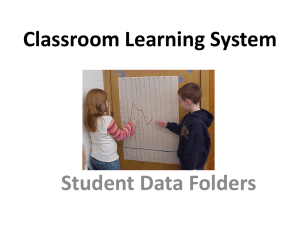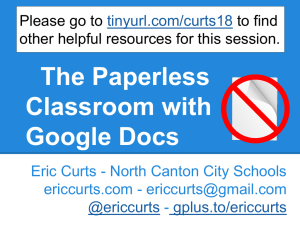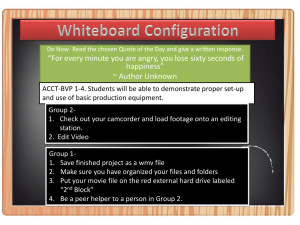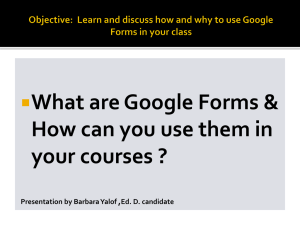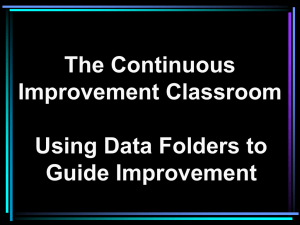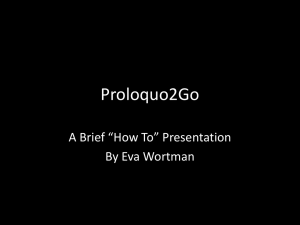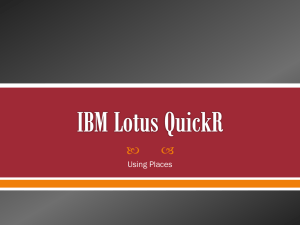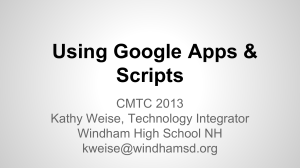PPT
advertisement
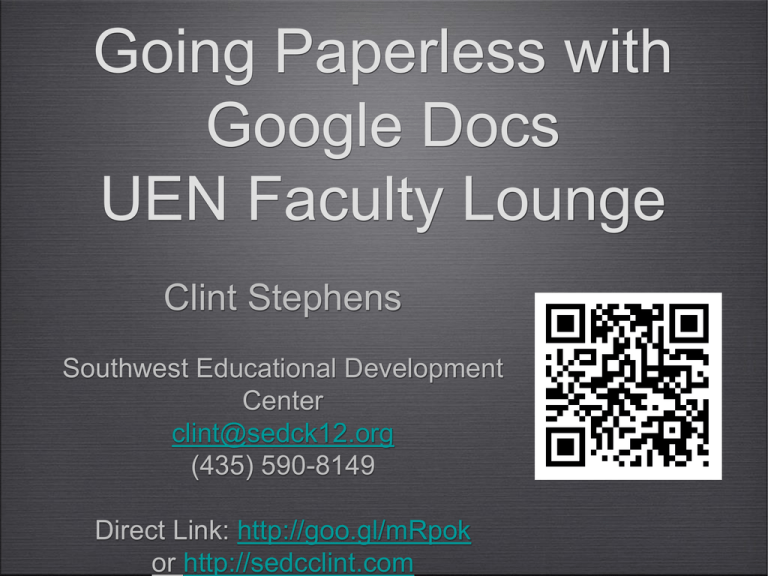
Going Paperless with Google Docs UEN Faculty Lounge Clint Stephens Southwest Educational Development Center clint@sedck12.org (435) 590-8149 Direct Link: http://goo.gl/mRpok or http://sedcclint.com Why Paperless? • Saves supplies costs • Students can work from anywhere they have a browser, hand in anytime, don’t need Office... • Teachers can assess student work anytime • No stacks of paper for teacher to lug home • Dog can’t eat digital home work! Some have tried with Google Drive/Docs... • ...and have been buried by notification emails, suffered an unorganized Docs list, can’t find specific assignments... • It’s almost too much to handle for teachers without a plan. Now, you have a plan! • Google Docs/Drive paperless workflow overview: • Digitize EVERYTHING • Student folders shared with teacher • Teacher folders shared with students • Student assignment “Hand-In Form” to tie it all together With this in place... • Fast, easy and seamless method for students to turn in their work • Easy for teachers to manage and grade the mountain of compiled student work What You’ll Need: • Everyone needs a Gmail account • This can be done with ANY Gmail account - regular or Google Apps • Student email addresses • Hopefully organized by class/period as Gmail contact groups • http://youtu.be/FNR_ZY6aang shows you how Digitize Student Work • No matter what a student does for your class, it needs to end up in a digital form • This evidence gets saved or archived in their Google Docs/Drive space • If it lives somewhere else online, get a link! Digitize Student Work • With Google Drive, documents, presentations and spreadsheets are easy. • School copy machine - scan to PDF? • What about Math homework? Artwork? PE Skill? Acting in a play? YouTube Video Link: http://youtu.be/Q_eFLKd2We0 Student Folders • Students create folders for each subject with a standard naming scheme: • Subject/Period - Last, First • Whatever convention works for you • Students share these folders with their teacher with ‘Can edit’ rights. • Teachers can now access anything saved in these folders to grade, edit, & comment. Student Folders • 'Handing in' homework only requires students to drag the file/document from their Google Docs list to the appropriate folder. • Students do have one more small step... • Since the folder is shared, the files within are automatically shared with the teacher • No email or notification needed! Student Folders • Teachers can organize these shared folders in Google Docs however they'd like • By school year, subject, period... • Just create a class/subject folder, and drag the shared student folders into it Teacher Folders • Obviously, teachers often need to hand out assignments or documents to students. • To help make this instant and paperless, teachers should make two different folders, shared with their students • ‘Handouts’ and ‘Collaborate’ Teacher Folders • The first is a 'Handout' folder, shared with ‘Can view’ access rights only • Use for documents and/or assignment templates for students to access and view • With an assignment template, the students can use 'File --> Save a copy' • Saves to their own Google Docs to edit and make their own. Original is unaffected Teacher Folders • Make sure that if you do share a document this way that you have students rename it from 'Copy of Assignment 1' to 'Last, First Assignment 1' to make viewing/grading easier later. Teacher Folders • The other folder is a folder that will contain editable documents for collaborative work and presentations that you'd like all of your students to be able to access and edit. • Create & share this folder with students and give ‘Can edit’ rights. • Now, any document that you place in that folder, students can instantly access to collaborate & work together on! Almost There... • With this structure in place, documents and files flow where they need to go by each person adding documents to the proper folders. • Grading can still time consuming for teachers - need to dig through many student folders, often guessing the correct assignment from whatever name students give... The Glue: Assignment Hand-In Form • This last step is an extra step for your students, but it is the last piece to really making management and grading easy for teachers • Will take students an extra 10 seconds each time they hand something in The Glue: Assignment Hand-In Form • Create a new Form in Google Docs with the following: The Glue: Assignment Hand-In Form • Assignment Web link/URL? • The form allows you to sort the contents by any field: last name, assignment, etc. • The link allows you to quickly access that assignment right in the form spreadsheet • No need to go to each students folder, find the correct assignment, open, grade, close, find the next student folder... The Glue: Assignment Hand-In Form • Link to your form on your class site... Or post a short URL using http://goo.gl The Glue: Assignment Hand-In Form • You can even add in your own information in the cells to the right with notes, grades or scores • As long as you don't add columns to the left or change the information gained from the form, you'll be fine. • This form/spreadsheet brings this whole process and workflow together and wraps it with a bow. Questions? Get the Full Details at http://goo.gl/mRpok or http://sedcclint.com Under the ‘Google Docs’ tag Clint Stephens Southwest Educational Development Center