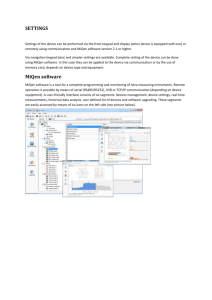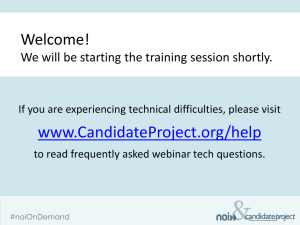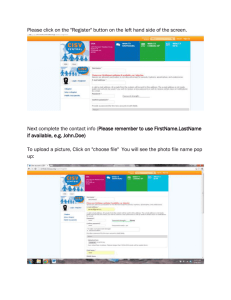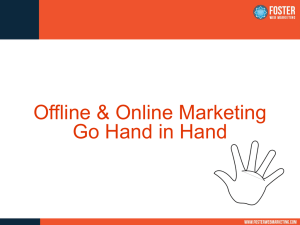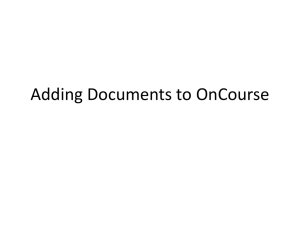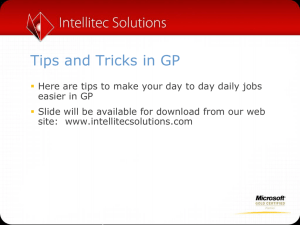GP2013 R2
advertisement
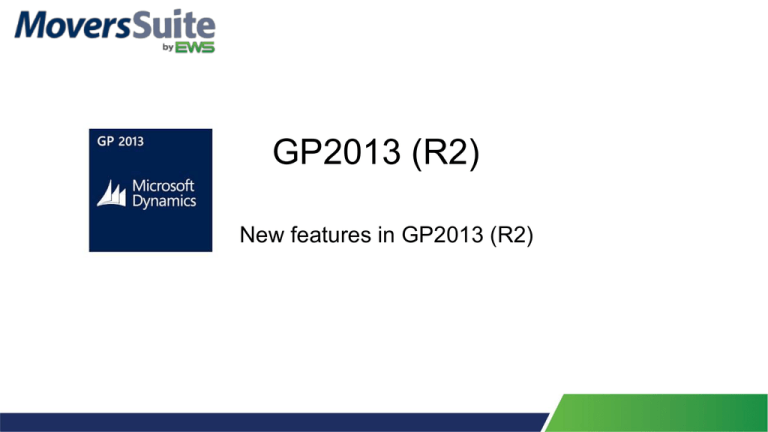
GP2013 (R2) New features in GP2013 (R2) New Ribbon for windows • Edit List is the Print button on the right without the paper background • Action pane can be changed in User Preferences • The User and Company show on the window Same functions as before ‘Add Note’ is for the window not the transactions <Right Click> instead of Edit from menu Financial module Copy and Paste from Excel to a general journal entry Excel format Acct Description Account Debit Credit Not required, can be blank GL Account number $100 “0” or blank GL Account number “0” or blank $100 1. Your Excel file must have 4 columns but the first is not required to contain data. 2. Do not copy the header row (title is not important) but do copy all 4 columns even if the first column is blank 3. Place your cursor in the Account field before clicking Paste GL Transaction Paste Validation Report Option to open a closed fiscal year • Dynamics GP has always allowed posting to the most recently closed year if fiscal period open. • Ex. Could open 2013 and make a posting to 2012 • The year end closing journal entry will be deleted not voided • Please contact EWS as all users are required to be out of Dynamics GP, backups are required and a system reconciliation completed Reprint Outstanding Transactions Report Reconcile bank statement with no transactions • You can now reconcile a bank statement without marking off any transactions as long as it still shows a zero difference • Updates the Last Reconciled Date in the checkbook window • For checkbooks that are rarely used but want to reconcile so the last reconciled date is current Purchasing • Set default sort for check printing • GP>Tools>Setup>Purchasing>Payables • • • • Payment number Name State-City Zip Code Void a range of checks Vendor ID is not required to void a check, similar to the functionality before GP2013 Not required but still bold/red Document Attach GP>Tools>Setup>Company> Document Attachment Setup Documents • Stores the attachments in the company database (unlimited attachments) • Microsoft Dynamics GP OLE Object Migration utility • Ability to delete attachments based on a date range • Security needs to be added to the windows Available on multiple windows The Note window will open and the paperclip button opens the Document Attachment Management window Attach button in GP ribbon Active Tab • Preview button-Will open the document for the user to preview • Scan button-Able to scan the document directly into DGP • Attach button-Browse to a document and attach it to the window Deleted tab Tracking of document with expansion arrow Take Company Offline • Individual companies can be taken offline • Users already logged in are NOT removed by taking company offline • The Current Users link will show total logins, which users are in, and allow removal of those logins • A custom message can be typed for users attempting to access an offline company Send Message Popup when close company Choose users to receive message User Activity window Users can be removed from the company by highlighting them and clicking Delete Set single user with offline access Notifications Login dropdown shows “Offline” Message if attempt to login Users with access to offline company Users with security and permissions (User setup for access, powerusers, sysadmin SQL server role) can still access Fixed Assets • Default the Asset ID from the Asset Class Smartlist Designer • http://www.ewsgroup.com/support/ • Able to copy existing SmartList • Add Movers Suite fields to SmartLists (Order number, branch, salesperson etc…) • Connect SmartList to a view (Auto Link doesn’t work because no PriKey on a view) Functionality • Create relationships between tables and views • Add Filters to restrict the data • Preview pane to see results • SQL Query tab to show script <New> to copy existing <Go To> Allows shortcut to windows Existing Go To windows default when build from existing SmartList <Create Go To> Add your own Go To and set a Default Add Navigation list Give it a name and select item GP will switch to the Navigation item, Internet will open to web page, etc… Security • User Type ‘Full’ or ‘Limited’ Limited Users • Inquiry • Reports • SmartList • Navigation lists • Not able to access windows that update data Limited Users cannot have Poweruser role Warning will come up when trying to change their User Type Security Task window Users can send reports as Word doc • If not using Web client will need to create a template and contact EWS to activate • Once report is printed using the template option once it is then available to be Emailed as .docx <Destination> • Change the Report Type to Template to create a template <Email Options> button File format radio button to DOCX and enter Email addresses (connected to Outlook) Word document sample Questions? • Thank you for attending!