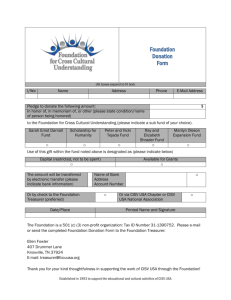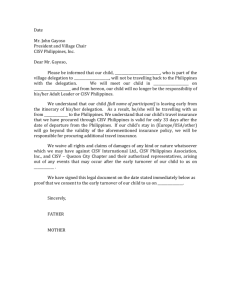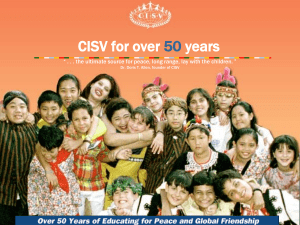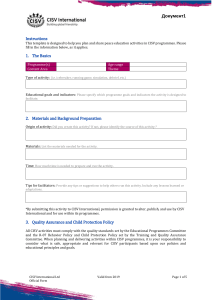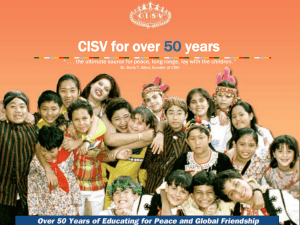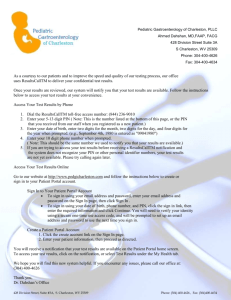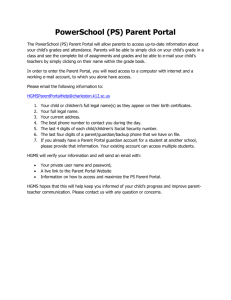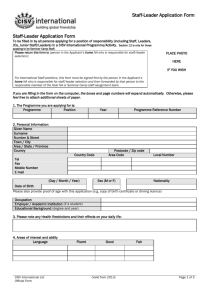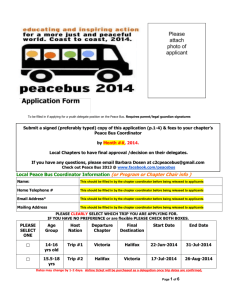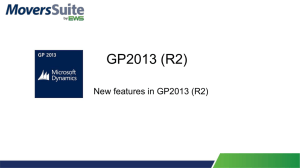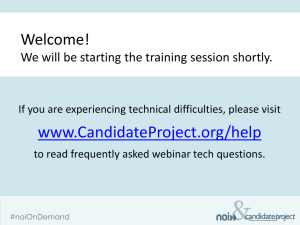This could take several minutes. If you don`t get one within a half an
advertisement
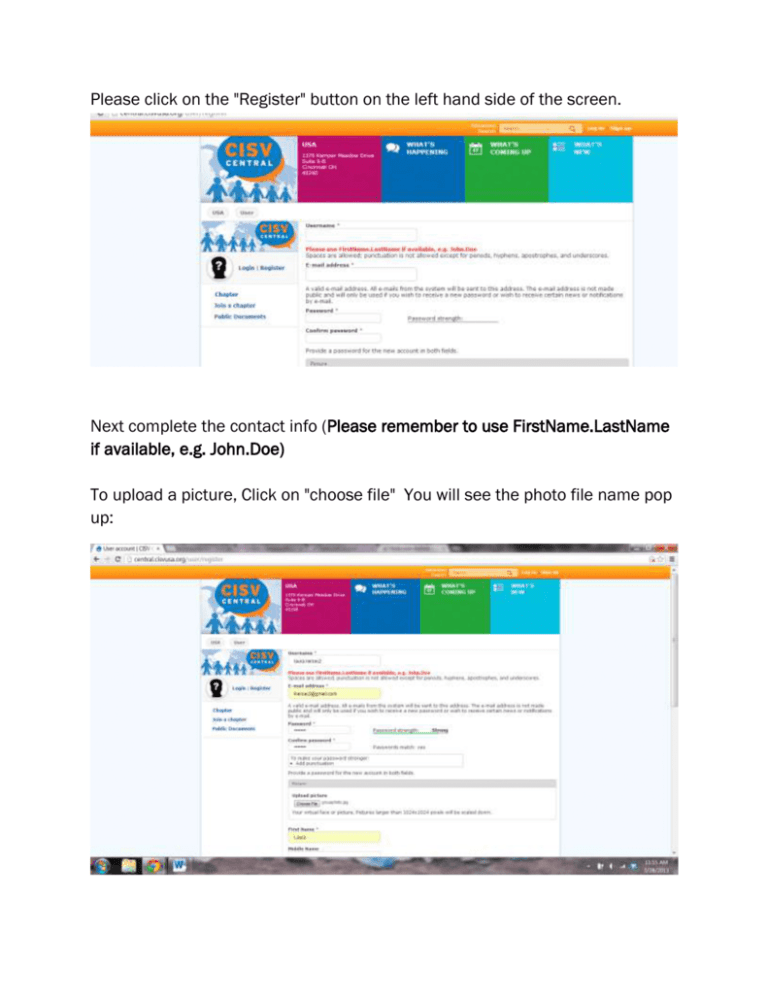
Please click on the "Register" button on the left hand side of the screen. Next complete the contact info (Please remember to use FirstName.LastName if available, e.g. John.Doe) To upload a picture, Click on "choose file" You will see the photo file name pop up: then Click "Create New Account". You will receive an email from CISV Central asking you to verify your email. This could take several minutes. If you don't get one within a half an hour please check your SPAM file. After you verify your email you will be logged back and in and prompted to choose a chapter. You will be able to select from a drop down list and choose which chapter and then what type of membership you would like to purchase. As shown below: By selecting an individual membership plan you are registering and paying for yourself. If you want to learn more about creating a family membership plan, please visit these links: http://support.cisvusa.org/customer/portal/articles/1094807-what-does-afamily-membership-plan-doand http://support.cisvusa.org/customer/portal/articles/1080775-how-can-myyoung-children-create-an-account-can-i-control-my-children-s-actions- You may continue with this registration guide for either selection (individual or family). Later, you can go add family members via the links above. You will then be prompted to the payment screen. Shown here: Click, "Make Payment." The next screen is a summary of your order. Here, you can choose to pay by OFFLINE (check or money order), or by Echeck/Credit Card (Paymentsgateway.com Secured Web Pay). CISV USA prefers E-Check payments (small fees for your chapters, and the payment is processed immediately). If you choose to pay via an OFFLINE method (paper check, cash, or money order locally to your chapter) - please note that an administrator will need to approve your account before you can get full access to CISV Central To learn more about the payment methods and options please click here: http://support.cisvusa.org/customer/portal/articles/1094783what-is-the-difference-between-the-payment-options-offline-vs-online-e-checkvs-credit-debit-card-physical-check-money-order-cashClick your payment method and continue on ("Review Order") The final step is to submit the payment by clicking the "Submit Payment" button: If you paid via an OFFLINE method (physical check, money order, or cash locally to your chapter) - then your order will then be complete and the final screen will look like this: However, if you've paid via an ONLINE method (paymentsgateway.com E-Check or Credit Card), you will be redirected to a payment screen where you can enter all of your information and submit your payment. Once complete, you'll be sent back to CISV Central.