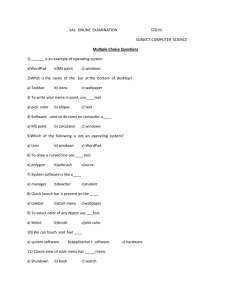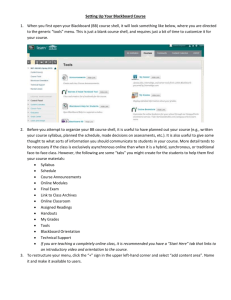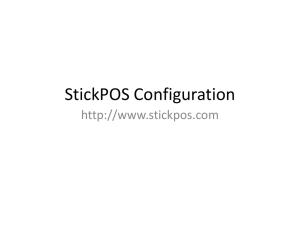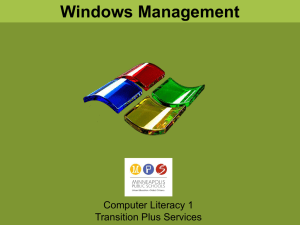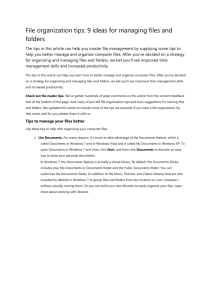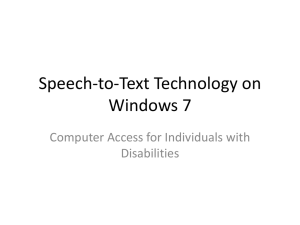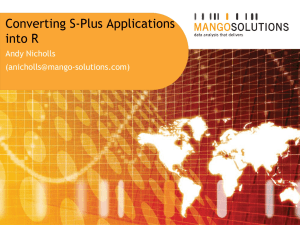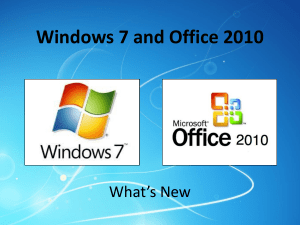Introduction to Windows 7 - Kennesaw State University
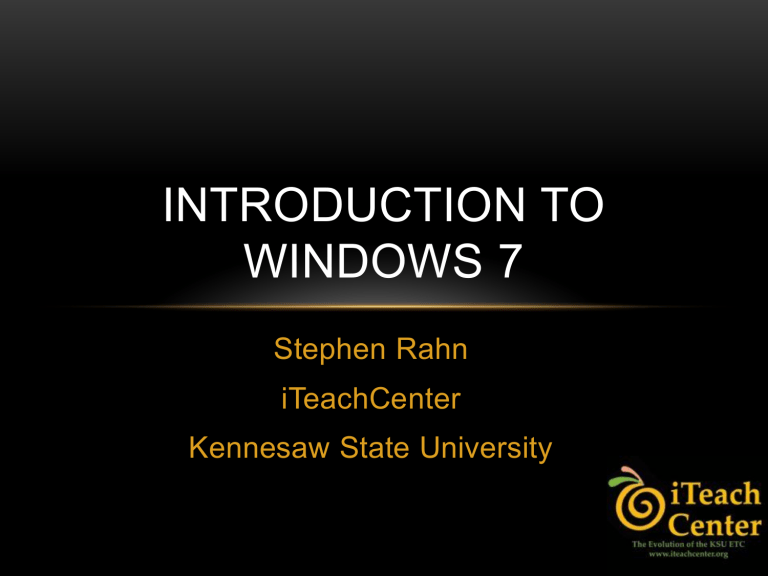
INTRODUCTION TO
WINDOWS 7
Stephen Rahn iTeachCenter
Kennesaw State University
WHERE DID STUFF GO?
• Document & Settings – Toast
• Replaced by USERS
• All Users – Toast
• Replaced by PUBLIC
• User Start Menu folder
• Moved to \Users\(the user)\Appdata\Roaming\Microsoft\Windows\
Start menu
TASKBAR
• “Live” Icons Preview Docs
• Thumbnails
• Place / Remove Icons
• Right-click Icons
• See recent docs
TASKBAR
• Combining of taskbar buttons (boo!)
• Press win-t to scroll through items on the taskbar
• Hide all Windows
• Extreme right rectangle
QUICK LAUNCH WITH WINDOWS KEY
• Place icons for favorite programs on Quick
Launch Tool Bar
• (Right-click icon, select Add to Quick
Launch)
• Now start you favorite with the Windows Key and its position number on the Quick Launch.
• Ex: Windows + 2
DESKTOP WINDOWS
• Adding Gadgets
• Gadgets via MS Website
• Drag to Left/Right
• Shake
• Window-Tab
• Alt-Tab
A FEW WINDOWS 7 TIPS
• Windows key + Left (Right): docks current window to that side of the screen.
• Windows key + Up: maximizes and/or restores foreground window.
• Windows key + Down: minimizes active window.
START MENU
• Customizing Start Menu
• Pinning to the Start Menu
• Classic Start Menu
• Gone
• 3 rd Party
RESOURCE MONITOR
• Useful for finding memory bottlenecks
• Start – type resmon to view the resource monitor
• If a program has locked up right-click its name in the list and select Analyze Process.
• Windows will then try to tell you why it's hanging.
RELIABILITY MONITOR
• If your computer has issues every once in a while, such as crashes or application hangs, type reliability in the Instant Search bar to open the Reliability Monitor
• It will show your system's reliability history over a period of time and what seems to hurt your reliability the most.
RESOURCE AND
PERFORMANCE MONITOR
• Generate a report detailing the status of local hardware resources, system response times, and processes on the local computer along with system information and configuration data.
• At command line type perfmon /report
MY COMPUTER
• Drive Icons with Space Available
• Left “tree”
• Menu
• Organize
• System Properties (System CP)
• Map Network Drive
• Views
• Burn
• Search
USE CHECK-BOXES TO SELECT ITEMS
• In My Computer
• AltKey to get “old” menu
• Tools, Folder Options, View
• Scroll down to “Use Check Boxes…”
• While there, notice…
• Show Hidden Files and Folders
• Hide Extensions
• Hide Protected OS Files
BUILT IN APPLICATIONS
• The Standards
• Notepad, Wordpad, Paint, etc.
• Wordpad and Paint now updated with Ribbon
• Calculator with more options
• Snipping Tool
• Clip any part of the screen
• Photo Editing
• Good enough for most
• Need Windows Live Essentials
• Get via Windows Update
PREVIOUS VERSION
• Automatic Shadow Copy
• Once Per Day
• Or on Demand
• http://blog.szynalski.com/2009/11/23/volumeshadow-copy-system-restore/
• System Control Panel
• System Protection (on left)
• Extension of System Restore
• Make sure all drives are selected
• Uses up to 15% of drive space
VOICE RECOGNITION
• Powerful
• Dictate and Correct Documents
• Competition for Dragon
• Brief Setup
• Excellent correction mode
• Control Windows
IE8/IE9
• Tabbed Browsing
• RSS Support
• Anti-Phishing
• Pop-up blocker
• Thumb-nail tabs
GENERATE A POWER REPORT
• Get detailed information on how to save power on a laptop
• Lauch command line (win+r cmd)
• Type powercfg –energy
• Report takes a minute to generate
DISPLAY COLOR
CALIBRATION WIZARD
• Get better and more realistic color from your monitor.
• Very helpful for dealing with highquality digital photos.
• Click Start, type dccw and press
Enter
MEDIA
• Media Player 12
• New interface
• Browse by album cover
• Rips and burns
• Built-in MP3 burning support
• Media Center
• Record programs
• Internet TV
BURNING CDS AND DVDS
• Built-in
• “Burn” shows in folders
• ISO support (yea!)
• No “Copy” support
• “Live File System” vs. Mastered
• Allows using CD/DVD like flash
• Copy single files at will
• Use with XP and Vista only
• CAUTION: Default
MANAGING USERS
• User Accounts in Control Panel
• Standard User
• Same capability as administrator
• Except: Can’t affect other users!
• Users in MMC
• Like XP
• New local groups
• Administrator is disabled
SHARING
• Folder sharing
• Simple, advanced
• Users can share from profile
• Users can also share via public
• Network and Sharing Center
MANAGING PERMISSIONS
• Share Permissions
• Legacy
• Set to Everyone Gets Full Control
• Folder and File Permissions
• Control Permissions on Security Tab
• NTFS
• Most restrictive permission wins
MANAGING PRINTERS
• Local Printers
• Directly Attached
• TCP-IP
• Network Printers
• Printers shared from Windows
• Windows 7 Identifies Printers
• When printer is added
CONTROL PANEL
• Many old favorites
• Lots of new ones including…
• Network and Sharing Center
• Personalization
• Programs and Features
• Sync Center
• Speech Recognition
• Windows Sidebar
SYSTEM CONTROL PANEL
• New Look
• System Rating
• Activation/Change Key
• Select items on left
• Then buttons to access
SECURING 7
• Virus Scanner
• MS Security Essentials
• AntiSpyware
• MS Security Essentials
• Firewall
• Built-in
• Enhanced
SECURING 7
• Firewall
• Now blocks outbound, too
• First connection requires location choice
• Home or Work
• You know & trust people & devices on network
• Auto discovery seeks network devices
• Public Place
• Keeps computer from being visible
• No network discovery
• MMC
WIRELESS NETWORKING
• Wireless client
• New Manual Connection
• Network and Sharing Center
• Manage Wireless Networks
• Set Up a Connection or Network
• Edit Connection
• Network and Sharing Center
• Manage Network Connections
• Get rid of unneeded connection
• Auto-Connect
• Icon on Tray
WINDOWS 7 TIPS
• Shake a Windows to Minimize Others
• “God Mode”
• Create a folder
• Rename it to
• Everything.{ED7BA470-8E54-465E-825C-
99712043E01C}
• Change Login Background
• http://tweaks.com/software/tweakslogon/
WINDOWS 7 TIPS
• With Dual Monitor
• Windows + SHIFT + Left (or Right) will shift a window from monitor to monitor.
• To run a program as an Administrator
• Hold CTRL + SHIFT when you open the application.
• Create a ‘System Repair Disc.’
• Start Menu and type: “system repair disc” in the search field.
WINDOWS 7 TIPS
• Projector Menu: Win+P
• Minimize all but Active Window
• Win+Home
• Problem Recorder: psr.exe
• Peek at the Desktop
• Win+Space
WINDOWS 7 TIPS
• Tune ClearType with cttune.exe
• Get Windows Live Essentials
• For Photo Gallery, etc.
• Get the Task Manager
• Ctrl+Shift+Esc
• Desktop Magnifier is great for presentations
WINDOWS 7 TIPS
• Windows key ++ (magnifies screen where cursor is located)
• Windows key +- (zooms out)
• Windows key l (locks computer)
• Windows key m (minimize everything)