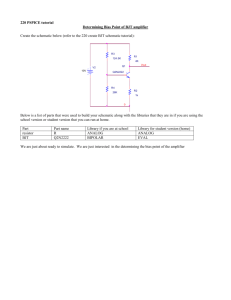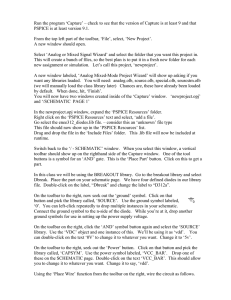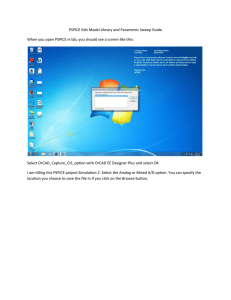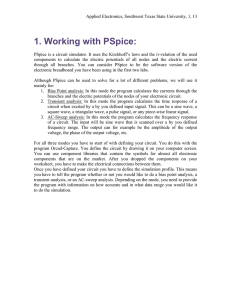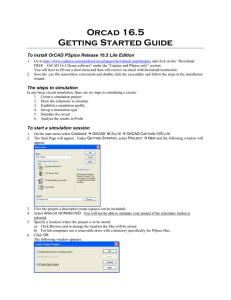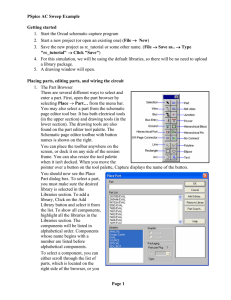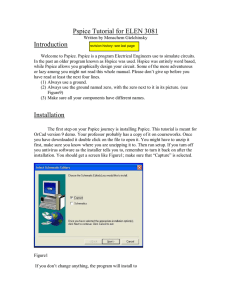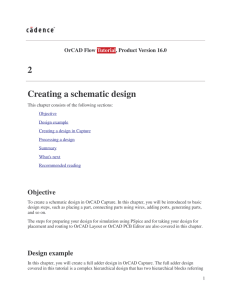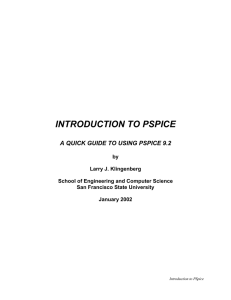OBJECTIVE : To create a schematic design in OrCAD Capture. In
advertisement
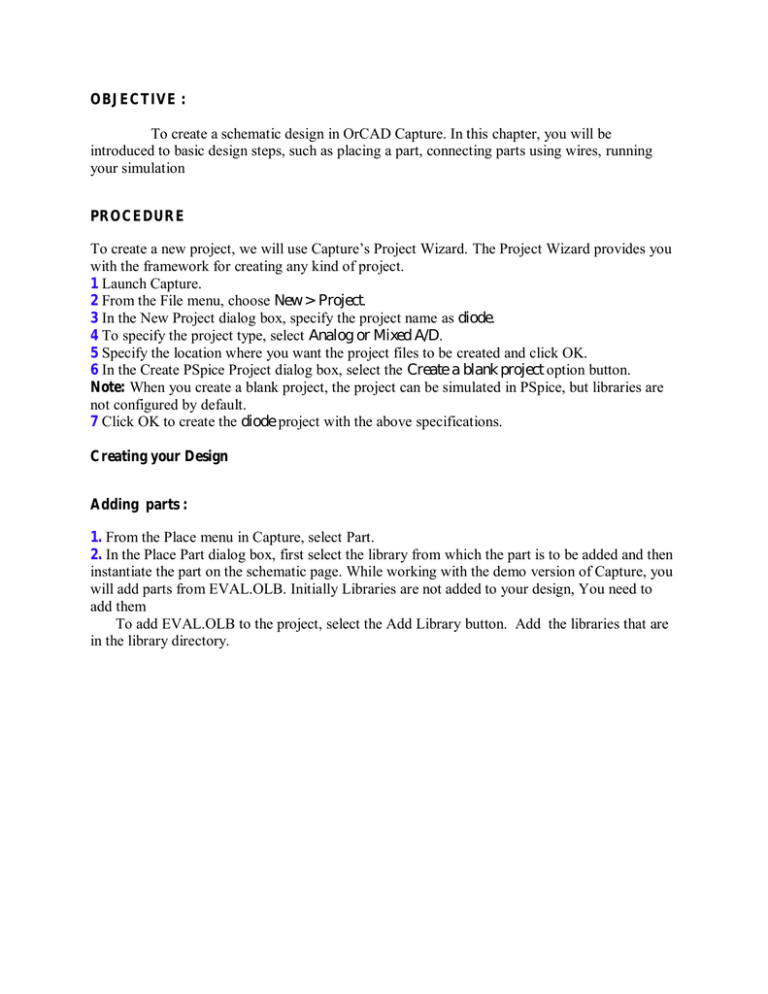
OBJECTIVE : To create a schematic design in OrCAD Capture. In this chapter, you will be introduced to basic design steps, such as placing a part, connecting parts using wires, running your simulation PROCEDURE To create a new project, we w ill u se C apture’s P roject W izard. The Project Wizard provides you with the framework for creating any kind of project. 1 Launch Capture. 2 From the File menu, choose New > Project. 3 In the New Project dialog box, specify the project name as diode. 4 To specify the project type, select Analog or Mixed A/D. 5 Specify the location where you want the project files to be created and click OK. 6 In the Create PSpice Project dialog box, select the Create a blank project option button. Note: When you create a blank project, the project can be simulated in PSpice, but libraries are not configured by default. 7 Click OK to create the diode project with the above specifications. Creating your Design Adding parts : 1. From the Place menu in Capture, select Part. 2. In the Place Part dialog box, first select the library from which the part is to be added and then instantiate the part on the schematic page. While working with the demo version of Capture, you will add parts from EVAL.OLB. Initially Libraries are not added to your design, You need to add them To add EVAL.OLB to the project, select the Add Library button. Add the libraries that are in the library directory. 3. From the Part List select D1N914, Place on schematic. 4. Place >part>, add analog.olb and select resistor R1, place it on schematic. Adding Collector Voltage a. To add the voltage, place> part, and SOURCE.OLB library to the project. b. From the Part List select VDC and click OK. c. Place the voltage source on the schematic. See Figure below. Adding Ground a. To add ground, select ground from place menu. b. In the Place Ground dialog box, select the SOURCE library. c. From the part list, select 0 and click OK. d. Place the ground symbol on the schematic. See Figure below. Connecting parts After placing the required parts on the schematic page, you need to connect the parts. From the Place menu, choose Wire. The pointer changes to a crosshair. Now You can drag the cursor and connect components. Simulating the Design : 1. Go to PSPICE>New simulation profile> Give any name. 2. Choose DC analysis, primary sweep, Give Voltage source name V2. Viewing Output : 1. Place probe where ever you want to see out put. Here current probe is chosen. Run Simulation : Press F11 to run the simulation. Out put :