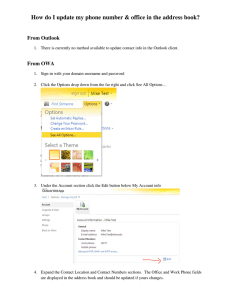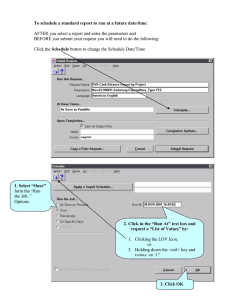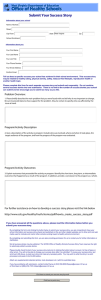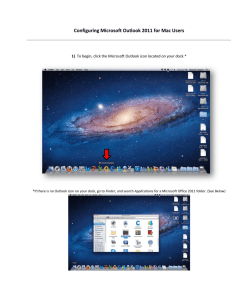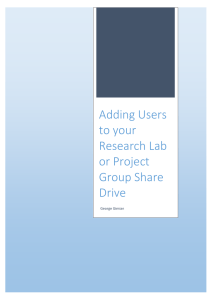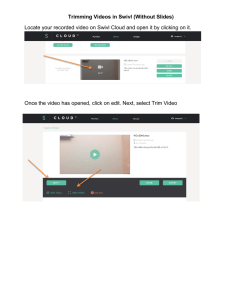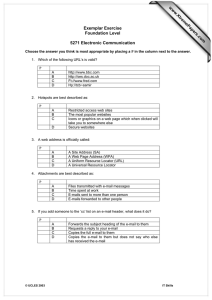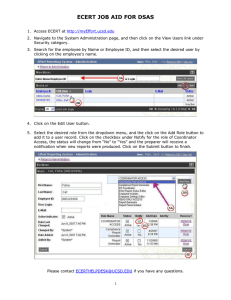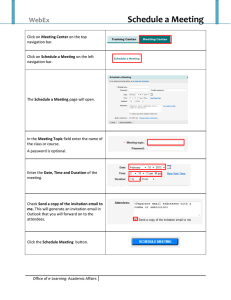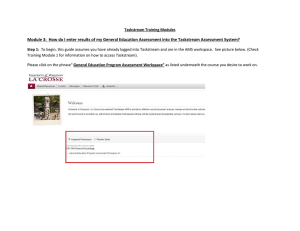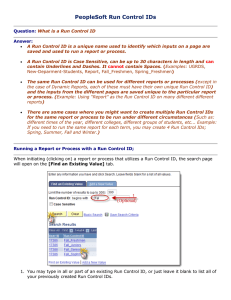How to Update Organization Email Lists 2
advertisement
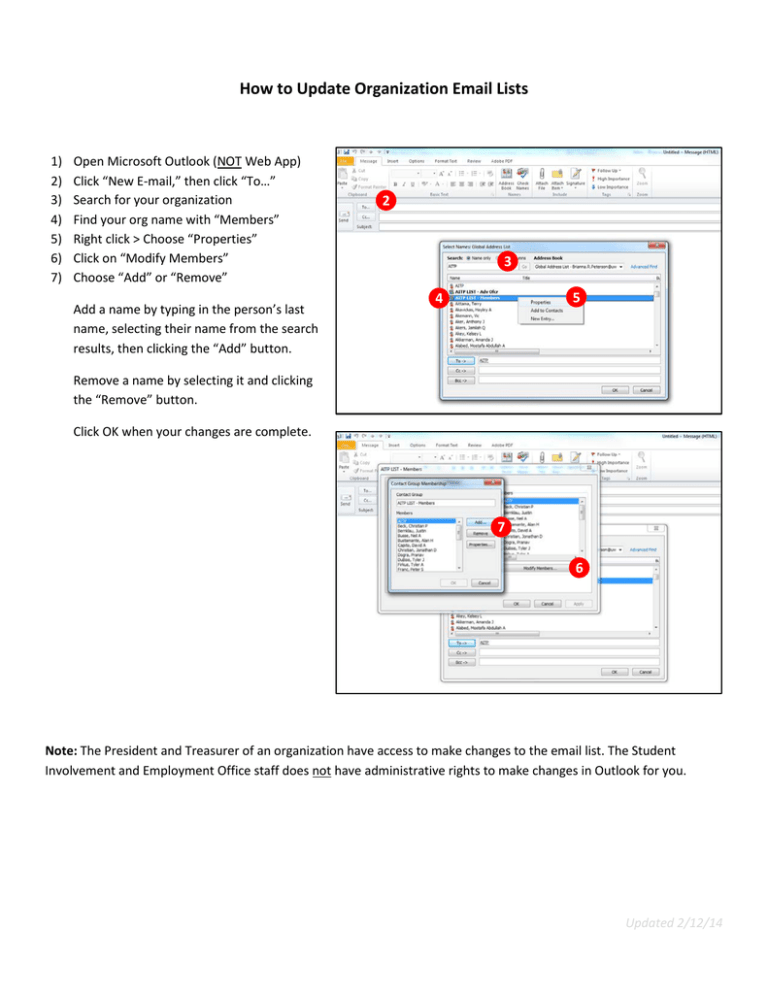
How to Update Organization Email Lists 1) 2) 3) 4) 5) 6) 7) Open Microsoft Outlook (NOT Web App) Click “New E-mail,” then click “To…” Search for your organization Find your org name with “Members” Right click > Choose “Properties” Click on “Modify Members” Choose “Add” or “Remove” Add a name by typing in the person’s last name, selecting their name from the search results, then clicking the “Add” button. 2 3 5 4 Remove a name by selecting it and clicking the “Remove” button. Click OK when your changes are complete. 7 6 Note: The President and Treasurer of an organization have access to make changes to the email list. The Student Involvement and Employment Office staff does not have administrative rights to make changes in Outlook for you. Updated 2/12/14