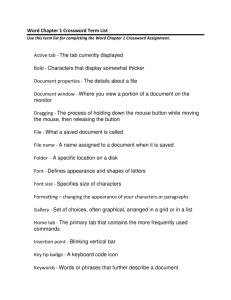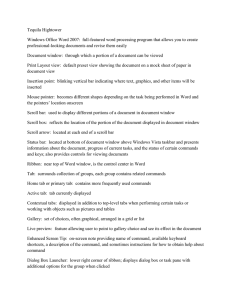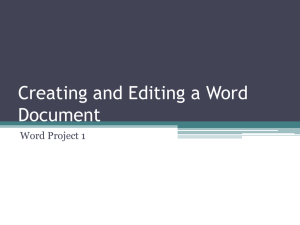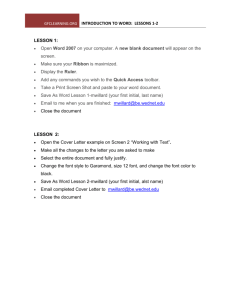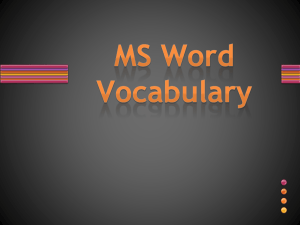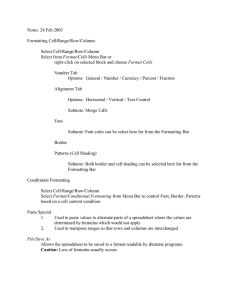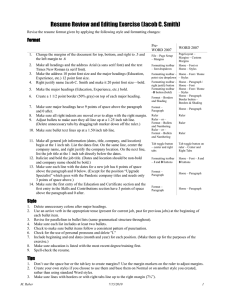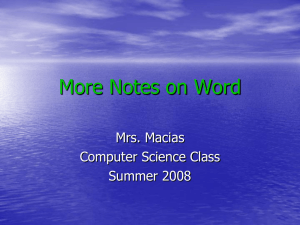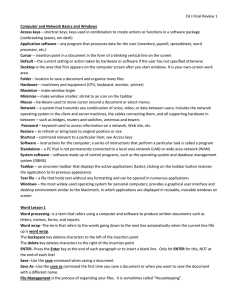File
advertisement
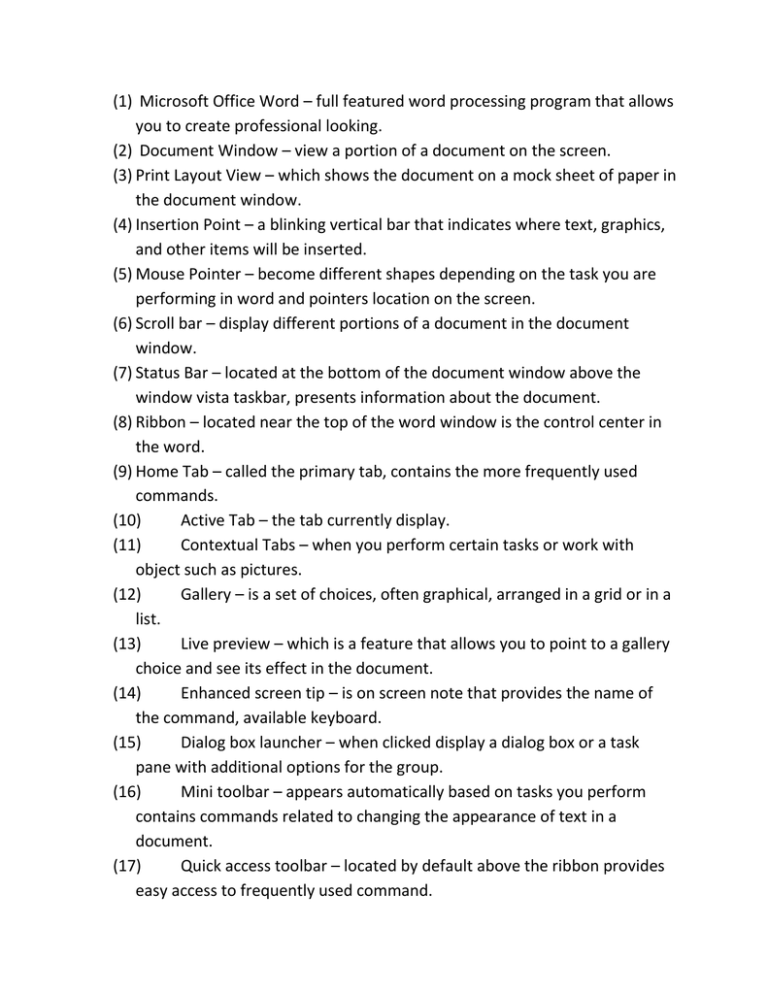
(1) Microsoft Office Word – full featured word processing program that allows you to create professional looking. (2) Document Window – view a portion of a document on the screen. (3) Print Layout View – which shows the document on a mock sheet of paper in the document window. (4) Insertion Point – a blinking vertical bar that indicates where text, graphics, and other items will be inserted. (5) Mouse Pointer – become different shapes depending on the task you are performing in word and pointers location on the screen. (6) Scroll bar – display different portions of a document in the document window. (7) Status Bar – located at the bottom of the document window above the window vista taskbar, presents information about the document. (8) Ribbon – located near the top of the word window is the control center in the word. (9) Home Tab – called the primary tab, contains the more frequently used commands. (10) Active Tab – the tab currently display. (11) Contextual Tabs – when you perform certain tasks or work with object such as pictures. (12) Gallery – is a set of choices, often graphical, arranged in a grid or in a list. (13) Live preview – which is a feature that allows you to point to a gallery choice and see its effect in the document. (14) Enhanced screen tip – is on screen note that provides the name of the command, available keyboard. (15) Dialog box launcher – when clicked display a dialog box or a task pane with additional options for the group. (16) Mini toolbar – appears automatically based on tasks you perform contains commands related to changing the appearance of text in a document. (17) Quick access toolbar – located by default above the ribbon provides easy access to frequently used command. (18) Menu – contain a list of commands. (19) Office button – a central location for managing and sharing document. (20) Submenu- a list of additional commands associated with the selected command. (21) Key tip badge – or keyboard icon for certain commands. (22) Key tip – select a command using the keyboard press its display code letter. (23) Formatting mark / non printing character – a character that word displays on the screen but isn’t visible on a printer document. (24) Word wrap – allows you to type words in a paragraph continually without pressing the enter key at the end of each line. (25) File – saved document is referred. (26) File name – the name assigned to a file when it is saved. (27) Paragraph formatting – the process of changing the appearance of a paragraph. (28) Character formatting – the process of changing the way characters appear on the screen and in print. (29) Font size – specifies the characters in the default and is determined by a measurement system called points. (30) Font – or typeface defines the appearance and shape of the letters, numbers, and specials characters. (31) Point – is about 1/72 of one inch height. (32) Style – is a named group of formatting characteristics, including font and font size. (33) Normal size – most likely uses 11 point Calibri font. (34) Theme – a set of unified formats for fonts, colors, and graphics. (35) Bulleted list – a series of paragraphs, each beginning with a bullet character. (36) Italicized – text has a slanted appearance. (37) Quick style –predefined style in the styles gallery, such as heading 1 and heading 2. (38) Style set – consists of a group of frequently used styles formatted so they look pleasing when used together. (39) Color scheme – in a theme identifies 12 complementary colors for text, background, accents, and links in a document. (40) Font set – that defines formats for two fonts one for headings and another for body text. (41) Scroll – top or bottom of the screen. (42) Resizing – includes both enlarging and reducing the size of a graphic. (43) Document properties – words help you organize and identify your files, which are the details about a file. (44) Metadata – can include such information as the project author, title, or subject. (45) Keywords – words or phrases that further describe the document. (46) Automatically updated properties – includes file system properties, such as the date you create or change a file, and statistics, such as the file size. (47) Document information panel – contains areas where you can view and enter document properties. (48) Standard properties- associated with all Microsoft office documents and include author, title, and subject. (49) Hard coy/printout – a printed version of the document. (50) Word help – you can find answers to questions and display information about various topics through it.