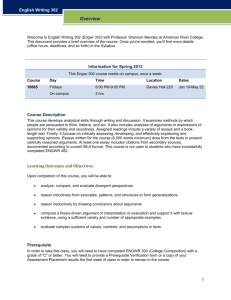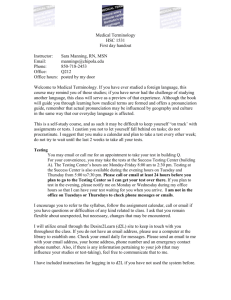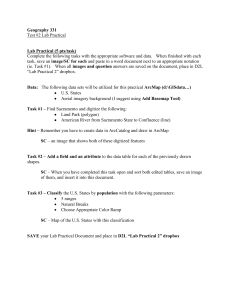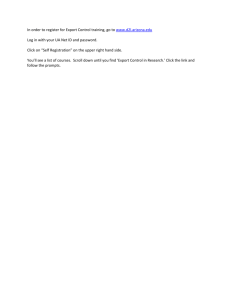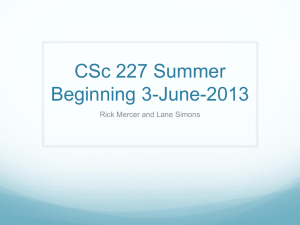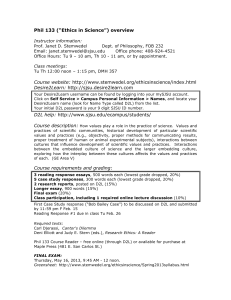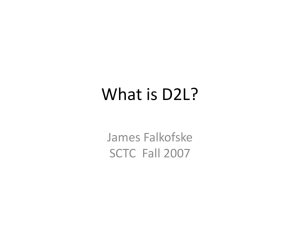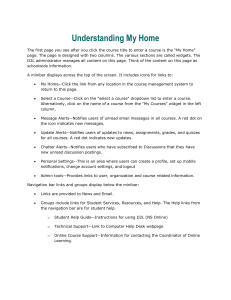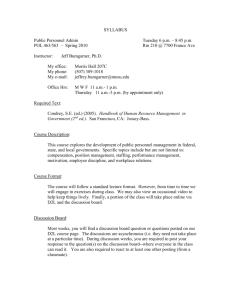D2L Tutorial #1 * The Overview
advertisement
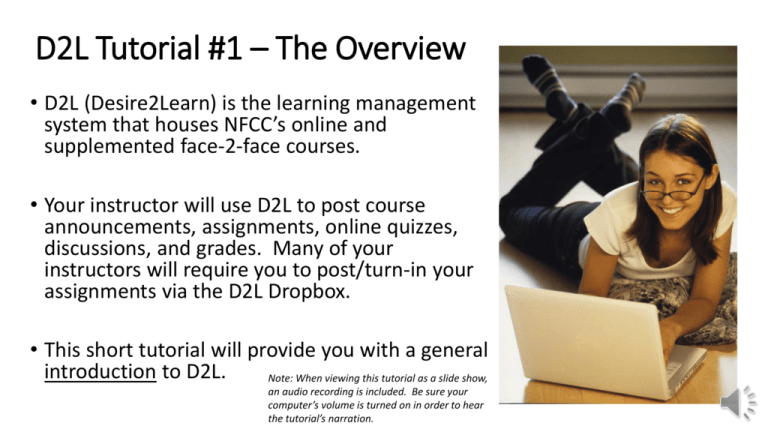
D2L Tutorial #1 – The Overview • D2L (Desire2Learn) is the learning management system that houses NFCC’s online and supplemented face-2-face courses. • Your instructor will use D2L to post course announcements, assignments, online quizzes, discussions, and grades. Many of your instructors will require you to post/turn-in your assignments via the D2L Dropbox. • This short tutorial will provide you with a general introduction to D2L. Note: When viewing this tutorial as a slide show, an audio recording is included. Be sure your computer’s volume is turned on in order to hear the tutorial’s narration. Getting Started • To find D2L, go to the NFCC webpage @ www.nfcc.edu • Click on the “myNFCC” icon located at the top right-hand corner of the webpage. • Using your NFCC single sign-in username and password, login to the NFCC portal. • NOTE: If this is your first time using the myNFCC portal, click on “First Time User” to create an account. • Once you have logged into the NFCC portal, you will have access to several different NFCC applications. • Click on the “Desire2Learn” icon in order to access your D2L account. This is your D2L homepage. This screen provides campus news, important dates, links to other NFCC websites, and your courses listed by semester. • Find the classes in which you are enrolled by finding the current semester under the heading “My Courses.” • Scroll down until you find the course you want to open. • After you click on the course you want to open, you will see a course homepage that looks like the one below…except it will be labeled with the title of your course. • Your instructor will use this course homepage to post news and announcements related to the class. • The course calendar can indicate due dates for assignments and tests. Each D2L course has a navigation bar with the following components: • Content • Discussions • Dropbox • Grades • Quizzes • Checklist Separate tutorials are available for each of these course components. To switch to another course, you can click on the drop-down arrow next to the current class name…OR…you can click on the “My Home” link to take you back to your main D2L homepage’s list of courses. Always remember to log out when you have finished using D2L. Want more help with D2L? Contact our friendly staff in the Academic Success Center for one-on-one/step-by-step assistance! Academic Success Center Building 6, Room 221 Tutor Lab (850) 973-1721 Elizabeth Gonzales, Tutor Lab Manager (850) 973-9411 Jennifer Page, ASC Coordinator (850) 973-1719