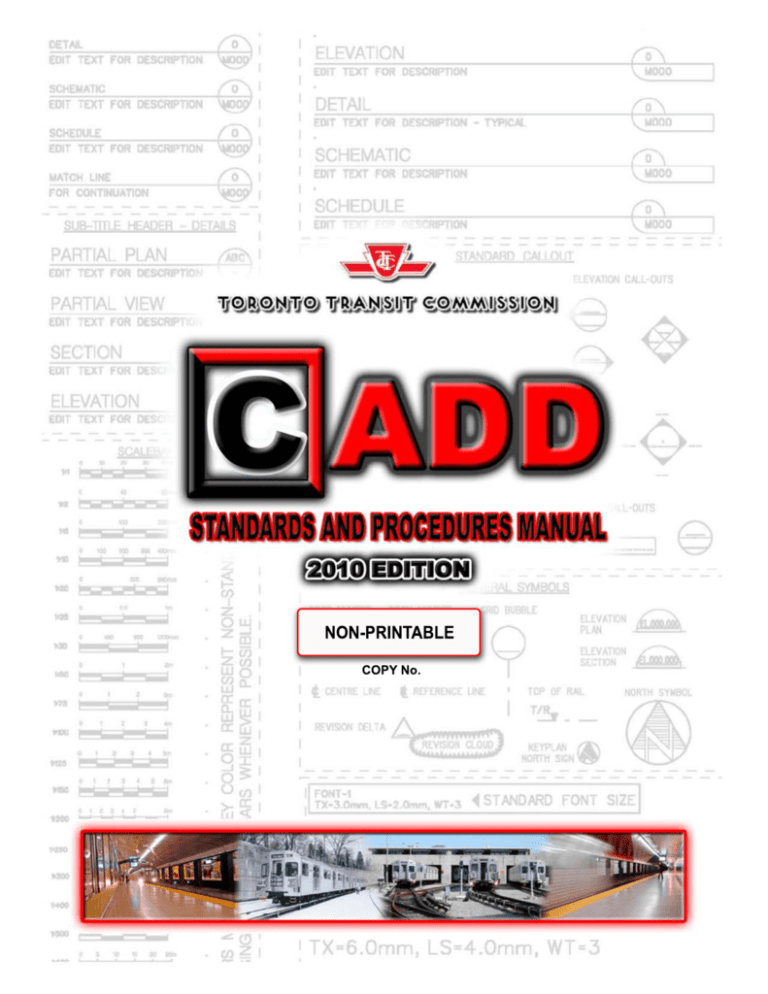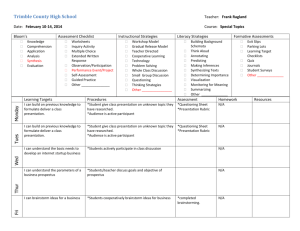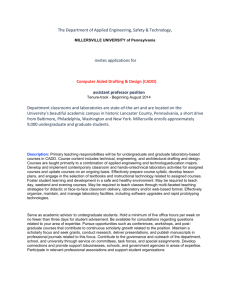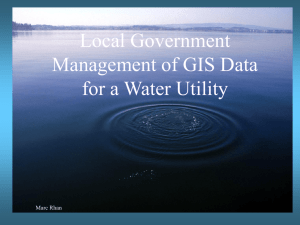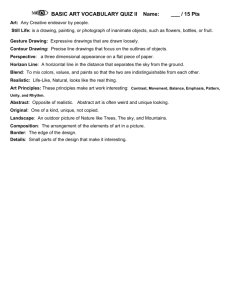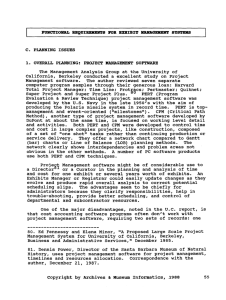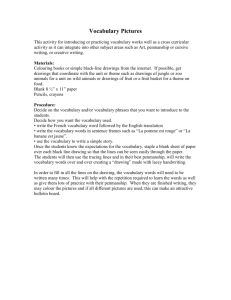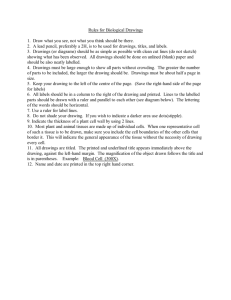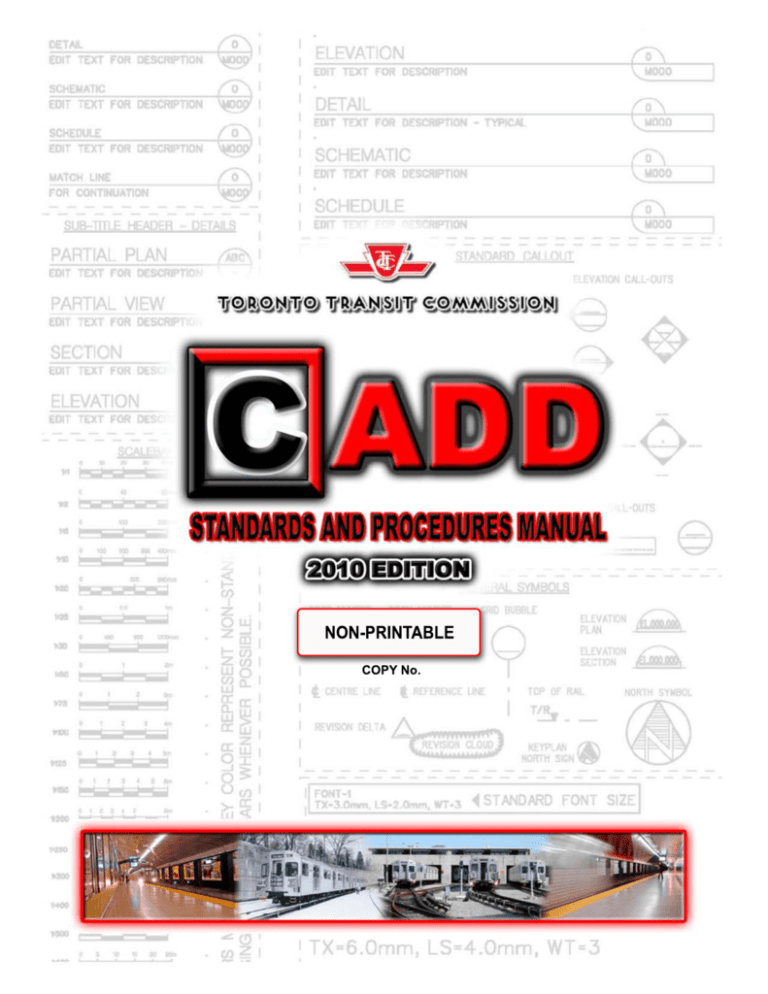
Toronto
Transit
Commission
Table of Contents
Page 1 of 95
CADD Standards and Procedures Manual 2010 Edition (Updated Mar. 30, 2010)
Printed 2010-03-30
CADD System Memo
CADD Users Manual 2010 Edition
PURPOSE
,2
01
0
To provide a guide for establishing a consistency among drawings created between the various Design Sections
of E&C and among the consultants retained by the Toronto Transit Commission with the adherence to this guide,
the drawings produced will provide an avenue for the continued re-use of facility drawings for any future project
design.
The new “CADD Standards and Procedures Manual” is the result of a TTC E&C CADD User Group and Signals
& Train Control Engineering, Electrical Engineering, Communication Engineering, Track & Structure Engineering
that was assembled to review current and new drawing standard processes and to provide solutions that would
reflect improvements in software and section specific design process needs. As well revisions to standards that
apply to the improvements and updates of the current CADD software applications.
30
CADD Manual will be available with a password protected PDF File Format (non printable) for internal staff and
external consultants. For TTC Staff, the manual is accessible within the Intranet Access.
This will ensure that the latest Intra Net On-Line copy is in circulation.
•
PDF file contains hyperlinks which will provide the reader with improved mobility within the document.
(Immediate access to related information that can be found within different sections of the manual).
•
The CADD Manual is a controlled document. Hardcopy can only be requested thru Record
Management Division of the Engineering and Construction Department.
PR
IN
TE
D
M
A
R
C
H
•
PLEASE ENSURE TO USE THE CURRENT VERSION OF THE TTC CADD MANUAL WHEN CREATING MICROSTATION DRAWINGS
Toronto
Transit
Commission
Table of Contents
Page 2 of 95
CADD Standards and Procedures Manual 2010 Edition (Updated Mar. 30, 2010)
Printed 2010-03-30
IMPROVEMENTS / MAJOR CHANGES
All new revision changes are HIGHLIGHTED with yellow shading background (As per page number).
PR
IN
TE
D
M
A
R
C
H
30
,2
01
0
Page 7 : Mapping Coordinates – Word 3rd to 3 Degree (changed).
Page 8 : Scale Factor – Word Liason to Liaison (changed)
Page 9 : Drawing Scale – Scale 1:10 (added)
Page 9 : New Drawings –dgnlibs; ocomm.dgnlib, ostce.dgnlib, ot_track_Structure.dgnlib, sg.dgnlib (added)
Page 11: Master Files – Proper usage of Models within the files (added).
Page 12: Naming Fields – Discipline Letters/Numbers;
g - Signals, 62 - Communications, 71 – Trackwork (added)
Page 16: Other Borders – The use of other department borders and special project (added).
Page 18: Drawing Number – Abbreviations for Engineering Discipline (added);
E – Electrical / Traction Power, G - General/Survey/Alignment, SG - Signal, T - Trackwork
Page 20: Title Block – the use of Consultants Company Logo(added)
Page 21: Title Block – Progress Stamp; Level 15 and Level 20 (added).
Page 22: Title Block – Standard Graphical Elements placed with proper levels (common levels c.dgnlib)
Page 23: Cell Library Location – Models are used to create Cell Library drawings (added).
Page 24: Orientation – Elevation and Longitudinal Sections (added).
Page 24: Scale – drawings with Numeric Dimension Value (added).
Page 24: Line Styles – Customized linestyles (added).
Page 25: Text Settings – Border Text width (added).
Page 26: Matchlines – Use of matchlines and sample ce (added).
Page 26: Key Plans – North Arrow size (added).
Page 27: Leader Lines – Placement Justification (added)..
Page 28: Dimensions – Preset Dimension Settings.
Page 33: North Arrow – Placement location (added).
Page 34: Plotting media – Bond Paper (added).
Page 42: Information Supplied by TTC – Documentations (added).
Page 43: Information Submissions to TTC – PDF and Microstation Files (added).
Page 44: CADD Data Submissions – Drawing Listing and Legacy Drawings (added).
Page 45: Submission – Attached Reference Files (revised)
Page 46: Submission Process – Drawing Listing - FileList.xls (added).
Page 50: Border Revision Box – Subsequent Addendum (revised).
Page 51: Issued for Construction Submission – dgn, pdf and FileList.xls (added).
Page 54: Asbuilt CADD File Preparation (TTC) – Division Name and reference page (added).
Page 56: Appendix A – Dgnlibs to be automatically loaded within the seed file (revised).
Page 59: Appendix C – CADD Files by Discipline – Mapping, Alignment, Property and Surveying Files (revised).
Page 60: Appendix C – Civil and Geotechnical Files (revised).
Page 61: Appendix C – Architectural Files (revised).
Page 62: Appendix C – Structural Files (revised).
Page 63: Appendix C – Signal Files (added).
Page 64: Appendix C – Communications Files (added).
Page 65: Appendix C – Trackwork Files (added).
Page 66: Appendix C – Mechanical Files (revised).
Page 67: Appendix C – Electrical Files (revised).
Page 68: Appendix D – Sheet Series by Discipline (revised).
Page 69: Appendix D – Structural (revised).
Page 70: Appendix D – Signals Series (added).
Page 71: Appendix D – Communication Series (added).
Page 72: Appendix D – Mechanical Series (revised).
Page 73: Appendix D – Mechanical Series – Project Story Board (revised).
Page 74: Appendix D – Mechanical Series – Project Story Board - continued (revised).
Page 75: Appendix D – Mechanical Series – Project Story Board Example (revised).
Page 76: Appendix D – Mechanical Series – Project Story Board Example - continued (revised).
Page 77: Appendix D – Electrical Series (revised).
Page 78: Appendix D – Traction Power Series (added).
Page 79: Appendix D – Trackwork Installation Series (added).
Page 86: Appendix E – Mechanical Cell Library (revised).
Page 90: Appendix E – Electrical Cell Library (revised).
Page 93: Appendix G – Standard and Directive Drawings – Standard (added).
Page 94: Appendix G – Standard and Directive Drawings – Directive (added).
Page 95: Appendix H – CADD Disclaimer (revised).
PLEASE ENSURE TO USE THE CURRENT VERSION OF THE TTC CADD MANUAL WHEN CREATING MICROSTATION DRAWINGS
Toronto
Transit
Commission
Table of Contents
Page 3 of 95
CADD Standards and Procedures Manual 2010 Edition (Updated Mar. 30, 2010)
Printed 2010-03-30
Introduction .............................................................................................................. 7
Scope............................................................................................................................................... 7
Purpose ........................................................................................................................................... 7
Terms and Abbreviations .............................................................................................................. 7
CADD Data Format......................................................................................................................... 7
Manual Revisions/Updates............................................................................................................ 7
,2
01
0
CADD Production..................................................................................................... 8
PR
IN
TE
D
M
A
R
C
H
30
Drawing Setup ................................................................................................................................ 8
Seed File................................................................................................................................... 8
Mapping Coordinates................................................................................................................... 8
Global Origin ................................................................................................................................ 8
Scale Factor................................................................................................................................. 8
Working Units............................................................................................................................... 8
Working Units – Legacy Files ...................................................................................................... 8
Drawing Scale........................................................................................................................... 9
Level Structure.......................................................................................................................... 9
New Drawings.............................................................................................................................. 9
Legacy Drawings ....................................................................................................................... 10
Folder Structure ........................................................................................................................... 10
New Projects........................................................................................................................... 10
Legacy Projects ...................................................................................................................... 10
CADD File Types .......................................................................................................................... 11
Master Files -‘m’ and ‘mx’ ....................................................................................................... 11
Sheet Files -‘s’ ........................................................................................................................ 11
Working Files -‘w’.................................................................................................................... 12
Sketch Files -‘k’....................................................................................................................... 12
Preliminary /
Presentation Files -‘p’ ........................................................................... 12
CADD File Naming Convention .................................................................................................. 12
General Rules to Follow.......................................................................................................... 12
Naming Fields ......................................................................................................................... 12
Field 1 ........................................................................................................................................ 12
Field 2 ........................................................................................................................................ 12
Field 3 ........................................................................................................................................ 13
Consultant Prefix..................................................................................................................... 13
Field 4 + ..................................................................................................................................... 13
ProjectWise (Drawing Creation) ............................................................................................. 14
Creating A New Drawings (ProjectWise)................................................................................... 14
Renaming of Files (ProjectWise) ............................................................................................... 15
Renaming of Files (Consultants) ............................................................................................... 15
Title Block (Border File)............................................................................................................... 16
Title Block – Data Information................................................................................................. 16
Title Block - Project Title (Single Location Projects).................................................................. 17
Title Block - Project Title (Multiple Location Projects) ............................................................... 17
Title Block – Drawing Number ................................................................................................... 18
Title Block – Sheet Number ....................................................................................................... 18
Title Block – File Creation and Checked Fields......................................................................... 19
Title Block – Bar Scale............................................................................................................... 20
Title Block – Professional Seals ................................................................................................ 20
Title Block – Consultant’s ID Box / Disclaimer Box ................................................................... 20
Title Block – Progress Stamp .................................................................................................... 21
Title Block – Revision Box ......................................................................................................... 22
Title Block – Standard Graphical Elements ............................................................................... 22
Cells and Cell Libraries ........................................................................................................... 23
Attaching a Cell Library.............................................................................................................. 23
PLEASE ENSURE TO USE THE CURRENT VERSION OF THE TTC CADD MANUAL WHEN CREATING MICROSTATION DRAWINGS
Toronto
Transit
Commission
Table of Contents
Page 4 of 95
CADD Standards and Procedures Manual 2010 Edition (Updated Mar. 30, 2010)
Printed 2010-03-30
PR
IN
TE
D
M
A
R
C
H
30
,2
01
0
Cell Library Location .................................................................................................................. 23
Drawing Settings – Drafting Standards. .................................................................................... 24
Orientation ................................................................................................................................. 24
Scale .......................................................................................................................................... 24
Line Weight ................................................................................................................................ 24
Line Styles ................................................................................................................................. 24
Patterns and Hatching ............................................................................................................... 25
Text Settings - Style................................................................................................................... 25
Text Settings – Height ............................................................................................................... 25
Drafting Abbreviations ............................................................................................................... 26
Gridlines..................................................................................................................................... 26
Match Lines................................................................................................................................ 26
Key Plans................................................................................................................................... 26
Leader Lines .............................................................................................................................. 27
Dimension Settings.................................................................................................................... 27
Callouts - General...................................................................................................................... 29
Callouts – Section Markers........................................................................................................ 29
Callouts – Elevation Markers ..................................................................................................... 29
Callouts – Enlargement Plan & Detail Markers ......................................................................... 29
Callouts – Title Markers ............................................................................................................. 30
Sheet File Composition. .............................................................................................................. 32
Reference File Attachment ........................................................................................................ 32
Reference File Logical Naming.................................................................................................. 32
Reference File - Assembly......................................................................................................... 33
Annotation.................................................................................................................................. 33
North Arrow................................................................................................................................ 33
Plotting .......................................................................................................................................... 34
Sheet Size.................................................................................................................................. 34
Using Iplot .................................................................................................................................. 36
Plotting Screen Colours ............................................................................................................. 37
Using the “No Plot” Option......................................................................................................... 37
Drawing Path and File Name..................................................................................................... 37
Submissions / Milestones ........................................................................................................... 38
Issued for Tender Submission ...................................................................................................38
Issued for Construction Submission .......................................................................................... 38
Revisions to CADD Files ............................................................................................................. 39
Revisions - Post Issued for Tender............................................................................................ 39
Subsequent Revisions ............................................................................................................... 39
Revision Delta............................................................................................................................ 39
Revision Cloud........................................................................................................................... 40
Revisions - Addenda.................................................................................................................. 40
Revisions – Post Issued For Construction................................................................................. 40
Revisions – As-Built Drawings................................................................................................... 40
Menus (TTC) ................................................................................................................................. 41
TTC TextBar .............................................................................................................................. 41
Function Keys ............................................................................................................................ 41
CADD Procedures for Consultants ....................................................................... 42
Scope............................................................................................................................................. 42
Information Supplied by TTC ...................................................................................................... 42
CADD Data Format.................................................................................................................... 42
CADD Data Transfer (TTC Outgoing) ....................................................................................... 42
CADD Data Transfer Method..................................................................................................... 42
TTC Disclaimer .......................................................................................................................... 42
Information Submissions to TTC ............................................................................................... 43
CADD Data Format / PDF Files................................................................................................. 43
PLEASE ENSURE TO USE THE CURRENT VERSION OF THE TTC CADD MANUAL WHEN CREATING MICROSTATION DRAWINGS
Toronto
Transit
Commission
Table of Contents
Page 5 of 95
CADD Standards and Procedures Manual 2010 Edition (Updated Mar. 30, 2010)
Printed 2010-03-30
PR
IN
TE
D
M
A
R
C
H
30
,2
01
0
CADD Data Transfer Method -(Consultant)............................................................................... 43
CADD Data Submission ............................................................................................................ 43
CADD Data Submission Review................................................................................................ 44
Tender, Issued for Construction and As-Built Submission ....................................................... 44
Hard Copy Submission (Plots)................................................................................................... 44
CADD Manual Updates ................................................................................................................ 45
CADD Manual Contact .............................................................................................................. 45
Design Review Submissions ......................................................................................................46
General ................................................................................................................................... 46
Submission Process ............................................................................................................... 46
Building Permit Submission ....................................................................................................... 47
General ................................................................................................................................... 47
Submission Process ............................................................................................................... 47
Tender Submission...................................................................................................................... 48
General ................................................................................................................................... 48
Submission Process ............................................................................................................... 48
Addenda Revisions...................................................................................................................... 49
General ................................................................................................................................... 49
Preparing an Addendum ......................................................................................................... 49
Border Revision Box .................................................................................................................. 50
Subsequent Addendum .......................................................................................................... 50
Issued for Construction Submission ......................................................................................... 51
General ................................................................................................................................... 51
IFC Submission Process......................................................................................................... 51
Contract Change .......................................................................................................................... 52
General ................................................................................................................................... 52
Drawing Revisions After ‘Issued for Construction’............................................................... 52
Revision Cloud and Delta .......................................................................................................... 52
Border Revision Box .................................................................................................................. 53
Subsequent Revisions ............................................................................................................... 53
Consultant Design - Submission................................................................................................ 53
As-Built Drawings ........................................................................................................................ 54
General ................................................................................................................................... 54
As-Built CADD File Preparation (TTC Design) ....................................................................... 54
Graphical Update....................................................................................................................... 54
Reference Files.......................................................................................................................... 54
Border File ................................................................................................................................. 54
Plotting ....................................................................................................................................... 54
Document Comments (ProjectWise) ......................................................................................... 55
As-Built Archiving....................................................................................................................... 55
As-Built CADD File Preparation (Consultant Design)............................................................. 55
Appendix A – Dgnlibs .................................................................................................................. 56
Appendix B – Project Folders ..................................................................................................... 57
ProjectWise Folder Structure.................................................................................................. 57
Typical Contract Folder Structure (ProjectWise) .................................................................... 58
Appendix C – CADD Files by Discipline .................................................................................... 59
Mapping, Alignment, Property and Surveying Files................................................................ 59
Civil and Geotechnical Files ................................................................................................... 60
Architectural Files ................................................................................................................... 61
Structural Files ........................................................................................................................ 62
Signals Files............................................................................................................................ 63
Communications Files............................................................................................................. 64
Trackwork Files....................................................................................................................... 65
Mechanical Files ..................................................................................................................... 66
Electrical Files......................................................................................................................... 67
PLEASE ENSURE TO USE THE CURRENT VERSION OF THE TTC CADD MANUAL WHEN CREATING MICROSTATION DRAWINGS
Toronto
Transit
Commission
Table of Contents
Page 6 of 95
CADD Standards and Procedures Manual 2010 Edition (Updated Mar. 30, 2010)
Printed 2010-03-30
PR
IN
TE
D
M
A
R
C
H
30
,2
01
0
Appendix D – Sheet Series by Discipline .................................................................................. 68
Mapping, Alignment, Property and Surveying Files................................................................ 68
Civil and Geotechnical Series................................................................................................. 68
Architectural Series................................................................................................................. 68
Structural Series ..................................................................................................................... 69
Subway Projects ........................................................................................................................ 69
Bus Garage Projects (Grouped by Area)................................................................................... 69
Bus Garage Projects (Grouped by Items) ................................................................................. 69
Signals Series ......................................................................................................................... 70
Communication Series............................................................................................................ 71
Mechanical Series................................................................................................................... 72
Mechanical Series – Drawing Title Standard Format ................................................................ 72
Mechanical Series – Project Story Board .................................................................................. 73
Mechanical Series – Project Story Board (continued) ............................................................... 74
Mechanical Series – Project Story Board Example ................................................................... 75
Mechanical Series – Project Story Board Example (continued)................................................ 76
Electrical Series ...................................................................................................................... 77
Traction Power Series............................................................................................................. 78
Trackwork Installation Series..................................................................................................79
Appendix E – Cell Libraries......................................................................................................... 80
Civil and Geotechnical Cell Library......................................................................................... 82
Mapping and Utilities Cell Library ........................................................................................... 83
Architectural Cell Library......................................................................................................... 84
Structural Cell Library ............................................................................................................. 85
Mechanical Cell Library........................................................................................................... 86
Electrical Cell Library .............................................................................................................. 90
Appendix F – Abbreviations........................................................................................................ 92
Appendix G – Standard Drawings .............................................................................................. 93
Appendix G – Directive Drawings .............................................................................................. 94
Appendix H – CADD Disclaimer ................................................................................................. 95
PLEASE ENSURE TO USE THE CURRENT VERSION OF THE TTC CADD MANUAL WHEN CREATING MICROSTATION DRAWINGS
PR
IN
TE
D
M
A
R
C
H
30
PLEASE ENSURE TO USE THE CURRENT VERSION OF THE TTC CADD MANUAL WHEN CREATING MICROSTATION DRAWINGS
Introduction
,2
01
0
Toronto
Transit
Commission
Toronto
Transit
Commission
Introduction
Page 7 of 95
CADD Standards and Procedures Manual 2010 Edition (Updated Mar. 30, 2010)
Printed 2010-03-30
Introduction
Scope
CADD Data Format
The TTC creates and maintains CADD data in
Bentley’s MicroStation *.dgn file format.
Data files are provided and exchanged using
MicroStation *.dgn version 8 (V8) file format.
C
On request to CADD Admin, CADD files may
be provided in MicroStation *.dgn version 7
(V7) – compatible with earlier versions of
MicroStation such as /J, SE, 95 and others.
A
R
Terms and Abbreviations
H
Purpose
The purpose of this manual is to ensure TTC
facilities and systems are prepared in a
consistent and uniform standard.
Operations Department of the TTC
Version 7 of MicroStation *dgn file
Version 8 of MicroStation *dgn file
Toronto Transit Commission
Adobe Acrobat file
Bentley MicroStation drawing file
Microstation dgn library file
Microstation cell library file
Microsoft Excel file
30
TTC Ops.
V7
V8
TTC
*.pdf
*.dgn
*.dgnlib
*.cel
*.xls
,2
01
0
The CADD Standards and Procedures Manual
provide guidance and procedures for the
preparation of Computer-Aided Design and
Drafting products.
CADD data developed by, for, and on behalf
of the Toronto Transit Commission are subject
to Standards and Procedures as detailed in
this Manual.
Unless specified otherwise, guidelines
published by Canadian Standards Association
are to be followed through creation of all
documents.
Computer Aided Design and
Drafting
CADD Admin TTC CADD System
Administrators (refer to
Contacts)
Consultant
Liaison / Representative of
Company under contract to
TTC
CSA
Canadian Standards
Association
Iplot
Bentley InterPlot printing /
plotting application
MicroStation
CADD product by Bentley
Legacy Project Project data based upon
standards preceding this
manual
New Project
Project data based upon
standards outlined in this
manual
SPE
Senior Project Engineer (TTC)
TTC User
CADD User operating on TTC
network & CADD environment
TTC Liaison
TTC Representative assigned
to Project
TTC Eng.
Engineering Department of the
TTC
Data originating from outside parties, such as
contractors or suppliers, will be made
available in its original format, without data
conversion.
Manual Revisions/Updates
This manual is intended to be neither static
nor all-inclusive and thus will be updated and
enhanced as appropriate.
PR
IN
TE
D
M
CADD
PLEASE ENSURE TO USE THE CURRENT VERSION OF THE TTC CADD MANUAL WHEN CREATING MICROSTATION DRAWINGS
PR
IN
PLEASE ENSURE TO USE THE CURRENT VERSION OF THE TTC CADD MANUAL WHEN CREATING MICROSTATION DRAWINGS
CADD Production Procedures
TE
D
M
A
R
C
H
30
,2
01
0
Toronto
Transit
Commission
Toronto
Transit
Commission
CADD Production Procedures
Page 8 of 95
CADD Standards and Procedures Manual 2010 Edition (Updated Mar. 30, 2010)
CADD Production
Printed 2010-03-30
Scale Factor
Scale factor is applicable to files prepared by
alignment Designers, Surveyors and mapping
Consultants. All other Designers need not be
concerned with scale factors if their designs
are localized within a site of 150m radius.
Drawing Setup
,2
01
0
Seed File
All CADD files must be created using a
common Seed file.
The seed file to be used is seed2d.dgn and
will be located in the Project root directory
(See Figure.1)
Projects requiring use of Scale Factor will be
issued one by TTC Liaison. Scale factor
must be applied to all data to generate ground
distances. Alignments are designed using
ground units of measure but drawn in the
CADD environment in grid coordinates. All
dimensions in alignment files shall be
dimensioned manually to show ground
measure.
30
Consultants will be provided a seed file as part
of the CADD Information Package at the initial
Startup meeting. (See CADD Procedures for
Consultants – Information Supplied by TTC)
H
Working Units
Figure 1 – Seed file Location
•
•
•
Master Units = Meters (m)
Sub Units = Millimeters (mm)
Advanced Units of Resolution
= 100000 per meter
M
A
R
C
All CADD files use Units of Resolution as per
Project seed file. (See Figure.2)
TE
D
Mapping Coordinates
PR
IN
All CADD Files are drawn on the 3 degrees
Modified Transverse Mercator (MTM) plane.
The ‘x’ and ‘y’ coordinates are related to real
world grid coordinates in the following way:
• To generate ‘Northings’ – add
4,000,000 to the ‘y’ coordinates.
• ‘Eastings’ are directly equivalent to the
‘x’ coordinates.
Global Origin
Global Origin (GO) is a point in space locating
the origin of the Cartesian Coordinate System
used in design plane coordinates. All CADD
files use standard Global Origin contained in
the standard seed file:
• x = 295000 ; y = 825000 ; z = 0
Changes to the global origin are not
permitted.
Figure 2 – Seed file Working Units
Working Units – Legacy Files
All legacy CADD files use Units of Resolution
as contained in seed file issued and placed in
Project folder.
PLEASE ENSURE TO USE THE CURRENT VERSION OF THE TTC CADD MANUAL WHEN CREATING MICROSTATION DRAWINGS
Toronto
Transit
Commission
CADD Production Procedures
Page 9 of 95
CADD Standards and Procedures Manual 2010 Edition (Updated Mar. 30, 2010)
Printed 2010-03-30
New Drawings
All CADD files are drawn to scale using metric
units. Master files are drawn exclusively to
scale 1:1. Sheets are plotted at various scales
obtained by scaling the referenced border to fit
intended area of design.
• Adjust “Plotted Drawing” scale by
scaling the attached reference border
file to a scale that will fit the intended
design area.
• Use Drawing Scales as provided in
referenced border file only (see below)
Level Structures for new drawings are
supplied by dgnlibs files (See Appendix A DgnLibs). These files contain standardized
preset Level Names & Numbers, Level
Descriptions and graphical attributes (colour,
weight and style)
H
30
The following dgnlibs are available from CADD
System (See Appendix A - Dgnlibs);
Common Library
c.dgnlib
Engineering Architectural
ea.dgnlib
Engineering Civil and
ec.dgnlib
Geotechnical
Engineering Electrical and
ee.dgnlib
Power
Engineering Mechanical
em.dgnlib
Engineering Structural
es.dgnlib
ocomm.dgnlib Ops. Communications
ostce.dgnlib Ops. Signals and Train Control
ot_Track_Sturcture.dgnlib
C
sg.dgnlib
Ops.Track & Structure
Ops. Signals (TYSSE)
DgnLibs can be attached through
Microstation’s Level Manager (See Figure 3)
R
The TTC border file contains several
barscales representing commonly used
drafting scales (matching commercially
available drafter’s “triangular scales/rulers”).
Note barscales presented in grey colour are
less common and may not have a direct
equivalent ruler - use of these scale are not
recommended.
Commonly accepted scales include 1:1, 1:5,
1:10; 1:20, 1:25, 1:50: 1:75, 1:100, 1:125,
1:250, 1:300, 1:400, 1:500, 1:750, 1:1000,
1:1250, 1:2500 - and their 10x multiplications
,2
01
0
Drawing Scale
TE
D
M
A
Whenever possible, avoid creating drawing
sheets containing multiple scales.
If multiple scales must be used on the same
drawing sheet, subdivide the drawing into
separate areas by the scale being used include barscales for each different scale.
Level Structure
PR
IN
Levels are methods of organizing information
into a logical system that allows for easier
manipulation of different parts of the CADD
file. Each element of a model should be
placed on the corresponding level according to
the structure in place for each discipline (See
Appendix A - Dgnlibs)
Elements can either be placed with their own
independent symbology (colour, weight, style,
independent of the level library) or placed to
use the symbology defined by the level library
(placement ByLevel). The ‘ByLevel’ option for
placing elements used in conjunction with the
E&C standard level libraries is the most
effective way to ensure file contents conform
to the level standards.
Level structures are generated by the Seed
file (seed2d.dgn) and the dgnlibrary files
(*.dgnlib), or a combination of the two.
Figure 3 – Attaching a dgnLib file
PLEASE ENSURE TO USE THE CURRENT VERSION OF THE TTC CADD MANUAL WHEN CREATING MICROSTATION DRAWINGS
Toronto
Transit
Commission
CADD Production Procedures
Page 10 of 95
CADD Standards and Procedures Manual 2010 Edition (Updated Mar. 30, 2010)
Common project files are located within this
folder (seed file, border, images etc…)
(See Figure 5)
Modification of levels within the standard
dgnLibs is not permitted. Any adjustments
must be submitted to CADD System for
approval and possible inclusion into the
standard dgnlib files.
,2
01
0
TTC USERS – Common dgnlib and their
respective Discipline dgnlib files are
automatically loaded at launch of ProjectWise
/ Microstation V8.
Legacy Drawings
Level structure for legacy drawing is
generated by the seed file (seed2d.dgn)
Figure 5 – Common Root folder files
30
Use level structure as described in TTC CADD
Manual – First Edition (1994), available from
TTC Drawing Control in hard copy format.
Subfolders located under the Root folder are
named after their respective Disciplines, or
description of data contained within.
H
Folder Structure
C
The following is a typical subfolder structure
used by TTC for all new projects.
(Engineering Branch subfolders):
e_Arch
Architectural Section
e_Elec
Electrical and Power Section
e_Struc
Structural Section
e_Civil
Civil and Geotechnical Section
e_Mech
Mechanical Section
e_PAD
Property Alignment Section
M
A
R
All Projects shall have a standard project
directory structure that will allow for ease of
use, a certain familiarity between departments
and projects, and a consistent method for
locating reference files during drawing
creation. Folder structure may also be utilized
to apply security to single / groups of drawings
/ projects.
(For a list of TTC Project folders – see
Appendix B)
Printed 2010-03-30
TE
D
New Projects
PR
IN
A Root folder is created under the appropriate
Project Type / Facility. This Root folder is
named after the Project/Contract number or
the established Contract name/title. (See
Figure 4)
(Operations Branch subfolders):
o_Plant
Plant Maintenance Department
o_SEC
Signals/ Electrical/
Communications Department
o_Track
Track & Structure Department
Note: ONLY CADD Admin will create project
folders at the start of the project.
Legacy Projects
Legacy projects contain all Project files within
the Root folder. The Root folder will be
named after Project/Contract number or name,
similar to the New Project naming convention.
Figure 4 – Root (project) folder
PLEASE ENSURE TO USE THE CURRENT VERSION OF THE TTC CADD MANUAL WHEN CREATING MICROSTATION DRAWINGS
Toronto
Transit
Commission
CADD Production Procedures
Page 11 of 95
CADD Standards and Procedures Manual 2010 Edition (Updated Mar. 30, 2010)
CADD File Types
Printed 2010-03-30
Sheet Files -‘s’
Master Files -‘m’ and ‘mx’
30
H
C
PR
IN
TE
D
M
A
R
Each discipline will have their own Master
files, which will contain the data associated
with their respective discipline.
Depending on the size of the project, each
discipline will have a number of Master files
that they are responsible to create. For a
complete list of files by discipline - see
Appendix C.
Some rules to follow when creating Master
files are;
• Use seed file (seed2d.dgn) to create
all Master files
• Include the ‘m’ (master) or ‘mx’
(master existing) designation when
naming Master files (see CADD File
Naming Convention)
• It is not recommended to use Models
for creating additional sketches within
the Master Files/Sheet Files. Models
are only used in the creation of cell
library drawings.
,2
01
0
A Master File contains all graphical data for a
specific area of a Project and is drawn at full
scale (scale 1:1).
Master files have “no limits” to the extent of
area they encompass. Whenever possible,
graphic elements are drawn within the Master
file and then referenced into various Sheet
files to create the “ready-to-plot” file.
A Sheet file is a selected view or portion of the
Master file(s) assembled within a border to
create the “ready-to-plot” file. (See Figure 6).
Sheet files should contain all text, notes,
dimensions and other information pertinent to
the project that cannot be located within the
Master files.
Some rules to follow when creating Sheet files
are;
• Use seed file (seed2d.dgn) to create
all Sheet files
• Include the ‘s’ designation when
naming Sheet files (see CADD File
Naming Convention)
• Ensure every Sheet file contains a
visible border attached as a reference
file.
• Every Sheet must include a drawing
title, drawing number, sheet number
(when assigned) and scale.
• Sheet files should never be
referenced into other Sheet files.
Master File: Border
(Reference File)
Master File:
Arch Floor Plan
(Reference File)
Sheet File:
Mechanical HVAC Plan
(Active File)
Master File:
Mech HVAC Plan
(Reference File)
Figure 6 – Sheet File Assembly
PLEASE ENSURE TO USE THE CURRENT VERSION OF THE TTC CADD MANUAL WHEN CREATING MICROSTATION DRAWINGS
Toronto
Transit
Commission
CADD Production Procedures
Page 12 of 95
CADD Standards and Procedures Manual 2010 Edition (Updated Mar. 30, 2010)
Working Files -‘w’
CADD File Naming
Convention
A Working File is equivalent to Master files
but are intended not to be included in final
project data sets. This includes copies,
variations, superseded versions, data provided
FYI and any other “temporary Master” files.
Some rules to follow when creating Sketch
files are as follows;
• Use seed file (seed2d.dgn) to create
all Working files
• Include the ‘w’ designation when
naming Working files (see CADD File
Naming Convention)
• Working files are for information only
and will not be referenced or included
in Project deliverables.
General Rules to Follow
•
•
•
C
H
•
R
PR
IN
Preliminary/Presentation Files are files not
intended to be included in project data sets but
are used for preliminary design work and
presentation purposes.
Some rules to follow when creating Sketch
files are as follows;
• Use seed file (seed2d.dgn) to create
all Preliminary / Presentation files
• Include the ‘p’ designation when
naming Preliminary / Presentation
files (see CADD File Naming
Convention)
Limit file names to maximum 32
characters (before .ext)
Use A-Z Latin alphabet characters in
upper and lower case.
Use numerical characters
Avoid and omit characters that can be
confused with others (ie – capital ‘O’,
capital ‘I’ and lowercase ‘L’)
Use an underscore to separate the
different fields.
For clarity, Fields 1 & 2 need not be
separated.
(ie Field1Field2_Field3_Field4.dgn)
Spaces and special characters are not
to be used.
30
•
A
M
TE
D
Preliminary /
Presentation Files -‘p’
,2
01
0
Naming conventions for electronic drawing
files (both Master files and Sheet files) allow
CADD users to determine the contents of a
drawing without actually displaying the file.
They also provide a convenient and clear
structure for organizing drawing.
Sketch Files -‘k’
A Sketch File is equivalent to Sheet files but
are intended not to be included in project data
sets. This includes design variations,
sketches, info graphics and
supporting/temporary CADD data that are
classified as Plot files.
Some rules to follow when creating Sketch
files are as follows;
• Use seed file (seed2d.dgn) to create
all Sketch files
• Include the ‘k’ designation when
naming Sketch files (see CADD File
Naming Convention)
• Sketch files will not be referenced or
included in Project deliverables.
Printed 2010-03-30
•
Naming Fields
CADD file names contain distinctive Naming
Fields to easily identify discipline, file type,
drawing group and drawing description.
(See Figure 7)
Field 1
Contains Discipline / Section designators
• 2
- Architectural
• 3
– Structural
• g
- Signals
• 5
- Mapping and Utilities
• 7
- Civil and Geotechnical
• 62
– Communications
• 71
- Trackwork
• 81
- Mechanical
• 82
- Electrical
Field 2
Contains CADD file type designation
• ‘m’ – Master File
• ‘mx’ – Master File Existing
• ‘s’ – Sheet File
• ‘w’ – Working File
PLEASE ENSURE TO USE THE CURRENT VERSION OF THE TTC CADD MANUAL WHEN CREATING MICROSTATION DRAWINGS
Toronto
Transit
Commission
CADD Production Procedures
Page 13 of 95
CADD Standards and Procedures Manual 2010 Edition (Updated Mar. 30, 2010)
•
•
Printed 2010-03-30
‘k’ – Sketch File
‘p’ – Preliminary / Presentation File
Field 3
Field 4 +
Contains section defined designation to
drawing group or area of design.
• ‘plan’ – All plan Drawings
• ‘elev’ – Elevation Drawings
• ‘sect’ – Section Drawings
• ‘powr’ – Power Drawings
• ‘hvac’ – HVAC Drawings
For a complete list sorted by discipline see
Appendix C.
,2
01
0
30
Field 2 – CADD File
Type
C
H
Field 1 – Discipline
Designator
Contains a drawing description
• ‘1floor’, ‘mezz’, ‘roof’ – plan
designators
• ‘north’ ‘south’ – elevation
designators
For a complete list sorted by discipline see
Appendix C.
TE
D
M
A
R
##A_BBBB_CCCC+.dgn
Field 4 + – Drawing
Description
Field 3 – Drawing
Group
PR
IN
Figure 7 – CADD File Naming Convention
Consultant Prefix
Consultants must follow the file naming
convention covered in the previous section
with the following exception.
Consultants are required to use a prefix to
identify file ownership. This prefix will consist
of three, two or one characters derived from
the Consultant’s Company Name.
(see figure 8)
This prefix will be assigned by TTC CADD
System for use.
ABC_#AA_BBBB_CCCC+.dgn
Field 1a – Consultant
Prefix
Figure 8 – Consultant Prefix
PLEASE ENSURE TO USE THE CURRENT VERSION OF THE TTC CADD MANUAL WHEN CREATING MICROSTATION DRAWINGS
Toronto
Transit
Commission
CADD Production Procedures
Page 14 of 95
CADD Standards and Procedures Manual 2010 Edition (Updated Mar. 30, 2010)
Printed 2010-03-30
ProjectWise (Drawing Creation)
,2
01
0
ProjectWise is a document management
software utilized by the TTC for organization of
CADD drawings.
New drawings can be created through
ProjectWise and assigned different properties
which streamlines project workflow and
efficiency of file accessibility.
C
H
X
PR
IN
TE
D
M
A
R
All CADD files must be created using a
common Seed File (seed2d.dgn) and properly
named as outlined in the previous section
(See CADD File Naming Convention).
When creating a new drawing, the following
must be followed in ProjectWise. (See also
Figure 9 and 10)
• In the project root directory, select the
file seed2d.dgn , right click with your
mouse and select ‘Copy’ from the
popup window X
• In the ‘Copy Document’ window click
the ‘Select’ button for the Folder
Field and direct the file to the proper
project directory location. Y
• Using TTC CADD File Naming
Convention type in the drawing file
name, complete with the .dgn
extension, in the File Name field Z
• In the Description field type in a
description of the drawing. [
If the drawing is a Sheet file – the
description must be the title that
will be placed in the Border.
If the drawing is a Master file –
the description will begin with
Master followed by a brief
summary of what the file contains.
• In the Document Name field type in a
distinct name for the file beginning
with the project number.(All Document
Names in a folder must be unique) \
If the drawing is a Sheet file – the
document name must be the
drawing number that will be
placed in the Border.
If the drawing is a Master file –
the document name will be the
project number followed by the
File Name
• Accept by selecting the ‘OK’ button ]
30
Creating A New Drawings
(ProjectWise)
Y
\
Z
[
]
Figure 9 – ProjectWise Drawing Creation
PLEASE ENSURE TO USE THE CURRENT VERSION OF THE TTC CADD MANUAL WHEN CREATING MICROSTATION DRAWINGS
Toronto
Transit
Commission
CADD Production Procedures
Page 15 of 95
CADD Standards and Procedures Manual 2010 Edition (Updated Mar. 30, 2010)
[
\
Z
Printed 2010-03-30
Z
,2
01
0
Sheet File
[
\
30
Master File
H
Figure 10 – ProjectWise Interface
A
R
In the ProjectWise environment, renaming is
possible without any conflicts to files that
reference the renamed file by updating the
linkage between these files.
C
Renaming of Files (ProjectWise)
TE
D
M
Renaming must be avoided if outside
Consultants are also involved in the project
and do not use ProjectWise. If renaming
cannot be avoided, all parties involved in the
project must be informed of the file name
change.
Renaming of Files (Consultants)
PR
IN
Renaming of digital CADD files should be
avoided as much as possible as this will
create unresolved reference file links,
inconsistent file submissions and incoherent
data backups. Renaming may also create
conflicts with submissions already in
circulation.
Should a file rename become absolutely
necessary, the Consultant must notify all of
such a data change.
PLEASE ENSURE TO USE THE CURRENT VERSION OF THE TTC CADD MANUAL WHEN CREATING MICROSTATION DRAWINGS
Toronto
Transit
Commission
CADD Production Procedures
Page 16 of 95
CADD Standards and Procedures Manual 2010 Edition (Updated Mar. 30, 2010)
Printed 2010-03-30
Title Block (Border File)
All Sheet files must contain a title block
(engbord3.dgn) which is attached as a
reference file. (See Figure 11)
Title Blocks can be moved, rotated and
scaled, as required, to incorporate the
necessary project areas and to the drawing
scale required.
For Consultants use, TTC will provide a border
file as part of the “CADD Information Package”
No changes to engbord3.dgn are permitted
without approval by CADD System.
Other Borders
R
C
H
30
,2
01
0
Other TTC borders being used by other
divisions, particularly tailored for each
department or special projects, are also
available and stored within each contract
folders in ProjectWise. Any changes or
addition to these Borders must be approved
by TTC CADD System Staff.(See Fig.11a,11b)
M
A
]
TE
D
\
[
X
Y
Z
IN
Figure 11 – TTC Standard Border File (engbord3.dgn)
Title Block – Data Information
PR
The title block file contains elements, such as
text and data fields with preset attributes,
which must be copied into the active design
file and then edited as required.
The following areas contain elements that
need to be copied into the active design:
(See Figure 11)
• Drawing TitleX
• Drawing NumberY
• Sheet NumberZ
• File Creation and Checked field
(including the Date) [
• Revision Box data fields \
• Filing Strip ]
Figure 11a – Sample for (TYSSE)
Toronto-York Spadina Subway Extension
Filename: engbord3.dgn
Figure 11b – Sample for Transit City
Filename: TCbord1.dgn
PLEASE ENSURE TO USE THE CURRENT VERSION OF THE TTC CADD MANUAL WHEN CREATING MICROSTATION DRAWINGS
Toronto
Transit
Commission
CADD Production Procedures
Page 17 of 95
CADD Standards and Procedures Manual 2010 Edition (Updated Mar. 30, 2010)
Printed 2010-03-30
Title Block - Project Title (Multiple
Location Projects)
For projects involving single locations, the
project title area in the border file contains the
following information fields (See Figure 12);
• Project Location or Facility Name
(fixed value inputted by CADD
System)
• Main Project Title (fixed value inputted
by CADD System)
• Drawing Title (variable value entered
by user)
For projects involving multiple locations, the
project title area in the border file contains the
following information fields (See Figure 13);
• Main Project Title (fixed value inputted
by CADD System)
• Project Location or Facility Name
(variable value inputted by user)
• Drawing Title (variable value entered
by user)
,2
01
0
Title Block - Project Title (Single
Location Projects)
H
30
Project Location data will
be entered by CADD
System for every project
(Max 1 line of text)
A
R
C
Main Project Title data will
be entered by CADD
System for every project
(Max 2 lines of text)
TE
D
M
Drawing Title Data will be entered by the USER for each sheet by copying attributes
into the active design.
(For Mechanical drawing title requirements see Appendix D – Sheet Series by Discipline
“Mechanical Series – Project Storyboard”
Figure 12 – Project Title (Single Location Projects)
PR
IN
Main Project Title will be
entered by CADD System
for every project
(Max 1 line of text)
Project Location or Facility
Name will be entered by the
User for each sheet by copying
attributes into the active design.
(Max 2 lines of text)
Drawing Title Data will be entered by the USER for each sheet by
copying attributes into the active design.
(For Mechanical drawing title requirements see Appendix D – Sheet
Series by Discipline “Mechanical Series – Project Storyboard”
Figure 13 – Project Title (Multiple Location Projects)
PLEASE ENSURE TO USE THE CURRENT VERSION OF THE TTC CADD MANUAL WHEN CREATING MICROSTATION DRAWINGS
Toronto
Transit
Commission
CADD Production Procedures
Page 18 of 95
CADD Standards and Procedures Manual 2010 Edition (Updated Mar. 30, 2010)
The Drawing Number contains a project
unique number consisting of 3 distinctive
fields;
• Contract Number – This contains the
TTC issued project designation (ie X1123)
• Discipline – This contains the letter
abbreviation of Discipline identifying
the design section. (see Figure 14)
• Sequence Number – This contains a
numerical value identifying the
drawing sheet in 3 digit format.
Each discipline has numerical series
for sheets depending on the different
types (ie plans, sections, details etc)
For a complete list by discipline series
see Appendix D - Sheet Series.
•
•
•
•
30
•
C
Copy the text node from the
reference file engbord3.dgn
into the active file.
PR
IN
TE
D
M
A
R
A – Architectural
C - Civil
E – Electrical/Traction Power
G – General/Survey/Alignment
L – Landscape
M – Mechanical
P – Paving
R - Restoration
S – Structural
SG – Signal
T – Trackwork
U – Utilities
V – Vehicles
X – Communications
Z – Specialty Work
To place a Drawing Number on a sheet, copy
the preset text node from the referenced
border file into the active drawing file – modify
the copied text as required. (See Figure 15)
H
TTC uses the following abbreviations for
Engineering Discipline ;
•
•
•
•
•
•
•
•
•
•
•
•
•
•
•
Separate “Contract Number” and
“Discipline” fields with hyphens. (See
Figure 15)
Use a maximum of 16 characters
(including hyphens).
Drawing numbers do not need to
share common numbers with the
Sheet number.
Once a drawing number has been
assigned and issued it must not be
modified
If a drawing is retired from a
submission set, its number may not
be re-used.
If a new drawing is inserted into a
submission set, the drawing number
must be appended with an alpha
character.
(ie 100, 101, 101A, 101B, 102)
,2
01
0
•
Title Block – Drawing Number
Printed 2010-03-30
Figure 14 – Discipline Field (Drawing Number)
General rules to follow when assigning
Drawing Numbers are;
• Use allowable characters as outlined
in the CADD File Naming Convention
section of this manual.
Modify copied text
node (adhering to the
Drawing Numbering
Rules)
Figure 15 – Drawing Number
PLEASE ENSURE TO USE THE CURRENT VERSION OF THE TTC CADD MANUAL WHEN CREATING MICROSTATION DRAWINGS
Toronto
Transit
Commission
CADD Production Procedures
Page 19 of 95
CADD Standards and Procedures Manual 2010 Edition (Updated Mar. 30, 2010)
Printed 2010-03-30
General rules to follow when filling in the File
Creation and Checked are;
• Use first name initial (period) last
name. (ie J.SMITH)
• The date will be entered by
YYYY/MM/DD. (ie 2006/01/01)
• “Drawn” Date = date drawing was
initially created and must not change
once entered
• “Checked” Date = date the drawing
was checked by named checker
• “Correct” Date = Date the ‘Sealing’ or
‘Approving’ individual has reviewed
the drawing.
• The “Checked” and “Correct” dates
must change with each submittal
up to and including the Tender
submission. After Tender, these
dates must not change and the
dates will begin to be entered into
the Revision Box area of the
border.
Title Block – Sheet Number
The Sheet Number contains a project unique 3
digit minimum, 5 digit maximum designator (ie
001, 002, 003…999, 1000, 1000A, etc)
30
,2
01
0
General rules to follow when assigning Sheet
Numbers are;
• Sheet numbers must be in sequential
order
• They do not need to share common
numbers with the Drawing number
• If a new sheet is inserted into a
submission set, the sheet number
must be appended with an alpha
character.
(ie 001, 002, 002A, 002B, 003)
C
H
To place a Sheet Number, copy the preset
text node from the referenced border file into
the active drawing file – modify the copied
text as required. (See Figure 16)
A
R
To place a File Creation and Checked data on
a sheet, copy the data fields from the
referenced border file into the active drawing
file – modify the copied data fields as
required. (See Figure 17)
TE
D
M
Copy the text node from the
reference file engbord3.dgn
into the active file.
Copy the data fields for
Names and date into the
active drawing file
IN
Modify copied text node
(adhering to the Sheet
Numbering Rules)
PR
Figure 16 – Sheet Number
Title Block – File Creation and Checked
Fields
The File Creation and Checked area of the
border contains the names of the individuals
responsible for the Drawn, Checked and
Correct tasks of the drawing, and the dates
these tasks were performed.
Modify the data fields
(adhering to the rules
outlined above).
Figure 17 – Drawn, Checked and Correct Border Information
PLEASE ENSURE TO USE THE CURRENT VERSION OF THE TTC CADD MANUAL WHEN CREATING MICROSTATION DRAWINGS
Toronto
Transit
Commission
CADD Production Procedures
Page 20 of 95
CADD Standards and Procedures Manual 2010 Edition (Updated Mar. 30, 2010)
Printed 2010-03-30
Title Block – Bar Scale
The Bar Scale area of the border contains a
graphical bar and corresponding numerical
value which represents the drafting scale used
when plotted at a full drawing size. (See
Figure 18)
If the information placed on the drawing sheet
utilizes multiple scales, an “AS NOTED” is
entered in the border area and the appropriate
bar scales are placed under the title marker for
each drawing. (See Figure 19)
Standard bar scales are located in the border
file engbord3.dgn (See Title Block - Standard
Graphical Elements Section).
For sheets that contain drawings that are all
not to scale and do not have a numeric
dimension value, an “N.T.S.” is entered in the
border area.
Title Block – Professional Seals
,2
01
0
Drawings that require a Professional
seal/signature, shall be sealed, signed and
dated by a Registered Professional in the
appropriate border location (See Figure 20)
H
30
Electronic copies of seals are acceptable but
signatures and dates must be applied
manually. Seal and date must be legible.
A
Figure 20 – Professional Seals
M
Non-print numerical value,
visible when “Constructions”
is enabled.
R
C
Professional
Seal Location
TE
D
Bar scale
insertion point
Consultant’s name, logo and contact
information should be placed in this location of
the border. The Sub-Consultant’s Logo may
be included within the border if required. This
area is also utilized for inclusion of any
disclaimers or project related information (See
Figure 20).
PR
IN
Figure 18 – Bar Scale (Single Scale Drawings)
Title Block – Consultant’s ID Box /
Disclaimer Box
Place “As Noted”
in the scale box
Consultant Info Box
Place a bar scale for
each drawing on the
sheet
Disclaimer Box
Figure 19 – Bar Scale (Multiple Scale Drawings)
Figure 20 – Consultant Info or Disclaimer Box (TTC)
PLEASE ENSURE TO USE THE CURRENT VERSION OF THE TTC CADD MANUAL WHEN CREATING MICROSTATION DRAWINGS
Toronto
Transit
Commission
CADD Production Procedures
Page 21 of 95
CADD Standards and Procedures Manual 2010 Edition (Updated Mar. 30, 2010)
Printed 2010-03-30
Title Block – Progress Stamp
Progress stamps are used to identify the
project design stage at each milestone or
submission.
The SPE will instruct the project team to
display the appropriate progress stamp on all
sheet files.
All progress stamps required for a project are
located on the referenced border file
engbord3.dgn and are separated onto
individual levels.
Once the SPE has instructed the design team
of the new milestone;
• turn off the previous progress
stamp level and
• turn on the new progress stamp.
,2
01
0
LEVEL 19
30
LEVEL 14
C
LEVEL 17
TE
D
M
A
LEVEL 9
R
The following are standard progress stamps
used;
LEVEL 18
H
At all times there must be a progress stamp
visible and it must be consistent throughout
the entire document set.
PR
IN
LEVEL 10
LEVEL 11
LEVEL 16
LEVEL 8
LEVEL 15
LEVEL 20
PLEASE ENSURE TO USE THE CURRENT VERSION OF THE TTC CADD MANUAL WHEN CREATING MICROSTATION DRAWINGS
Toronto
Transit
Commission
CADD Production Procedures
Page 22 of 95
CADD Standards and Procedures Manual 2010 Edition (Updated Mar. 30, 2010)
Title Block – Revision Box
Printed 2010-03-30
Title Block – Standard Graphical
Elements
Revisions made to drawings must always be
made to the respective CADD digital files - No
hand drawn modifications are permitted.
The title block file (engbord3.dgn) has
standard graphical elements along the right
hand side that can be copied into the active
design file and edited as required (See Figure
22). These are sample elements that can be
copied into your contract drawing sheet and
must be placed with proper levels (common
levels c.dgnlib).
This includes;
• Standard North Arrow
• Bar Scales
• Title Markers
(See Callouts – Title Markers)
• Section Markers
• Text and Font Standards
• Revision Cloud and Delta
TE
D
M
A
R
C
H
30
,2
01
0
Revisions made during Tender and after
Issued for Construction must be tracked in the
Revision Box area of the border.
Revisions are numbered, dated and briefly
described by an Addendum number or
Contract Change number (See the Addendum
and/or Contract Change Procedure in this
manual for further information)
.
To place a Revision notation;
• copy the data fields from the
referenced border file into the active
drawing file
• modify the copied data fields as
required. (See Figure 21)
IN
Copy the data fields for
Names and date into
the active drawing file
PR
Modify the data fields
as required
Figure 21 – Revision Box
Figure 22 – Title Block Standard Graphical Elements
PLEASE ENSURE TO USE THE CURRENT VERSION OF THE TTC CADD MANUAL WHEN CREATING MICROSTATION DRAWINGS
Toronto
Transit
Commission
CADD Production Procedures
Page 23 of 95
CADD Standards and Procedures Manual 2010 Edition (Updated Mar. 30, 2010)
Printed 2010-03-30
Cell Library Location
A cell is a combination of elements linked
together as one symbol which can be placed
into a drawing.
These standard cells are grouped (by using
file models) in specific discipline Cell
Libraries (having a *.cel file extension).
After selecting the Attach cell library
command, the ProjectWise Attach Cell Library
window will appear.
Direct to the location of the standard cell
libraries Standards/cell-libs/ec_libraries and
select the cell library to use. (see Figure 24)
,2
01
0
Cells and Cell Libraries
Currently, there are a number of Standard Cell
Libraries approved for use in design projects.
For a complete list of cell libraries see
Appendix E
X
Attaching a Cell Library
30
Cell libraries can be attached through
Microstation’s Element pull down menu (See
Figure 23).
Y
H
X
M
TE
D
Z
Z
A
R
C
Y
PR
IN
[
\
Figure 24 –Cell Library Location
General rules to follow when using cells are;
• Only use cells contained in the
approved cell libraries or located on
the right hand side of the border file
engbord3.dgn.
• Do not use shared cells
• Do not drop cells
• Models were used to create Cell
Library drawings.
Figure 23 – Attaching a Cell Library
PLEASE ENSURE TO USE THE CURRENT VERSION OF THE TTC CADD MANUAL WHEN CREATING MICROSTATION DRAWINGS
Toronto
Transit
Commission
CADD Production Procedures
Page 24 of 95
CADD Standards and Procedures Manual 2010 Edition (Updated Mar. 30, 2010)
Scale
Drawing Settings –
Drafting Standards.
30
,2
01
0
General rules to follow for drawing scale;
• Produce Master files (‘m’) at 1:1
metric scale.
• Produce Sheet files (‘s’) at scales
ranging from 1:1 to 1:5000 metric (as
required)
• Do not create “Not To Scale”
drawings except for schematics or
wiring diagrams.
• Avoid using various drawing scales
within the same sheet whenever
possible.
• Any drawings that are labeled with
numeric dimension value must be
drawn to scale.
Line Weight
H
Line weights must show a clearly visible
difference in plotted line weights on both full
and half size plots.
C
Drawing settings / drafting standards provide
the necessary tools required to prepare
drawings which are consistent and show
clarity throughout the entire design package.
This is accomplished through the
standardization of the following;
• Orientation
• Scale
• Line weights
• Line styles
• Patterns and Hatching
• Text Settings
• Drafting Abbreviations
• Gridlines
• Match Lines
• Key Plans
• Leader Lines
• Dimension Settings
• Callouts
The following line weights are used by TTC for
full and half size plots;
R
Orientation
IN
TE
D
M
A
General rules to follow for the orientation of
drawings;
• Plans must be oriented so that
stationing progresses from left to right
• North points to the top of the sheet
wherever possible.
• All plan views are oriented in the
same direction.
• Notes and dimensions are to be read
from bottom or right hand side of the
sheet.
• Do not rotate the CADD files, rotate
the views to orient the drawing
horizontally / vertically.
• Do not move, scale or rotate plan
view data.
• Do not move away from proper World
Coordinates or Global Origin.
• Move, scale and rotate the referenced
border file (as required)
• All Elevation Drawings and
Longitudinal Sections must not be
rotated (Set View Rotation setting –
Top) With the exception of plan or part
plan drawings which can be rotated to
align with the station layout or
alignment drawings.
PR
Printed 2010-03-30
Line Weight
(on Screen)
0
1
2
3
5
6
7
10
12
15
Plotted Line
Thickness (mm)
(Full Size)
Plotted Line
Thickness (mm)
(Half Size)
0.125
0.205
0.290
0.370
0.525
0.605
0.690
0.930
1.090
1.330
0.064
0.105
0.150
0.190
0.275
0.320
0.360
0.490
0.575
0.700
Line Styles
Line styles, like line weights, aid in
communicating different elements on a
drawing. The standard line styles, shipped
with MicroStation, must be used. Custom line
styles should be avoided – if a custom line
style is used, a digital file containing the
definition of the line style must be included
with each digital data submission. No Linestyle
should be used without the approval from
CADD System.
PLEASE ENSURE TO USE THE CURRENT VERSION OF THE TTC CADD MANUAL WHEN CREATING MICROSTATION DRAWINGS
Toronto
Transit
Commission
CADD Production Procedures
Page 25 of 95
CADD Standards and Procedures Manual 2010 Edition (Updated Mar. 30, 2010)
Printed 2010-03-30
Patterns and Hatching
General rules to follow for the use of patterns
and hatching;
• Apply hatching, only to large scale
plans or detail drawings, for
clarification (as required).
• Avoid using patterns on smaller scale
drawings.
• Use the standard patterns shipped
with MicroStation.
,2
01
0
Default
text height
Figure 26 – Standard Text Heights
Text Settings - Style
All text used in a drawing must maintain the
fixed proportions of width, height and line
spacing (3:3:2). (See Figure 27)
H
C
Consultants will be provided an RSC file,
containing Font 1 and Font 43, as part of the
CADD Information Package
30
Use the following two (2) fonts in the
annotation of drawings.
• Font 1 (Working) for body text, notes
and dimensions (See Figure 25a)
• Font 43 (Filled) for large text and
Titles.(See Figure 25b)
Figure 27 – Text Proportion Settings
TE
D
Figure 25a – Font 1 (Working)
M
A
R
Annotations, including general notes, data
fields and tags, shall all be capital letters.
All General Notes and Legend should be
located on the top right corner of the drawing.
Figure 25b – Font 43 (Filled)
Text Settings – Height
PR
IN
Active text heights (as well as other font
attributes) can be set by matching the text
samples located on the right side of the border
file (engbord3.dgn)
The following text heights are to be used (See
Figure 26);
• 2.5mm – used in areas where the
default text size does not fit (to be
avoided if possible)
• 3.0mm – is the default size used for
notes, dimensions, and common body
text.
• 4.0mm – used for subtitles and minor
titles.
• 6.0mm – used for major titles.
The following chart outlines the text size
settings (width, height and line spacing) for
standard text located on the right side of the
border file (engbord3.dgn).
Text Height
(mm)
Width, Height and Line
Spacing
2.5
3.0
4.0
6.0
0.0025:0.0025:0.0017
0.0030:0.0030:0.0020
0.0040:0.0040:0.0027
0.0060:0.0060:0.0030
General rules to follow with text are;
• Use only fonts and heights as
indicated previously
• All text shall be placed with Left
justification.
• Do not underline notes.
• Do not place notes over other
graphics.
• Place all annotation (dimensions,
notes, titles, etc) in a legible fashion
and be fully readable when plotted at
half size.
• Border Text width can be reduced if
required to fit within the border box.
PLEASE ENSURE TO USE THE CURRENT VERSION OF THE TTC CADD MANUAL WHEN CREATING MICROSTATION DRAWINGS
Toronto
Transit
Commission
CADD Production Procedures
Page 26 of 95
CADD Standards and Procedures Manual 2010 Edition (Updated Mar. 30, 2010)
Printed 2010-03-30
Drafting Abbreviations
Key Plans
Use of abbreviations shall only occur when
space restricts the placement of the full word.
For a complete listing of standard
abbreviations, see Appendix F
Key plans are used to show general location
and extent of work areas and/or how it
graphically relates to whole project.
Key plans should;
• be located at the bottom right hand
corner of the drawing sheet
• indicate by a hatch pattern, the
extent of area covered by the drawing
(see Figure 29a)
• show section cut lines or elevation
marker (for sections and elevations) –
(see Figure 29b)
• contains a north arrow.
(10mm Dia. Min)
30
H
C
R
General rules to follow for structural grids are;
• Continue existing structural wherever
possible.
• Place grid bubbles and dimensions at
the top and on the left hand side of all
drawings.
• Vertical gridlines are numerical
beginning at the top left corner with
the number ‘1’ and continuing to the
right (or in the direction of future
expansion)
• Horizontal gridlines are
alphanumerical beginning at the top
left corner with the letter ‘A’ and
continuing to the bottom (or in the
direction of future expansion)
,2
01
0
Gridlines
Match Lines
TE
D
M
A
Where partial working areas are shown,
display sheet limits by including match lines.
Coordinate match lines with adjacent sheets,
including drawing name along the match line,
outside of the working area. (See Figure 28)
Figure 29a –Key Plan for Plan Drawings
PR
IN
Figure 28 –Match Line
Figure 29b –Key Plan for Elevations and
Section Drawings
PLEASE ENSURE TO USE THE CURRENT VERSION OF THE TTC CADD MANUAL WHEN CREATING MICROSTATION DRAWINGS
Toronto
Transit
Commission
CADD Production Procedures
Page 27 of 95
CADD Standards and Procedures Manual 2010 Edition (Updated Mar. 30, 2010)
Printed 2010-03-30
Leader Lines
,2
01
0
General rules to follow for leader lines are;
• Use filled arrowheads
• Leader lines can originate from the left
or right side of notes and contain a
short horizontal bar leading out from
the text.(See Figure 30a)
• Do not overlap or cross with leaders
from other notes (See Figure 30b)
Figure 31 –Dimension Lines
30
Preset dimension settings found in the
standard seed file (seed2d.dgn) used for all
TTC projects are as follows;
A
R
C
H
Figure 30a – Leader Line Placement
(Left Justified)
TE
D
M
DO NOT cross
leader lines
Figure 30b –Crossing of Leader Lines
Dimension Settings
PR
IN
All dimensions are shown in millimeters except
for elevations, chainages, alignments and site
drawings that are shown in meters.
Settings for dimensions are preset in the seed
file (seed2d.dgn) used for all drawings
Dimensions should;
• Use automatic dimensioning (real size
lengths)
• Use filled arrowheads for dimension
terminators
• Be staggered and offset from each
other, starting with minor dimensions
[A] being placed close to the project
area, followed by major dimensions
[B] and finally overall dimensions [C].
(See Figure 31)
PLEASE ENSURE TO USE THE CURRENT VERSION OF THE TTC CADD MANUAL WHEN CREATING MICROSTATION DRAWINGS
Toronto
Transit
Commission
CADD Production Procedures
Page 28 of 95
CADD Standards and Procedures Manual 2010 Edition (Updated Mar. 30, 2010)
Printed 2010-03-30
PR
IN
TE
D
M
A
R
C
H
30
,2
01
0
Preset dimension settings found in the
standard seed file (seed2d.dgn) continued;
In Metres
In Millimetres
PLEASE ENSURE TO USE THE CURRENT VERSION OF THE TTC CADD MANUAL WHEN CREATING MICROSTATION DRAWINGS
Toronto
Transit
Commission
CADD Production Procedures
Page 29 of 95
CADD Standards and Procedures Manual 2010 Edition (Updated Mar. 30, 2010)
Printed 2010-03-30
Callouts - General
Callouts – Elevation Markers
Callouts are symbols placed on a drawing to
direct the reader to another location in the
document package.
Elevation callouts using numbers are direct
the reader to drawings of both interior and
exterior elevations.
Callouts can be used for;
• Sections
• Elevations
• Enlargement plans
• Details
,2
01
0
Elevation Callout
(exterior and ‘single’
interior elevations)
Callouts – Section Markers
C
H
30
Elevation Callout
(interior elevations
located on the same
drawing sheet)
Elevation Callout for
(interior elevations
located on a different
drawing sheet)
TE
D
M
A
R
General rules to follow for section cuts are;
• Cut sections looking up and to the left
unless another direction provides
greater clarity.
• Look in the direction of increasing
chainage
• For cross sections - identify sections
with capital letters, omitting the letters
‘O’ and ‘I’.
• For wall sections - identify sections
with numbers.
• Identify the drawing number the
section can be located on in the
bottom portion of the callout.
• Section cut lines do not need to be
continuous as long as the route is
clearly definably
IN
Drawing
number section
can be located
Figure 33 –Elevation Callouts
Callouts – Enlargement Plan & Detail
Markers
To clarify design intent, plan enlargements
and/or details are used and are identified
using the following callout (see Figure 34).
Detail/ Plan
number
Direction of
View
PR
Wall Section
Callout
Drawing
sheet
detail is
located on
Cross Section
Callout
Area of
interest
Figure 32 –Section Callouts
Figure 34 –Enlargement Plan and Detail Callouts
PLEASE ENSURE TO USE THE CURRENT VERSION OF THE TTC CADD MANUAL WHEN CREATING MICROSTATION DRAWINGS
Toronto
Transit
Commission
CADD Production Procedures
Page 30 of 95
CADD Standards and Procedures Manual 2010 Edition (Updated Mar. 30, 2010)
General rules to follow;
• Do not drop callout – keep as a
graphic group.
• Do not revise the top line of the title
header
• Do not scale or modify properties in
any way (text style, level, etc)
• If additional space is required for the
drawing number field (Sub-Title
Header – Referred to by multiple
sheets), stretch the reference bubble
“tail” to allow for the additional drawing
number entries.
Callouts – Title Markers
Identify all drawings using the title callouts
located along the right hand side of the title
block file engbord3.dgn
R
Note:
If the detail is located on the
same sheet that it is referenced from,
include that sheet number in the detail
bubble. Do not leave it blank or filled
with a dash
,2
01
0
•
30
•
Detail Number
H
•
Copy the Title Marker into the active
drawing and edit the text
Add a Bar Scale or N.T.S. (for Subtitle header only and if different from
the main bar scale located in the
border)
Add/edit the detail number in the top
portion of the callout bubble.
Add/edit the drawing number in the
bottom portion of the callout bubble.
This drawing number should be the
drawing from where the detail
originated from.
C
•
Printed 2010-03-30
Drawing sheet
Detail can be
located on
Detail Reference for Drawing Body
(See Figure 35a), similar to plan and
detail markers, these callouts are
used for directing the reader to
information found on other sheets.
Used primary for all mechanical
drawing preparation, these callout
may also be used by other disciplines
(for drawings that are not “overcrowded” with information – otherwise
the plan and detail markers should be
used).
Sub-Title Header – Referred to by a
single sheet (See Figure 35b).
Inserted into drawing body for details
that have been referred to by a single
sheet.
Sub-Title Header – Referred to by
multiple sheets (See Figure 35c).
Inserted into drawing body for details
that have been referred to by multiple
sheet.
Drawing type –
DO NOT edit
IN
TE
D
•
M
A
There are 3 types of title marker callouts found
on the border file engbord3.dgn;
PR
•
•
Edit text for applicable
title. Use two lines if
required. DO NOT stretch
the header.
Figure 35a –Detail Reference for drawing body
PLEASE ENSURE TO USE THE CURRENT VERSION OF THE TTC CADD MANUAL WHEN CREATING MICROSTATION DRAWINGS
Toronto
Transit
Commission
CADD Production Procedures
Page 31 of 95
CADD Standards and Procedures Manual 2010 Edition (Updated Mar. 30, 2010)
Title Callout
insertion point
Printed 2010-03-30
Barscale or
N.T.S. location
(if required)
Detail
Number
H
30
Drawing type –
DO NOT edit
,2
01
0
Detail border
Drawing sheet that
detail was referred
from.
R
C
Edit text for applicable
title. Use two lines if
required. DO NOT stretch
the header.
Drawing type –
DO NOT edit
Detail border
Barscale or
N.T.S. location
(if required)
Detail
Number
PR
IN
TE
D
Title Callout
insertion point
M
A
Figure 35b –Sub-Title Header (Referred to by a single sheet)
Edit text for applicable
title. Use two lines if
required. DO NOT stretch
the header.
Drawing sheet that detail was referred
from.
Bubble “tail” can be stretched to allow for
additional drawing number entries
Figure 35c –Sub-Title Header (Referred to by a multiple sheets)
PLEASE ENSURE TO USE THE CURRENT VERSION OF THE TTC CADD MANUAL WHEN CREATING MICROSTATION DRAWINGS
Toronto
Transit
Commission
CADD Production Procedures
Page 32 of 95
CADD Standards and Procedures Manual 2010 Edition (Updated Mar. 30, 2010)
Sheet File Composition.
Reference File Logical Naming
Some sheet files can have a large number of
reference files attached (+20), therefore it
becomes very important to give these
reference files a ‘Logical’ name for users to
quickly decipher in what capacity the
reference is being used. (See Figure 37)
• The TTC Border file must have
Border as its logical nameX
• Logical name description must begin
with the discipline / section Y which
created the file, followed by a brief
description. Z
• For reference files that require to be
screened, an SCR designation must
be placed before the logical name
description. [
• For reference files that have been
attached for information only and are
not to be plotted – add an Noplot
designation before the logical name.
\ (This option is used for “on screen”
visual co-ordination while not
congesting the plotted drawing)
,2
01
0
Sheet files assemble graphical data from one
or more referenced “Master” files, the border
file and the placement of all annotations
required to become an “issue-able” drawing.
A
R
C
H
30
Reference File Attachment
After you have created a new file using the
seed file seed2d.dgn and given it a proper
name, you are ready to start adding reference
files. (See Figure 36)
• From the File pull down menu X,
select Reference Y
• In the Reference window’s Tool Z pull
down menu, select attach [
• Select the master file you need to
reference
• In the Reference Attachment Settings
window check the following
o Assign a “Logical Name” \
o If it is the Border file, enter a
scale value (all other files
should remain 1:1) ]
o ‘No Nesting’ should be
selected ^
Printed 2010-03-30
M
Z
X
TE
D
[
PR
IN
Y
\
]
X
Y
[
\
Z
^
Figure 36 –Attaching a Reference File
Figure 37 –Reference File Logical Names
PLEASE ENSURE TO USE THE CURRENT VERSION OF THE TTC CADD MANUAL WHEN CREATING MICROSTATION DRAWINGS
Toronto
Transit
Commission
CADD Production Procedures
Page 33 of 95
CADD Standards and Procedures Manual 2010 Edition (Updated Mar. 30, 2010)
Printed 2010-03-30
Annotation
After all reference files have been attached,
rotate the drawing View so that the screen
view is parallel to the design. (See Figure 38)
Place all text, dimensions, callouts, border
information (titles, drawing & sheet numbers,
drawing creation information, etc) on the sheet
file and not on the master files.
Placement of annotation shall not obscure
other graphics.
Adhere to the settings and general rules
outlined in the Drawing Settings - Drafting
Standards section of this manual.
Reposition (move, rotate and scale) the
referenced border file so that it frames the
desired project area of the referenced master
files. Do not reposition the other master files,
only reposition the border (See Figure 39).
North Arrow
,2
01
0
Reference File - Assembly
H
30
If the sheet file requires a north arrow (site
plan, floor plans, plan details, etc) copy the
North Arrow that is located on the right hand
side of the border file (engbord3.dgn) into the
top right hand side of the active sheet file
(see Figure 40), rotate as required.
Figure 38 –View Rotation
C
North
here
PR
IN
TE
D
M
A
R
Arrow
Figure
40 –North Arrow Placement
Figure 39 –Positioning of Border File
Figure 40 – North Arrow Placement
PLEASE ENSURE TO USE THE CURRENT VERSION OF THE TTC CADD MANUAL WHEN CREATING MICROSTATION DRAWINGS
Toronto
Transit
Commission
CADD Production Procedures
Page 34 of 95
CADD Standards and Procedures Manual 2010 Edition (Updated Mar. 30, 2010)
Printed 2010-03-30
Plotting
TTC plotting environment utilizes the modified
Interplot (Iplot) pen tables for large format
and tabloid size devices. The following pen
table files are used;
•
•
Half size plots are plotted at 50% of drawing
full size scale for a sheet size of 11”x17”
(Tabloid, Ledger). (See Figure 42).
,2
01
0
•
tds600.pen Pen table for large format
plotting
Vhalf.pen Pen table for half size
plotting
bw.ctb
Colour table for black and
white plotting
color.ctb Colour table for colour
plotting.
30
•
Final drawing size when printed at full size
(100%) and measured along the Inner Border
(dashed line) is 863 x 559mm.
(34”x22” ANSI D).
867mm x 563mm
C
Figure 42 –Full and Half Size Plots
Using Iplot
Iplot is a plot generation and submission
component for production plotting of
MicroStation drawings.
To create a plot using Iplot, select Iplot from
the File pulldown menu or the Print icon
(See Figure 43)
IN
TE
D
Non- Printable.
Used by Iplot to
automatically set
plot area.
863mm x 559mm
M
A
R
TTC border file includes plotting guidelines for
ANSI D sheet size.
The following visible elements define the
drawing frame. (See Figure 41)
• Outer border (solid line, non-printable)
o 867mm x 562mm
• Inner border (dashed line, printable)
o 863mm x 559mm
(Comparable to 34” x 22”
ANSI D)
H
Sheet Size
PR
Printable
inner border.
Figure 41 –Border Frames (Iplot)
OR
For TTC in-house projects, the outer border is
used by Iplot to automatically set the extents
of plotted area.
For all other projects, a fence is place by
selecting “Fence Type” – ELEMENT and
choosing the outer border.
Figure 43 –Iplot Command
PLEASE ENSURE TO USE THE CURRENT VERSION OF THE TTC CADD MANUAL WHEN CREATING MICROSTATION DRAWINGS
Toronto
Transit
Commission
CADD Production Procedures
Page 35 of 95
CADD Standards and Procedures Manual 2010 Edition (Updated Mar. 30, 2010)
Printed 2010-03-30
,2
01
0
For Half-Size plots (See Figure 44);
• Select Iplot
• Printer should be default 11”x17”
printer X
• Paper Size should be 11x17 Y
• Select Plot to submitZ
X
Y
30
Z
C
TE
D
M
A
R
For Full-Size plots (See Figure 45);
• Select Iplot
• Printer select large format plotter
(currently the tds600) X to Z
• Verify that the Paper Size is Bond
(default) or Vellum (As-Builts) [
• Adjust the Plot Scale \
• Verify that the X or Y values are
0.867m and 0.562m ]
• Select Plot to submit^
H
Figure 44 –Half Size Plots
X
IN
Y
PR
Z
]
[
\
Note:
Submittal of Full Size Hardcopy at
various stages (ie. Tender, Issued
For Construction) plotted with
BOND paper is also acceptable.
If plotting final As-Built
Drawings – Change Paper Size
to Vellum *
^
Figure 45 –Full Size Plots
PLEASE ENSURE TO USE THE CURRENT VERSION OF THE TTC CADD MANUAL WHEN CREATING MICROSTATION DRAWINGS
Toronto
Transit
Commission
CADD Production Procedures
Page 36 of 95
CADD Standards and Procedures Manual 2010 Edition (Updated Mar. 30, 2010)
Creating PDF plots (See Figure 46);
• Select Iplot
• Printer select large format plotter
(currently the tds600) X to Z
• Verify that the Paper Size is NONE for
Full Size [
• Adjust the Plot Scale \ and set
Rotation to 90 Deg ]
• From the File pulldown menu select
Export PDF^
• Press Create PDF _
Saving a PDF plots (See Figure 47);
`
Press Close, bring next window
The pdf file that was created can be
saved or stored as per desired folder
directory similar to the file name.
Drawing Number should be used as
the final PDF filename for Drawing
Sheets. a (ie. ABC-12-A101.pdf)
•
•
,2
01
0
•
X
30
Y
\
]
H
Z
TE
D
^
M
A
R
C
[
Printed 2010-03-30
_
PR
IN
Figure 46 – PDF Full Size Plots
`
ABC-12-A101.pdf
a
Figure 47 – Saving PDF File
PLEASE ENSURE TO USE THE CURRENT VERSION OF THE TTC CADD MANUAL WHEN CREATING MICROSTATION DRAWINGS
Toronto
Transit
Commission
CADD Production Procedures
Page 37 of 95
CADD Standards and Procedures Manual 2010 Edition (Updated Mar. 30, 2010)
Printed 2010-03-30
Plotting Screen Colours
For TTC in-house projects, this field is
automatically filled out by Iplot’s modified pen
table. For all other projects, this field must be
filled out manually.
Background information and elements of
secondary importance on a drawing may be
plotted using a grey colour (a % of black).
C
H
30
Figure 48 – CADD Path and File Name (Border File Field)
TE
D
M
A
R
Legacy projects use the following methods to
screen information;
• Place element on Level 50
• Set Element Attribute to colour 160
to 167 (inclusive)
• If a reference file requires to be
screened, add an SCR prefix to the
Logical Name (See also Reference
File Logical Naming in the Sheet File
Composition section of this manual)
,2
01
0
New projects use the following methods to
screen information;
• Place element on Levels;
o “Light Grey” 10% screen
o “Grey”
20% screen
o “Dark Grey” 30% screen
(These levels should be used for any
fills that require screening)
• Set Element Attribute to colour 160
to 167 (inclusive)
• If a reference file requires to be
screened, add an SCR prefix to the
Logical Name (See Reference File
Logical Naming in the Sheet File
Composition section of this manual)
Using the “No Plot” Option
IN
To ensure that data from an attached
reference file will not be visible on a plot
output, add the NOPLOT prefix to the
reference file’s Logical Name (See also
Reference File Logical Naming in the Sheet
File Composition section of this manual).
PR
This option works very well in improving the
legibility of plotted drawings, while still
preserving the usefulness of the “on screen”
visual cross-checking.
Drawing Path and File Name
In order to aid in tying plotted drawings back to
their electronic CADD counterparts, the border
file contains a CADD Path and File Name
field in the top left corner of the sheet. (See
Figure 48).
PLEASE ENSURE TO USE THE CURRENT VERSION OF THE TTC CADD MANUAL WHEN CREATING MICROSTATION DRAWINGS
Toronto
Transit
Commission
CADD Production Procedures
Page 38 of 95
CADD Standards and Procedures Manual 2010 Edition (Updated Mar. 30, 2010)
Printed 2010-03-30
Submissions / Milestones
During the development of the design work
plan covering a design assignment, the
Design Review Submissions / Milestones
will be established by Departmental Instruction
and the project team (as directed by the
Project Manager).
Issued for Construction Submission
An example of a typical design review
submission sequence could be:
• Scope Review 30% Review
• Construction Review - 100% Review
• Other submissions as per PM
directions.
For this submission, the following must be
completed to all drawings prior to plotting;
• Remove all revision information from
the Revision Note area of the border.
• Remove all clouds and deltas.
• Activate the “Issued for Construction”
progress stamp (Level 18 of
engbord3.dgn reference file).
• Place Profession seal (can be
electronic version) and signature and
date (must be manual).
,2
01
0
Upon reaching the award of contract stage,
the drawings used for tender must be
prepared and plotted for the Issued For
Construction milestone.
H
C
TE
D
M
A
R
Other milestone submissions, not requiring
Design Reviews, (but requiring CADD digital
files to be submitted for review / record, if
designed by a consultant), may include;
• To Authorities;
o Site Plan Application
o Building Permit
o Ministry of the Environment
(MOE)
• Tender Issued for Tender
• Construction - Issued for
Construction
Drawings (which
include all Addenda)
• As-Built Final As-built
drawings
30
At each Design Review, digital files shall be
submitted for review by CADD System to
ensure compliancy with the standards
contained within this Manual.
IN
Issued for Tender Submission
PR
After design review drawings have had all
comments addressed and are ready to be
issued for tender, the following must be
completed prior to plotting and issuance;
• Activate the “Issued for Tender”
progress stamp (Level 14 of
engbord3.dgn reference file)
• Place Profession seal (can be
electronic version) and signature and
date (must be manual).
Issued for Tender drawings may also be
submitted to the Building Department for
Permit Application concurrent with the Tender
Submission
PLEASE ENSURE TO USE THE CURRENT VERSION OF THE TTC CADD MANUAL WHEN CREATING MICROSTATION DRAWINGS
Toronto
Transit
Commission
CADD Production Procedures
Page 39 of 95
CADD Standards and Procedures Manual 2010 Edition (Updated Mar. 30, 2010)
Printed 2010-03-30
Revisions to CADD Files
All revisions to drawings shall be made to the
digital CADD files. Hand drawn modifications
are not permitted.
Subsequent Revisions
To identify subsequent revisions on a drawing,
the following must be done (See Figure 51);
• Remove the revision cloud associated
with the previous revision but do not
remove the revision delta or revision
note.
• Place a new revision cloud and
revision delta to the revised area.
• Add the revision note to the titleblock
Revisions - Post Issued for Tender
30
,2
01
0
Revisions to drawings are identified by a
revision Cloud (encompassing the graphical
change), Delta and Revision Note in the
revision box of the titleblock.
Should the revision affect more than one area
of the same drawing, a cloud and delta must
be placed around each revision. If the revision
is applicable to a large portion or most of the
drawing, then the entire drawing area may be
clouded. (See Figure 50)
Revision
No.1
A
R
C
H
As with all Annotation, the Revision Cloud,
Delta and Revision Notes must be placed on
the Sheet File and not on the Master file.
M
Single
Revision
Location
Multiple
Revision
Locations
Figure 51 – Identifying Subsequent Revisions
Revision Delta
PR
IN
TE
D
Subsequent
Revisions
Complete
Drawing
Revision
The revision delta symbol used to identify
revisions is located on the right hand side of
the titleblock file (engbord3.dgn). Copy into the
active sheet file and revise the delta’s data
field accordingly.
Figure 50 – Identifying Revisions
PLEASE ENSURE TO USE THE CURRENT VERSION OF THE TTC CADD MANUAL WHEN CREATING MICROSTATION DRAWINGS
Toronto
Transit
Commission
CADD Production Procedures
Page 40 of 95
CADD Standards and Procedures Manual 2010 Edition (Updated Mar. 30, 2010)
Printed 2010-03-30
Note: Any changes to drawings, after they
have been ‘Issued for Tender’, can not occur
until the project SPE has issued an
Addendum Number. See Procedure for
Addenda Revisions.
Revision Cloud
The revision cloud can be added to the sheet
file by using the Cloud – draw Revision
Cloud command.
The command is located in the TTC TextBar
under the Draw pulldown menu (See Figure
52)
,2
01
0
Revisions – Post Issued For
Construction
H
30
Once drawings have been issued for
construction, any changes can only occur
AFTER a Contract Change number has
been issued.
Once a Contract Change No. has been
issued, the changes must be indicated by a
cloud, delta and Revision Note. For any
subsequent revision, remove the previous
cloud and place a new cloud, delta and
revision note for the new revision.
M
A
R
To place the cloud (See Figure 53);
• From the SSCloud toolbar, select the
Place Revision Cloud X
• In the Place Revision Cloud toolbar,
check the Radius Y button and enter
the radius amount Z. (This amount
must match the text height of the
active sheet file)
See Contract Change Procedure for further
information on changes that occur to
drawings after they have been Issued for
Construction.
C
Figure 52 – Revision Cloud Command
IN
TE
D
X
Y
Z
When project construction has completed, the
CADD drawing files must be updated to
reflect the actual “As-Built” condition.
This will be accomplished by incorporating all
Contract Change information and any
undocumented site changes / conditions.
Finally, all revision clouds, deltas and
revision notes must be removed from the
drawings and the “As-Built” progress stamp
applied to the sheet file.
See As-Built Drawing Procedure for further
information on the preparation of As-Built
Drawings
PR
Figure 53 – Revision Cloud Settings/Placement
Revisions – As-Built Drawings
Revisions - Addenda
When changes are required to drawings after
they have been Issued for Tender, the
changes must be indicated by a cloud, delta
and Revision Note. For any subsequent
revision, remove the previous cloud and
place a new cloud, delta and revision note for
the new revision. (See Revisions – Post
Issued for Tender).
PLEASE ENSURE TO USE THE CURRENT VERSION OF THE TTC CADD MANUAL WHEN CREATING MICROSTATION DRAWINGS
Toronto
Transit
Commission
CADD Production Procedures
Page 41 of 95
CADD Standards and Procedures Manual 2010 Edition (Updated Mar. 30, 2010)
Printed 2010-03-30
Menus (TTC)
,2
01
0
To provide Users with additional tools that are
not included in the basic installation of
Microstation, CADD System has incorporated
Custom tools to aid in the production of
CADD drawings.
TTC TextBar
TE
D
M
A
R
C
H
30
TTC Textbar is a custom menu assembling
scripts, macros, and applets that are not
included in the standard Microstation
installation. Individual functions are explained
by use of the command wording. (hence the
naming of the toolbar – TextBar).
The toolbar is initiated by selecting the Show
TextBar command from the TTC pulldown
menu (See Figure 54)
The content of the TextBar menu is controlled
by CADD Administrators and is common to all
TTC users at Microstation startup.
Figure 54 – TTC Pull down Menu
Function Keys
PR
IN
Function Keys provide users with the ability of
attaching shortcut commands or various
program scripts to keyboard function keys (F1,
F2, F3 etc)
TTC uses a common function key file
(Funckey.mnu) initially provided by CADD
Admin.
Should the function key menu be customized
by the individual user, ensure that a backup
of user changes is created.
PLEASE ENSURE TO USE THE CURRENT VERSION OF THE TTC CADD MANUAL WHEN CREATING MICROSTATION DRAWINGS
PR
PLEASE ENSURE TO USE THE CURRENT VERSION OF THE TTC CADD MANUAL WHEN CREATING MICROSTATION DRAWINGS
CADD Procedures for Consultants
IN
TE
D
M
A
R
C
H
30
,2
01
0
Toronto
Transit
Commission
Toronto
Transit
Commission
CADD Procedures for Consultants
Page 42 of 95
CADD Standards and Procedures Manual 2010 Edition (Updated Mar. 30, 2010)
On request from the Commission
Representative, CADD System staff may also
provide other project relevant CADD data.
CADD Procedures for
Consultants
CADD Data Format
All CADD data, provided by the TTC, will be in
MicroStation Version 8 (V8) dgn format. To
obtain the data in MicroStation Version 7 (V7),
contact TTC CADD System Staff.
Scope
30
Some external source data may only be
available in drawing formats other than
MicroStation. TTC will provide such data in its
original format without any conversion.
Any conversion of the digital data will be the
sole responsibility of the Consultant with
TTC assuming no responsibility for any
inaccuracies, discrepancies or missing
information due to file conversion.
H
C
A
M
TE
D
At the initial Project start-up meeting, the
Project Manager (PM) will request the CADD
System Group to provide the Information
Package (Resource Files) containing the
necessary information and documentation for
the creation and submission of CADD data
files for the consultants.
IN
The Information will include;
• Current - TTC CADD Standards and
Procedures Manual. (TTC CADD
Manual.pdf)
• TTC Engineering Border File
(engbord3.dgn)
• TTC MicroStation Seed File
(seed2d.dgn)
• File Description Spreadsheet
(filelist.xls)
• Resource files (*.rsc)
(fonts and linestyles)
• Discipline specific Dgn Libraries
(*.dgnlibs)
• Cell Libraries
(*.cel)
PR
All translated files must conform to the
standards and procedures outlined in this
manual.
CADD Data Transfer (TTC Outgoing)
R
It is to be noted that CADD deliverables must
meet all standards and procedures provided
in this manual.
,2
01
0
The Toronto Transit Commission contracts
Consulting Firms to provide design services
for many of their Facilities and Structures; part
of this contract is the creation and submission
of CADD drawings.
This creation is merely the initial process for
the life span of these files. They will be
shared, referenced, revised and expanded on
by different consultants and by TTC design
staff.
Therefore the drawings must adhere to a
common CADD Standard in order to alleviate
any potential conflict or confusion with
subsequent users of the file.
Information Supplied by
TTC
Printed 2010-03-30
All outgoing CADD data transfers from the
TTC must be completed exclusively by TTC
CADD System Staff.
CADD Data Transfer Method
CADD Systems staff may transfer files using
one of the following methods;
• For data less than 10 Megabytes, an
attachment to an email will be sent to
the consultant. The attachment may
be data that has been compressed
into a pkzip archive file (*.zip) and
renamed to *.zip.ttc to bypass
common proxy filter settings.
(ie filename.zip.ttc)
• For data larger than 10 Megabytes,
a CD-ROM or DVD-ROM will be
created and sent to the consultant.
• Data may also be sent via a
Consultant FTP site (if available).
Login parameters must be provided to
CADD System Staff during the initial
project start-up meeting.
TTC Disclaimer
All file transfers will include a standard TTC
CADD Disclaimer in pdf format (See
Appendix H)
PLEASE ENSURE TO USE THE CURRENT VERSION OF THE TTC CADD MANUAL WHEN CREATING MICROSTATION DRAWINGS
Toronto
Transit
Commission
CADD Procedures for Consultants
Page 43 of 95
CADD Standards and Procedures Manual 2010 Edition (Updated Mar. 30, 2010)
Information Submissions
to TTC
The File Description Spreadsheet (filelist.xls),
provided as part of the Initial Information
Package, must be completed and submitted
with every CADD data submission
During the development of the design work
plan covering a design assignment, the
Design Review Submission Milestones will
be established by the project team (as
directed by the Project Manager).
,2
01
0
For submissions on CD-ROM / DVD-ROM, the
disk label must contain the following
information;
• TTC Contract Number
• TTC Contract Project Title
• “Issued for” Milestone/Submission
• Date of Issue
• Consultant’s Company Logo
• If the submission spans multiple disks,
number the disks in the set
(i.e. Disk 1 of 3)
At each Design Review, digital files must be
submitted and will be reviewed by CADD
System to ensure compliancy with the
standards contained within this Manual.
CADD Data Format / PDF Files
30
All CADD data submitted to the TTC must be
created using MicroStation Version 8.
CADD data created in any other formats will
not be accepted.
H
CADD Data Submission
C
CADD data files submitted to TTC must be
files that have been developed or modified
by the Consultant. Reference information
provided to the Consultant by TTC, which has
not been altered, must not be included in
the submission.
CADD data files submitted to TTC must meet
the following conditions;
• Files must be place into Discipline
specific folders (ie – PAD, Civil,
Arch, Struc, Mech, Elec).
• The Border file must be located in the
Root Folder
• Master files referenced by multiple
disciplines must only be submitted
once at each submission and located
in the folder of the discipline
responsible for the file content.
• Drawing Listing (FileList.xls) for all
Contract Drawing Sheets and Master
Files.
• Legacy Microstation CADD Files
drawings acquired from TTC for
reference purposes must also be
included with the submission for
conducting the CADD File Format
Review of digital files.
TE
D
M
A
R
In addition to the above, each contract
drawing shall also be submitted in Adobe
*.pdf file format meeting the following
requirements;
• The name of each digital *.pdf file set
must match the contract drawing
number.
• Pdf files may contain both vector or
raster data.
• The content of each pdf file must be
identical to the hard copy and
Microstation CADD File of the
submitted drawing
Printed 2010-03-30
CADD Data Transfer Method (Consultant)
PR
IN
Data shall be submitted to TTC using one of
the following methods;
• For data less than 10 Megabytes, an
attachment to an email can be sent to
the Commission Representative. Data
can be compressed into a pkzip
archive (*.zip), however the file
extension must be renamed to .ttc
in order to bypass the TTC email
system filters.
• For data larger than 10 Megabytes,
a CD-ROM or DVD-ROM will be
created with data uncompressed and
sent to the Commission
Representative.
NOTE –The use of the “Packager” feature in
Microstation is not acceptable for data
submissions.
This will eliminate the possibility of file
duplication, submitted in multiple locations.
All Milestone Submissions must include a
complete set of digital files developed by the
Consultant, including files that have not been
modified since the previous submissions.
PLEASE ENSURE TO USE THE CURRENT VERSION OF THE TTC CADD MANUAL WHEN CREATING MICROSTATION DRAWINGS
Toronto
Transit
Commission
CADD Procedures for Consultants
Page 44 of 95
CADD Standards and Procedures Manual 2010 Edition (Updated Mar. 30, 2010)
Printed 2010-03-30
CADD Data Submission Review
,2
01
0
All submissions of digital files will be reviewed
by CADD System Staff, to ensure compliance
with standards contained in this Manual.
Submissions failing to meet all requirements
will be returned to the Commission’s
Representative with a listing of non
compliances that need to be addressed by the
Consultant, corrected and resubmitted.
Tender, Issued for Construction and
As-Built Submission
H
M
A
•
C
•
All external references contained on
sheet files must have display turned
on. Detach any reference files that
are not required, prior to submission.
Ensure that all attached reference
files are submitted at each submission
stages.
Delete all graphical elements located
outside the border frame. This does
not apply to the standard elements
contained in the border reference file
(engbord3.dgn).
R
•
30
For submission of files during the Tender,
Issued for Construction and As-Built stage,
ensure that the following has been completed
to all sheet files;
Hard Copy Submission (Plots)
PR
IN
TE
D
For details regarding the submission of
drawings in hard copy format (plots), refer to
the Project Documentation.
PLEASE ENSURE TO USE THE CURRENT VERSION OF THE TTC CADD MANUAL WHEN CREATING MICROSTATION DRAWINGS
Toronto
Transit
Commission
CADD Manual Info
Page 45 of 95
CADD Standards and Procedures Manual 2010 Edition (Updated Mar. 30, 2010)
Printed 2010-03-30
CADD Manual Updates
Amendments to the CADD Standards and
Procedures Manual will be performed by TTC
CADD System Staff.
,2
01
0
For the latest version, visit the cadd.ttc web
page through the TTC intranet (TTC Staff) or
send an email request to TTC CADD System
Staff (Consultants).
CADD Manual Contact
PR
IN
TE
D
M
A
R
C
H
30
Any Questions regarding items not included in
this manual, or interpretations of this manual
should be addressed to TTC CADD System
Staff.
PLEASE ENSURE TO USE THE CURRENT VERSION OF THE TTC CADD MANUAL WHEN CREATING MICROSTATION DRAWINGS
PR
IN
TE
D
M
A
R
C
H
PLEASE ENSURE TO USE THE CURRENT VERSION OF THE TTC CADD MANUAL WHEN CREATING MICROSTATION DRAWINGS
CADD Procedures
30
,2
01
0
Toronto
Transit
Commission
Toronto
Transit
Commission
CADD Procedures - Design Review Submission
Page 46 of 95
CADD Standards and Procedures Manual 2010 Edition (Updated Mar. 30, 2010)
Printed 2010-03-30
SPE informs design team of
scheduled Review Submission
Date.
Design Review
Submissions
General
C
SPE compiles and forwards to
Standards, Engineering
Department (Design Review
Technologist – D.R.T.)
Design Review Technologist.
PR
IN
TE
D
M
A
R
For a design review submittal, the following
steps will occur (See Figure 1):
• The SPE instructs the design team to
prepare and submit the Design
Review Package
• The design team turns on the
progress stamp and plots and
submits drawings to SPE
• The design team saves design files
into a dgn and pdf format on electronic
media and submits to SPE.
• The design team saves a drawing
listing as per FileList.xls on electronic
media and submits to SPE.
• SPE compiles and forwards the
package to Technical Review,
Engineering Department (Design
Review Technologist – D.R.T.)
• D.R.T. will distribute copies to all
reviewers for comments.
• CADD System will also receive the
Digital CADD files (dgn & pdf) and
Drawing Listing (FileList.xls) for
review.
• Comments are returned to D.R.T.
who will compile and forward to SPE.
• SPE will submit to design team for
action.
SPE receives Design
Review Package (including
digital files if designed by
Consultant)
H
At each Design Review, digital files shall be
submitted for review by CADD System to
ensure compliancy with the standards
contained within this Manual.
Submission Process
Drawings are plotted (Full
and/or half size determined
during Defined Project Scope)
,2
01
0
Design review Progress
Stamp is turned ON, for all
drawings, by design team
30
During the development of the design work
plan covering a design assignment, the
Design Review Submission Milestones
are established by Departmental Instruction
and the project team
A Typical submission sequences is:
• Scope Review
• Construction Review
• Tender Issue
A Design Review Package is
distributed to each identified
reviewer
A Design Review Package
including (digital CADD
Files) is distributed to CADD
System Staff for review.
D.R.T. receives and
consolidates all comments
from reviewers and forwards to
SPE
Design Team receives
comments and updates/revises
as required.
Figure 1 – Design Review Submission Process
PLEASE ENSURE TO USE THE CURRENT VERSION OF THE TTC CADD MANUAL WHEN CREATING MICROSTATION DRAWINGS
Toronto
Transit
Commission
CADD Procedures - Design Review Submission
Page 47 of 95
CADD Standards and Procedures Manual 2010 Edition (Updated Mar. 30, 2010)
Building Permit
Submission
Printed 2010-03-30
SPE informs design team to
prepare the Issued for Building
Permit package
General
For some projects, prior to the printing of the
Tender set, a set of drawings will be printed
for the building permit application.
,2
01
0
“Issued for Permit”
Progress Stamp and the
“Qualification and
Registration” data is turned
ON, for all drawings, by
design team
Professional Seals,
Signatures, and date are
applied to the drawings.
(Seals may be applied
electronically prior to
plotting)
Qualification and
Registration section, on all
drawings, is signed by
authorized professionals.
IN
TE
D
M
PR
Qualifications and
Registration data
Drawings are plotted
on Vellum
SPE receives and
compiles Building
Permit Package for
authorization to submit.
H
C
A
R
For Building Permit Application drawing
submittal, the following steps will occur (See
Figure 1):
• The SPE instructs the design team to
prepare and submit the Issued For
Building Permit Set
• “Issued for Building Permit” stamp
is turned on. (See Figure 2)
• If a digital Profession Seal is to be
used, place in appropriate location on
Title Block.
• Turn on Level 22 – Qualification and
Registration information
(See Figure 2)
• Vellum Plots are created, sealed (if
not applied electronically), signed,
and dated.
• Qualification and Registration
information is signed and plots and all
CADD files (dgn & pdf) -if a consultant
project, are submitted to the SPE.
• Once the SPE has received the
Permit Set, the Tender package can
be prepared (See Tender Submission
Procedure)
30
Submission Process
CADD System
Staff will create a
backup of all
drawings.
“Issued for Permit”
Progress Stamp and
“Qualifications and
Registration” data is
turned off on all electronic
drawings.
CADD files can be
prepared for Tender (See
Tender Submission
Procedure)
Figure 1 – Building Permit Submission
“Issued for
Building Permit”
progress stamp
Figure 2 – Building Permit Set Border Information
PLEASE ENSURE TO USE THE CURRENT VERSION OF THE TTC CADD MANUAL WHEN CREATING MICROSTATION DRAWINGS
Toronto
Transit
Commission
CADD Procedures - Tender Submission
Page 48 of 95
CADD Standards and Procedures Manual 2010 Edition (Updated Mar. 30, 2010)
Printed 2010-03-30
Tender Submission
General
Once all Design Review Comments have
been addressed and all required sign-offs
obtained, the documents are authorized for
tender release
,2
01
0
SPE informs design team of
scheduled Tender Submission.
Submission Process
30
“Tender Drawing”
Progress Stamp is turned
ON, for all drawings, by
design team
C
H
Professional Seals,
Signatures, and date are
applied to the drawings.
(Seals may be applied
electronically prior to
plotting)
TE
D
M
A
R
For Tender submittal, the following steps will
occur (See Figure 1):
• The SPE instructs the design team to
prepare and submit the Tender
Package
• “Tender Drawing” stamp is turned
on.
• If a digital Profession Seal is to be
used, place in appropriate location on
Title Block.
• Vellum Plots are created, sealed (if
not applied electronically), signed,
and dated and submitted to SPE.
• Document Comment field in
ProjectWise is updated to Issued for
Tender (See Figure 2), a backup is
created by CADD System staff and no
further revisions to drawings may
occur without specific instructions
from SPE (See Addenda Revisions
Procedure)
“Issued for Tender”
document comment
added in ProjectWise.
CADD System staff
creates a backup of all
files.
No further revisions
without instructions
from SPE
SPE receives and compiles
Tender Package for
authorization to release.
If project is by a Consultant,
SPE also receives all digital
files (dgn & pdf)
CADD System
receives digital
files from SPE
and places files
into ProjectWise
Figure 1 – Tender Submission
PR
IN
(Consultant Design)
• If project is by a Consultant, all digital
files (dgn & pdf) are submitted to SPE
along with the plotted files.
• SPE will forward CADD files (dgn &
pdf) to CADD System for review.
• Files are placed into ProjectWise with
the document comment Issued for
Tender added.
Drawings are plotted
on Vellum
“Issued for Tender” Document Comment added
to Project Wise.
No further revisions without instructions from SPE
Figure 2 – ProjectWise Document Comments
PLEASE ENSURE TO USE THE CURRENT VERSION OF THE TTC CADD MANUAL WHEN CREATING MICROSTATION DRAWINGS
Toronto
Transit
Commission
CADD Procedures - Addenda
Page 49 of 95
CADD Standards and Procedures Manual 2010 Edition (Updated Mar. 30, 2010)
Addenda Revisions
Printed 2010-03-30
SPE informs design team of
Addenda requirement.
General
After a project has been issued for tender, no
revisions can be made without instructions
from the SPE. When it has been determined
that a revision to the drawings is required, an
addendum must be issued.
,2
01
0
Revisions are applied to the
drawings.
A revision cloud, delta and
revision note are added
(See Revisions to CADD
Files Section)
Preparing an Addendum
“Addendum No. XX”
document comment
added in ProjectWise.
No further revisions
without instructions
from SPE
C
H
30
Professional Seals,
Signatures, and date are
applied to the drawings.
(Seals may be applied
electronically prior to
plotting)
TE
D
M
A
R
When creating an addendum, this procedure
will be followed (See Figure 1):
• Designer advises SPE of proposed
revisions.
• The SPE approves and instructs the
design team of the addenda
requirements.
• Design team applies revisions to the
drawings.
• A revision cloud, delta and revision
note are placed following the
“Revisions to CADD Files” section of
this manual and the Border Revision
Box procedure of this section
• Vellum Plots are created, sealed (if
not applied electronically), signed,
and dated and submitted to SPE.
• SPE issues to Spec. Writer for
issuance.
• Document Comment field in
ProjectWise is updated to indicated
Addendum Number(See Figure 2)
Drawings are plotted
on Vellum
SPE receives and compiles
Addendum Package for
issuance.
If project is by a Consultant,
SPE also receives all digital
files (dgn & pdf)
CADD System
receives digital
files from SPE
and places files
into ProjectWise
Figure 1 – Addendum Revision
PR
IN
(Consultant Design)
• If project is by a Consultant, all digital
files (dgn & pdf) are submitted to SPE
along with the plotted files (full size).
• SPE will forward CADD files (dgn &
pdf) to CADD System for review.
• Files are placed into ProjectWise with
the document comment indicating the
Addendum Number.
Figure 2 – ProjectWise Document
Comments
“Addendum No.XX”
Document Comment added
to Project Wise.
No further revisions without
instructions from SPE
PLEASE ENSURE TO USE THE CURRENT VERSION OF THE TTC CADD MANUAL WHEN CREATING MICROSTATION DRAWINGS
Toronto
Transit
Commission
CADD Procedures - Addenda
Page 50 of 95
CADD Standards and Procedures Manual 2010 Edition (Updated Mar. 30, 2010)
Printed 2010-03-30
Border Revision Box
30
,2
01
0
Addenda information given by the SPE
(Project Management) must be entered into
the border revision box. This will include the
Addendum number and the Date provided
by the SPE. (See Figure 3)
Subsequent Addendum
PR
IN
TE
D
M
A
R
When a subsequent addendum revision is
required on a drawing that was previously
issued for an addendum, the following must
occur. (See Figure 4)
• Remove the previous cloud leaving
only the delta and the revision
information in the revision box as an
indicator of the previous Addendum.
• Place a new cloud around the revised
area with a consecutive revision
numbered delta
• Enter the Addendum information
given by the SPE into the border
revision box.
C
H
Figure 3 – Border Revision Box
Figure 4 – Subsequent Addenda
PLEASE ENSURE TO USE THE CURRENT VERSION OF THE TTC CADD MANUAL WHEN CREATING MICROSTATION DRAWINGS
Toronto
Transit
Commission
CADD Procedures - Issued for Construction
Page 51 of 95
CADD Standards and Procedures Manual 2010 Edition (Updated Mar. 30, 2010)
Issued for Construction
Submission
Printed 2010-03-30
SPE informs design team of
scheduled Issued for
Construction (IFC) Submittal
General
,2
01
0
After the Tender has been awarded, a set of
Issued for Construction (IFC) documents
can be prepared.
IFC Submission Process
30
C
H
“Professional Seals,
Signatures, and date are
applied to the drawings.
(Seals may be applied
electronically prior to
plotting)
Drawings are plotted
on Vellum
“Issued for
Construction”
document comment
added in ProjectWise.
CADD System staff
creates a backup of all
files.
SPE receives and compiles
Construction Package for
authorization to release.
If project is by a Consultant,
SPE also receives all digital
files (dgn , pdf & FileList.xls)
CADD System
receives digital
files from SPE
and places files
into ProjectWise
Figure 1 – Issued for Construction Submission
PR
IN
TE
D
M
A
R
For an IFC submittal, the following steps will
occur (See Figure 1):
• The SPE instructs the design team to
prepare and submit the Construction
Package. No revisions must have
occurred to the drawings since the
final Addendum was issued and
continue not to occur without specific
instructions from the SPE (See
Contract Change Procedure)
• “Issued for Construction” stamp is
turned on for all drawings.
• If a digital Profession Seal is to be
used, place in appropriate location on
the Title Block.
• Vellum Plots are created, sealed (if
not applied electronically), signed,
and dated and submitted to the SPE.
• Document Comment field in
ProjectWise is updated to Issued for
Construction (See Figure 2), and a
backup is created by CADD System
staff
(Consultant Design)
• If project is by a Consultant, all digital
files (dgn,pdf and FileList.xls) are
submitted to SPE along with the
plotted files.
• SPE will forward CADD files (dgn,
pdf and FileList.xls) to CADD System
for review.
• Files are placed into ProjectWise with
the document comment Issued for
Construction added.
“Issued for Construction”
Progress Stamp is turned
ON, for all drawings, by
design team
“Issued for Construction” Document Comment
added to Project Wise.
No further revisions without instructions from SPE
Figure 2 – ProjectWise Document Comments
PLEASE ENSURE TO USE THE CURRENT VERSION OF THE TTC CADD MANUAL WHEN CREATING MICROSTATION DRAWINGS
Toronto
Transit
Commission
CADD Procedures - Contract Change
Page 52 of 95
CADD Standards and Procedures Manual 2010 Edition (Updated Mar. 30, 2010)
Printed 2010-03-30
Contract Change
General
,2
01
0
Once drawings are Issued for Construction,
revisions can only occur AFTER a Contract
Change Number has been issued.
(See Figure 1)
Contract Change initiated by;
•
Designer
•
Construction
•
Project Management
30
Approval to proceed given
by Project Management
C
H
Construction issues a
CONTRACT CHANGE NO.
to the Design Team
R
Design Team modifies the files
(See section - Drawing
Revisions – Post Issued for
Construction)
M
PDF Files of revised drawings
are created and submitted to
SPE for approval
TE
D
SPE informs Design
Team that CC has been
cancelled.
A
Contract Change
CANCELLED
SPE informs Design
Team that CC has been
approved
Design Team prepares
full size plots complete
with Professional seals
and signatures for issue.
IN
Design Team restores
drawings to state prior to
Contract Change.
Contract Change
APPROVED
PR
Figure 1 – Contract Change Process
Drawing Revisions After
‘Issued for Construction’
After a Contract Number (CC) has been
issued by Construction, revisions to drawings
that were previously issued for construction
can occur.
Revision Cloud and Delta
Revisions must be identified by a delta and a
cloud encompassing the extent of the revision.
(See Figure 2)
Figure 2 – Revision Cloud and Delta
PLEASE ENSURE TO USE THE CURRENT VERSION OF THE TTC CADD MANUAL WHEN CREATING MICROSTATION DRAWINGS
Toronto
Transit
Commission
CADD Procedures - Contract Change
Page 53 of 95
CADD Standards and Procedures Manual 2010 Edition (Updated Mar. 30, 2010)
Printed 2010-03-30
Border Revision Box
30
,2
01
0
Contract Change information given by
Construction must be entered into the border
revision box. This will include the contract
change number, the description of change
and the date provided by the SPE. (See
Figure 3)
Subsequent Revisions
TE
D
M
A
R
If a drawing has several revisions, the
following must occur. (See Figure 4)
• Remove the previous cloud leaving
only the delta as an indicator of the
previous revision.
• Place a new cloud around the revised
area with a consecutive revision
numbered delta
• Enter the contract change information
given by Construction into the border
revision box.
C
H
Figure 3 – Border Revision Box
Consultant Design - Submission
If project is by a Consultant, all digital
files (dgn & pdf) are submitted to SPE
along with the plotted files.
SPE will forward CADD files (dgn &
pdf) to CADD System for review.
Files are placed into ProjectWise with
the document comment description
added. Example. Contract Change
No.1
IN
•
PR
•
•
Figure 4 – Multiple Revisions
PLEASE ENSURE TO USE THE CURRENT VERSION OF THE TTC CADD MANUAL WHEN CREATING MICROSTATION DRAWINGS
Toronto
Transit
Commission
CADD Procedures - As-Built
Page 54 of 95
CADD Standards and Procedures Manual 2010 Edition (Updated Mar. 30, 2010)
As-Built Drawings
Printed 2010-03-30
Reference Files
General
Border File
•
H
Figure 1 – As-Built Stamp
Remove all revision notes and dates
that are in the border “Revisions”
section (See Figure 2)
C
•
M
A
R
TTC standard contract requires that a
complete master set of Contract Record
Documents are to be kept up to date in the
field office, by the contractor, throughout the
life of the project. This will include having all
Contract Changes, Field Instructions, site
conditions, and other such changes noted on
the documents.
In the border reference file, turn on
level 17 to display the As-Built
Drawing stamp (See Figure 1)
30
Note: Drawings for Temporary Structures
(Hoarding, Jersey Barriers, etc), Construction
Staging, Demolition and Cancelled Work items
will be included in the final As-Built set but as
the Issued for Construction submitted
drawings. These drawings will still have the
“Issued for Construction” progress stamp and
show only the conditions required for/during
construction and not the “As-Built” conditions
,2
01
0
Detach all reference files that are not
displayed or required (refer to page 44 Tender, Issued for Construction and As-Built
Submission).
As-built drawings provide a record of what was
actually constructed, incorporating all changes
made during construction, so that future work
may be designed and built without
encountering any unforeseen situations.
TE
D
As-Built CADD File Preparation
(TTC Design)
IN
After acceptance by Construction Staff,
Record Prints are forwarded to Technical
Review Section. Technical Review Staff of
E&C Dept. will forward Record Prints to the
respective TTC disciplines, or Consultant
Designer, for the following changes to be
incorporated onto the CADD files:
PR
Graphical Update
•
•
•
•
Verify that all contract change
information (Contract Changes, Field
Instructions, etc) is included on the
electronic files.
Incorporate the contractor’s changes
(undocumented site changes /
conditions)
Remove all revision deltas and clouds
Delete all miscellaneous information
or graphics that is outside the border
file that is not required.
Figure 2 – Border ‘Revision’ Section
Plotting
•
•
Plot full size Vellum drawings and
submit, together with contractor’s
Record (‘As-built’) prints to Technical
Review Staff.
Create PDF files (Full Size) of each
sheet files with their Contract Drawing
Number and submit to CADD Systems
for publication to the “Digital Print
Room” – DPR (i.e. AB1-1-A001.pdf).
PLEASE ENSURE TO USE THE CURRENT VERSION OF THE TTC CADD MANUAL WHEN CREATING MICROSTATION DRAWINGS
Toronto
Transit
Commission
CADD Procedures - As-Built
Page 55 of 95
CADD Standards and Procedures Manual 2010 Edition (Updated Mar. 30, 2010)
Printed 2010-03-30
Document Comments (ProjectWise)
As-Built Archiving
Once the drawing files have been plotted and
PDF files created, add the “As-built”
designation in the Document Comments
section for all files by performing the following
within ProjectWise (See Figure 3);
• Select all files X
• Right-click with your mouse and select
Modify Y
• In the Modify Documents window
select the TTC tab Z
• In the Document Comment field enter
“As-Built” [ and Select Apply \
• Select Ok ]
• All files should now have “As-Built” in
the Document Comment field. ^
Once all drawings have been plotted, PDF
files created and “Document Comments”
applied (within ProjectWise), Standards Staff D.R.T. will notify CADD System to change file
accessibility to “Read-Only”
,2
01
0
As-Built CADD File Preparation
(Consultant Design)
C
H
30
In addition to adherence to the requirements
of the previous section, consultants preparing
as-built documents must also submit
electronic CADD files (dgn & pdf) for
compliance review and approval (see
requirements in the Information Submission to
TTC section of this manual.)
Z
Y
PR
IN
TE
D
M
A
R
X
^
[
]
\
Figure 3 – Document Comment within ProjectWise
PLEASE ENSURE TO USE THE CURRENT VERSION OF THE TTC CADD MANUAL WHEN CREATING MICROSTATION DRAWINGS
PR
IN
TE
D
M
A
R
C
H
30
PLEASE ENSURE TO USE THE CURRENT VERSION OF THE TTC CADD MANUAL WHEN CREATING MICROSTATION DRAWINGS
Appendices
,2
01
0
Toronto
Transit
Commission
PR
IN
TE
D
M
A
PLEASE ENSURE TO USE THE CURRENT VERSION OF THE TTC CADD MANUAL WHEN CREATING MICROSTATION DRAWINGS
Appendix ‘A’ - Dgnlibs
R
C
H
30
,2
01
0
Toronto
Transit
Commission
Toronto
Transit
Commission
Appendix A - DGNLIBS
Page 56 of 95
CADD Standards and Procedures Manual 2010 Edition (Updated Mar. 30, 2010)
Printed 2010-03-30
Appendix A – Dgnlibs
,2
01
0
The current TTC Standard Discipline Level
Library (dgnlib) can be acquired thru TTC
CADD System Staff.
TTC USERS – Common dgnlib and their
respective Section Discipline dgnlib files are
automatically loaded at launch of ProjectWise
/ Microstation V8.
H
Common Library
ea.dgnlib
Engineering Architectural
ec.dgnlib
Engineering Civil and
Geotechnical
ee.dgnlib
Engineering Electrical and
Power
em.dgnlib
Engineering Mechanical
TE
D
M
A
R
C
c.dgnlib
es.dgnlib
30
External (Consultants) – Common dgnlib and
Section Discipline dgnlib files are already
loaded within the seed file (seed2d.dgn). Also
all Dgnlib Library(*.dgnlib) will be provided as
a resource files which can be attached or
imported into the CADD file.
Engineering Structural
ocomm.dgnlib Operations Communications
Operations Signals and Train
Control Engineering
IN
ostce.dgnlib
PR
ot_track_structure.dgnlib
Operations Track & Structure
Engineering
sg.dgnlib
Operations Signals (TYSSE)
Modification of levels within the TTC Standard
Level Structure Library (*. dgnlibs) is not
permitted.
Any adjustments must be submitted to CADD
System for approval and possible inclusion
into the Standard Discipline dgnlib files.
PLEASE ENSURE TO USE THE CURRENT VERSION OF THE TTC CADD MANUAL WHEN CREATING MICROSTATION DRAWINGS
PR
IN
PLEASE ENSURE TO USE THE CURRENT VERSION OF THE TTC CADD MANUAL WHEN CREATING MICROSTATION DRAWINGS
Appendix ‘B’ – Project Folders
TE
D
M
A
R
C
H
30
,2
01
0
Toronto
Transit
Commission
Toronto
Transit
Commission
Appendix B - Project Folders
Page 57 of 95
CADD Standards and Procedures Manual 2010 Edition (Updated Mar. 30, 2010)
Printed 2010-03-30
Appendix B – Project
Folders
ProjectWise Folder Structure
Location
G_Contracts
garages
lighting_upgrades
office_bldgs
structures
substations
TO_Coach
ug_tanks
Contract Number
Layouts
All TTC Locations
Property
data
des_manual_PAD
maps
pucc
surveys
Eglinton_W_Exp
Shep_Yonge_Vic_P
Sheppard_E_Ext
SRT
Wilson_yard
York_Spadina
ec_seed
ops_seed
cell_libs
default_seeds
design_manual
dgnlibs
directive_drwgs
ec_elec_specs
ec_mechanical
equipment
info_drawings
ops_borders
procedure_manual
province
specs
standard_drwgs
ttc_borders
ttclib
Bloor_LINE
carhouses
Danforth_LINE
Eglinton_W_LINE
ESB
o_Plant
o_SEC
shafts
Sheppard_LINE
shops
Spadina_EXTENSION
Spadina_LINE
University_LINE
Yards
Yonge_LINE
All Surface Route Location
Contract Number
e_Arch
e_Civil
e_Elec
e_Mech
e_PAD
e_Struct
30
e_Arch
e_Civil
e_Elec
e_Mech
e_PAD
e_Struct
5th Folder Tier
Various Folders
Various Folders
Various Folders
IN
TE
D
Standards
M
seedfiles
A
R
RTEPdata
4th Folder Tier
,2
01
0
3rd Folder Tier
H
Build_Struct
2nd Folder Tier
C
1st Folder Tier
PR
Subway
Surface
Location
Contract Number
Contract Number
e_Arch
e_Civil
e_Elec
e_Mech
e_PAD
e_Struct
e_Arch
e_Civil
e_Elec
e_Mech
e_PAD
e_Struct
PLEASE ENSURE TO USE THE CURRENT VERSION OF THE TTC CADD MANUAL WHEN CREATING MICROSTATION DRAWINGS
Toronto
Transit
Commission
Appendix B - Project Folders
Page 58 of 95
CADD Standards and Procedures Manual 2010 Edition (Updated Mar. 30, 2010)
Printed 2010-03-30
Typical Contract Folder Structure
(ProjectWise)
Project Type
(Build_Struct)
(Subway)
(Surface)
2nd Folder Tier
3rd Folder Tier
4th Folder Tier
Location
(Garage Location)
(Carhouse Location)
(Subway Station)
Project Classification
(Garages)
(Office_Bldgs)
(Carhouse)
(Subway Line)
Contract Number
H
Mount_Dennis
Bloor_LINE
Bathurst
X1-1
B1-3
e_Arch
e_Civil
e_Elec
e_Mech
e_PAD
e_Struct
D6-11
e_Arch
e_Civil
e_Elec
e_Mech
e_PAD
e_Struct
carhouse
Russell
PR
IN
TE
D
M
Surface
A
R
Subway
garages
C
Build_Struct
Discipline Folders
e_Arch
e_Civil
e_Elec
e_Mech
e_PAD
e_Struct
e_Arch
e_Civil
e_Elec
e_Mech
e_PAD
e_Struct
30
EXAMPLES
5th Folder Tier
,2
01
0
1st Folder Tier
PLEASE ENSURE TO USE THE CURRENT VERSION OF THE TTC CADD MANUAL WHEN CREATING MICROSTATION DRAWINGS
PLEASE ENSURE TO USE THE CURRENT VERSION OF THE TTC CADD MANUAL WHEN CREATING MICROSTATION DRAWINGS
Appendix ‘C’ – CADD Files by Discipline
PR
IN
TE
D
M
A
R
C
H
30
,2
01
0
Toronto
Transit
Commission
Toronto
Transit
Commission
Appendix C - CADD Files by Discipline
Page 59 of 95
CADD Standards and Procedures Manual 2010 Edition (Updated Mar. 30, 2010)
Printed 2010-03-30
Appendix C – CADD Files
by Discipline
Field 1
Field 5 (Master Files)
‘5’ –Mapping, Alignment, Property and
Surveying
•
Field 6 (Master Files)
Field 2
•
•
•
•
‘m’ – Master File
‘s’ – Sheet File
‘p’ – Preliminary / Presentation File
‘f’ – Foreign File
Field 3 (Master Files)
Field 4 (Master Files)
TE
D
‘ac’ – Alignment compilation
‘ad’ – Alignment design
‘as’ – Alignment survey
‘bc’ – Building compilation
‘bs’ – Building survey
‘cc’ – Control compilation
‘cs’ – Control survey
‘dc’ – Design compilation
‘gc’ – Gridline compilation
‘gs’ – Gridline survey
‘kp’ – Key Plan
‘mc’ – Mapping compilation
‘pc’ – Property compilation
‘ps’ – Property survey
‘tc’ – Topographical compilation
‘tm’ – Terrain model
‘ts’ – Topographical survey
‘uc’ – Utility compilation
‘us’ – Utility survey
PR
IN
•
•
•
•
•
•
•
•
•
•
•
•
•
•
•
•
•
•
•
C
Field 3 (Sheet Files and Foreign Files)
R
•
A
‘pln’ – All Plan Drawings
‘pro’ – All Profile Drawings
‘ort’ – All Ortho Photos
‘sec’ – All Section Drawings
‘elv’ – All Elevation Drawings
‘3df’ – All 3D Drawings
M
•
•
•
•
•
•
‘pattern’ – Optional Comments
‘text’ – Optional Comments
‘bell’ – Optional Comments
etc
H
•
•
•
•
‘01’ to ‘99’ – Numerical Designator
30
•
,2
01
0
Mapping, Alignment, Property
and Surveying Files
‘001’ to ‘999’ – Numerical Designator
Field 4 (Foreign Files)
•
‘foreign’ – Filename for Foreign Files
(ie – royal5)
Field 5 (Foreign Files)
•
‘ttc’ – Conversion Comment
Examples (Master Files)
•
•
•
5m_pln_uc01_bell.dgn
5m_pln_ps01_cells.dgn
5m_pln_ps01_lines.dgn
Examples (Sheet / Preliminary Files)
•
•
•
•
5p_001.dgn
5p_002.dgn
5s_001.dgn
5s_002.dgn
Examples (Foreign Files)
•
•
•
5f_001_royal5.dgn
5f_001_royal5_ttc.dgn
5f_001_P1.dgn
PLEASE ENSURE TO USE THE CURRENT VERSION OF THE TTC CADD MANUAL WHEN CREATING MICROSTATION DRAWINGS
Toronto
Transit
Commission
Appendix C - CADD Files by Discipline
Page 60 of 95
CADD Standards and Procedures Manual 2010 Edition (Updated Mar. 30, 2010)
Printed 2010-03-30
Civil and Geotechnical Files
Field 1
•
‘7’ – Civil and Geotechnical
•
•
•
•
•
•
,2
01
0
Field 2
‘m’ – Master File
‘mx’ – Master File Existing
‘s’ – Sheet File
‘w’ – Working File
‘k’ – Sketch File
‘p’ – Preliminary / Presentation File
‘plan’ – All plan Drawings
‘sect’ – Section Drawings
‘detl’ – Detail Drawings
‘prof’ – Profile Drawings
H
•
•
•
•
30
Field 3
Field 5
R
A
‘100’, ‘101’, 102’, etc
IN
•
M
•
•
•
•
•
•
•
•
•
‘rm’ – Removal Drawings
‘pa’ – Paving Drawings and
Restoration
‘pm’ – Paving Marking Drawings
‘hr’ – Hoarding Drawings
‘tr’ – Traffic Control Drawings
‘ue’ – Existing Utility Drawings
‘un’ – New Utility Drawings
‘stg’ – Staging Drawings
‘wo’ – Work Order Drawings
‘geo’ – Geotechnical Drawings
‘gen’ – General Drawings
TE
D
•
•
C
Field 4
Examples
PR
•
•
7s_plan_hr_100.dgn
7m_plan_gen_101.dgn
PLEASE ENSURE TO USE THE CURRENT VERSION OF THE TTC CADD MANUAL WHEN CREATING MICROSTATION DRAWINGS
Toronto
Transit
Commission
Appendix C - CADD Files by Discipline
Page 61 of 95
CADD Standards and Procedures Manual 2010 Edition (Updated Mar. 30, 2010)
Printed 2010-03-30
Architectural Files
•
•
•
•
‘2’ – Architectural
Field 2
•
•
•
‘m’ – Master File
‘md’-Master File Demolition
‘mx’ – Master File Existing
‘s’ – Sheet File
‘w’ – Working File
‘k’ – Sketch File
‘p’ – Preliminary / Presentation File
Field 5
‘01’ to ‘99’ – Numerical Designator
30
•
•
•
•
•
•
•
Field 3
H
Examples
Master Files;
2m_sec.dgn
2md_pln_mezz.dgn
2mx_pln_splatf.dgn
C
•
•
•
Sheet Files;
•
•
•
2s_demo_st.dgn
2s_rcp_repair.dgn
2s_det_02.dgn
TE
D
M
A
R
‘det’ – Miscellaneous Detail Drawings
‘demo’ – All Demolition Drawings
‘dlist’ – Drawing List
‘elev’ – All Elevation Drawings
‘esc’ – All Escalator Drawings
‘elvr’ – All Elevator Drawings
‘ffp’ – All Floor Finish Plans
‘fsp’ – All Fire Separation Plans
‘furn’ – All Furniture Layouts/Plans
‘grid’ – All Building Grid Lines
‘kpln’ – All key plan Drawings
‘mlwk’ – All Millwork Drawings
‘pinfo’ – Project info, OBC Matrix
‘pln’ – All Floor Plan Drawings
‘rcp’- All Reflected Ceiling Plans
‘sch’ – All Schedules
‘sec’ – All Section Drawings
‘sign’ – All Signage Drawings
‘stair’ – All Stair Drawings
‘stg’ – All Staging Plans & Hoardings
IN
•
•
•
•
•
•
•
•
•
•
•
•
•
•
•
•
•
•
•
•
‘splatf’ – Subway Platform Level
‘partial’ – Partial Plan Drawings
‘North’, ‘South’, ‘East’, ‘West’ –
Direction
‘ext’ – Exterior Elevations
‘int’ – Interior Elevations
‘wall’ – Wall sections
,2
01
0
Field 1
Field 4 (specific to project)
‘2ndf’, ‘3rdf’ etc .- Floor Level
Drawings
‘bplatf’ – Bus Platform
‘concrs – Concourse Level
‘ldcp – Landscape Drawings
‘mezz’ – Mezzanine Level
‘roof’ – Roof plan
‘repair’ – Repair Garage
‘traffic’ – traffic office
‘site’ – Site Plan
‘st’ – Street Level
‘scplatf’ – Street Car Platform Level
PR
•
•
•
•
•
•
•
•
•
•
•
PLEASE ENSURE TO USE THE CURRENT VERSION OF THE TTC CADD MANUAL WHEN CREATING MICROSTATION DRAWINGS
Toronto
Transit
Commission
Appendix C - CADD Files by Discipline
Page 62 of 95
CADD Standards and Procedures Manual 2010 Edition (Updated Mar. 30, 2010)
Printed 2010-03-30
Structural Files
•
•
•
•
•
•
•
‘3’ – Structural
Field 2
•
•
•
•
•
•
•
•
‘m’ – Master File
‘mx’ – Master File Existing
‘md’ – Master File Demolition
‘mr’ – Master File Remaining
‘s’ – Sheet File
‘w’ – Working File
‘k’ – Sketch File
‘p’ – Preliminary / Presentation File
Field 5
•
•
•
3m_pln_fdn.dgn
3mx_pln_platf.dgn
3s_gnotes_01.dgn
3s_pln_fdn_01.dgn
3s_sect_01.dgn
M
A
R
C
H
•
•
•
•
•
PR
IN
•
‘dlist’ – Drawing List
‘gnotes’ – General Notes Drawing
‘tdet’- Typical Detail Drawings
‘pln’ – All Plan Drawings
‘sec’ – All Section Drawings
‘elev’ – All Elevation Drawings
‘det’ – Detail Drawings
‘sch’ – Schedules
‘hrdg’ – Hoarding Drawings
‘stg’ – Staging Drawings
‘cseq’ – Construction Sequence
Drawings
‘wo’ – Work Order Drawing
‘plnsec’ – Combined Plan & Section
Drawing
‘plnelev’ – Combined Plan &
Elevation Drawing
‘secelev’ – Combined Section &
Elevation Drawings
‘secdet’ – Combined Section & Detail
Drawings
TE
D
•
•
‘01’, ‘02’, etc – All Drawings except
Master Files
Examples
Field 3
•
•
•
•
•
•
•
•
•
•
•
‘ftg’ – Footing Drawing
‘bm’ – Beam Drawing
‘col’ – Column Drawing
‘jst’ – Joist Drawing
‘Y2345’ – Tunnel Structure Drawing
‘rwall’ – Retaining Wall Drawing
‘shore’ – Shoring Drawing
30
•
,2
01
0
Field 1
Field 4
•
•
•
•
•
•
•
•
•
‘fdn’ – Foundation Drawing
‘platf’ – Platform Drawing
‘mz’- Mezzanine Drawing
‘cncrs’ – Concourse Drawing
‘st’ – Street Level Drawing
‘2ndF’, ‘3rdF’ etc – Floor Level
Drawings
‘rf’ – Roof Drawing
‘bsmt’ – Basement Drawing
‘vshf’ – Vent Shaft Drawing
PLEASE ENSURE TO USE THE CURRENT VERSION OF THE TTC CADD MANUAL WHEN CREATING MICROSTATION DRAWINGS
Toronto
Transit
Commission
Appendix C - CADD Files by Discipline
Page 63 of 95
CADD Standards and Procedures Manual 2010 Edition (Updated Mar. 30, 2010)
Printed 2010-03-30
Signal Files
Field 1
– (Discipline / Section)
• ‘g’ – Signals
•
Field 2
‘m’ – Master File
‘mx’ – Master File Existing
‘md’ – Master File Demolition
‘s’ – Sheet File
‘w’ – Working File
‘k’ – Sketch File
‘p’ – Preliminary / Presentation File
Field 6 (TYSSE only) Interlocking Code
•
•
•
•
•
•
Examples
gm_intrlck_plan.dgn
gmx_loc_plan.dgn
•
•
•
•
•
gs_gen_01.dgn
gs_sgl_rm_01.dgn
gs_comm_plan.dgn
gs_door_sign_25.dgn
gs_cir_schm_01.dgn
C
R
A
M
‘plan’ – Plan Drawing
‘sect’ - Sections
‘cnsl’ – Consoles
‘pnl’ – Panels
‘rm’ – Rooms
‘lyout’ – Layouts
‘sign’ – Signs
‘schm’ – Schematics
•
•
Examples (TYSSE)
•
•
•
gm_sgl_plan_SHW.dgn
gs_sgl_plan_01_SHW.dgn
gs_sgl_plan_02_SHW.dgn
PR
IN
•
•
•
•
•
•
•
•
TE
D
Field 4
‘gen’ – General/Notes Drawing
‘intrlck’ – Interlocking
‘loc’ – Location
‘code’ – Code System
‘contrl’ – Control System
‘sgl’ – Signal
‘pwr’ – Power
‘comm’ – Communication
‘det’ – Detail
‘door’ – Door
‘cir’– Circuit
‘SHW’ – Sheppard West
‘FIW’ – Finch West
‘YOU’ – York University
‘STW’ – Steeles West
‘407’ – Highway 407
‘VCC’ – Vaughan Corporate Centre
H
Field 3
•
•
•
•
•
•
•
•
•
•
•
‘01’ to ‘99’ – Numerical Designator
30
•
•
•
•
•
•
•
,2
01
0
Field 5
PLEASE ENSURE TO USE THE CURRENT VERSION OF THE TTC CADD MANUAL WHEN CREATING MICROSTATION DRAWINGS
Toronto
Transit
Commission
Appendix C - CADD Files by Discipline
Page 64 of 95
CADD Standards and Procedures Manual 2010 Edition (Updated Mar. 30, 2010)
Printed 2010-03-30
Communications Files
Field 1
– (Discipline / Section)
• ‘62’ – Communications
30
H
M
A
R
Field 3 (Master Files)
• ‘SCADA’ – Master SCADA Drawing
• ‘CCTV’ – Master CCTV Drawing
• ‘PA’ – Master PA Drawing
• ‘radio’ – Master Radio and Antenna
Drawing
• ‘fibre_optic’ – Master Fibre Optic
Drawing
• ‘network’ – Master Industrial LAN
Drawing
• ‘fire_alarm’ – Master Fire Alarm
Drawing
• ‘tele_data’ – Master Telephone and
Data Drawing
,2
01
0
‘m’ – Master File
‘mx’ – Master File Existing
‘md’ – Master File Demolition
‘s’ – Sheet File
‘w’ – Working File
‘k’ – Sketch File
‘p’ – Preliminary / Presentation File
C
Field 2
•
•
•
•
•
•
•
PR
IN
TE
D
Field 3 (Sheet Files)
• ‘SCADA’ – Sheet File for SCADA
• ‘CCTV’ – Sheet File for CCTV
• ‘PA’ – Sheet File for PA
• ‘rad’ – Sheet File for Radio and
Antenna
• ‘fo’ – Sheet File for Fibre Optic
• ‘net’ – Sheet File for Industrial LAN
• ‘FA – Sheet File for Fire Alarm
• ‘tele_data’ – Sheet File for Telephone
and Data
• ‘wiring_chart’ – Sheet File for Wiring
Chart
• ‘term_chart’ – Sheet File for
Termination Chart
Field 4 (Sheet Files)
• ‘AREA’ – Area to be indicated as
applicable (ie – Transit Control
Centre)
• ’01, 02, etc.’ – Used to sequentially
number various charts
PLEASE ENSURE TO USE THE CURRENT VERSION OF THE TTC CADD MANUAL WHEN CREATING MICROSTATION DRAWINGS
Toronto
Transit
Commission
Appendix C - CADD Files by Discipline
Page 65 of 95
CADD Standards and Procedures Manual 2010 Edition (Updated Mar. 30, 2010)
Printed 2010-03-30
Trackwork Files
‘m’ – Master File
‘mx’ – Master File Existing
‘md’ – Master File Demolition
‘s’ – Sheet File
‘w’ – Working File
‘k’ – Sketch File
‘p’ – Preliminary / Presentation File
30
Field 2
•
•
•
•
•
•
•
,2
01
0
Field 1
– (Discipline / Section)
• ‘71’ – Traction Power
•
•
•
C
R
A
M
IN
•
‘dlist’ – Drawing List
‘gnotes’ – General Notes Drawing
‘typdet’- Typical Detail Drawings
‘kpln’ – Key Plan
‘trklyout’ – Track Layout
‘pln’ – All Plan Drawings
‘sect’ – All Section Drawings
‘elev’ – All Elevation Drawings
‘det’ – Detail Drawings
‘sch’ – Schedules
‘dbltlout’ – Double Tie Layout
‘plnsect’ – Combined Plan & Section
Drawing
‘plnelev’ – Combined Plan &
Elevation Drawing
‘sectelev’ – Combined Section &
Elevation Drawings
‘sectdet’ – Combined Section &
Detail Drawings
‘sptrkwrk’ – Special Trackwork
TE
D
•
•
•
•
•
•
•
•
•
•
•
•
H
Field 3
PR
Field 4
•
’01-99’ – Numerical Designator
PLEASE ENSURE TO USE THE CURRENT VERSION OF THE TTC CADD MANUAL WHEN CREATING MICROSTATION DRAWINGS
Toronto
Transit
Commission
Appendix C - CADD Files by Discipline
Page 66 of 95
CADD Standards and Procedures Manual 2010 Edition (Updated Mar. 30, 2010)
Printed 2010-03-30
Mechanical Files
Field 1 – (Discipline / Section)
•
‘81’ – Mechanical
Field 2 – (CADD File Type)
‘m’ – Master File
‘mx’ – Master File Existing Data
‘s’ – Sheet File (1)
‘w’ – Working File
‘k’ – Sketch File
‘p’– Preliminary/Presentation File
Figure 1 – CADD File Naming Convention (Mechanical)
Field 3 – (Series Designation)
Field 4 – (File Description)
‘dlist’ – Dwg List & Abbreviations
•
‘legend’ – Legend & Symbols
•
‘keyplan01 – Keyplan ¹
•
‘pln01’ – Plan ¹
•
‘xd01’ – Sections & Details ¹
•
‘pp01’– Partial Plans ¹
•
‘scm01’ – Schematics ¹
TE
D
‘scd01’ – Schedules ¹
5 – (Building Level / Floor
Description)
‘con’ – Concourse Level
‘mezz’ – Mezzanine Level
‘plat’ – Platform Level
‘str’ – Street Level
‘rf’– Roof Level
‘bstr’– Bus / Street Car Transfer
‘repr’ – Repair Garage
‘serv’– Service Area
‘stor’ – Storage Bay
‘traf’ – Traffic Office
IN
Field
PR
•
•
•
•
•
•
•
•
•
•
Separate Master plans are to be
created for different designs. For
example, one master plan for water
piping mezzanine level, one master
plan for drainage piping for mezzanine
level, one master for HVAC design per
level, etc.
Do not incorporate all designs into one
single master plan
Each area (100 series, 200 series,
300 series, etc) shall have its own
existing master (‘mx’) file. Do not
combine existing plumbing services
with drainage, storm, fire protection,
etc. Create existing drawings for each
series.
H
30
•
C
•
M
•
•
General Rules – Master files ‘m / mx’
R
•
•
‘wp’ – Water Piping
‘dp’ – Drainage Piping
‘fp’ – Fire Protection
‘sp’ – Service Piping
‘hv’– H.V.A.C.
‘hl’ – Hoist and Lift Equipment
‘sv’ – Subway Ventilation
‘ms’– Mechanical Services ²
‘xx_demo’ – demolition
(where xx denotes applicable
series designation as indicated
above)
A
•
•
•
•
•
•
•
,2
01
0
•
•
•
•
•
•
•
Examples of master plan & sheet file naming:
81m_wp_pln_con.dgn
81m_hv_pln_plat.dgn
81s_dp_pln_plat_demo.dgn
81s_hv_pln1_mezz.dgn,
81s_hv_pln2_mezz.dgn,
81s_wp_pln_repr.dgn
81s_wp_scm.dgn
81s_wp_scd.dgn
Foot Notes:
1 Number ‘01’ denotes consecutive file number
when multiple dgn files are required.
2 Only used for projects having limited mechanical
scope where multiple mechanical services (i.e.
wp, fp, hvac, etc) are combined onto the same
sheet files. Subject to TTC approval prior to
implementing into project.
PLEASE ENSURE TO USE THE CURRENT VERSION OF THE TTC CADD MANUAL WHEN CREATING MICROSTATION DRAWINGS
Toronto
Transit
Commission
Appendix C - CADD Files by Discipline
Page 67 of 95
CADD Standards and Procedures Manual 2010 Edition (Updated Mar. 30, 2010)
Printed 2010-03-30
Electrical Files
Field 1
Field 3 (Sheet Files)
•
Field 2
•
•
•
•
•
•
•
•
•
•
•
•
‘m’ – Master File
‘mx’ – Master File Existing
‘md’ – Master File Demolition
‘s’ – Sheet File
‘sd’ – Sheet File Demolition
‘w’ – Working File
‘k’ – Sketch File
‘p’ – Preliminary / Presentation File
•
•
•
Field 3 (Master Files)
•
•
•
H
•
C
Field 4 (Sheet Files)
R
•
•
‘AREA’ – Area to be indicated as
applicable (ie – traffic office)
‘01, 02 etc’ – Used to sequentially
number Panelboard Schedules and
other Schedules
Examples
•
•
•
82md_power_lighting_systems.dgn
82m_power.dgn
82m_lighting.dgn
•
•
•
82sd_pwr_ltg_sys_Area.dgn
82s_ltg_traffic.dgn
82s_pwr_garage.dgn
PR
IN
•
•
A
•
M
•
•
•
‘power_lighting_systems’ – Master
drawing for power, lighting and
system.
‘power’ – Master Power Drawing
‘lighting’ – Master Lighting Drawing
‘grounding’- Master Grounding
Drawing
‘buried_services’ – Master for buried
services (power, lighting and systems.
‘fire_alarm’ – Master Fire Alarm
Drawing
‘tele_data’ – Master Telephone and
data Drawing
‘PA_CCTV’ – Master Public Address,
CCTV, Clock system and auxiliary
systems
‘BACS_GDS’ – Master Building
Automation Control System & Gas
Detection System
TE
D
•
‘pwr_ltg_sys’ – Sheet drawing for
power, lighting and system.
‘pwr’ – Sheet File for power.
‘ltg’ – Sheet File for Lighting
‘grd’- Sheet File for Grounding
‘buried’ – Sheet File for buried
services (power, lighting and systems.
‘FA’ – Sheet File for Fire Alarm
‘tele_data’ – Sheet File for Telephone
and data services
‘PA_CCTV’ – Sheet File for Public
Address, CCTV, Clock system and
auxiliary systems
‘pwr_panel’ – Sheet File for
panelboard schedules.
‘sch’ – Sheet File for schedules.
,2
01
0
‘82’ – Electrical
30
•
PLEASE ENSURE TO USE THE CURRENT VERSION OF THE TTC CADD MANUAL WHEN CREATING MICROSTATION DRAWINGS
Appendix ‘D’ – Sheet Series by Discipline
,2
01
0
30
H
C
R
A
M
TE
D
IN
PR
PLEASE ENSURE TO USE THE CURRENT VERSION OF THE TTC CADD MANUAL WHEN CREATING MICROSTATION DRAWINGS
Toronto
Transit
Commission
Appendix D - Sheet Series by Discipline
Page 68 of 95
CADD Standards and Procedures Manual 2010 Edition (Updated Mar. 30, 2010)
Printed 2010-03-30
Appendix D – Sheet Series
by Discipline
,2
01
0
Mapping, Alignment, Property
and Surveying Files
G0000 – Location / Property
G1000 – Control Surveys
G2000 – Topographic Surveys
G3000 – Alignment / Clearance
G4000 – Construction Layout
Civil and Geotechnical Series
H
PR
IN
TE
D
M
A
R
AA000 – Legends, Abbreviations,
Symbols, OBC, Wall & Roof
Types
AF000 – Fire Separation Plans
AS000 – Staging Plans
AD000 – Demolition Drawings
AL000 – Landscaping Drawings
A1000 – Site Plans
A1500 – Key Plans
A2000 – Floor Plans & Roof Plans
A3000 – Reflected Ceiling Plans, Floor
Finishing Plans & Furniture
Layout
A4000 – Exterior Elevations & Interior
Elevations
A5000 – Building Sections & Wall
Sections
A6000 – Enlarged Plans, Sections
& Elevations
A7000 – Enlarged Plans, Sections &
Elevations for Stairs, Elevators
& Escalators
A8000 – All Details (Plans & Sections –
Including stairs, elevators, and
escalator details).
A9000 – Schedules & Millwork
A9500 – Signage Location Plans
C
Architectural Series
30
C0000 – General
C1000 – Geotechnical
C2000 – Hoarding, Removals, Traffic
& Staging Staging
C3000 – Utilities
C4000 – Grading, Paving & Restoration
Note:
For all Capital Contract Projects, drawing sheets are numbered with three (3) numeric digits (ie. A001)
Except for Toronto York Spadina Subway Extension (TYSSE) which are numbered with four (4) numeric digits (ie. A0001)
PLEASE ENSURE TO USE THE CURRENT VERSION OF THE TTC CADD MANUAL WHEN CREATING MICROSTATION DRAWINGS
Toronto
Transit
Commission
Appendix D - Sheet Series by Discipline
Page 69 of 95
CADD Standards and Procedures Manual 2010 Edition (Updated Mar. 30, 2010)
Printed 2010-03-30
Structural Series
Subway Projects
30
,2
01
0
S0000 – General Drawings (Keyplans,
Gen.Notes, Typ. Details, etc)
S1000 – Station Running Structure
S2000 – Station Entrances
S3000 – Bus Transfer
S4000 – Running Structure Vent Shafts,
Emergency Building
S5000 – Tunnel
S6000 – Retaining Walls, Substation, etc
S7000 – Excavation Support System
S8000 – Demolitions
S9000 – Rehabilitation
C
A
R
S0000 – General Drawings (Keyplans,
Gen.Notes, Typ. Details, etc)
S1000 – Repair Garage
S2000 – Storage Bay
S3000 – Service Area
S4000 – Traffic Office
S5000 – Tank Farm
H
Bus Garage Projects (Grouped by
Area)
M
Bus Garage Projects (Grouped by
Items)
PR
IN
TE
D
S0000 – General Drawings (Keyplans,
Gen.Notes, Typ. Details, etc)
S1000 – Foundation Plans
S2000 – Floor Plans
S3000 – Foundation, Sections, Schedules,
Details
S4000 – Roof Framing Plan
S5000 – Roof Sections, Elevations,
Details
S6000 - Schedules
S7000 – Demolitions
S8000 – Rehabilitation
Note:
For all Capital Contract Projects, drawing sheets are numbered with three (3) numeric digits (ie. A001)
Except for Toronto York Spadina Subway Extension (TYSSE) which are numbered with four (4) numeric digits (ie. A0001)
PLEASE ENSURE TO USE THE CURRENT VERSION OF THE TTC CADD MANUAL WHEN CREATING MICROSTATION DRAWINGS
Toronto
Transit
Commission
Appendix D - Sheet Series by Discipline
Page 70 of 95
CADD Standards and Procedures Manual 2010 Edition (Updated Mar. 30, 2010)
Printed 2010-03-30
Signals Series
SG0000 – General Series
(Drawing Listing, Keyplan)
SG1000 – Interlocking
,2
01
0
SG2000 – Signal Location Plan
SG3000 – Code System
SG4000 – Control Console/Panel
SG5000 – Signal Rooms
30
SG6000 – Signal Power /
Communicaiton
SG7000 – Detail Layouts
H
SG8000 – Door / Signs
PR
IN
TE
D
M
A
R
C
SG9000 – Circuit Schematic
Note:
For all Capital Contract Projects, drawing sheets are numbered with three (3) numeric digits (ie. A001)
Except for Toronto York Spadina Subway Extension (TYSSE) which are numbered with four (4) numeric digits (ie. A0001)
PLEASE ENSURE TO USE THE CURRENT VERSION OF THE TTC CADD MANUAL WHEN CREATING MICROSTATION DRAWINGS
Toronto
Transit
Commission
Appendix D - Sheet Series by Discipline
Page 71 of 95
CADD Standards and Procedures Manual 2010 Edition (Updated Mar. 30, 2010)
Printed 2010-03-30
Communications Series
X0000 – General Series (Drawing Listing,
Keyplan)
,2
01
0
X1000 – SCADA Series (Single-Line
Diagrams, Plans, Sections, Elevations and
Details)
X2000 – CCTV Series (Single-Line
Diagrams, Plans, Sections, Elevations and
Details)
30
X3000 – PA Series (Single-Line
Diagrams, Plans, Sections, Elevations and
Details)
C
R
X5000 – Fibre Optic Series (Single-Line
Diagrams, Plans, Sections, Elevations and
Details)
H
X4000 – Radio Series (Single-Line
Diagrams, Plans, Sections, Elevations and
Details)
M
A
X6000 – Network Series (Single-Line
Diagrams, Plans, Sections, Elevations and
Details)
TE
D
X7000 – Fire Alarm Series (Single-Line
Diagrams, Plans, Sections, Elevations and
Details)
X8000 – Telephone & Data Series
(Single-Line Diagrams, Plans, Sections,
Elevations and Details)
PR
IN
X9000 – Charts (Wiring & Termination
Charts, Cable & Conduit Schedules, etc.)
Note:
For all Capital Contract Projects, drawing sheets are numbered with three (3) numeric digits (ie. A001)
Except for Toronto York Spadina Subway Extension (TYSSE) which are numbered with four (4) numeric digits (ie. A0001)
PLEASE ENSURE TO USE THE CURRENT VERSION OF THE TTC CADD MANUAL WHEN CREATING MICROSTATION DRAWINGS
Toronto
Transit
Commission
Appendix D - Sheet Series by Discipline
Page 72 of 95
CADD Standards and Procedures Manual 2010 Edition (Updated Mar. 30, 2010)
Printed 2010-03-30
Mechanical Series
Mechanical Series – Drawing Title
Standard Format (See figure 1)
Drawing Title 2
Drawing Title 1
Drawing Title 1 describes the type of
system design. Drawing Title 1 and
Drawing Series (drawing numbering
system) always relate to one another.
For example, all M100 series are always
related to Water Piping Design, M200
related to Drainage Piping Design, etc.
PR
IN
TE
D
M
A
R
C
H
30
,2
01
0
Drawing Title 2 describes the graphic or
location of the drawing.
Figure 1. Drawing Title Standard Format
PLEASE ENSURE TO USE THE CURRENT VERSION OF THE TTC CADD MANUAL WHEN CREATING MICROSTATION DRAWINGS
Toronto
Transit
Commission
Appendix D - Sheet Series by Discipline
Page 73 of 95
CADD Standards and Procedures Manual 2010 Edition (Updated Mar. 30, 2010)
Printed 2010-03-30
Mechanical Series – Project Story
Board
A story board is comprised of a drawing
numbering system that is in sequential order
complete with standard drawing titles and the
graphics outlining the intent of work.
These story boards are prepared prior to
proceeding with any detail design which is
subject for reviews and approvals.
,2
01
0
Drawing
Number
Series
The Mechanical Story Board encompasses
various systems. These systems are broken
down to different levels of designs and
categorized into drawing series. These series
dictates the sequential order of all Mechanical
story boards.(See chart below)
Drawing Title 1
Drawing Title 2
Comments
• MECHANICAL SERVICES
DRAWING LIST
Bulleted sections are mandatory for all
Mechanical story boards. Depending
on the complexity of the scope of
work, there could be more than one
sheet for each bulleted section
• MECHANICAL SERVICES
LEGEND & SYMBOLS
30
M001 to
M010
M050 to
M099
• BURIED & EMBEDDED SERVICES
KEY PLANS
H
• MECHANICAL SERVICES
KEY PLANS
WATER PIPING
AREA NAME FLOOR PLAN
M120 to
M129
WATER PIPING
SECTIONS & DETAILS
M130 to
M135
WATER PIPING
SCHEMATICS
M136 to
M139
WATER PIPING
SCHEDULES
See note 1 and 2
TE
D
M
A
R
M100 to
M119
C
100 SERIES - WATER PIPING
200 SERIES - DRAINAGE PIPING
DRAINAGE PIPING
AREA NAME FLOOR PLAN
M220 to
M229
DRAINAGE PIPING
SECTIONS & DETAILS
See note 1 and 2
IN
M200 to
M219
DRAINAGE PIPING
SCHEMATICS
M236 to
M239
DRAINAGE PIPING
SCHEDULES
PR
M230 to
M235
300 SERIES - FIRE PROTECTION
M300 to
M319
FIRE PROTECTION
AREA NAME FLOOR PLAN
M320 to
M329
FIRE PROTECTION
SECTIONS & DETAILS
M330 to
M335
FIRE PROTECTION
SCHEMATICS
M336 to
M339
FIRE PROTECTION
SCHEDULES
See note 1 and 2
PLEASE ENSURE TO USE THE CURRENT VERSION OF THE TTC CADD MANUAL WHEN CREATING MICROSTATION DRAWINGS
Toronto
Transit
Commission
Appendix D - Sheet Series by Discipline
Page 74 of 95
CADD Standards and Procedures Manual 2010 Edition (Updated Mar. 30, 2010)
Printed 2010-03-30
Mechanical Series – Project Story
Board (continued)
Drawing
Number
Series
Drawing Title 1
Drawing Title 2
Comments
SERVICE PIPING
AREA NAME FLOOR PLAN
M420 to
M429
SERVICE PIPING
SECTIONS & DETAILS
M430 to
M435
SERVICE PIPING
SCHEMATICS
M436 to
M439
SERVICE PIPING
SCHEDULES
See note 1 and 2
500 SERIES - H.V.A.C.
See note 1 and 2
M520 to
M549
H.V.A.C.
SECTIONS & DETAILS
M550 to
M559
B.A.C.S. GENERAL ARRANGEMENTS
SCHEMATICS
M560 to
M580
H.V.A.C.
SCHEDULES
H
H.V.A.C.
AREA NAME FLOOR PLAN
R
C
M500 to
M519
30
M400 to
M419
,2
01
0
400 SERIES - SERVICE PIPING
A
600 SERIES - HOIST & LIFTING SYSTEM
HOIST & LIFTING SYSTEM
AREA NAME FLOOR PLAN
M620 to
M629
HOIST & LIFTING SYSTEM
SECTIONS & DETAILS
M630 to
M635
HOIST & LIFTING SYSTEM
SCHEMATICS
See note 1 and 2
TE
D
M
M600 to
M619
700 SERIES - SUBWAY VENTILATION
SUBWAY VENTILATION
AREA NAME FLOOR PLAN
M720 to
M729
SUBWAY VENTILATION
SECTIONS & DETAILS
M730 to
M735
SUBWAY VENTILATION
SCHEMATICS
See note 1 and 2
PR
IN
M700 to
M719
M736 to
M740
SUBWAY VENTILATION
SCHEDULES
NOTES:
1. The CAD users shall edit 'TITLE' text that is in italics and red.
2. Demolition drawings and Partial plans are included within this group number system.
Demolition related drawings to be at the beginning of the drawing number system
Partial plans are always located at the end of the drawing number system
PLEASE ENSURE TO USE THE CURRENT VERSION OF THE TTC CADD MANUAL WHEN CREATING MICROSTATION DRAWINGS
Toronto
Transit
Commission
Appendix D - Sheet Series by Discipline
Page 75 of 95
CADD Standards and Procedures Manual 2010 Edition (Updated Mar. 30, 2010)
Printed 2010-03-30
PR
IN
TE
D
M
A
R
C
H
30
,2
01
0
Mechanical Series – Project Story
Board Example
PLEASE ENSURE TO USE THE CURRENT VERSION OF THE TTC CADD MANUAL WHEN CREATING MICROSTATION DRAWINGS
Toronto
Transit
Commission
Appendix D - Sheet Series by Discipline
Page 76 of 95
CADD Standards and Procedures Manual 2010 Edition (Updated Mar. 30, 2010)
Printed 2010-03-30
PR
IN
TE
D
M
A
R
C
H
30
,2
01
0
Mechanical Series – Project Story
Board Example (continued)
PLEASE ENSURE TO USE THE CURRENT VERSION OF THE TTC CADD MANUAL WHEN CREATING MICROSTATION DRAWINGS
Toronto
Transit
Commission
Appendix D - Sheet Series by Discipline
Page 77 of 95
CADD Standards and Procedures Manual 2010 Edition (Updated Mar. 30, 2010)
Printed 2010-03-30
30
H
C
TE
D
M
A
R
E0000 – General Series
(Drawing Listing, Keyplans)
E1000 – Power Series
(Single-Line Diagrams, Plans,
Sections, Elevations and Details)
E2000 – Lighting Series
(Plans, Sections, Elevations and
Details)
E3000 – Grounding Series (Plans,
Sections, Elevations and Details)
E4000 – Buried Services Series (Plans,
Sections, Elevations and Details)
E5000 – Fire Alarm Series (Riser
Diagrams, Plans, Sections,
Elevations and Details)
E6000 – Telephone & Data Series (Riser
Diagrams, Plans, Sections,
Elevations and Details)
E6500 – Public Address (PA) and CCTV
Series (Riser Diagrams, Plans,
Sections, Elevations and Details)
E7000 – Building Automation Control
System Series (BACS) (Riser
Diagrams, Plans, Sections,
Elevations and Details)
E8000 – Schematic Diagrams & Block
Diagrams
E9000 – Schedules (Panelboards, Safety
Switches, Cable & Conduit
Schedules etc)
,2
01
0
Electrical Series
PR
IN
The Electrical demolition drawing series
should keep and follow the Electrical Series.
And to be arranged in sequence, (demolition
drawings placed first in drawing set), followed
by the new construction series drawings.
However, the word ‘DEMOLITION’ should be
placed first in the sub-title within the Drawing
Title Block.
Note:
For all Capital Contract Projects, drawing sheets are numbered with three (3) numeric digits (ie. A001)
Except for Toronto York Spadina Subway Extension (TYSSE) which are numbered with four (4) numeric digits (ie. A0001)
PLEASE ENSURE TO USE THE CURRENT VERSION OF THE TTC CADD MANUAL WHEN CREATING MICROSTATION DRAWINGS
Toronto
Transit
Commission
Appendix D - Sheet Series by Discipline
Page 78 of 95
CADD Standards and Procedures Manual 2010 Edition (Updated Mar. 30, 2010)
Printed 2010-03-30
T1701 – T1799
PR
IN
TE
D
M
T1801 – T1899
T1901 – T1999
30
T1601 – T1620
T1621 – T1630
T1631 – T1640
T1641 – T1650
T1651 – T1670
T1671 – T1680
T1681 – T1690
T1691 – T1699
H
T1501 – T1599
C
T1301 – T1399
T1401 – T1499
R
T1201 – T1299
Cover
Equipment and
raceway layouts,
elevation section
Single Line
Diagrams
Schematic Diagram
Interconnection
Diagrams
Panel, Cubical,
Console, I/O racks
layouts
Motor List
Cable List
Conduits List
Tray List
Cable Summary
Cable Code List
Electrical Box List
Electrical
Indentification List
Distribution Panel
Schedule
Spare
Riser and Block
Diagram
A
T1001 – T1099
T1101 – T1199
,2
01
0
Traction Power Series
Note:
For all Capital Contract Projects, drawing sheets are numbered with three (3) numeric digits (ie. A001)
Except for Toronto York Spadina Subway Extension (TYSSE) which are numbered with four (4) numeric digits (ie. A0001)
PLEASE ENSURE TO USE THE CURRENT VERSION OF THE TTC CADD MANUAL WHEN CREATING MICROSTATION DRAWINGS
Toronto
Transit
Commission
Appendix D - Sheet Series by Discipline
Page 79 of 95
CADD Standards and Procedures Manual 2010 Edition (Updated Mar. 30, 2010)
Printed 2010-03-30
30
H
C
PR
IN
TE
D
M
A
R
T0000 – Cover
T0001 – General Abbreviations
T0010 – Track Services Drawing List
(Drawing List)
T0100 – Track Schematic Layout
(Tables, Keyplans)
T0200 – Storage and Dropshaft
T0500 – Track Demolition
T1000 – Horizontal and Vertical
Alignment (Layout Curve Data)
T2000 – Track Component Layout - Rail
T3000 – Track Component Layout –
Rail Support (Ties, Timbers,
Double Ties, Cas-In-Place Slab)
T4000 – Special Trackwork
(Turnouts, Crossovers, Double
Slips, crossings.
T5000 – Track Details
T6000 – Track – Traction Power
Component Installation
T7000 – Track – Signalling Component
Installation
T8000 – Materials Specifications
T9000 – Spare
,2
01
0
Trackwork Installation Series
Note:
For all Capital Contract Projects, drawing sheets are numbered with three (3) numeric digits (ie. A001)
Except for Toronto York Spadina Subway Extension (TYSSE) which are numbered with four (4) numeric digits (ie. A0001)
PLEASE ENSURE TO USE THE CURRENT VERSION OF THE TTC CADD MANUAL WHEN CREATING MICROSTATION DRAWINGS
PR
IN
TE
D
PLEASE ENSURE TO USE THE CURRENT VERSION OF THE TTC CADD MANUAL WHEN CREATING MICROSTATION DRAWINGS
Appendix ‘E’ – Cell Libraries
M
A
R
C
H
30
,2
01
0
Toronto
Transit
Commission
Toronto
Transit
Commission
Appendix E - Cell Libraries
Page 80 of 95
CADD Standards and Procedures Manual 2010 Edition (Updated Mar. 30, 2010)
Printed 2010-03-30
Appendix E – Cell
Libraries
,2
01
0
Civil and Geotechnical Cell
Library
Refer to ttc_utility_civil.cel, CIVIL-CELLS1A (Figure 1) and CIVIL-CELLS-1B (Figure
2).
PR
IN
TE
D
M
A
R
C
H
30
Figures 1 and 2 (following pages) have been
attached for information only – always refer
to the ttc_utility_civil.cel library file provided
at the initial Project start-up meeting for the
latest Standard Civil Cells to be used
(Consultant Projects)
PLEASE ENSURE TO USE THE CURRENT VERSION OF THE TTC CADD MANUAL WHEN CREATING MICROSTATION DRAWINGS
Toronto
Transit
Commission
Appendix E - Cell Libraries
Page 81 of 95
CADD Standards and Procedures Manual 2010 Edition (Updated Mar. 30, 2010)
PR
IN
TE
D
M
A
R
C
H
30
,2
01
0
Printed 2010-03-30
Figure 1 – CIVIL-CELLS-1A (Civil Cell Library)
PLEASE ENSURE TO USE THE CURRENT VERSION OF THE TTC CADD MANUAL WHEN CREATING MICROSTATION DRAWINGS
Toronto
Transit
Commission
Appendix E - Cell Libraries
Page 82 of 95
CADD Standards and Procedures Manual 2010 Edition (Updated Mar. 30, 2010)
PR
IN
TE
D
M
A
R
C
H
30
,2
01
0
Printed 2010-03-30
Figure 2 – CIVIL-CELLS-1B (Civil Cell Library)
PLEASE ENSURE TO USE THE CURRENT VERSION OF THE TTC CADD MANUAL WHEN CREATING MICROSTATION DRAWINGS
Toronto
Transit
Commission
Appendix E - Cell Libraries
Page 83 of 95
CADD Standards and Procedures Manual 2010 Edition (Updated Mar. 30, 2010)
Printed 2010-03-30
Mapping and Utilities Cell Library
PR
IN
TE
D
M
A
R
C
H
30
,2
01
0
Under Construction / Development
PLEASE ENSURE TO USE THE CURRENT VERSION OF THE TTC CADD MANUAL WHEN CREATING MICROSTATION DRAWINGS
Toronto
Transit
Commission
Appendix E - Cell Libraries
Page 84 of 95
CADD Standards and Procedures Manual 2010 Edition (Updated Mar. 30, 2010)
Printed 2010-03-30
Architectural Cell Library
PR
IN
TE
D
M
A
R
C
H
30
,2
01
0
Under Construction / Development
PLEASE ENSURE TO USE THE CURRENT VERSION OF THE TTC CADD MANUAL WHEN CREATING MICROSTATION DRAWINGS
Toronto
Transit
Commission
Appendix E - Cell Libraries
Page 85 of 95
CADD Standards and Procedures Manual 2010 Edition (Updated Mar. 30, 2010)
Printed 2010-03-30
Structural Cell Library
PR
IN
TE
D
M
A
R
C
H
30
,2
01
0
Under Construction / Development
PLEASE ENSURE TO USE THE CURRENT VERSION OF THE TTC CADD MANUAL WHEN CREATING MICROSTATION DRAWINGS
Toronto
Transit
Commission
Appendix E - Cell Libraries
Page 86 of 95
CADD Standards and Procedures Manual 2010 Edition (Updated Mar. 30, 2010)
Printed 2010-03-30
Mechanical Cell Library
Refer to ttcmne.cel, DD-M-CELLS (Figure 1)
and M001-A and M001-B (Figure 2 and 3).
PR
IN
TE
D
M
A
R
C
H
30
,2
01
0
Figures 1 to 3 (following pages) have been
attached for information only – always refer
to the ttcmne.cel library file provided at the
initial Project start-up meeting for the latest
Standard Mechanical Cells to be used
(Consultant Projects)
PLEASE ENSURE TO USE THE CURRENT VERSION OF THE TTC CADD MANUAL WHEN CREATING MICROSTATION DRAWINGS
Toronto
Transit
Commission
Appendix E - Cell Libraries
Page 87 of 95
CADD Standards and Procedures Manual 2010 Edition (Updated Mar. 30, 2010)
PR
IN
TE
D
M
A
R
C
H
30
,2
01
0
Printed 2010-03-30
Figure 1 – DD-M-CELLS (Mechanical Cell Library)
PLEASE ENSURE TO USE THE CURRENT VERSION OF THE TTC CADD MANUAL WHEN CREATING MICROSTATION DRAWINGS
Toronto
Transit
Commission
Appendix E - Cell Libraries
Page 88 of 95
CADD Standards and Procedures Manual 2010 Edition (Updated Mar. 30, 2010)
PR
IN
TE
D
M
A
R
C
H
30
,2
01
0
Printed 2010-03-30
Figure 2 – M001-A LEGEND & SYMBOLS
PLEASE ENSURE TO USE THE CURRENT VERSION OF THE TTC CADD MANUAL WHEN CREATING MICROSTATION DRAWINGS
Toronto
Transit
Commission
Appendix E - Cell Libraries
Page 89 of 95
CADD Standards and Procedures Manual 2010 Edition (Updated Mar. 30, 2010)
PR
IN
TE
D
M
A
R
C
H
30
,2
01
0
Printed 2010-03-30
Figure 3 – M001-B LEGEND & SYMBOLS
PLEASE ENSURE TO USE THE CURRENT VERSION OF THE TTC CADD MANUAL WHEN CREATING MICROSTATION DRAWINGS
Toronto
Transit
Commission
Appendix E - Cell Libraries
Page 90 of 95
CADD Standards and Procedures Manual 2010 Edition (Updated Mar. 30, 2010)
Printed 2010-03-30
Electrical Cell Library
Refer to ttcele.cel file, and ELECT-CELLS
(Figure 1)
,2
01
0
Figure 1 has been attached for information
only – always refer to the ttcele.cel library file
provided at the initial Project start-up meeting
for the latest Standard Electrical Cells to be
used (Consultant Projects)
As for the demolition;
H
PR
IN
TE
D
M
A
R
For electrical symbols that are to be relocated,
place an “RL” text beside the symbol. An “RL”
text for Relocation should also be included
within your Drawing Legend.
C
A note or label should also be added to
indicate the element or area that is to be
demolished.
30
For Electrical Cell library, change the lifestyles
(i.e. dashed, hidden with a 45 degree
hatching) for demolition drawings. The
electrical symbols should keep the same level
name and colour.
PLEASE ENSURE TO USE THE CURRENT VERSION OF THE TTC CADD MANUAL WHEN CREATING MICROSTATION DRAWINGS
Toronto
Transit
Commission
Appendix E - Cell Libraries
Page 91 of 95
CADD Standards and Procedures Manual 2010 Edition (Updated Mar. 30, 2010)
PR
IN
TE
D
M
A
R
C
H
30
,2
01
0
Printed 2010-03-30
Figure 1 – ELECT-CELLS (Electrical Cell Library)
PLEASE ENSURE TO USE THE CURRENT VERSION OF THE TTC CADD MANUAL WHEN CREATING MICROSTATION DRAWINGS
PR
IN
TE
D
PLEASE ENSURE TO USE THE CURRENT VERSION OF THE TTC CADD MANUAL WHEN CREATING MICROSTATION DRAWINGS
Appendix ‘F’ – Abbreviations
M
A
R
C
H
30
,2
01
0
Toronto
Transit
Commission
Toronto
Transit
Commission
Appendix F - Abbreviations
Page 92 of 95
CADD Standards and Procedures Manual 2010 Edition (Updated Mar. 30, 2010)
Printed 2010-03-30
Appendix F – Abbreviations
See Standard Drawing – General Abbreviations – Drawing No. S01420.01 Rev.P4 for the latest list
of abbreviations.
PR
IN
TE
D
M
A
R
C
H
30
,2
01
0
A copy has been attached for information.
PLEASE ENSURE TO USE THE CURRENT VERSION OF THE TTC CADD MANUAL WHEN CREATING MICROSTATION DRAWINGS
Toronto
Transit
Commission
Appendix G - Standard and Directive Drawings
Page 93 of 95
CADD Standards and Procedures Manual 2010 Edition (Updated Mar. 30, 2010)
Printed 2010-03-30
Appendix G – Standard and Directive Drawings
Standard drawings must be used as they are, and not to be edited or manipulated in any way.
,2
01
0
Standard drawings are not allowed to be issued to consultant in Microstation Format. If the Standard
Drawing is to be used, the contents can be imported as a raster image within the TTC Standard A1
size border and given a proper contract sheet drawing number.
TE
D
M
A
R
C
H
30
See sample of a Standard Drawing below;
– Drawing No. S14240.01 - Hydraulic Passenger Elevator
PR
IN
Sample of a Standard Drawing with contents inserted as raster image for contract drawing sheet;
PLEASE ENSURE TO USE THE CURRENT VERSION OF THE TTC CADD MANUAL WHEN CREATING MICROSTATION DRAWINGS
Toronto
Transit
Commission
Appendix G - Standard and Directive Drawings
Page 94 of 95
CADD Standards and Procedures Manual 2010 Edition (Updated Mar. 30, 2010)
Printed 2010-03-30
Appendix G – Standard and Directive Drawings - continue
Directive Drawings may be edited, within the criteria and guidelines of the Design Manual, to form the
basis of any evolving design solution.
,2
01
0
Directive Drawings are not intended to be used as contract drawings. Where a Directive Drawing is
used in its entirety, a contract drawing number would replace the TTC Directive Drawing number.
Directive Drawings are available in Microstation Format and can be provided to consultants if
requested.
PR
IN
TE
D
M
A
R
C
H
30
See Directive Drawing sample below;
– Drawing No. 0407-00.04 P5 - Main Entrance – Subway Station – Fare Control Line
PLEASE ENSURE TO USE THE CURRENT VERSION OF THE TTC CADD MANUAL WHEN CREATING MICROSTATION DRAWINGS
PR
PLEASE ENSURE TO USE THE CURRENT VERSION OF THE TTC CADD MANUAL WHEN CREATING MICROSTATION DRAWINGS
Appendix ‘H’ – CADD Disclaimer
IN
TE
D
M
A
R
C
H
30
,2
01
0
Toronto
Transit
Commission
Toronto
Transit
Commission
Appendix H - CADD Disclaimer
Page 95 of 95
CADD Standards and Procedures Manual 2010 Edition (Updated Mar. 30, 2010)
Appendix H – CADD
Disclaimer
Printed 2010-03-30
(iv) in the event of inconsistencies
between said information and
hard copy data, the hard copy
Information supplied by the Toronto
Commission,
on
data shall govern.
portable
media or transmitted by electronic
2.0
means, is provided for convenience
,2
01
0
Transit
All data provided remains property of
Toronto
only. While efforts are made to see
Transit
Commission.
All rights reserved. No portion of this
that the information contained hereon
is accurate and up-to-date,
document
may
be
distributed
without
copied
prior
30
1.0
or
written
consent.
neither
The
Commission
Toronto
nor
Transit
any
of
its
3.0
employees, officers or servants
from
any
errors
or
inaccuracies therein, nor from
Microstation
(i)
A
accepts
TE
D
discrepancies
not
be
or
missing
obtained as result of conversion
assumes full responsibility for
outside
any risk associated with the use,
IN
shall
information derived from data
the data supplied hereon and
PR
file
responsible for any inaccuracies,
accuracy and completeness of
misinterpretation
8
Any conversion of digital data
Commission
full
responsibility for verifying the
misuse,
Version
contracted part. Toronto Transit
M
User
*.dgn
will be sole responsibility of
misapplication thereof; and
the
Commission
format.
any misuse, misinterpretation or
(ii)
Transit
provides CADD data in Bentley’s
R
arising
Toronto
C
shall be liable for damages
The
H
(i)
of
the
Bentley
MicroStation format provided.
or
misapplication thereof; and
(ii)
Any modification of digital data
will be sole responsibility of
(iii) the
said
information
is
not
included under the seals or
certificates,
if
any,
on
any
accompanying plans or printed
material; and
contracted party. Toronto Transit
Commission
shall
not
be
responsible for data changed,
revised, or in any way altered
from
information
originally
provided to contracted party.
PLEASE ENSURE TO USE THE CURRENT VERSION OF THE TTC CADD MANUAL WHEN CREATING MICROSTATION DRAWINGS