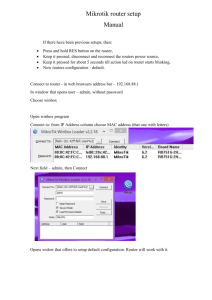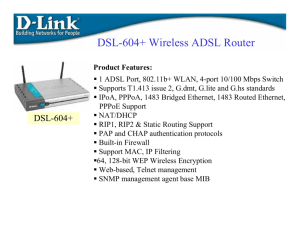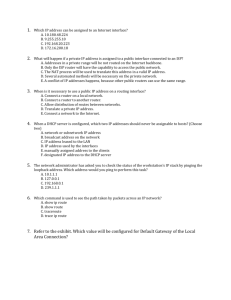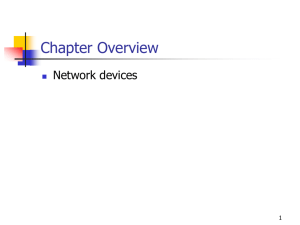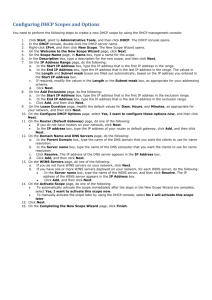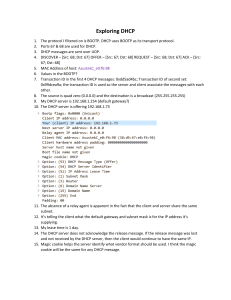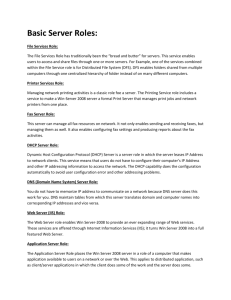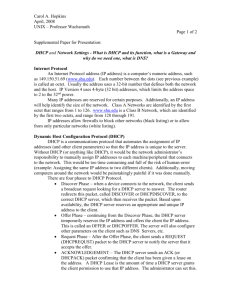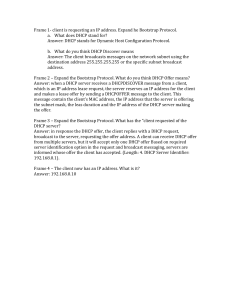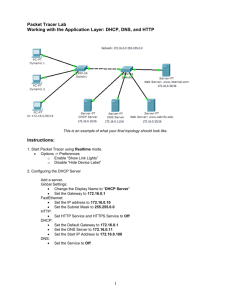Mikrotik DHCP Server Setup Guide
advertisement
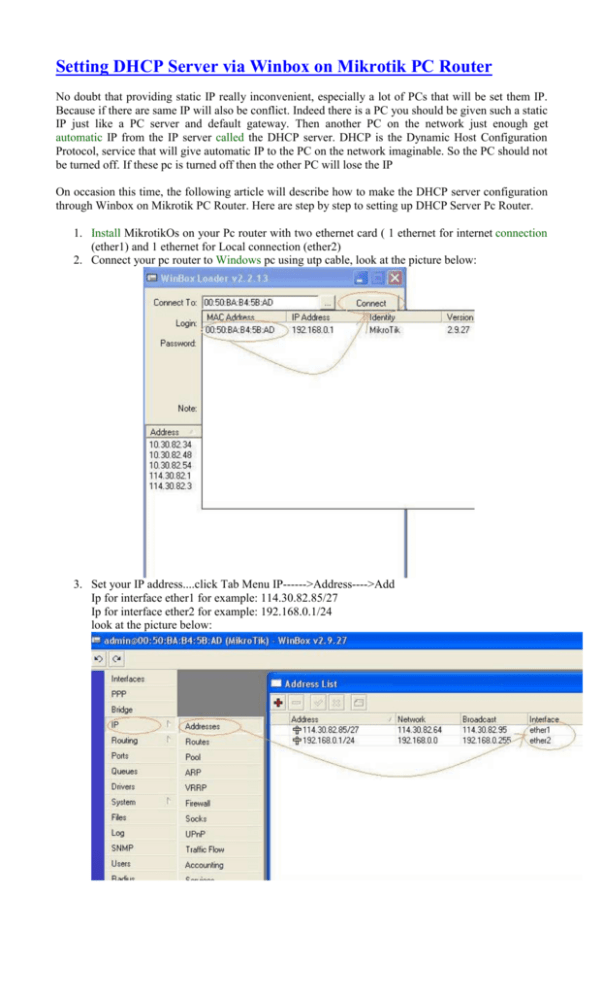
Setting DHCP Server via Winbox on Mikrotik PC Router No doubt that providing static IP really inconvenient, especially a lot of PCs that will be set them IP. Because if there are same IP will also be conflict. Indeed there is a PC you should be given such a static IP just like a PC server and default gateway. Then another PC on the network just enough get automatic IP from the IP server called the DHCP server. DHCP is the Dynamic Host Configuration Protocol, service that will give automatic IP to the PC on the network imaginable. So the PC should not be turned off. If these pc is turned off then the other PC will lose the IP On occasion this time, the following article will describe how to make the DHCP server configuration through Winbox on Mikrotik PC Router. Here are step by step to setting up DHCP Server Pc Router. 1. Install MikrotikOs on your Pc router with two ethernet card ( 1 ethernet for internet connection (ether1) and 1 ethernet for Local connection (ether2) 2. Connect your pc router to Windows pc using utp cable, look at the picture below: 3. Set your IP address....click Tab Menu IP------>Address---->Add Ip for interface ether1 for example: 114.30.82.85/27 Ip for interface ether2 for example: 192.168.0.1/24 look at the picture below: 4. Set Gateway for your internet connection on interface ether1 (internet connection) IP--------Routes----Add For Example Ip Gateway: 114.30.82.65 5. Set your DNS Server...IP.....>DNS----tab Setting For example DNS: primary-dns: 114.30.82.90 secondary-dns: 114.30.80.34 6. Setting DHCP Server IP----Pool----Pools---->Add Name: dhcppool Addresses: 192.168.0.2-192.168.0.100 IP------DHCP Server----DHCP----Add Name: dhcpserver Interface: ether2 Address pool: dhcppool IP----->DHCP Server---DHCP---Networks---Add Address: 192.168.0.0/24 Gateway: 192.168.0.1 DNS Server: 114.30.82.90 114.30.80.34 IP----Firewall-----Nat----Add on tab General:Chain: src-nat Out Interface: ether1 On tab Action: Action: masquerade 7. Done Open Tab New Terminal to try your internet connection with Pc router DHCP Server