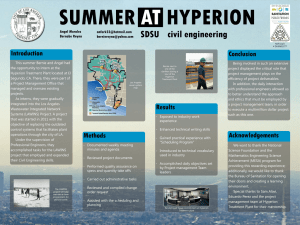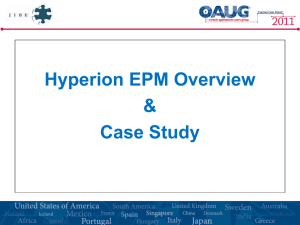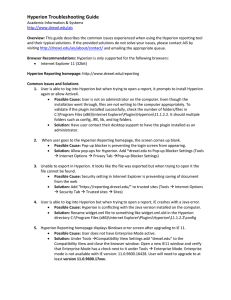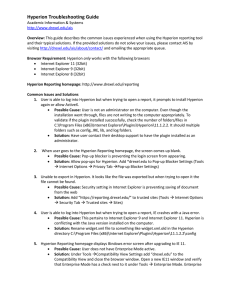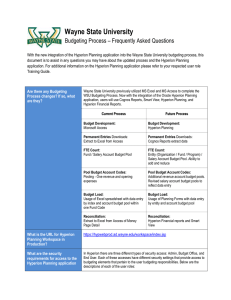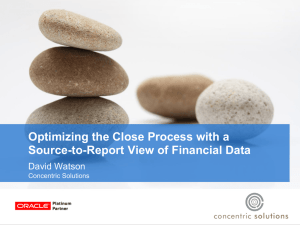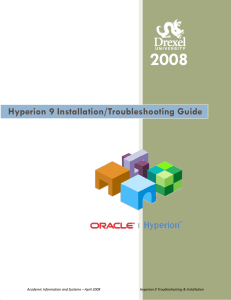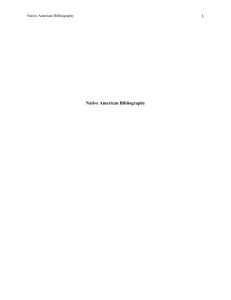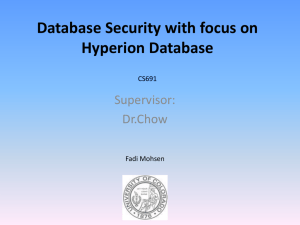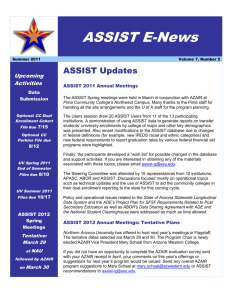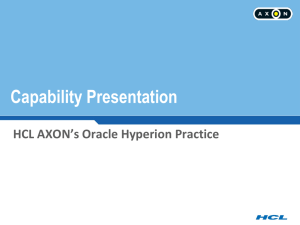Downloading and Setting Preferences for Hyperion 11
advertisement
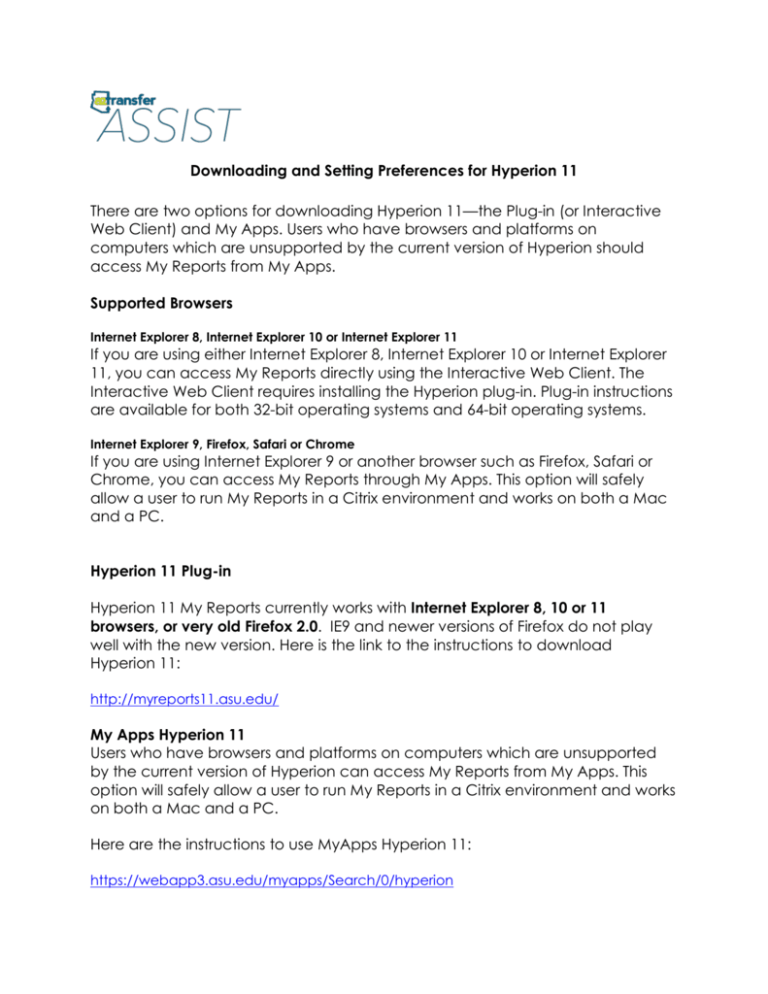
Downloading and Setting Preferences for Hyperion 11 There are two options for downloading Hyperion 11—the Plug-in (or Interactive Web Client) and My Apps. Users who have browsers and platforms on computers which are unsupported by the current version of Hyperion should access My Reports from My Apps. Supported Browsers Internet Explorer 8, Internet Explorer 10 or Internet Explorer 11 If you are using either Internet Explorer 8, Internet Explorer 10 or Internet Explorer 11, you can access My Reports directly using the Interactive Web Client. The Interactive Web Client requires installing the Hyperion plug-in. Plug-in instructions are available for both 32-bit operating systems and 64-bit operating systems. Internet Explorer 9, Firefox, Safari or Chrome If you are using Internet Explorer 9 or another browser such as Firefox, Safari or Chrome, you can access My Reports through My Apps. This option will safely allow a user to run My Reports in a Citrix environment and works on both a Mac and a PC. Hyperion 11 Plug-in Hyperion 11 My Reports currently works with Internet Explorer 8, 10 or 11 browsers, or very old Firefox 2.0. IE9 and newer versions of Firefox do not play well with the new version. Here is the link to the instructions to download Hyperion 11: http://myreports11.asu.edu/ My Apps Hyperion 11 Users who have browsers and platforms on computers which are unsupported by the current version of Hyperion can access My Reports from My Apps. This option will safely allow a user to run My Reports in a Citrix environment and works on both a Mac and a PC. Here are the instructions to use MyApps Hyperion 11: https://webapp3.asu.edu/myapps/Search/0/hyperion Setting Your Preferences Under both options, you must set up your preferences. When you first log in, the HY11 screen will look like this: We want to change this view. So select File, and Preferences. Under General, change Document to Explore on the pop down menu. This will allow you to import and export queries. Next, under Preferences, go to the Interactive Reporting icon and change from HTML to Interactive Reporting Client. Not doing so will keep you from designing or modifying queries. Next you should see the following message to logout in order for the changes to go in effect. To log into ASSIST My Reports Hyperion 11, remember if you are using the plug-in or My Apps. Both are available on the ASSIST web access page (http://assist.aztransfer.com/access/). If accessing through My Apps, connect to https://webapp3.asu.edu/myapps/login. Enter Hyperion in the "Search for Software" box and click on the Search button to locate the appropriate Hyperion software. If accessing Hy11 directly, connect to https://weblogin.asu.edu/cas/login?service=https://weblogin.asu.edu/cgibin/cas-login?callapp=https://hyperion.asu.edu/workspace/index.jsp?init=false using the appropriate supported browser.