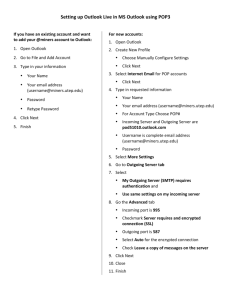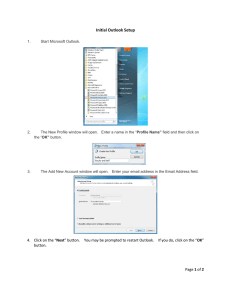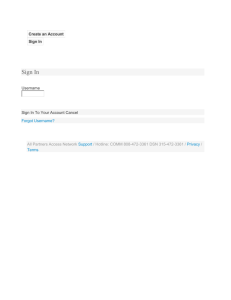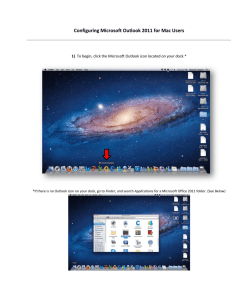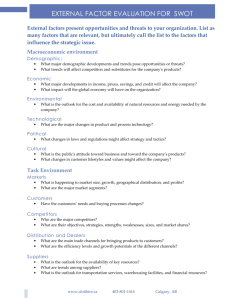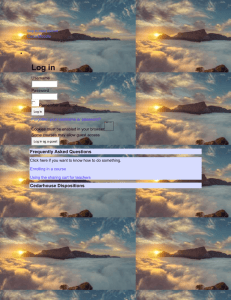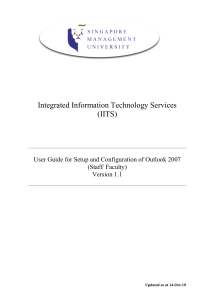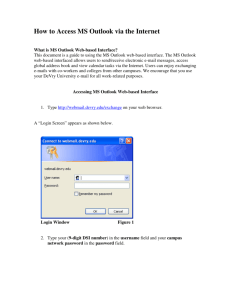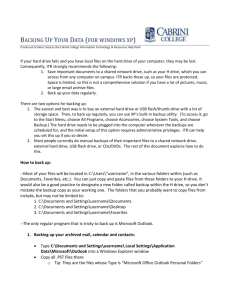Setting up Outlook Live in MS Outlook using POP3
advertisement
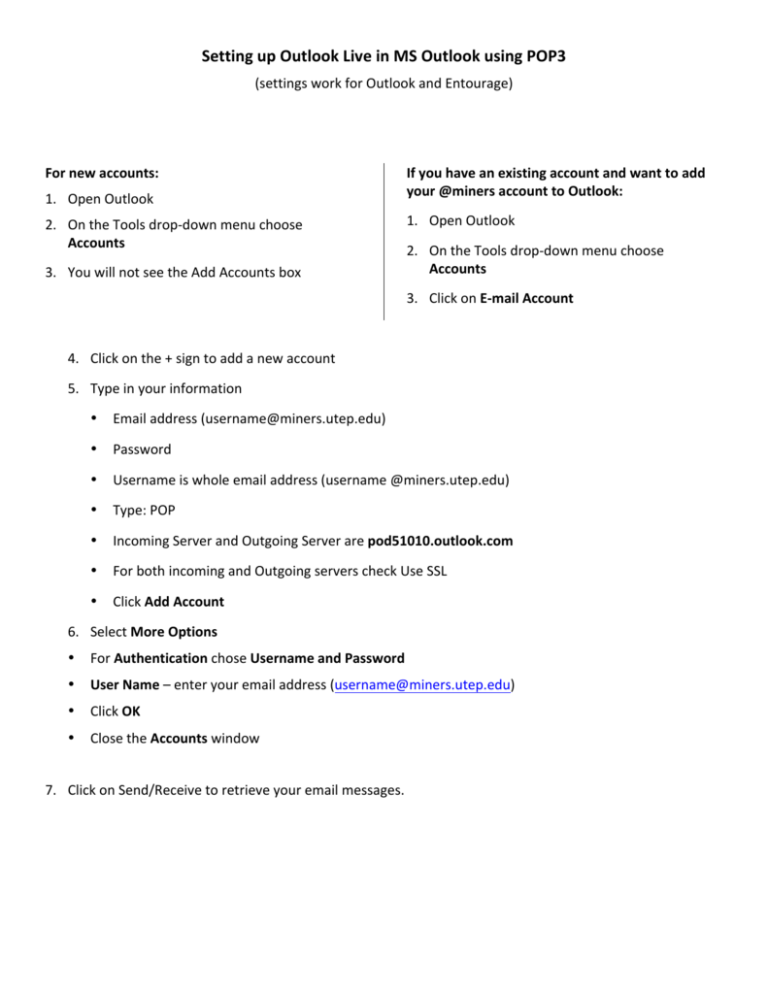
Setting up Outlook Live in MS Outlook using POP3 (settings work for Outlook and Entourage) For new accounts: 1. Open Outlook 2. On the Tools drop-­‐down menu choose Accounts 3. You will not see the Add Accounts box If you have an existing account and want to add your @miners account to Outlook: 1. Open Outlook 2. On the Tools drop-­‐down menu choose Accounts 3. Click on E-­‐mail Account 4. Click on the + sign to add a new account 5. Type in your information • Email address (username@miners.utep.edu) • Password • Username is whole email address (username @miners.utep.edu) • Type: POP • Incoming Server and Outgoing Server are pod51010.outlook.com • For both incoming and Outgoing servers check Use SSL • Click Add Account 6. Select More Options • For Authentication chose Username and Password • User Name – enter your email address (username@miners.utep.edu) • Click OK • Close the Accounts window 7. Click on Send/Receive to retrieve your email messages.