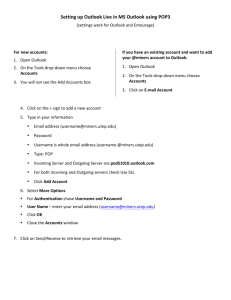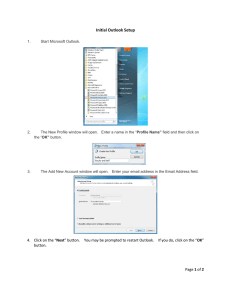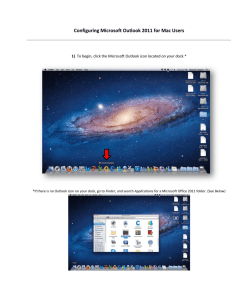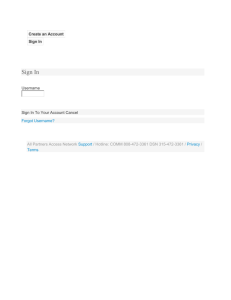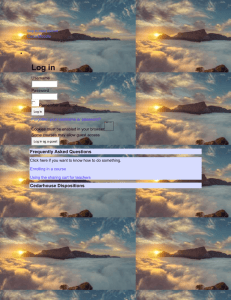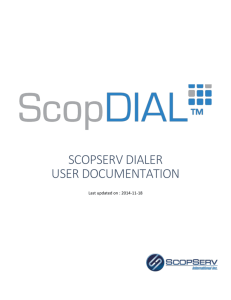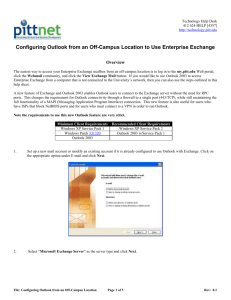Setting up Outlook Live in MS Outlook using POP3
advertisement
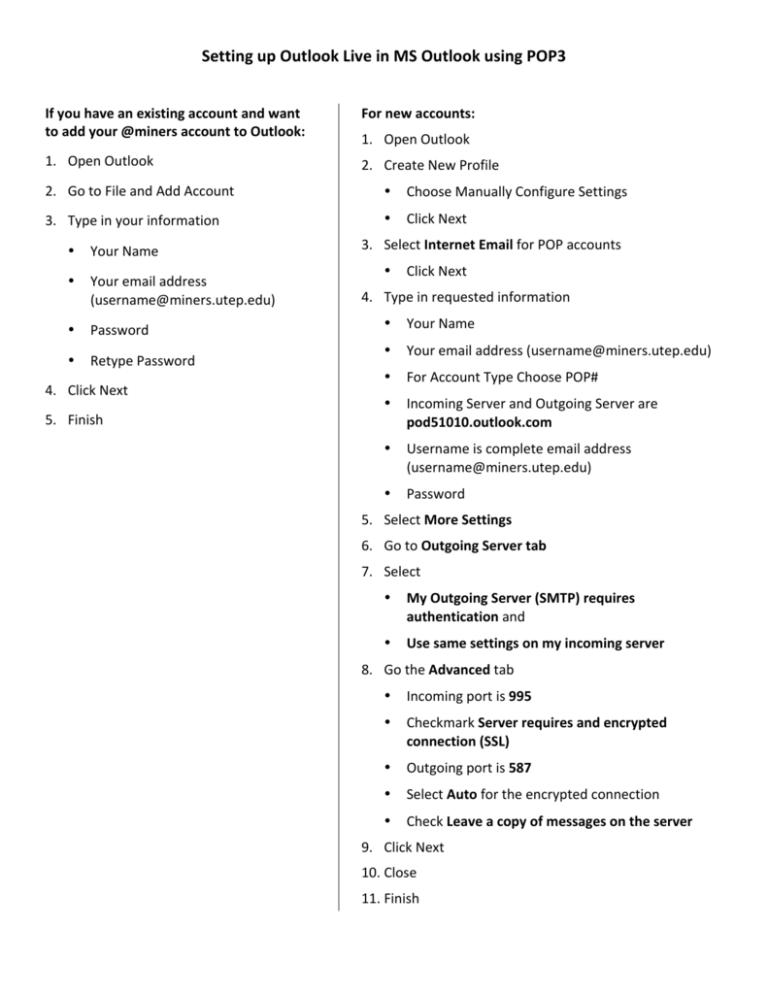
Setting up Outlook Live in MS Outlook using POP3 If you have an existing account and want to add your @miners account to Outlook: For new accounts: 1. Open Outlook 2. Create New Profile 1. Open Outlook 2. Go to File and Add Account • Choose Manually Configure Settings 3. Type in your information • Click Next Your Name • Your email address (username@miners.utep.edu) • Password • Your Name • Retype Password • Your email address (username@miners.utep.edu) • For Account Type Choose POP# • Incoming Server and Outgoing Server are pod51010.outlook.com • Username is complete email address (username@miners.utep.edu) • Password 4. Click Next 5. Finish 3. Select Internet Email for POP accounts • • 4. Type in requested information Click Next 5. Select More Settings 6. Go to Outgoing Server tab 7. Select • My Outgoing Server (SMTP) requires authentication and • Use same settings on my incoming server 8. Go the Advanced tab • Incoming port is 995 • Checkmark Server requires and encrypted connection (SSL) • Outgoing port is 587 • Select Auto for the encrypted connection • Check Leave a copy of messages on the server 9. Click Next 10. Close 11. Finish