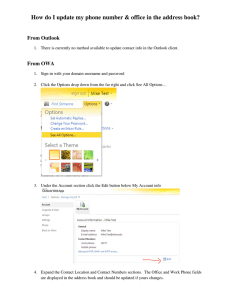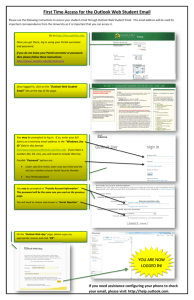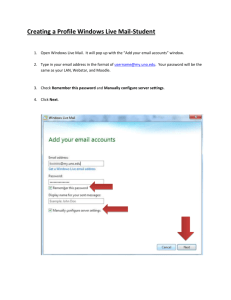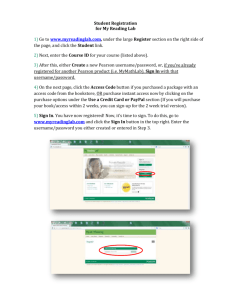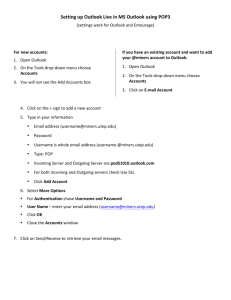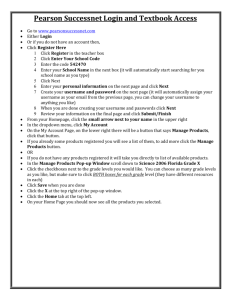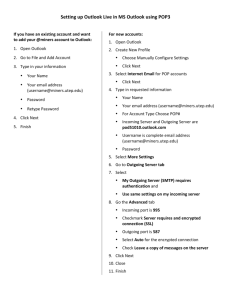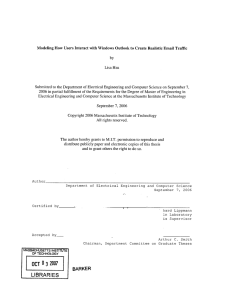Initial Outlook Setup
advertisement
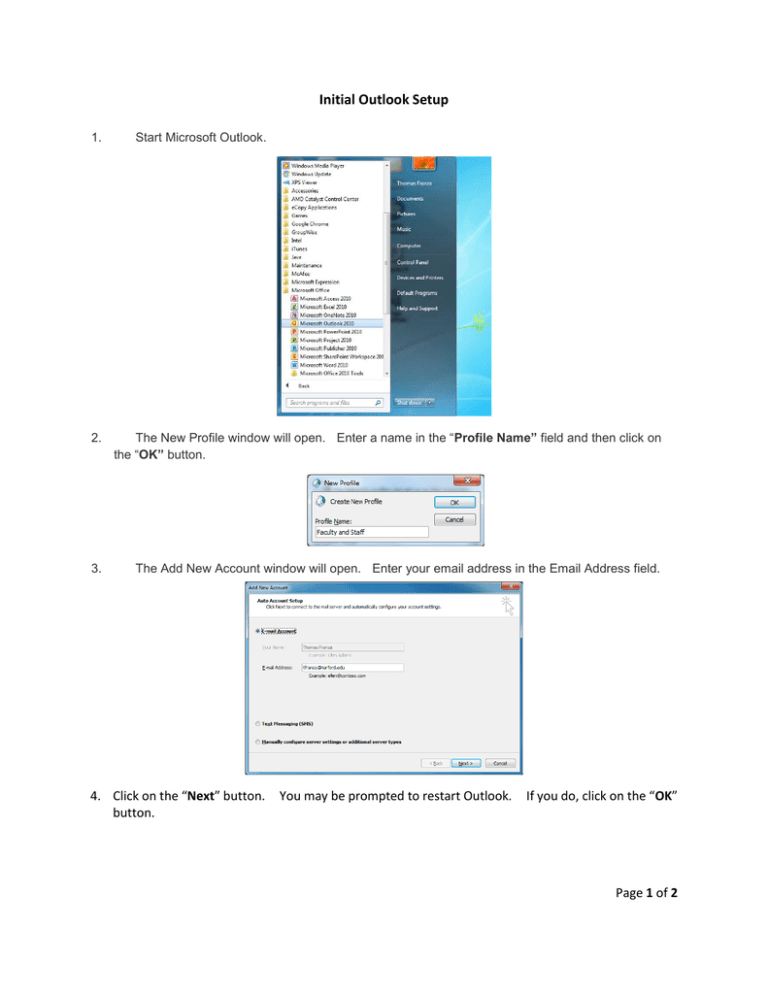
Initial Outlook Setup 1. Start Microsoft Outlook. 2. The New Profile window will open. Enter a name in the “Profile Name” field and then click on the “OK” button. 3. The Add New Account window will open. Enter your email address in the Email Address field. 4. Click on the “Next” button. button. You may be prompted to restart Outlook. If you do, click on the “OK” Page 1 of 2 5. You will be prompted to enter your password. 6. Click on the” Finish” button. 7. When Outlook starts for the first time, you will be asked to enter your username and password again. 8. Login using your username in the format hcc\Username or username@harford.edu 9. The first time Outlook starts it may take a few minutes for all of your email to populate. at the bottom of the Outlook window for it to read “All folders are up to date.” Look Page 2 of 2