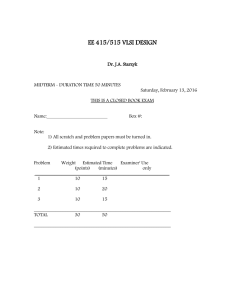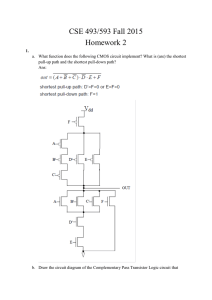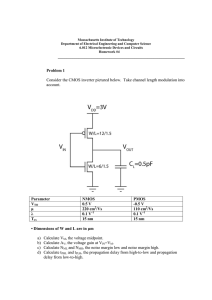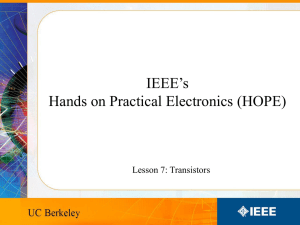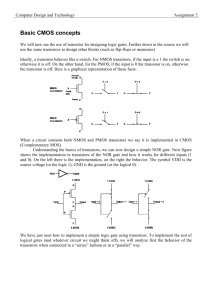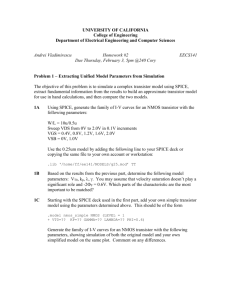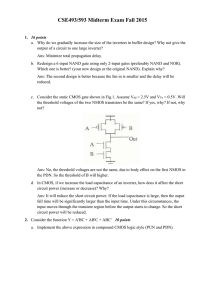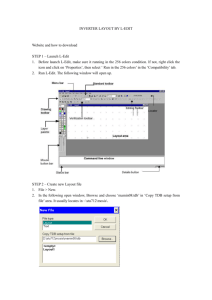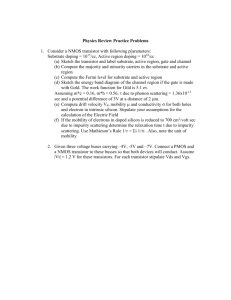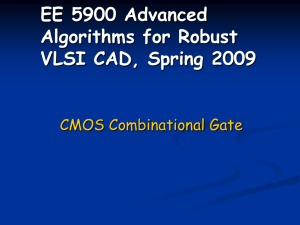Instances for NMOS & PMOS transistors
advertisement
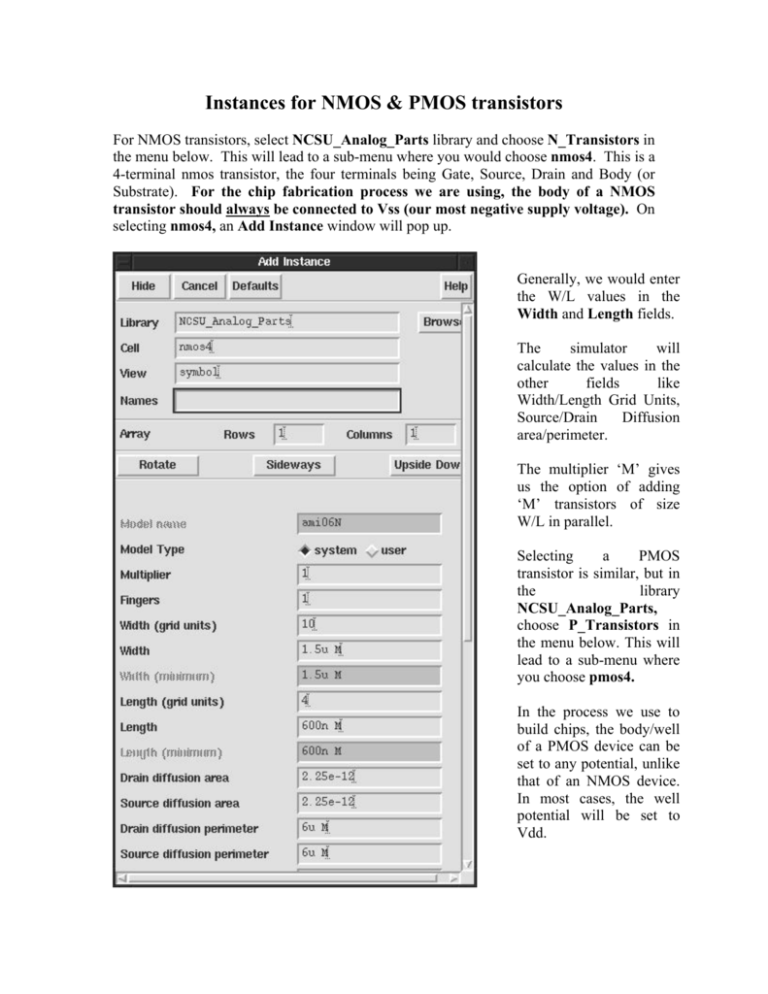
Instances for NMOS & PMOS transistors For NMOS transistors, select NCSU_Analog_Parts library and choose N_Transistors in the menu below. This will lead to a sub-menu where you would choose nmos4. This is a 4-terminal nmos transistor, the four terminals being Gate, Source, Drain and Body (or Substrate). For the chip fabrication process we are using, the body of a NMOS transistor should always be connected to Vss (our most negative supply voltage). On selecting nmos4, an Add Instance window will pop up. Generally, we would enter the W/L values in the Width and Length fields. The simulator will calculate the values in the other fields like Width/Length Grid Units, Source/Drain Diffusion area/perimeter. The multiplier ‘M’ gives us the option of adding ‘M’ transistors of size W/L in parallel. Selecting a PMOS transistor is similar, but in the library NCSU_Analog_Parts, choose P_Transistors in the menu below. This will lead to a sub-menu where you choose pmos4. In the process we use to build chips, the body/well of a PMOS device can be set to any potential, unlike that of an NMOS device. In most cases, the well potential will be set to Vdd. Instance for Current Source: Select NCSU_Analog_Parts library and choose Current_Sources from the menu below. This will lead to a sub-menu where you would choose idc. NMOS current mirror in Virtuoso Schematic Editor: Your schematic should be similar to the one shown in the figure below: You will have to access the properties of Q2 to change settings as per the problem. Note: In Problems 2 and 3 of CAD Assignment 1, you are not asked to create a symbol for the basic current mirror circuit and then to create a new schematic for testing the circuit. Thus, you can build and test the circuit in the same schematic as shown above. Selecting currents to be plotted: In the tutorial, you always selected voltages at different nodes to be plotted. In this problem, you need to observe the currents coming into or going out of a node. For this, once you have selected Outputs → To Be Plotted → Select on Schematic from the Affirma Analog Circuit Design Environment, you click on the terminal where you want to observe the current. If selected properly, a circle will appear around that terminal as seen in the above schematic. When you run the simulation having current waveforms to be plotted, the following Warning may appear: In that case, just click on Yes and proceed. Output waveforms for the NMOS Current mirror: Your output waveforms for the transient and DC analyses will look something like this: Note: I have plotted waveforms from both analyses simultaneously.