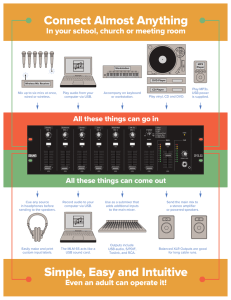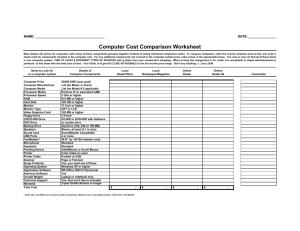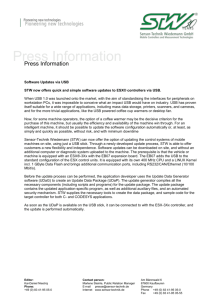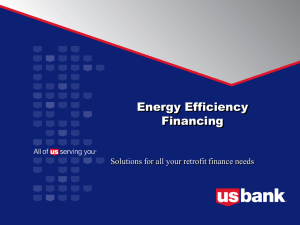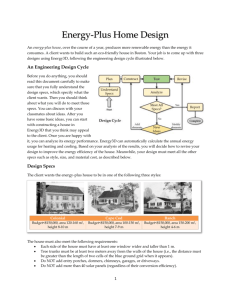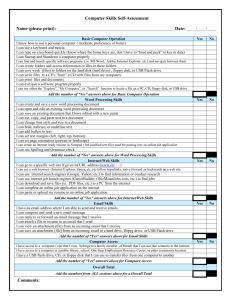Media Server Application Guide - TP-Link
advertisement
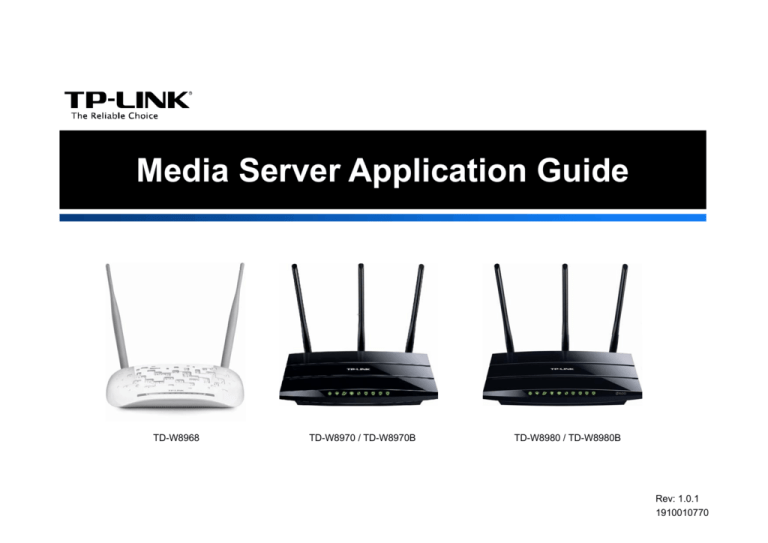
Media Server Application Guide TD-W8968 TD-W8970 / TD-W8970B TD-W8980 / TD-W8980B Rev: 1.0.1 1910010770 Contents Overview .............................................................................................. 1 How to set up......................................................................................... 2 How to access the Media Server on PS3............................................. 6 How to access the Media Server on XBOX360 ................................... 6 How to access the Media Server on Windows Media Player............. 7 Overview The Media Server feature allows you to share music, videos and photos on your USB drive or a mobile hard drive connected to the modem router, for use on game consoles or media players. Typical Topology Here in this guide, we take the configuration procedures of TD-W8968 for example. Before setting up the Media Server, make sure your have the following devices: 9 PS3/XBOX360 or Computer with Windows Media Player 9 USB flash device with USB 2.0/3.0 port ) Note: (1) Some USB storage devices may require using the external power. (2) The USB storage device stands for media server in this topology. -1- How to set up the media server Plug the USB storage device into the USB port of the modem router and wait until the USB LED is solid green. You can set up the media server by the following steps: Step 1: Open a web browser (IE/Chrome/Firefox/Safari), type 192.168.1.1 in the address bar, and then press Enter. Step 2: A login window will appear. Enter admin for the User Name and Password (both in lower case letters), then click OK to log into the web-based management of the modem router. Click USB Settings -> Media Server on the left side menu. -2- Step 3: Click Enable to make Media Server enabled, and then click Save. -3- Step 4: Click Add New Folder button. Choose the folders you want to share and click Apply. -4- Step 5: Your shared folders will be listed on the Media Server page. -5- How to access the Media Server on PS3 Select (Search for Media Servers) under (Photo), (Music) or (Video). The TP-LINK Media Servers that can be connected will be displayed. How to access the Media Server on XBOX360 The TP-LINK Media Servers that can be connected will be displayed in Video/Music/Picture Library. -6- How to access the Media Server on Windows Media Player Step 1: Open Windows Media Player in Windows 7 for example. Click Go to Library. -7- Step 2: Windows Media Server will automatically list the media servers in your LAN. Select the media server name you have configured on the web-management page. ) Note: Media Server function is supported only by Windows Media Player 12.0 and above. -8-