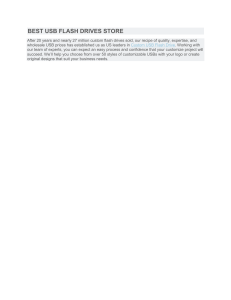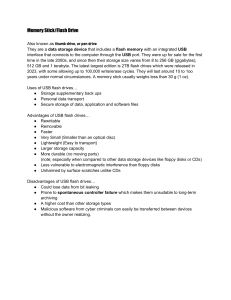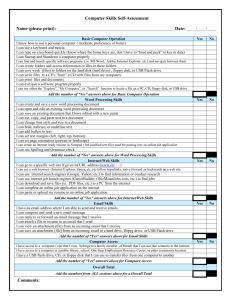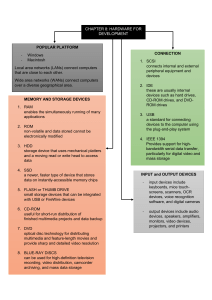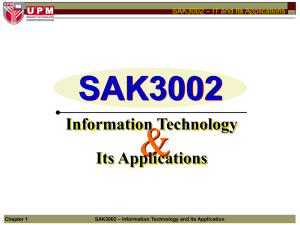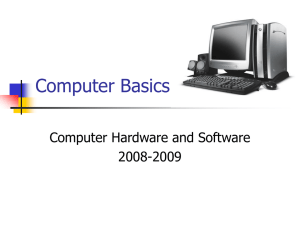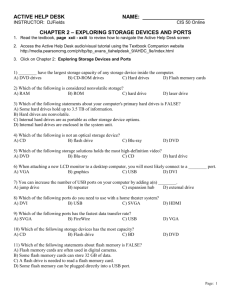Intro Beginning Computer Pt 2
advertisement
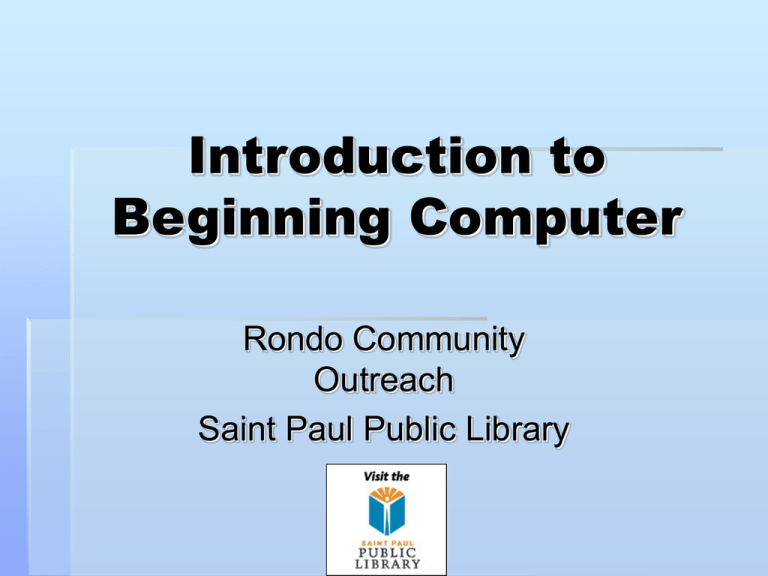
Introduction to Beginning Computer Rondo Community Outreach Saint Paul Public Library Drives Drives are different places on your computer to save information. 3 ½” floppy disk drive (C:) Hard drives CD drive Flash/jump/USB drive Some computers use different letters, or may not have all the drives listed above. Portable Data Storage Devices Floppy Disk CD or DVD Flash Drive FLASHDRIVES Work like a floppy disk, but hold more info (1-2 gigabytes, or more!) Plug into USB ports USB Ports A USB port hosts input & output devices INPUT: items that you can put IN information (like a keyboard, microphone or flash drive) OUTPUT: items that send OUT information (like a printer or speakers) USB Ports are the rectangular holes on your computer, often indicated by this symbol: Find them on the front or side of the computer! What is a Computer Program? A set of instructions that tells the computer how to perform a task Also called computer software Most computers include basic software to make it start and display things on the screen Buy more in a store or on the Internet Programs need to be “upgraded” as the software improves or when if becomes out of date Microsoft Word Word Processing Program Like a typewriter except you can edit, copy, move and delete text. Word can check your spelling and grammar Use for letters and documents which are mainly words Microsoft Excel Spreadsheet Program Use with documents which are mainly numbers or graphs Adds and multiplies numbers Microsoft PowerPoint Presentation program Use for posters and presentations This presentation was created on PowerPoint! Internet Explorer This software allows you to use the Internet. It is also called a web browser. Use this to access an E-mail account and explore the Internet The “window” is what you view a program in. You can open up multiple “windows” to view more than one program at the same time. What is a Home Page? •Page that automatically opens when you start your web browser •The first page of a web-site Hyperlinks Often referred to as “Links” Something you can click to take you to another web-site or part of the web-page Links are often blue and underlined The “cursor” of your mouse will turn into the Pointing Finger when you can click on a link. Example: http://www.sppl.org Minimize, Maximize, Restore and Close When using Internet Explorer or other programs, these are important to know! Any Questions? Thank you!