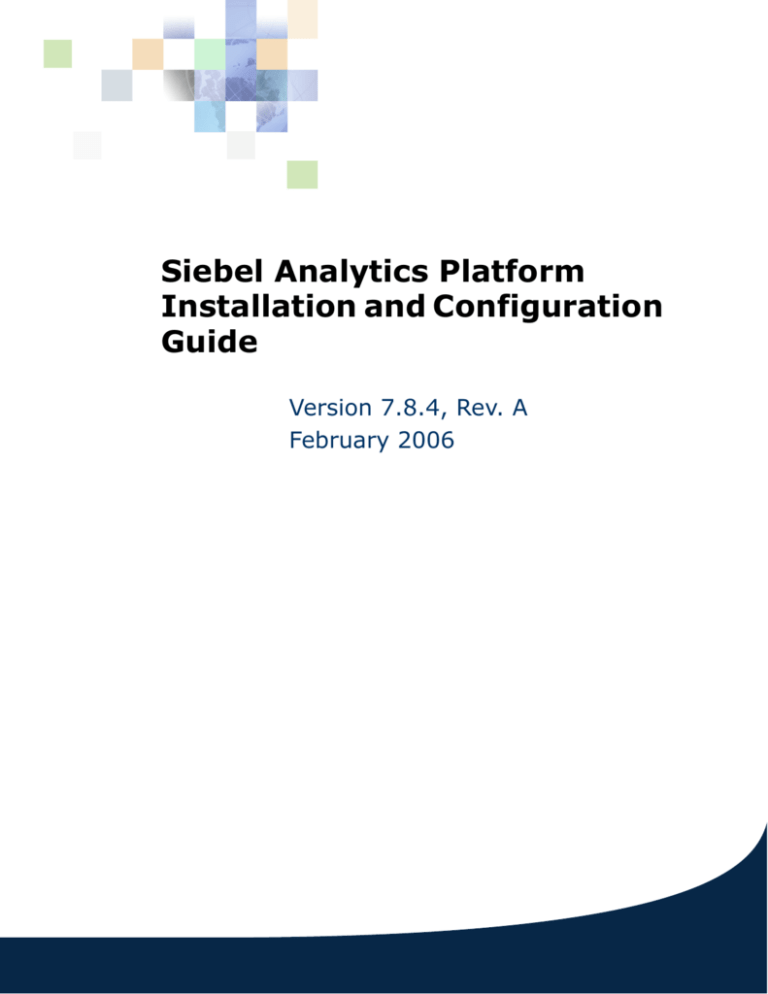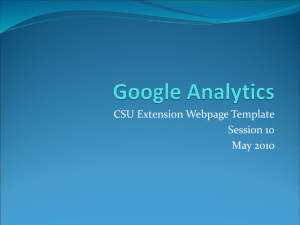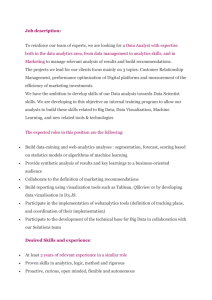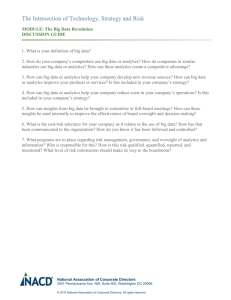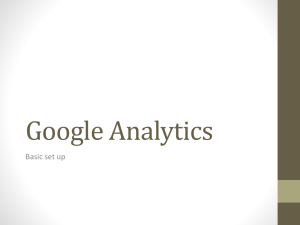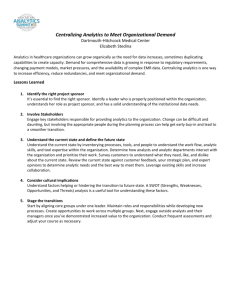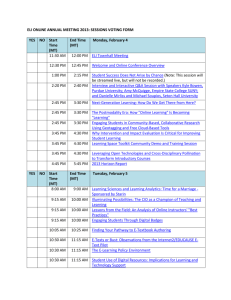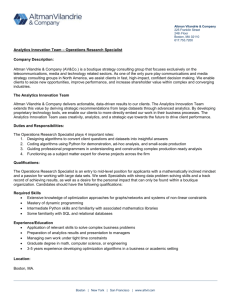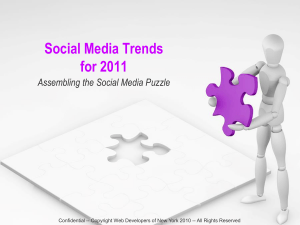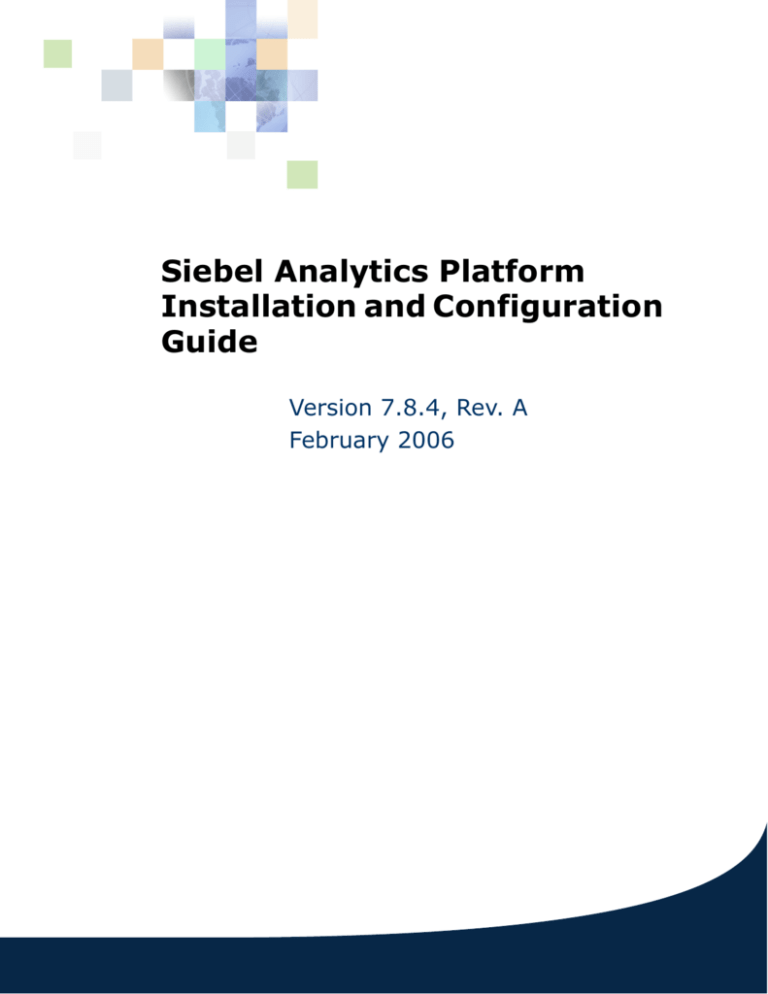
Siebel Analytics Platform
Installation and Configuration
Guide
Version 7.8.4, Rev. A
February 2006
Siebel Systems, Inc., 2207 Bridgepointe Parkway, San Mateo, CA 94404
Copyright © 2006 Siebel Systems, Inc.
All rights reserved.
Printed in the United States of America
No part of this publication may be stored in a retrieval system, transmitted, or reproduced in any way,
including but not limited to photocopy, photographic, magnetic, or other record, without the prior
agreement and written permission of Siebel Systems, Inc.
Siebel, the Siebel logo, UAN, Universal Application Network, Siebel CRM OnDemand, and other Siebel
names referenced herein are trademarks of Siebel Systems, Inc., and may be registered in certain
jurisdictions. Other product names, designations, logos, and symbols may be trademarks or registered
trademarks of their respective owners.
PRODUCT MODULES AND OPTIONS. This guide contains descriptions of modules that are optional and
for which you may not have purchased a license. Siebel’s Sample Database also includes data related to
these optional modules. As a result, your software implementation may differ from descriptions in this
guide. To find out more about the modules your organization has purchased, see your corporate
purchasing agent or your Siebel sales representative.
U.S. GOVERNMENT RESTRICTED RIGHTS. Programs, Ancillary Programs and Documentation, delivered
subject to the Department of Defense Federal Acquisition Regulation Supplement, are “commercial
computer software” as set forth in DFARS 227.7202, Commercial Computer Software and Commercial
Computer Software Documentation, and as such, any use, duplication and disclosure of the Programs,
Ancillary Programs and Documentation shall be subject to the restrictions contained in the applicable
Siebel license agreement. All other use, duplication and disclosure of the Programs, Ancillary Programs
and Documentation by the U.S. Government shall be subject to the applicable Siebel license agreement
and the restrictions contained in subsection (c) of FAR 52.227-19, Commercial Computer Software Restricted Rights (June 1987), or FAR 52.227-14, Rights in Data—General, including Alternate III (June
1987), as applicable. Contractor/licensor is Siebel Systems, Inc., 2207 Bridgepointe Parkway, San
Mateo, CA 94404.
Proprietary Information
Siebel Systems, Inc. considers information included in this
documentation and in Siebel Online Help to be Confidential
Information. Your access to and use of this Confidential Information
are subject to the terms and conditions of: (1) the applicable Siebel
Systems software license agreement, which has been executed and
with which you agree to comply; and (2) the proprietary and
restricted rights notices included in this documentation.
Contents
Chapter 1: What’s New in This Release
Chapter 2: Analytics Platform Installation and
Configuration Topic Areas
Scope of Topic Areas for Analytics Platform Installation and Configuration
Organization of Topic Areas for Platform Installation and Configuration
About Topic Applicability Tags
14
16
17
About File Path and Command Conventions
18
Accessing Related Siebel Analytics Documentation
20
Important Planning Resources for Installation and Configuration Processes
22
Chapter 3: Siebel Analytics Licensing and Installation
Options
Analytics Product Licensing
Analytics Installation Options
26
29
Optional Analytics Product Choices in the Installer
32
Siebel Analytics Server Licensing Required by Other Siebel Programs
34
Chapter 4: Preparing to Install Siebel Analytics
Process of Planning the Installation
36
Roadmap for Installing Siebel Analytics Platform
37
Roadmap for Configuring Siebel Analytics Platform
Diagrams of Siebel Analytics Deployments
39
Platform (“Stand-Alone”) Deployment Diagram
Applications Deployment Diagram 42
Determining Analytics Installation Requirements
Obtaining Appropriate Permissions 45
Installing Third-Party Products 45
Uninstalling Older Analytics Versions 46
Obtaining Product License Key Information
Backing Up Analytics Folders and Files 47
38
40
44
46
Siebel Analytics Platform Installation and Configuration Guide Version
7.8.4, Rev. A
3
Contents n
Installing Siebel Analytics Platform Components Before CRM Analytics Applications 49
Adding Licensed Functionality or Components to an Existing Siebel Business Analytics
Deployment 50
Configuring Internet Information Server for Analytics (Windows)
Installing the Microsoft Data Access Components for Windows
Siebel Analytics Components Supported Under UNIX
Installation Requirements for All UNIX Platforms
Running MainWin for Analytics Under Solaris
Installation Requirements for HP-UX
52
54
56
57
58
59
About Analytics Server Environment Variables for IBM AIX
About Locating the Java SDK in a UNIX Environment
59
61
Chapter 5: Installing Siebel Analytics
Process of Installing the Siebel Analytics Platform
63
Understanding Siebel Analytics Installer Wizard Options
Downloading Siebel Analytics Installation Files
65
66
Installing Siebel Business Analytics in Unattended or Silent Mode
68
Running the createResponseFile.bat File 68
Running the installWithResponseFile.bat File 69
Running the Analytics Installer Under Windows
Running the Analytics Installer Under UNIX
71
72
Analytics Platform Installer Wizard Screens and Prompts
Installing Analytics Components on Different Machines
Installing Selected Analytics Components
74
83
84
Installing Siebel Open Intelligence Interface
85
Running the Open Intelligence Interface Installer Wizard 85
Open Intelligence Interface Installer Wizard Screens and Prompts
Initializing the Siebel Analytics Installation
Checking the Installation Files
88
89
Troubleshooting the Analytics Installation Under Windows
Troubleshooting the Analytics Installation Under UNIX
About the Siebel Analytics Repository
About the Siebel Analytics Web Catalog
4
86
90
91
94
95
Siebel Analytics Platform Installation and Configuration Guide Version
7.8.4, Rev. A
Contents n
Chapter 6: Configuring the Siebel Analytics Server
Process of Configuring Siebel Analytics Server
Starting or Restarting Analytics Servers
Updating Configuration Settings
97
98
99
About the Analytics Web instanceconfig.xml File
About Localizing Siebel Analytics Server
100
100
Postinstallation Tests of Analytics Client and Server
Testing the Siebel Analytics Server Installation
Testing the Analytics Client Installation
101
102
103
About Editing the Siebel Analytics Initialization File Under UNIX
105
Chapter 7: Configuring the Siebel Analytics Data Sources
Process of Changing the Analytics Database Settings
108
About Locating the Database Setup Script Under UNIX
Changing the Analytics Database Type
110
112
Changing the Siebel Analytics Database Connection Pool Settings
About Changing Database Connection Pool Settings Under UNIX
About Configuring Initialization Blocks
116
Configuring DB2 Connect Under UNIX
117
Setting the ORACLE_HOME Variable for Solaris
113
115
118
About Oracle Database Configuration in Siebel Analytics Server Under UNIX
Configuring Oracle Databases for the Siebel Analytics Server Under Windows
Configuring HP-UX with Oracle 9i Clients
119
120
121
Configuring an Analytics ODBC Data Source Under UNIX
122
Configuring Teradata Data Source for Analytics Under UNIX
About Updating Row Counts in Native Databases
124
127
Chapter 8: Configuring Siebel Analytics Web Server
Configuring Analytics Web
130
Configuring Analytics Web Installed on a Separate Machine from Analytics Server
131
Configuring HTTP Web Servers for Analytics
132
Siebel Analytics Platform Installation and Configuration Guide Version
7.8.4, Rev. A
5
Contents n
Editing the web.xml File
133
Creating a WebARchive (WAR) File for Siebel Analytics Web
Deploying a WAR File for Siebel Analytics Web
135
Creating a Web Share for Siebel Analytics Web
136
Configuring the ISAPI Plug-In for Siebel Analytics Web
Testing the Analytics Web Server
134
137
138
Chapter 9: Configuring Siebel Analytics Scheduler Server
Process of Configuring Scheduler Server for Stand-Alone Analytics
Creating Analytics Scheduler Databases and Tables
141
142
Creating Analytics Scheduler Databases and Tables for a Relational Database
143
Configuring Scheduler and Analytics Web Servers Installed on Separate Machines
145
Configuring Scheduler Under UNIX Platforms
147
Changing Scheduler Table Names Under Windows
Changing Scheduler Table Names Under UNIX
148
149
Siebel Analytics Scheduler As a Background Process (UNIX)
Updating the Scheduler Configuration (UNIX)
150
151
Chapter 10: Administering Analytics Servers
Siebel Analytics Scripts for Korn, Bourne, or Bash Shells
Siebel Analytics Scripts for C Shell
154
156
Default Settings for Siebel Analytics Server Configuration Files
Stopping the Analytics Servers
Stopping
Stopping
Stopping
Stopping
158
166
Analytics Servers (Windows) 166
Analytics Servers Normally (UNIX) 167
Siebel Analytics Server When Regular UNIX Commands Fail 168
Scheduler Server When Regular UNIX Commands Fail 168
Restarting the Analytics Servers
169
Restarting the Servers Under Windows 169
Restarting the Servers Under UNIX 170
Changing the Account Under Which a Windows Service Runs
Siebel Analytics Executable Files
172
About the Siebel Analytics Web ODBC DSN
6
171
173
Siebel Analytics Platform Installation and Configuration Guide Version
7.8.4, Rev. A
Contents n
Chapter 11: Clustering Siebel Analytics Servers
Installation Requirements for the Analytics Cluster Server Feature
Process of Installing the Siebel Analytics Server Clustering Feature
Identifying the Siebel Analytics Clustering Components
179
179
Granting the Analytics Log On As a Service Right (Windows)
Installing the Server Clustering Feature
178
180
183
Process of Configuring Clustered Servers, Clients, and Controllers
Configuring Clustered Servers and Cluster Controllers
184
185
Forcing Siebel Analytics Web to Use a Clustered ODBC
187
Appendix A: Localizing Siebel Analytics Deployments
Localization of Analytics Components
190
Configuring Unicode Support for Analytics Charts
193
Converting Chart Fonts for Analytics Web Charts
194
Adding Converted Fonts to Charting Image Server
195
Changing Localization Variables in the Siebel Analytics Repository
Localizing Sort Order Settings Under UNIX
196
197
Setting SORT_ORDER_LOCALE Under UNIX
199
Changing Configuration File Settings for Japanese Localizations Under AIX
Process of Maintaining Translation Tables for Analytics
Using the Externalize Strings Utility for Localization
200
201
202
Displaying Localized Column Field Names for Siebel Miner or Data Mining Workbench
203
About Translating Web Catalog Strings
204
About the WEBLANGUAGE Session Variable
204
Appendix B: User Authentication Support in Siebel Analytics
Process of Configuring LDAP and ADSI for Analytics Authentication
Configuring IKeyMan for CMS Key Generation
Generating a CMS Key Database File
206
207
209
Setting Up LDAP Authentication in Analytics
211
Siebel Analytics Platform Installation and Configuration Guide Version
7.8.4, Rev. A
7
Contents n
Appendix C: Installing Siebel Analytics Ancillary Client
Programs
Process of Installing and Configuring Mobile Analytics Client
214
Additional Web Server Requirements for Mobile Analytics Client 215
Installing the Analytics Mobile Client 215
Setting Up Mobile Client to Run in Silent Mode 217
Upgrading Mobile Client Silently 218
Configuring Mobile Analytics Client ODBC DSN for Authentication 219
Configuring Sun ONE Web Server for Analytics Mobile Client 220
Installing Briefing Book Reader
221
Installing Siebel Analytics Excel Add-In
222
Process of Installing and Configuring Siebel Analytics Advanced Reporting Edition
224
Roadmaps for Installing and Configuring the Advanced Reporting Edition
225
Installation Steps for Advanced Reporting Edition 225
Configuration Steps for Advanced Reporting Edition 226
Design Steps for an Actuate Report 227
Analytics Advanced Reporting Edition Installer Screens and Prompts 228
Running the Advanced Reporting Edition Installer Under Windows 229
Running the Advanced Reporting Edition Installer Under UNIX 235
Automatic Configuration of Advanced Reporting Edition 241
Process of Manually Configuring Siebel Analytics and Actuate iServer for Advanced
Reporting 247
Modifying the Instanceconfig.xml File for Advanced Reporting 248
Specifying Permissions for Advanced Reporting 251
Diagram of Siebel Analytics Advanced Reporting Deployment 252
Appendix D: NQSConfig.INI File Reference
Location of the Siebel Analytics Configuration Initialization File
Rules for Siebel Analytics Configuration File Parameters
256
Changing Analytics Configuration File Parameter Entries
257
Siebel Analytics Configuration File Parameters and Syntax
Repository Section Parameters in the Configuration File
Cache Section Parameters in the Configuration File
General Section Parameters in the Configuration File
258
259
260
263
How the SIZE Parameters Affect Siebel Analytics Performance
Security Section Parameters in the Configuration File
8
255
268
270
Siebel Analytics Platform Installation and Configuration Guide Version
7.8.4, Rev. A
Contents n
Server Section Parameters in the Configuration File
272
Dynamic Library Section Parameters in the Configuration File
User Log Section Parameters in the Configuration File
278
279
Usage Tracking Section Parameters in the Configuration File
280
Optimization Flags Section Parameters in the Configuration File
Cube Views Section Parameters in the Configuration File
284
285
Appendix E: NQClusterConfig.INI File Reference
Location of the Siebel Analytics Cluster Configuration Initialization File
Rules for Siebel Analytics Cluster Configuration File Parameters
Changing Analytics Cluster Configuration File Parameters
Cluster Section Parameters in the Configuration File
287
288
289
290
Index
Siebel Analytics Platform Installation and Configuration Guide Version
7.8.4, Rev. A
9
Contents n
10
Siebel Analytics Platform Installation and Configuration Guide Version
7.8.4, Rev. A
1
What’s New in This Release
What’s New in Siebel Analytics Platform Installation and
Configuration Guide, Version 7.8.4, Rev. A
Table 1 lists changes described in this version of the documentation to support this release of the
software.
Table 1.
New Product Features in Siebel Analytics Platform Installation and Configuration Guide,
Version 7.8.4, Rev. A
Topic
Description
Running the Advanced Reporting Edition
Installer Under UNIX on page 235
New section about installing Advanced Reporting for
UNIX operating system platforms. This section applies
only if you are licensed for this feature.
Process of Installing and Configuring Siebel
Analytics Advanced Reporting Edition on
page 224
Updated section to include configuration information
on UNIX operating system platforms.
Adding Licensed Functionality or
Components to an Existing Siebel Business
Analytics Deployment on page 50
Added this section on how you can add new
components without having to uninstall and reinstall
the entire platform.
Table 2 on page 11 lists changes described in this version of the documentation to support this
release of the software.
Table 2.
New Product Features in Siebel Analytics Platform Installation and Configuration Guide,
Version 7.8.4
Topic
Description
Process of Installing and Configuring Siebel
Analytics Advanced Reporting Edition on
page 224
Added a section on installing Advanced Reporting, a
reports development environment that leverages the
Siebel Analytics Server metadata to define and build
reports that reside in Siebel Analytics dashboards.
Users can navigate, drill down, and pass dashboard
prompt values to these reports.
Siebel Analytics Platform Installation and Configuration Guide Version
7.8.4, Rev. A
11
What’s New in This Release ■
Table 2.
New Product Features in Siebel Analytics Platform Installation and Configuration Guide,
Version 7.8.4
Topic
Description
Installing Siebel Open Intelligence
Interface on page 85
Added a section on installation of the Open
Intelligence Interface. This stand-alone installer
installs only the Open Intelligence Interface ODBC
connectivity and the Analytics Client tools NQClient
and NQCMD. There is no additional license key
requirement for this installer.
Installing Siebel Business Analytics in
Unattended or Silent Mode on page 68
Added new topic about installing Siebel Analytics
platform using batch files.
12
Siebel Analytics Platform Installation and Configuration Guide Version
7.8.4, Rev. A
2
Analytics Platform Installation
and Configuration Topic Areas
This chapter contains topics relating to the scope and use of the Siebel Analytics Platform Installation
and Configuration Guide:
■
Scope of Topic Areas for Analytics Platform Installation and Configuration on page 14
This chapter also contains topics relating to the use of the book:
■
Organization of Topic Areas for Platform Installation and Configuration on page 16
■
About Topic Applicability Tags on page 17
■
About File Path and Command Conventions on page 18
This chapter also contains topics relating to the general subject of Siebel Analytics documentation:
■
Accessing Related Siebel Analytics Documentation on page 20
■
Important Planning Resources for Installation and Configuration Processes on page 22
Related Topic
Chapter 3, “Siebel Analytics Licensing and Installation Options”
Siebel Analytics Platform Installation and Configuration Guide Version
7.8.4, Rev. A
13
Analytics Platform Installation and Configuration Topic Areas ■ Scope of Topic Areas
for Analytics Platform Installation and Configuration
Scope of Topic Areas for Analytics
Platform Installation and Configuration
Analytics License: All licenses.
Operating Systems: All.
Databases: All databases.
The following general processes are described in this book:
■
Setting up your operating system for your Siebel Analytics deployment.
See the topic “Process of Planning the Installation,” especially the subtopic “Determining Analytics
Installation Requirements” on page 44.
■
■
■
Running the Siebel Analytics installation wizard. See the following topic areas:
■
Roadmap for Installing Siebel Analytics Platform on page 37
■
Process of Installing the Siebel Analytics Platform on page 63
Configuring the various Siebel Analytics servers for your specific deployment. See the following
topics or topic areas:
■
Roadmap for Configuring Siebel Analytics Platform on page 38
■
Process of Configuring Siebel Analytics Server
■
Configuring the Siebel Analytics Data Sources
■
Configuring Analytics Web on page 130
■
Configuring Siebel Analytics Scheduler Server
General Siebel Analytics server administration tasks that depend on your operating system.
See the topic area “Administering Analytics Servers.”
■
Optional platform configuration topics, such as authentication and localization.
See the following topic areas:
■
Chapter 11, “Clustering Siebel Analytics Servers”
■
Appendix A, “Localizing Siebel Analytics Deployments”
■
Appendix B, “User Authentication Support in Siebel Analytics”
■
Appendix C, “Installing Siebel Analytics Ancillary Client Programs”
The following processes are not described in this book:
■
■
Configuring the Siebel Analytics repository and Siebel Analytics Web catalog.
■
See the Siebel Analytics Server Administration Guide.
■
See the Siebel Analytics Web Administration Guide.
Configuring and administering the Siebel Data Warehouse, including security settings.
See the Siebel Analytics Applications Installation and Administration Guide.
14
Siebel Analytics Platform Installation and Configuration Guide Version
7.8.4, Rev. A
Analytics Platform Installation and Configuration Topic Areas ■ Scope of Topic Areas
for Analytics Platform Installation and Configuration
■
Configuring Siebel Analytics to work with Siebel CRM Applications or Siebel Analytic Applications,
including security settings.
See the Siebel Analytics Applications Installation and Administration Guide.
■
Upgrading Analytics platform components.
■
See the Siebel Analytics Platform Upgrade Guide.
TIP: A list of all the books you may need for a full enterprise installation is shown in “Accessing
Related Siebel Analytics Documentation” on page 20 and in “Important Planning Resources for
Installation and Configuration Processes” on page 22.
Siebel Analytics Platform Installation and Configuration Guide Version
7.8.4, Rev. A
15
Analytics Platform Installation and Configuration Topic Areas ■ Organization of Topic
Areas for Platform Installation and Configuration
Organization of Topic Areas for Platform
Installation and Configuration
Analytics License: All licenses.
Operating Systems: All.
Databases: All databases.
Use the roadmap and process topics in the “Preparing ...” and “Installing ...” chapters to guide you
through the installation process. These topics provide a checklist of the steps required to complete
an installation, in the order you must perform them. Each step includes a link to a topic that explains
how to complete the step. The remaining chapters of the Siebel Analytics Platform Installation and
Configuration Guide are organized according to the major components of the installation.
NOTE: Topics in the chapters may not follow the order you perform them during the installation.
The order of topics in a chapter is as follows:
■
Roadmap topic. A roadmap is a numbered list of processes.
For example, “Roadmap for Configuring Siebel Analytics Platform” is a list of the processes required
to install Siebel Analytics, numbered in the order in which each process should occur.
■
Process topics. A process topic consists of a number of tasks with a common result.
For example, “Process of Installing the Siebel Analytics Platform” lists the tasks required to install
Siebel Analytics. Sometimes, not all tasks are necessary for a particular deployment. These topic
headings frequently (but not always) begin with “Process of...”.
■
Task topics. Task topics explain how to do each step in an installation or configuration process,
and typically include a procedure.
Task topics begin with a gerund. For example, “Configuring Analytics Web.”
■
Concept topics. Concept topics explain key concepts required to perform groups of tasks, or
background material.
These topic headings usually begin with “About...”. For example, “About Updating Row Counts in
Native Databases.” Concept topic headings do not begin with a gerund, “Process of,” or “Roadmap
for.”
16
Siebel Analytics Platform Installation and Configuration Guide Version
7.8.4, Rev. A
Analytics Platform Installation and Configuration Topic Areas ■ About Topic
Applicability Tags
About Topic Applicability Tags
Analytics License: All licenses.
Operating Systems: All.
Databases: All databases.
The applicability of topics in the book is listed at the beginning of each topic. Table 3 lists the
applicability categories and their meaning.
For each topic, only the relevant categories are listed.
Table 3.
Topic Applicability Categories
Applicability Category
Meaning
Licenses
Lists the license type (Integrated data applications or Platform) to
which the topic applies.
For example, the topic applicability tag
Analytics License: Platform
means the topic applies to the installation of Siebel Analytics
platform and not to the installation of Analytics integrated with the
Siebel Pharma CRM application.
For a description of Analytics licensing, see the topic “Analytics
Product Licensing” on page 26.
Operating Systems
Lists the operating system platform to which the topic applies.
For example, the topic applicability tag
Operating System: Windows
means the topic does not apply to UNIX operating system
platforms.
NOTE: The applicability tag “All” means all operating systems
supported by Siebel Systems, as described in the Siebel System
Requirements and Supported Platforms.
Databases
Lists the databases to which the topic applies.
For example, the topic applicability tag
Databases: IBM DB2
means the topic does not apply if you are running a Microsoft SQL
database.
NOTE: The applicability tag “All” means all supported databases, as
described in the Siebel System Requirements and Supported
Platforms.
Siebel Analytics Platform Installation and Configuration Guide Version
7.8.4, Rev. A
17
Analytics Platform Installation and Configuration Topic Areas ■ About File Path and
Command Conventions
About File Path and Command
Conventions
Analytics License: All licenses.
Operating Systems: All.
Databases: All databases.
Environment variables and path placeholders for both Windows and UNIX paths are used throughout
the Siebel Analytics Platform Installation and Configuration Guide.
Table 4 on page 18 shows the format conventions for paths, navigation, and command execution used
in this Guide.
TIP: All versions of the UNIX operating system are case-sensitive. If you are running Siebel
Analytics under UNIX, treat all filenames, directory names, path names, parameters, flags, and
command-line commands as lowercase, unless you are instructed otherwise in the product.
If your deployment currently runs under Windows, but you might switch to a UNIX environment or
deploy UNIX servers in the future, follow this same practice to avoid having to rename everything
later.
Table 4.
Conventions Used in Siebel Analytics Platform Installation and Configuration Guide
Reference Category
Windows Platforms
UNIX Platforms
Paths
$INSTALLDIR is the absolute
path of the Analytics Server
installation directory. When you
install Siebel Analytics, the
installation script queries for
the drive and path to the
installation directory. The script
then installs the Siebel
Analytics Servers on that drive
and path.
$INSTALLDIR is an environment
variable that defines the absolute
path of the Analytics Server
installation directory.
For example, if you specified
drive D: as the installation
drive, then $INSTALLDIR is
D:\SiebelAnalytics.
18
When you install Siebel Analytics, the
installation script queries for the path
to the installation directory. The script
then installs Siebel Analytics in a
subdirectory of this path. For
example, if you specified /usr/local as
the installation directory, then
$INSTALLDIR is
/usr/local/SiebelAnalytics.
The definition of $INSTALLDIR and
other environment variables required
for doing an installation are located in
/sa.sh. The Siebel Analytics
installation script sets environment
variable definitions in this shell script.
Do not edit or delete this file.
Siebel Analytics Platform Installation and Configuration Guide Version
7.8.4, Rev. A
Analytics Platform Installation and Configuration Topic Areas ■ About File Path and
Command Conventions
Table 4.
Conventions Used in Siebel Analytics Platform Installation and Configuration Guide
Reference Category
Windows Platforms
UNIX Platforms
Path Navigation
Open a Command Prompt
window and use the cd
command to make the specified
directory the current directory.
In a shell window, make the specified
directory the current directory.
(Procedural steps that
ask you to navigate to a
specified directory.)
NOTE: Do not use the Windows
File Explorer to navigate to the
directory.
For help with the cd command,
enter the word help in the
Command Prompt window and
click Enter.
Command Execution
(Procedural steps that
ask you to execute a
command, unless
specified otherwise.)
In a Command Prompt window,
verify the current directory is
correct and enter the
command.
Do not run the command by
entering it in the Run window in
the Start Menu.
TIP: Before performing command
line procedures, source sa.csh first.
This action refreshes the
environment variables required to
run commands.
NOTE: Under UNIX, run .csh scripts
in a C shell, and run .sh script in
Korn, Bourne, or bash shell.
In a shell window, perform the
following steps:
■
Verify the current directory is
correct.
■
Source the siebenv script.
■
Enter the command.
Siebel Analytics Platform Installation and Configuration Guide Version
7.8.4, Rev. A
19
Analytics Platform Installation and Configuration Topic Areas ■ Accessing Related
Siebel Analytics Documentation
Accessing Related Siebel Analytics
Documentation
Analytics License: All licenses.
Operating Systems: All.
Databases: All databases.
This topic lists the books that are cross-referenced from the Siebel Analytics Platform Installation
and Configuration Guide. Books that apply in general to installation, configuration, and use of Siebel
Business Applications are listed in the topic “Important Planning Resources for Installation and
Configuration Processes” on page 22.
Related Siebel Analytics book titles:
■
Siebel Analytics Server Administration Guide
■
Siebel Analytics Web Administration Guide
■
Siebel Analytics Scheduler Guide
■
Siebel Analytics Applications Installation and Administration Guide
NOTE: This book was formerly titled Siebel Data Warehouse Installation and Administration
Guide.
■
Siebel Analytics User Guide
■
Siebel Enterprise Analytic Applications User Guide
■
Siebel Customer-Centric Enterprise Warehouse Installation and Configuration Guide
Related Siebel Bookshelf titles:
■
Security Guide for Siebel Business Applications
■
Siebel Portal Framework Guide
■
Global Deployment Guide
■
Data Mining Deployment Guide
■
Siebel Tools Online Help
Accessing Siebel Analytics Documentation
These books are available on Siebel SupportWeb Knowledge Base. The following procedure explains
how to access Siebel documentation.
To access Siebel Analytics documentation
1
Log onto SupportWeb.
2
In the Self Service area, click the link Browse/Search Knowledge Base (English).
3
In the left browser pane, click the link Product Documentation.
20
Siebel Analytics Platform Installation and Configuration Guide Version
7.8.4, Rev. A
Analytics Platform Installation and Configuration Topic Areas ■ Accessing Related
Siebel Analytics Documentation
4
Under Product Documentation, click the Siebel Bookshelf link.
5
In the Siebel Business Analytics Applications area, click the applicable Siebel Bookshelf version,
and then click the All Product Lines link.
In addition, third-party documentation, such as that for Informatica, is provided on the Siebel
Business Applications Third-Party Bookshelf CD-ROM (shipped with the Siebel Bookshelf CD-ROM).
Accessing Siebel Analytics System Requirements Documentation
Use the following procedure to locate Siebel System Requirements and Supported Platforms.
To access Siebel Analytics System Requirements documentation
1
Log onto SupportWeb.
2
In the Self Service area, click the link Browse/Search Knowledge Base (English).
3
In the left browser pane, click the link Product Documentation.
4
Under Product Documentation, click the link Siebel System Requirements and Supported
Platforms.
5
In the Siebel Business Analytics area, click the applicable version.
Siebel Analytics Platform Installation and Configuration Guide Version
7.8.4, Rev. A
21
Analytics Platform Installation and Configuration Topic Areas ■ Important Planning
Resources for Installation and Configuration Processes
Important Planning Resources for
Installation and Configuration
Processes
Analytics License: All licenses.
Operating Systems: All.
Databases: All databases.
Your Siebel implementation team performs a number of actions to install and implement Siebel
Business Applications that are described in several Siebel publications on theSiebel Bookshelf. The
following list describes Siebel applications documentation. Book specific to Siebel Business Analytics
(or Siebel Analytics) are listed in the topic “Accessing Related Siebel Analytics Documentation” on
page 20.
■
Siebel Deployment Documentation Suite
■
Deployment Planning Guide
■
Siebel Installation Guide for Microsoft Windows: Servers, Mobile Web Clients, Tools
■
Siebel Installation Guide for UNIX: Servers, Mobile Web Clients, Tools
■
Going Live with Siebel Business Applications for information about how to migrate
customizations from the development environment to the production environment
■
Siebel System Administration Guide for details on how to administer, maintain, and expand
your Siebel Servers
■
Performance Tuning Guide
■
Configuring Siebel Business Applications for information about configuring Siebel Business
Applications in Siebel Tools
■
Product Documentation. Product documentation is collectively called the Siebel Bookshelf. The
Siebel Bookshelf is available on CD-ROM. It is also available on SupportWeb under Product
Documentation. See the topic “Accessing Related Siebel Analytics Documentation” on page 20.
■
Siebel SupportWeb. This is the Siebel technical support Web site. It provides search engine
access to the Siebel Bookshelf. Technical Notes, Siebel Alerts, troubleshooting information and
other important information.
SupportWeb is located at https://ebusiness.siebel.com/supportweb/.
22
■
Release Notes. Release Notes contain late-breaking information that the Siebel Analytics
Platform Installation and Configuration Guide does not yet include. Release Notes regarding
installation are located on SupportWeb at Product Documentation > Release Notes.
■
Maintenance Release Guides. Maintenance Release Guides contain important information
about updates to applications in maintenance releases. Maintenance Release Guides are
located on SupportWeb at Product Documentation > Maintenance Release Guides.
■
Documentation Updates. Typically, the Siebel Bookshelf is updated monthly. During the
month, PDF updates are posted to SupportWeb > Product Documentation > Documentation
Updates.
Siebel Analytics Platform Installation and Configuration Guide Version
7.8.4, Rev. A
Analytics Platform Installation and Configuration Topic Areas ■ Important Planning
Resources for Installation and Configuration Processes
■
Technical Notes. Technical notes provide important information on specific installation issues.
Technical Notes related to installation are located on SupportWeb at Technical
Notes > Product Areas > Siebel Analytics.
■
Siebel Alerts. Alerts provide time-critical information on key product behaviors and issues.
Siebel Alerts about installation issues are located on SupportWeb at Siebel Alerts > Product
Areas > Siebel Analytics.
■
Troubleshooting Steps. Troubleshooting Steps contain information about how to troubleshoot
common error messages and unwanted behavior in Siebel applications. Troubleshooting
Steps are for installation list error messages found in installation logs and describe how to
resolve them. Troubleshooting Steps are located on SupportWeb at Troubleshooting
Steps > Product Areas > Siebel Analytics.
■
Siebel Weekly Content Notification Service. This service notifies you weekly by email of
important content changes on SupportWeb, including new product documentation, technical
notes, alerts, and troubleshooting steps. To subscribe, see the Siebel Weekly Content
Notification banner on the SupportWeb search page.
■
Technical Account Manager. If you need assistance planning your installation or encounter
problems during the installation, your Technical Account Manager can advise you on how best to
use available Siebel resources.
■
Siebel Expert Services. Siebel Expert Services offers detailed implementation planning and
technical consulting services. They also provide rapid response and resolution for critical
technical issues affecting Siebel deployments.
Siebel Analytics Platform Installation and Configuration Guide Version
7.8.4, Rev. A
23
Analytics Platform Installation and Configuration Topic Areas ■ Important Planning
Resources for Installation and Configuration Processes
24
Siebel Analytics Platform Installation and Configuration Guide Version
7.8.4, Rev. A
3
Siebel Analytics Licensing and
Installation Options
Analytics License: All licenses.
Operating Systems: All.
Databases: All databases.
NOTE: Siebel Analytics is also called Siebel Business Analytics.
Siebel Analytics Platform Installation and Configuration Guide provides information on installing and
configuring all components of Siebel Analytics on approved operating system platforms and
deployments for Platform (or “Stand-Alone”) product configurations.
TIP: This version of the guide applies to Platform releases of Siebel Analytics.
A Siebel Analytics Platform release installs the platform components, but not the applications
components.
Your particular deployment of Siebel Analytics depends on several related product licensing and
deployment considerations.
TIP: When you are finished with this chapter, proceed to Chapter 4, “Preparing to Install Siebel
Analytics.”
Related Topics
The topic Analytics Product Licensing on page 26 describes the two licensed Siebel Analytics products.
The topic Analytics Installation Options on page 29 describes the Siebel Analytics components that are
installed with each installation option.
The topic Optional Analytics Product Choices in the Installer on page 32 describes how the installer
limits the additional options.
The topic Siebel Analytics Server Licensing Required by Other Siebel Programs on page 34 describes
Siebel Systems software that is dependent on your Siebel Analytics Server license.
Siebel Analytics Platform Installation and Configuration Guide Version
7.8.4, Rev. A
25
Siebel Analytics Licensing and Installation Options ■ Analytics Product Licensing
Analytics Product Licensing
Analytics License: All licenses.
Operating Systems: All.
Databases: All databases.
This topic is part of Siebel Analytics Licensing and Installation Options.
Siebel Analytics has several licensed products. These products are described in the following
sections.
Siebel Analytics Platform
The Siebel Analytics platform product consists of servers, programs, and tools used to build Analytics
applications. Using the Siebel Analytics platform, you can develop your own integrated business
intelligence application solution. Installing the Siebel Analytics platform without other Siebel
applications is also called Siebel Analytics Stand-Alone.
In this book, any installation or configuration topic that is specifically for a platform installation has
the following topic applicability tag after the heading: Analytics License: Platform only.
The following are the Siebel Analytics platform components:
■
Siebel Analytics Server
■
Siebel Analytics Web Server
■
Siebel Analytics Scheduler Server
■
Siebel Data Warehouse Administration Console (Client and Server)
■
Related component programs:
26
■
Siebel Analytics Server Administration Tool
■
Siebel Analytics Catalog Manager
■
Siebel Analytics ODBC Client
■
Siebel Analytics Client Tools
■
Chart image server
Siebel Analytics Platform Installation and Configuration Guide Version
7.8.4, Rev. A
Siebel Analytics Licensing and Installation Options ■ Analytics Product Licensing
Siebel Analytics Applications
Siebel Analytics Applications are prebuilt business intelligence solutions. Siebel Analytics applications
are of two types:
■
Siebel Analytics Applications (CRM)
■
Siebel Analytic Applications (Enterprise)
Siebel Analytics Applications (CRM)
These Analytics applications support Siebel CRM applications, such as Siebel Sales, Siebel Service,
and Siebel Marketing. If you already own a Siebel CRM application, you can purchase Siebel Analytics
platform and Siebel Analytics applications to work with the Siebel CRM application. For further
information, see the System Requirements & Supported Platforms for Siebel Business Analytics
Applications.
This book does not usually describe any installation or configuration topic that is specifically for
Siebel Analytics installed with Siebel Analytics Applications components. However, in a few cases a
topic has the following topic applicability tag after the heading: Analytics License: Analytics
Applications only.
NOTE: For details of configuring Siebel Analytics Applications and Siebel Analytic Applications, see
Siebel Analytics Applications Installation and Administration Guide.
The Siebel Analytics Applications ( CRM) components are described in Table 5.
Table 5.
Siebel Analytics Applications (CRM) components
Component
Description
DAC metadata repository files
This content includes repository objects such as
tables, subject areas, execution plans, and tasks, and
is contained in XML files.
Embedded Informatica ETL Tool
This is a third-party application that performs the
extract, transform, and load operations for the Data
Warehouse.
Prebuilt Informatica content
This content includes Extract-Transform-Load (ETL)
repository objects, such as mappings, sessions, and
workflows, and is contained in the Informatica
repository file (Siebel_DW_Rep.rep).
Prebuilt metadata content
This metadata content is contained in the Siebel
Analytics repository file (SiebelAnalytics.rpd).
Prebuilt reports and dashboard content
This content is contained in the Siebel Analytics Web
Catalog file (SiebelAnalytics.webcat).
Prebuilt Siebel Data Warehouse
The Siebel Relationship Management Warehouse
(RMW) is also referred to as the Siebel Data
Warehouse.
Siebel Analytics Platform Installation and Configuration Guide Version
7.8.4, Rev. A
27
Siebel Analytics Licensing and Installation Options ■ Analytics Product Licensing
Siebel Analytic Applications (Enterprise)
Siebel Analytic Applications (Enterprise) are analytics applications that provide complete support for
Enterprise data, including financial, supply chain, and workforce sources. These enterprise
applications typically source from non-Siebel data sources (such as SAP, Oracle, or PeopleSoft). They
are separate products and licensed separately from the Siebel Analytics Applications (CRM). Siebel
Analytics Enterprise Applications do not operate directly with Siebel Business Applications, but they
can be integrated with Siebel CRM solutions. For further information, see the System Requirements
& Supported Platforms for Siebel Business Analytics Applications.
Siebel Enterprise-related Analytics Applications components are described in Table 6.
Table 6.
Siebel Analytic Applications (Enterprise) Components
Component
Description
Embedded Informatica ETL Tool
This is a third-party application that performs the extract,
transform, and load operations for the Data Warehouse.
Prebuilt Informatica content
This content includes Extract-Transform-Load (ETL)
repository objects, such as mappings, sessions, and
workflows.
This content is sourced from SAP R/3, Oracle, PeopleSoft
applications, and other data sources.
This content is contained in the Informatica repository file
(Shell.rep).
Prebuilt metadata content
This metadata content is contained in the Siebel Analytics
repository file (SiebelAnalytics.rpd).
Prebuilt reports and dashboard content
This content is contained in the Siebel Analytics Web
Catalog file (SiebelAnalytics.webcat).
Prebuilt Siebel Customer-Centric
Enterprise Warehouse
NOTE: This data warehouse is not to be confused with
the Siebel Relationship Management Warehouse (RMW)
or Siebel Data Warehouse.
Siebel Analytics Platform with Siebel Analytics Applications
If any installation or configuration topic can be applied to either product license, that topic has the
following topic applicability tag after the heading: Analytics License: All licenses.
Related Topics
The topic Analytics Installation Options on page 29 describes the Siebel Analytics components that are
installed with each installation option.
The topic Optional Analytics Product Choices in the Installer on page 32 describes how the installer
limits the additional options.
The topic Siebel Analytics Server Licensing Required by Other Siebel Programs on page 34 describes
Siebel Systems software that is dependent on your Siebel Analytics Server license.
28
Siebel Analytics Platform Installation and Configuration Guide Version
7.8.4, Rev. A
Siebel Analytics Licensing and Installation Options ■ Analytics Installation Options
Analytics Installation Options
Analytics License: All licenses.
Operating Systems: All.
Databases: All databases.
This topic is part of Siebel Analytics Licensing and Installation Options.
The Siebel Analytics product includes an installer program that uses the product license key you have
purchased to install one or more product components, based on your licensing. The license is in the
form of an XML file.
Before beginning any installation, you should determine which of the product components are
allowed by your Siebel Analytics licenses, and the values for each of the installation options.
■
Table 7 on page 30 shows the Siebel Analytics Platform components that are installed with each
installation option.
■
Table 8 on page 32 shows the licenses required for different installation options.
■
To install only ODBC clients on remotely-connected laptop computers, see also the topic Installing
Siebel Open Intelligence Interface on page 85.
■
To install Siebel Analytics Advanced Reporting Edition, begin the installation process with the
topic Process of Installing and Configuring Siebel Analytics Advanced Reporting Edition on page 224.
NOTE: For the Siebel Analytics Applications components installation, see the Siebel Analytics
Applications Installation and Administration Guide
Depending on your product licensing, you may have a full Siebel Analytics repository or a sample.
See the topic About the Siebel Analytics Repository on page 94.
Siebel Analytics Platform Installation and Configuration Guide Version
7.8.4, Rev. A
29
Siebel Analytics Licensing and Installation Options ■ Analytics Installation Options
Table 7.
Siebel Analytics Installation Wizard Options
Installation Option
Platform Components Installed
Complete
(Platform or Stand-Alone)
■
Siebel Analytics Server
■
■
Analytics Administration Tool
■
Siebel Analytics Clustering Server
■
Siebel Analytics Scheduler
■
Siebel Analytics Client
■
Siebel Analytics ODBC Driver
■
Siebel Analytics Web Server
NOTE: The Web server is also
referred to as the Siebel
Analytics Presentation Server.
Image Server
■
Siebel Analytics Web Plug-in
■
Siebel Analytics Catalog Manager
■
Data Warehouse Administration Console (DAC)
■
Siebel Analytics Server, including Data Mining Engine Server
■
Siebel Analytics Clustering Server
■
Siebel Analytics Scheduler
■
Siebel Analytics Server Administration Tool
■
Siebel Analytics Web Server
Siebel Analytics Job Manager
■
■
Siebel Analytics Server
Data Mining Engine Server
Siebel Analytics Job Manager
■
Siebel Analytics ODBC Driver
■
Siebel Analytics Web Server
■
Image Server
■
Siebel Analytics Web Plug-in
■
Siebel Analytics Catalog Manager
The Siebel Analytics Web Catalog stores the application
dashboards and report definitions, and also contains
information regarding group permissions and accessibility of
the dashboards. See the topic “About the Siebel Analytics Web
Catalog” on page 95.
■
30
Siebel Analytics ODBC Driver
Siebel Analytics Platform Installation and Configuration Guide Version
7.8.4, Rev. A
Siebel Analytics Licensing and Installation Options ■ Analytics Installation Options
Table 7.
Siebel Analytics Installation Wizard Options
Installation Option
Platform Components Installed
Siebel Analytics Client Tools
■
Siebel Analytics Server Administration Tool
NOTE: The ODBC driver can be
installed by itself.
■
Siebel Analytics Client
■
Siebel Analytics ODBC Driver
■
Siebel Analytics Catalog Manager
Data Warehouse Application
Console (DAC)
■
DAC Server
■
DAC Client
Custom
All the above components as individual options, plus the
following component:
■
Disconnected Client
NOTE: In the user interface, these names may be different
from those shown here. For example, Siebel Mobile Analytics
is referred to as Disconnected.
■
Siebel Disconnected Analytics Application Manager
■
Local version of the Siebel Analytics Server
■
Local version of the Siebel Analytics Web Server
■
Siebel Disconnected Analytics Client
■
Siebel Analytics ODBC Driver
NOTE: This option appears only if you have a license for
Mobile Analytics.
■
Data Mining Engine
NOTE: This option appears only if you have a license for
Analytics Data Mining Engine.
Related Topics
The topic Analytics Product Licensing on page 26 describes the two licensed Siebel Analytics products.
The topic Optional Analytics Product Choices in the Installer on page 32 describes how the installer
limits the additional options.
The topic Siebel Analytics Server Licensing Required by Other Siebel Programs on page 34 describes
Siebel Systems software that is dependent on your Siebel Analytics Server license.
Siebel Analytics Platform Installation and Configuration Guide Version
7.8.4, Rev. A
31
Siebel Analytics Licensing and Installation Options ■ Optional Analytics Product
Choices in the Installer
Optional Analytics Product Choices in
the Installer
This topic is part of Siebel Analytics Licensing and Installation Options.
The installation choices that appear in the installer are limited by the license file you use.
Some optional product components, such as Data Mining Engine for Real-Time Scoring or Mobile
Analytics Client, are not available as choices during the installation unless you have entered the
appropriate license name. Others, such as Advanced Reporting Edition, are not part of the regular
Siebel Analytics installer. Table 8 provides details of these licensing restrictions.
Table 8.
Installer Restrictions Based on Licensing
Feature
Licensing Note
Siebel Analytics
Disconnected Client
If you plan to install the Siebel Analytics Mobile (or Disconnected)
Client, it must be installed on a separate machine from the Siebel
Analytics Server installation.
This client installation can be configured by the Administrator so it is
invisible to the end user.
See the topic Process of Installing and Configuring Mobile Analytics
Client on page 214 and the information on setting up Mobile Analytics
in Siebel Analytics Server Administration Guide.
Siebel Data Mining Engine
Data Mining Engine is licensed under the Siebel Analytics Server. If
you plan to install Data Mining Engine for Real-Time Scoring, see the
Data Mining Deployment Guide.
The installation choice for Data Mining Engine alone is under the
Custom Setup type. See the topic Analytics Platform Installer Wizard
Screens and Prompts on page 74.
Siebel Excel Add-In
Siebel Analytics Excel Add-In is a Windows application that is an
optional license under the Analytics Web Server.
See the topic Installing Siebel Analytics Excel Add-In on page 222.
Siebel Analytics Advanced
Reporting Edition
The Advanced Reporting Edition feature is a component licensed from
Actuate Corporation that is used to create highly formatted Siebel
Business Analytics reports. The Advanced Reporting Edition installer
is separate from the regular Siebel Analytics installer. It permits the
configuration of Actuate version 8 iServer and Active Portal to provide
advanced reporting solutions to Siebel Analytics.
NOTE: If your deployment includes this feature, you must run this
installer before running the regular Siebel Analytics installer.
See the topic Process of Installing and Configuring Siebel Analytics
Advanced Reporting Edition on page 224.
32
Siebel Analytics Platform Installation and Configuration Guide Version
7.8.4, Rev. A
Siebel Analytics Licensing and Installation Options ■ Optional Analytics Product
Choices in the Installer
NOTE: Not all components can be deployed on all platforms. For specific platform support
information, see Siebel System Requirements and Supported Platforms, located on the SupportWeb
Knowledge Base. To download the Siebel System Requirements and Supported Platforms document,
see the procedure under the topic “Accessing Related Siebel Analytics Documentation” on page 20.
Related Topic
The topic Siebel Analytics Server Licensing Required by Other Siebel Programs on page 34 describes
Siebel Systems software that is dependent on your Siebel Analytics Server license.
Siebel Analytics Platform Installation and Configuration Guide Version
7.8.4, Rev. A
33
Siebel Analytics Licensing and Installation Options ■ Siebel Analytics Server Licensing
Required by Other Siebel Programs
Siebel Analytics Server Licensing
Required by Other Siebel Programs
Analytics License: All licenses.
Operating Systems: All.
Databases: All databases.
This topic is part of Siebel Analytics Licensing and Installation Options.
Your license agreement with Siebel describes the scope of your program license and therefore your
permitted use of the Siebel Analytics Server. Some of the functions of the Siebel Analytics Server
described in this document may be outside the scope of, or may not apply to, your specific program
license. The Siebel programs shown in the following list require the installation and use of the Siebel
Analytics Server:
■
Siebel Analytics Platform Server–CRM Edition
■
Siebel Marketing Server–CRM Edition
■
Siebel Marketing Server–Enterprise Edition
■
Siebel Usage Accelerator Platform Server
Related Topic
The topic Optional Analytics Product Choices in the Installer on page 32 describes how the installer
limits the additional options.
34
Siebel Analytics Platform Installation and Configuration Guide Version
7.8.4, Rev. A
4
Preparing to Install Siebel
Analytics
The area of preparation for installation of Siebel Analytics describes the steps to prepare a Windows
or UNIX environment to run the Siebel Analytics installer. In addition, background topics give you
information you need to know before you run the installer. The area is organized into the following
topics:
■
“Process of Planning the Installation” on page 36
■
“Roadmap for Installing Siebel Analytics Platform” on page 37
■
“Roadmap for Configuring Siebel Analytics Platform” on page 38
■
“Diagrams of Siebel Analytics Deployments” on page 39
■
“Determining Analytics Installation Requirements” on page 44
TIP: Print out each of the preceding topics to use as checklists.
NOTE: For all hardware and software requirements for Siebel Analytics and for clients connecting to
Siebel Analytics, see Siebel System Requirements and Supported Platforms on Siebel SupportWeb.
Siebel Analytics Platform Installation and Configuration Guide Version
7.8.4, Rev. A
35
Preparing to Install Siebel Analytics ■ Process of Planning the Installation
Process of Planning the Installation
Analytics License: All licenses.
Operating Systems: All.
This process is part of the “Roadmap for Configuring Siebel Analytics Platform” on page 38.
To plan the installation, perform the following tasks:
1
2
Determine your Siebel Analytics Licensing and Installation Options
■
Analytics Product Licensing on page 26
■
Analytics Installation Options on page 29
■
Optional Analytics Product Choices in the Installer on page 32
■
Siebel Analytics Server Licensing Required by Other Siebel Programs on page 34
Determining Analytics Installation Requirements on page 44
■
Configuring Internet Information Server for Analytics (Windows) on page 52
■
Installing the Microsoft Data Access Components for Windows on page 54
■
Siebel Analytics Components Supported Under UNIX on page 56
■
Installation Requirements for All UNIX Platforms on page 57
■
Installation requirements for specific UNIX platforms:
❏
Installation Requirements for HP-UX on page 59
3
If you have an earlier version of Siebel Analytics platform installed, you may need to uninstall it
before you install a more recent version. See the section on uninstalling previous versions of
Siebel Analytics in the Siebel Analytics Platform Upgrade Guide.
4
Back up configuration files. See “Backing Up Analytics Folders and Files” on page 47.
5
UNIX administrators need to install some Siebel Analytics components under Windows systems.
For example, the third-party installer is available for Windows only. Also, UNIX systems must
have some Windows-based components installed, as shown in the following table.
36
Component Function
Required Windows-Based Component
Repository Manager
Siebel Analytics Administration Tool
Siebel Data Warehouse ETL
Installer for Informatica
Siebel Answers, Siebel Delivers, Siebel
Scheduler
Scheduler Job Manager
Siebel Analytics Platform Installation and Configuration Guide Version
7.8.4, Rev. A
Preparing to Install Siebel Analytics ■ Roadmap for Installing Siebel Analytics Platform
Roadmap for Installing Siebel Analytics
Platform
Analytics License: All licenses.
Operating Systems: All.
This is a roadmap. Complete the processes for installing Siebel Analytics Platform in the order shown:
1
Determining Analytics Installation Requirements
2
Upgrading Siebel Analytics Components
See the Siebel Analytics Platform Upgrade Guide.
3
Process of Installing the Siebel Analytics Platform
4
Initializing the Siebel Analytics Installation
5
Installing Siebel Analytics Ancillary Client Programs
After installation is complete, there may be configuration required. Refer to the roadmap “Roadmap
for Configuring Siebel Analytics Platform” on page 38.
Siebel Analytics Platform Installation and Configuration Guide Version
7.8.4, Rev. A
37
Preparing to Install Siebel Analytics ■ Roadmap for Configuring Siebel Analytics Platform
Roadmap for Configuring Siebel
Analytics Platform
Analytics License: All licenses.
Operating Systems: All.
This is a roadmap. After Siebel Analytics is installed, complete the processes for configuring Siebel
Analytics in the order shown:
1
Configuring the Siebel Analytics Server
2
Configuring the Siebel Analytics Data Sources
3
Configuring Siebel Analytics Web Server
4
Configuring Siebel Analytics Scheduler Server
5
User Authentication Support in Siebel Analytics
6
Clustering Siebel Analytics Servers
7
Localizing Siebel Analytics Deployments
Refer to “Diagrams of Siebel Analytics Deployments” as necessary.
Related Topic
Roadmap for Installing Siebel Analytics Platform on page 37
38
Siebel Analytics Platform Installation and Configuration Guide Version
7.8.4, Rev. A
Preparing to Install Siebel Analytics ■ Diagrams of Siebel Analytics Deployments
Diagrams of Siebel Analytics
Deployments
Operating Systems: All.
Databases: All databases.
The diagrams in this topic are based on an out-of-the-box deployment and assume no unusual
configuration requirements, as shown in the following diagrams:
■
Platform (“Stand-Alone”) Deployment Diagram on page 40
This diagram shows all the Siebel Analytics product components and the connecting elements for
a platform-only deployment, including the Web and data components. This type of deployment
is also called Stand-Alone Siebel Analytics.
■
Applications Deployment Diagram on page 42
This diagram shows all the Siebel Analytics product components and the connecting elements for
a deployment integrated with Siebel CRM applications and the Siebel Data Warehouse.
TIP: The details of configuring a Siebel Analytics Applications installation are given in the Siebel
Analytics Applications Installation and Administration Guide.
NOTE: Your own deployment may differ from those shown in the diagrams.
Siebel Analytics Platform Installation and Configuration Guide Version
7.8.4, Rev. A
39
Preparing to Install Siebel Analytics ■ Diagrams of Siebel Analytics Deployments
Platform (“Stand-Alone”) Deployment Diagram
Analytics License: Platform only.
Figure 1 on page 41 shows all the Siebel Analytics product components and the connecting elements,
including the Web and data components, for an Analytics Platform deployment. This type of
deployment is also called Stand-Alone Siebel Analytics.
The meaning of the colors, lines, and typefaces used in this diagram is shown in Table 9.
Table 9.
Key to Siebel Analytics Platform Deployment Diagram
Color
Symbol
Meaning
Green
(Area)
Siebel Analytics platform.
White box, solid green
border
Siebel Analytics platform components.
White box, green-dashed
border
Third-party product licensed as part of the Siebel Analytics
product.
(Area)
Network and Web components.
Green box
Siebel Analytics network or Web component.
Grey box
Third-party or generic Network or Web component.
Pink
(Area)
Siebel Analytics data source components.
Black
Line
A connection between components. The connection is twoway unless the line terminates in an arrow (see Arrow).
Arrow
A one-way connection.
Italicized name
Name of the protocol used for the connection.
Italicized number
Port number for the connection, if defined.
Yellow
Blue
40
Siebel Analytics Platform Installation and Configuration Guide Version
7.8.4, Rev. A
Preparing to Install Siebel Analytics ■ Diagrams of Siebel Analytics Deployments
Figure 1.
Overview Diagram of Siebel Analytics Platform (“Stand-Alone”) Deployment
Siebel Analytics Platform Installation and Configuration Guide Version
7.8.4, Rev. A
41
Preparing to Install Siebel Analytics ■ Diagrams of Siebel Analytics Deployments
Applications Deployment Diagram
Analytics License: Analytics Applications only.
Figure 2 on page 43 shows all the Siebel Analytics platform components and the connecting elements
for a deployment integrated with Siebel CRM applications and the Analytics applications. The
meaning of the colors, lines, and typefaces used in this diagram is shown in Table 10.
Table 10.
Key to Siebel Analytics Applications Deployment Diagram
Color
Symbol
Meaning
Green
(Area)
Siebel Analytics platform.
White box, solid green
border
Siebel Analytics platform components.
White box, greendashed border
Third-party product licensed as part of the Siebel Analytics
product.
(Area)
Network and Web components.
Green box
Network or Web component for Siebel Analytics.
Blue box
Network or Web components for Siebel operational application.
Grey box
Third-party or generic Network or Web component.
(Area)
Siebel operational (CRM) application components.
Yellow
Blue
NOTE: This area is oversimplified and shows only components
that connect to the Siebel Analytics and data source
components.
Pink
Black
Blue
42
White box, solid blue
border
Siebel Analytics CEW or Siebel CRM Application component.
(Area)
Data source components for Siebel Analytics.
White box, solid blue
border
Data components for Siebel CRM Application.
White box, maroondashed border
Third-party product licensed as part of the Siebel Data
Warehouse product.
Grey box
Non-Siebel data source.
Line
A connection between components. The connection is two-way
unless the line terminates in an arrow (see Arrow).
Arrow
A one-way connection.
Italicized name
Name of the protocol used for the connection.
Italicized number
Port number for the connection, if defined.
Siebel Analytics Platform Installation and Configuration Guide Version
7.8.4, Rev. A
Preparing to Install Siebel Analytics ■ Diagrams of Siebel Analytics Deployments
Figure 2.
Overview Diagram of Siebel Analytics Applications (CRM) Deployment
Siebel Analytics Platform Installation and Configuration Guide Version
7.8.4, Rev. A
43
Preparing to Install Siebel Analytics ■ Determining Analytics Installation Requirements
Determining Analytics Installation
Requirements
Analytics License: All licenses.
Operating Systems: All.
Databases: All databases.
This topic is part of the Roadmap for Configuring Siebel Analytics Platform.
In addition to the hardware and operating system requirements shown in Siebel System
Requirements and Supported Platforms, you must have completed the following requirements:
■
“Obtaining Appropriate Permissions” on page 45
■
“Installing Third-Party Products” on page 45
■
“Uninstalling Older Analytics Versions” on page 46
■
“Obtaining Product License Key Information” on page 46
■
“Backing Up Analytics Folders and Files” on page 47
■
“Installing Siebel Analytics Platform Components Before CRM Analytics Applications” on page 49
■
“Adding Licensed Functionality or Components to an Existing Siebel Business Analytics Deployment”
on page 50
44
Siebel Analytics Platform Installation and Configuration Guide Version
7.8.4, Rev. A
Preparing to Install Siebel Analytics ■ Determining Analytics Installation Requirements
Obtaining Appropriate Permissions
This topic is part of the process “Determining Analytics Installation Requirements.”
Before you install Siebel Analytics, you must have the appropriate permissions for installing and
configuring on your company system, as shown in Table 11.
Table 11.
System Component Permissions Required for Installing Siebel Analytics
System Component
Permission Type
Network
Network Administrator
Windows
Administrator for individual machines
UNIX
System administrator or root privileges
Database
DBMS Administrator
Installing Third-Party Products
This topic is part of the process “Determining Analytics Installation Requirements.”
Before you run the Siebel Analytics installer, you should have completed the component installations
shown in Table 12. The number of third-party software components required to be installed or
configured depends on the details of your particular deployment. Third-party software
documentation is available on the Siebel Business Applications Third-Party Bookshelf, available on
CD-ROM.
CAUTION: Java SDK must be running before you run the Siebel Analytics installer, otherwise key
components will fail to work.
Table 12.
Third-Party Installations Required for Installing Siebel Analytics
Component Installation
Notes
Java SDK 1.4.1 or higher
Java must be installed on the same machine on which
you are installing Siebel Analytics.
NOTE: You need this information during the
installation. Make a note of the directory where Java is
installed. For example, /usr/j2sdk1.4.2_04.
To discover if Java JDK is installed, and which Java
version may be used, see the topic “About Locating the
Java SDK in a UNIX Environment” on page 61.
Siebel Analytics Platform Installation and Configuration Guide Version
7.8.4, Rev. A
45
Preparing to Install Siebel Analytics ■ Determining Analytics Installation Requirements
Table 12.
Third-Party Installations Required for Installing Siebel Analytics
Component Installation
Notes
Microsoft Data Access Components
(MDAC)
If MDAC is not on your system, install it using the
procedure in the topic “Installing the Microsoft Data
Access Components for Windows” on page 54.
Integration Web Server for Siebel
Analytics Web
You must install a Web server integration server before
you install Siebel Analytics Web.
If the Windows-based Siebel Analytics Web integration
server is IIS, see the topic “Configuring Internet
Information Server for Analytics (Windows)” on page 52.
Uninstalling Older Analytics Versions
This topic is part of the process “Determining Analytics Installation Requirements.”
NOTE: If your existing Siebel Analytics installation is older than version 7.7.1, you must uninstall it
before you run the Siebel Analytics installer. See the section on uninstalling previous versions of
Siebel Analytics in the Siebel Analytics Platform Upgrade Guide.
To add newly-purchased licensed Analytics functionality or components to an existing Siebel Business
Analytics deployment without having to uninstall, then reinstall the product, see the topic “Adding
Licensed Functionality or Components to an Existing Siebel Business Analytics Deployment” on page 50.
Obtaining Product License Key Information
This topic is part of the process “Determining Analytics Installation Requirements.”
Before you install Siebel Analytics, you must have access to the licensing information shown in
Table 13, which you will need during the installation.
Table 13.
Licensing Information Required for Installing Siebel Analytics
Licensing Information
Location Notes
Siebel Analytics license key
In the licensing letter sent you by Siebel Systems, Inc.
XML file corresponding to installation type
Corresponds to your license, and emailed to you, or
installed on your corporate server. Make a note of the
directory where this XML file is installed.
46
Siebel Analytics Platform Installation and Configuration Guide Version
7.8.4, Rev. A
Preparing to Install Siebel Analytics ■ Determining Analytics Installation Requirements
Backing Up Analytics Folders and Files
This topic is part of the process “Determining Analytics Installation Requirements.” Before uninstalling
or upgrading any Siebel Analytics software, it is recommended that backups of key configuration files
be made, and the files moved to a temporary location. The following sections show the locations of
the configuration files under Windows and UNIX platforms.
Windows Platforms
The installer automatically backs up the Windows files shown in Table 14. The backup files are saved
to the directory $INSTALLDIR\Install_Backup\<installation_date>.
Table 14.
Locations of Configuration Files Backed Up Under Windows
File or Folder Name
Location
DBFeatures.INI file
$INSTALLDIR\Config
NQSConfig.INI file
$INSTALLDIR\Config
NQClusterConfig.INI file
$INSTALLDIR\Config
Instanceconfig.xml file
SiebelAnalyticsData\Web\config
Repository (.rpd) file
$INSTALLDIR\Repository
Web Catalog (.webcat) file
See the Note following these tables
\SiebelAnalyticsData\Web\catalog\Deliveries folder
Siebel Analytics Web Server machine
NOTE: The Siebel Analytics Web Catalog stores the application dashboards and report definitions
and contains information regarding permissions and accessibility of the dashboards by groups. If you
are upgrading a Siebel Analytics Web Catalog from an earlier version, see Siebel Analytics Web
Administration Guide before installing Siebel Analytics.
Siebel Analytics Platform Installation and Configuration Guide Version
7.8.4, Rev. A
47
Preparing to Install Siebel Analytics ■ Determining Analytics Installation Requirements
UNIX Platforms
The installer automatically backs up the UNIX files shown in Table 15. The backup files are saved to
the directory $INSTALLDIR/Install_Backup/<installation_date>. (For example, SiebelAnalytics/
Install_Backup/05.13.2005_16.40.20.)
Table 15.
Locations of Configuration Files Backed Up Under UNIX
File or Folder Name
Location
DBFeatures.INI file
$INSTALLDIR\Config
NQSConfig.INI file
$INSTALLDIR\Config
NQClusterConfig.INI file
$INSTALLDIR\Config
Instanceconfig.xml file
SiebelAnalyticsData\Web\config
Repository (.rpd) file
$INSTALLDIR\Repository
user.sh file
$INSTALLDIR/setup
user.csh file
$INSTALLDIR/setup
odbc.ini file
$INSTALLDIR/setup
Web Catalog (.webcat) file
See the Note following this table
\SiebelAnalyticsData\Web\catalog\Deliveries folder
Siebel Analytics Web Server machine
NOTE: The Siebel Analytics Web Catalog stores the application dashboards and report definitions
and contains information regarding permissions and accessibility of the dashboards by groups. If you
are upgrading a Siebel Analytics Web Catalog from an earlier version, see Siebel Analytics Web
Administration Guide before installing Siebel Analytics.
48
Siebel Analytics Platform Installation and Configuration Guide Version
7.8.4, Rev. A
Preparing to Install Siebel Analytics ■ Determining Analytics Installation Requirements
Installing Siebel Analytics Platform Components Before
CRM Analytics Applications
This topic is part of the process “Determining Analytics Installation Requirements.”
Your deployment may include several Siebel CRM applications components (see “Siebel Analytics
Licensing and Installation Options”). Before you install Siebel Analytics applications components, you
must complete the installations shown in Table 16.
Table 16.
Siebel Platform Components Required for Installing Siebel Analytics Applications
Components
Platform Component
Notes
Siebel operational CRM application
For example, before installing Siebel Sales
Analytics, you must install Siebel Sales.
Siebel Data Warehouse
The Siebel Data Warehouse itself has several
prerequisites, including:
■
Creating the data warehouse
■
Setting up of the Java environment
For details, see Siebel Analytics Applications
Installation and Administration Guide.
Informatica PowerCenter
■
PowerCenter Server
■
PowerCenter Repository Server
■
PowerCenter Client
Siebel Analytics Platform Installation and Configuration Guide Version
7.8.4, Rev. A
49
Preparing to Install Siebel Analytics ■ Determining Analytics Installation Requirements
Adding Licensed Functionality or Components to an
Existing Siebel Business Analytics Deployment
This topic is part of the process Determining Analytics Installation Requirements.
You can add newly purchased licensed Analytics functionality or components to an existing Siebel
Business Analytics deployment without having to reinstall the product. For example, it might be
required to add recently licensed Siebel Delivers functionality to your current Siebel Business
Analytics deployment.
The incremental feature of the Siebel Business Analytics Platform installer is used to add the new
licensed functionality. The specific procedure you use depends on your current version of Siebel
Business Analytics:
■
7.8.x. Use the procedure To add licensed functionality in Analytics version 7.8.x.
■
7.7.1.x. Use the procedure To add licensed functionality in Analytics version 7.7.1.x.
■
7.7 and earlier. Use the procedure To add licensed functionality in Analytics versions 7.7 and
earlier.
NOTE: In all cases, back up the Siebel Analytics repository, Web catalog, NQSConfig.INI and license
files. See the topic Backing Up Analytics Folders and Files on page 47.
If either the instanceconfig.xml file or Analytics Windows registry strings have been customized, back
these up for comparison to the new installation’s instanceconfig.xml file or Analytics Windows
registry strings. If the customizations are still viable in the new release, apply them accordingly.
Refer to Table 17 on page 50 during the following procedures.
Table 17.
Names and Locations of License Key Files
License Key File
Folder
analyticsweblicense.xml
$INSTALLDIR\SiebelAnalyticsData\Web\config
license.key
$INSTALLDIR\SiebelAnalytics\DAC\license
TIP: The directory structures referenced are the same for Windows and UNIX environments.
To add licensed functionality in Analytics version 7.8.x
1
Make a backup of the existing analyticsweblicense.xml file. See Table 17 on page 50.
2
On the machine where Siebel Business Analytics Platform version 7.8.x is deployed, run the
Siebel Analytics Installer.
50
Siebel Analytics Platform Installation and Configuration Guide Version
7.8.4, Rev. A
Preparing to Install Siebel Analytics ■ Determining Analytics Installation Requirements
3
When prompted to select the license key, provide the new license key that you have received.
This license key is of the format AnalyticsInstallLicenseCSN_AN7823.xml.
NOTE: The installer will automatically generate a new analyticsweblicense.xml file and overwrite
the existing file in %:\SiebelAnalyticsData\Web\config folder.
If DAC was purchased, the installer will automatically generate a license.key file in the
%:\SiebelAnalytics\DAC\license folder.
■
The Installer detects an existing installation.
■
Select the radio button Keep Current Configuration.
4
Complete the installation.
5
Restart the Siebel Analytics Web Server.
6
Restart the DAC if this component has been added.
To add licensed functionality in Analytics version 7.7.1.x
1
Make a backup of the existing analyticsweblicense.xml file. See Table 17 on page 50.
2
Perform a clean installation of Siebel Business Analytics version 7.7.1.x with the new license key
on a different machine.
3
Copy the provided license key file to the folder of your existing Siebel Business Analytics
installation, as shown in Table 17 on page 50.
If DAC was purchased, copy the provided license key file to the folder shown in Table 17 on
page 50.
4
Restart the Siebel Analytics Web Server.
5
Restart the DAC if this component has been added.
To add licensed functionality in Analytics versions 7.7 and earlier
1
Copy the provided license key file to the folder of your existing Siebel Business Analytics
installation, as shown in Table 17 on page 50.
If DAC was purchased, copy the provided license key file to the folder shown in Table 17 on
page 50.
2
Restart the Siebel Analytics Web Server.
3
Restart the DAC if this component has been added.
Siebel Analytics Platform Installation and Configuration Guide Version
7.8.4, Rev. A
51
Preparing to Install Siebel Analytics ■ Configuring Internet Information Server for
Analytics (Windows)
Configuring Internet Information Server
for Analytics (Windows)
Analytics License: All licenses.
Operating System: Windows only.
This topic is part of a roadmap. See the topic “Determining Analytics Installation Requirements” on
page 44.
If your operating system is Windows, and you are required to change the settings for Microsoft
Internet Information Server for your Siebel Analytics installation, perform the following procedure.
NOTE: If IIS is not already installed on your system, refer to Microsoft documentation for the latest
information on how to install the version of IIS required for your operating system.
To add or change IIS components on Windows
1
Start Microsoft Management Console.
Use the command C:\WINDOWS\system32\compmgmt.msc.
2
From the Microsoft Management Console tree (left panel), expand Services and Applications.
■
In the console tree, expand Internet Information Services.
■
In the console tree, expand Web Sites.
3
Select the Default Web Site icon. Right-click and choose New > Virtual Directory.
4
In the New Virtual Directory Wizard, as the name for the alias to be used to access the Siebel
Answers application, enter Analytics, and then click Next.
5
Use the Browse button to navigate to the directory in which the Siebel Analytics Web components
are installed.
NOTE: The Analytics Web directory is typically $INSTALLDIR\Web\Apps.
6
7
52
Select the following options, then click Finish:
■
Allow Read Access
■
Allow Script Access
■
Allow Execute Access
Select the newly created Siebel Analytics Web script icon, and then right-click and choose
Properties.
■
On the Directory Security tab, click Edit in the Enable anonymous access to edit the
authentication methods area. This opens the Authentication Methods dialog box.
■
Make sure the option Integrated Windows Authentication is not selected.
Siebel Analytics Platform Installation and Configuration Guide Version
7.8.4, Rev. A
Preparing to Install Siebel Analytics ■ Configuring Internet Information Server for
Analytics (Windows)
■
(Optional) Click Browse and select a user that has access to the network and click OK.
In most cases, the default user IUSR_machinename is sufficient, but you may need to enter
a domain account with more network privileges. This account needs full access to both the
Siebel Analytics installation directory and the Siebel Analytics temporary data directory, as
described in the topic “Obtaining Appropriate Permissions” on page 45.
NOTE: When configuring the Siebel Analytics Web component on Windows 2000, the
anonymous user account specified must have Read and Write access to the Siebel Analytics
directory. Write access is required to access Siebel Analytics Server through ODBC.
■
8
Select the option Allow IIS to control password and click OK.
Click OK successively until you exit to the Microsoft Management Console, and then close the
console.
NOTE: The user IUSR_machinename must match the true name of the machine being used. Servers
that have been installed from a mirror image with IIS preinstalled typically do not meet this
condition. Because this IUSR_machinename is created during the IIS installation process, the
administrator may need to uninstall and reinstall IIS.
Related Topic
If the IIS and Siebel Analytics Web servers are to run on different machines, or if the Siebel Analytics
Web server is to be configured to use a different TCP/IP port, see the topic “Configuring the ISAPI
Plug-In for Siebel Analytics Web” on page 137.
Siebel Analytics Platform Installation and Configuration Guide Version
7.8.4, Rev. A
53
Preparing to Install Siebel Analytics ■ Installing the Microsoft Data Access Components
for Windows
Installing the Microsoft Data Access
Components for Windows
Analytics License: All licenses.
Operating System: Windows only.
This topic is part of a roadmap. See the topic “Determining Analytics Installation Requirements” on
page 44.
If your operating system is Windows, before you install any Siebel Analytics server components, you
must have Microsoft Data Access Components (MDAC) installed.
NOTE: Siebel Analytics server components are described in the topic “Analytics Installation Options”
on page 29.
MDAC is considered a Windows system component and is included with many applications, so MDAC
may already be installed. If you are installing the Siebel Analytics Cluster Server feature, MDAC is
not required on machines that host only Cluster Controllers.
TIP: If you do not need to install MDAC, proceed to the topic, “Configuring Analytics Web” on
page 130.
Checking for an Existing Installation of MDAC
Analytics License: All licenses.
Operating System: Windows only.
Use the following procedure to determine if the appropriate version of MDAC is already installed. If
it is not installed, complete the MDAC installation before beginning the Siebel Analytics installation.
For the appropriate version to use, see Siebel System Requirements and Supported Platforms on
Siebel SupportWeb.
To check for an existing installation of Microsoft Data Access Components
1
Search for the files msdadc.dll and oledb32.dll (optional).
These files are generally located in the C:\Program Files\Common Files\System\OLE DB folder.
2
When you locate the files, right-click and select Properties from the context-sensitive menu.
The version information is shown on the Version tab.
If the version is not the one specified in Siebel System Requirements and Supported Platforms, you
need to install MDAC according to the following procedure.
NOTE: Refer to the Microsoft Web site for further instructions or any problems during installation.
54
Siebel Analytics Platform Installation and Configuration Guide Version
7.8.4, Rev. A
Preparing to Install Siebel Analytics ■ Installing the Microsoft Data Access Components
for Windows
Installing MDAC
Analytics License: All licenses.
Operating System: Windows only.
If MDAC is not installed, install MDAC using the following procedure.
To install Microsoft Data Access Components
1
Point your browser to the Microsoft Web site.
In the Search box, type the words MDAC download and press Enter.
2
Navigate to and select the MDAC type that conforms with the type specified in Siebel System
Requirements and Supported Platforms.
Click Download.
3
After the program has downloaded, locate the file mdac_typ.exe and click it.
This starts the MDAC installer.
4
Follow the prompts to complete the MDAC installation.
Siebel Analytics Platform Installation and Configuration Guide Version
7.8.4, Rev. A
55
Preparing to Install Siebel Analytics ■ Siebel Analytics Components Supported Under
UNIX
Siebel Analytics Components Supported
Under UNIX
Analytics License: All licenses.
Operating System: UNIX only.
This process is part of a roadmap. See the process “Determining Analytics Installation Requirements”
on page 44.
The following Siebel Analytics components are supported under UNIX platforms:
■
Siebel Analytics Server
■
Siebel Analytics Server Clustering
■
Siebel Analytics Web:
■
■
Siebel Intelligence Dashboard
■
Siebel Answers
■
Siebel Delivers
■
Siebel Analytics Web Plug-in
Siebel Analytics Scheduler
NOTE: Analytics Scheduler scripts (custom Jscript and VBScript scripts) are supported only
under Windows platforms. Only iBots are supported under UNIX.
■
Siebel Analytics Client
NOTE: Siebel Analytics Client consists of the Siebel Analytics ODBC driver only. This driver allows
any application to connect to the Siebel Analytics Server. Siebel Analytics Web also uses this
driver to connect to the Siebel Analytics Server.
See also “Siebel Analytics Licensing and Installation Options” for related information about supported
components.
About Installing and Configuring the Analytics Repository
Analytics License: Analytics Applications only.
Operating System: UNIX only.
Although the Siebel Analytics repository and Web catalog are transferable to UNIX platforms, you
must first install and configure the repository file (.rpd file) on a Windows platform using the Server
Administration Tool, then transfer the repository file to the UNIX platform using FTP. The Server
Administration Tool is currently supported only on the Windows platform.
56
Siebel Analytics Platform Installation and Configuration Guide Version
7.8.4, Rev. A
Preparing to Install Siebel Analytics ■ Installation Requirements for All UNIX Platforms
Installation Requirements for All UNIX
Platforms
Analytics License: All licenses.
Operating System: UNIX only.
This process is part of a roadmap. See the process “Determining Analytics Installation Requirements”
on page 44.
The following tasks should be completed before installing Siebel Analytics software under UNIX:
1
If you are planning to run the UNIX installation remotely, or on a PC-based machine, install thirdparty X Window software. See also the following Note.
NOTE: Newer versions of Siebel Analytics have a graphics-based installer option for UNIX
platforms. To use this graphics-based installer, you must have an X Window program installed on
a Windows machine.
Otherwise, you can still run the Siebel Analytics installer under UNIX in console mode, which does
not require an X Window system.
2
Determine the installation directory. The installation script’s default installation directory is
/usr/local/SiebelAnalytics. Your installation directory may be different.
NOTE: You may need to contact your UNIX Administrator to create this directory and give you
write permission.
3
Choose a user ID that can run all Siebel Analytics processes.
NOTE: You may need to contact your UNIX Administrator to create this user ID.
4
If you are reinstalling or installing a new version of Siebel Analytics, you may have to uninstall
the previous version. See the section on uninstalling previous versions of Siebel Analytics in the
Siebel Analytics Platform Upgrade Guide.
NOTE: The installation script creates the essential environment settings.
Siebel Analytics Platform Installation and Configuration Guide Version
7.8.4, Rev. A
57
Preparing to Install Siebel Analytics ■ Running MainWin for Analytics Under Solaris
Running MainWin for Analytics Under
Solaris
Analytics License: All licenses.
Operating System: Solaris only.
This topic is part of a roadmap. See “Determining Analytics Installation Requirements” on page 44.
This topic applies if you are running a Siebel operational application on a Solaris machine on which
you plan to install Siebel Analytics. The Siebel Server has its own MainWin software, and the location
of MainWin is included in the PATH environment variable.
In order to run Siebel Analytics and a Siebel operational application on the same machine, you must
perform one or the other of the following tasks:
■
Remove the Siebel Server (Siebsrvr) Mainwin path from the PATH environment variable
■
Install the Siebel Analytics software under a different account.
If Analytics is subsequently installed on the same machine as the Siebel Server, the Analytics version
of MainWin is added to the end of the PATH environment variable. Therefore, when Analytics calls
the MainWin software components, the Siebel Server MainWin components are used instead of the
Analytics MainWin components, causing licensing-based errors.
58
Siebel Analytics Platform Installation and Configuration Guide Version
7.8.4, Rev. A
Preparing to Install Siebel Analytics ■ Installation Requirements for HP-UX
Installation Requirements for HP-UX
Analytics License: All licenses.
Operating System: UNIX only.
This topic is part of a roadmap. See “Determining Analytics Installation Requirements” on page 44.
For successful Siebel Analytics Server operations on HP-UX operating systems, check the following
factors:
■
Some kernel parameters, such as those listed in the following table, may need to be adjusted.
Kernel Parameter Name
Value
max_thread_proc
1024
maxdsiz
0xC0000000
maxssiz
16777216
maxtsiz
0x40000000
shmseg
120
swapmem_on
1
maxfiles
2048
maxfiles_lim
2048
dbc_max_pct
50
These parameters and their corresponding values are provided as examples and rough guidelines
only. You can adjust these and other parameters based on actual system load, usage patterns
such as the number of concurrent users and sessions, the types of queries, query frequency,
database sizes, and so on.
■
There may be HP operating system patches that must be installed. Failure to install these patches
could lead to extremely long Siebel Analytics Server startup times. For a list of these patches,
see Siebel System Requirements and Supported Platforms on Siebel SupportWeb.
About Analytics Server Environment
Variables for IBM AIX
Analytics License: All licenses.
Operating System: IBM AIX only.
The sa.sh script, and all AIX scripts for server and client environment variable settings, contain the
following environment variables for AIX:
■
export MW_GMA_VADDR=0xb0000000
Siebel Analytics Platform Installation and Configuration Guide Version
7.8.4, Rev. A
59
Preparing to Install Siebel Analytics ■ About Analytics Server Environment Variables for
IBM AIX
■
export
LDR_CNTRL=IGNOREUNLOAD@LOADPUBLIC@PREREAD_SHLIB@MAXDATA=0X60000000
■
export AIXTHREAD_SCOPE=S
■
export AIXTHREAD_MNRATIO=1:1
■
export AIXTHREAD_MUTEX_DEBUG=OFF
■
export AIXTHREAD_RWLOCK_DEBUG=OFF
■
export AIXTHREAD_COND_DEBUG=OFF
■
unset RT_GRQ
■
export SPINLOOPTIME=1000
■
export YIELDLOOPTIME=4
■
export MALLOCMULTIHEAP=considersize,heaps:4
■
export MALLOCTYPE=buckets
NOTE: If you are localizing your AIX deployment to Japanese, see also the topic “Changing
Configuration File Settings for Japanese Localizations Under AIX” on page 200.
60
Siebel Analytics Platform Installation and Configuration Guide Version
7.8.4, Rev. A
Preparing to Install Siebel Analytics ■ About Locating the Java SDK in a UNIX
Environment
About Locating the Java SDK in a UNIX
Environment
Analytics License: All licenses.
Operating System: UNIX only.
To determine if JDK is already installed on the machine and configured in the environment, use the
following command:
$which java
To discover the Java version that is installed, run the Java executable with the -version option:
$java -version
Siebel Analytics Platform Installation and Configuration Guide Version
7.8.4, Rev. A
61
Preparing to Install Siebel Analytics ■ About Locating the Java SDK in a UNIX
Environment
62
Siebel Analytics Platform Installation and Configuration Guide Version
7.8.4, Rev. A
5
Installing Siebel Analytics
This area describes the process of running the installer wizard for the Siebel Analytics Platform, and
is part of the Roadmap for Installing Siebel Analytics Platform. The main topic is “Process of Installing
the Siebel Analytics Platform.”
NOTE: Before proceeding with this process, you must have read “Preparing to Install Siebel Analytics.”
Process of Installing the Siebel Analytics
Platform
Analytics License: All licenses.
Operating Systems: All.
This topic describes the process of installing the Siebel Analytics Platform.
The Siebel Analytics Platform uses a standard installation program for installation. When you are
finished with the tasks described in this area, the components listed in Table 7 on page 30 are
installed.
In general, the process of installing the Siebel Analytics software consists of the following tasks:
1
Determining your deployment and licensing.
See the topic “Understanding Siebel Analytics Installer Wizard Options” on page 65.
2
Locating the installation software (on DVD or network) and license files, and then downloading
them.
See the topic “Downloading Siebel Analytics Installation Files” on page 66.
3
4
Running the setup command file. See one or more of the following topics:
■
“Running the Analytics Installer Under Windows” on page 71
■
“Installing Siebel Business Analytics in Unattended or Silent Mode” on page 68
■
“Running the Analytics Installer Under UNIX” on page 72
Responding to installer wizard prompts.
See the topic “Analytics Platform Installer Wizard Screens and Prompts” on page 74.
Siebel Analytics Platform Installation and Configuration Guide Version
7.8.4, Rev. A
63
Installing Siebel Analytics ■ Process of Installing the Siebel Analytics Platform
5
After the Platform installer is finished, perform one of the following tasks:
■
■
6
If you are installing a Siebel Analytics application, run the application installer wizard.
See one of the following books, as applicable:
❏
Siebel Customer-Centric Enterprise Warehouse Installation and Configuration Guide
❏
Siebel Analytics Applications Installation and Administration Guide
Initializing Siebel Analytics. See the topic “Initializing the Siebel Analytics Installation” on
page 88.
Checking the installation log files.
See the topic “Checking the Installation Files” on page 89.
64
Siebel Analytics Platform Installation and Configuration Guide Version
7.8.4, Rev. A
Installing Siebel Analytics ■ Understanding Siebel Analytics Installer Wizard Options
Understanding Siebel Analytics Installer
Wizard Options
This task is part of the “Process of Installing the Siebel Analytics Platform.” The Siebel Analytics
installation wizard can be used to install more than one type of Siebel Analytics. The installation type
depends on the following factors:
■
The product license.
See the topic “Analytics Product Licensing” on page 26.
■
The number of components you are installing.
■
Table 7 on page 30 shows the Siebel Analytics components that are installed with each
installation option. See also the “Optional Analytics Product Choices in the Installer” on
page 32, which describes how the installer limits the options you may choose from.
■
Table 8 on page 32 shows the licensing requirements for the various product choices.
NOTE: For the purpose of this guide, it is assumed you are installing the complete Siebel
Analytics suite. Other options include partial installation and ODBC client installation.
■
The topic “Installing Selected Analytics Components” on page 84 discusses partial or
incremental component installations.
■
The topic “Installing Siebel Open Intelligence Interface” on page 85 covers the distribution of
client connectivity to remote clients that cannot otherwise access Siebel Analytics.
Siebel Analytics Platform Installation and Configuration Guide Version
7.8.4, Rev. A
65
Installing Siebel Analytics ■ Downloading Siebel Analytics Installation Files
Downloading Siebel Analytics
Installation Files
Analytics License: All licenses.
Operating Systems: All.
This task is part of the “Process of Installing the Siebel Analytics Platform.” The following procedures
show how to download the installation files for Siebel Analytics.
Downloading Installation Files Under Windows
The following procedure must be done by a Siebel Administrator with sufficient privileges.
To download Siebel Analytics installation files under Windows
1
Insert the Siebel Analytics Server installation DVD.
2
Change to the directory where the installation DVD is mounted (or change directory to the
downloaded software).
3
Download the Analytics files by copying them to the desired server and directory.
4
After the files are downloaded, make sure that the read/write/execute permissions are set for all
users on the files.
Downloading Installation Files Under UNIX
The following procedure must be done by a UNIX administrator or by a Siebel Administrator with
sufficient privileges.
To download Siebel Analytics installation files under UNIX
1
Log in as the user who is to run the Analytics processes.
2
Insert the Siebel Analytics Server installation DVD.
3
Change to the directory where the installation DVD is mounted (or change directory to the
downloaded software).
4
Download the Analytics files by using FTP to copy them to the desired server and directory.
NOTE: Make sure you FTP the files in binary mode.
5
After the files are downloaded, set the read/write/execute permissions for all users on the files.
a
Run the command chmod 777 *.
b
Run the command ls -la.
Confirm that all the files have permissions resembling the following entry:
-rwxrwxrwx
66
1
an7715
other
1209 Feb 10 11:02 setup.sh
Siebel Analytics Platform Installation and Configuration Guide Version
7.8.4, Rev. A
Installing Siebel Analytics ■ Downloading Siebel Analytics Installation Files
6
FTP a copy of your license XML file to the desired directory.
NOTE: Make sure you FTP this file in binary mode.
7
Set the DISPLAY variable using one of the shell commands shown in the following table.
NOTE: If you plan to install Siebel Analytics in console mode, you do not need to perform this
step.
Shell
Command Syntax
C
setenv DISPLAY=”<IP_address>”:0.0
Korn and bash
export DISPLAY=”<IP_address>”:0.0
Siebel Analytics Platform Installation and Configuration Guide Version
7.8.4, Rev. A
67
Installing Siebel Analytics ■ Installing Siebel Business Analytics in Unattended or Silent
Mode
Installing Siebel Business Analytics in
Unattended or Silent Mode
Analytics License: All licenses.
Operating System: Windows only.
This task is part of the “Process of Installing the Siebel Analytics Platform.”
In unattended or silent mode, Siebel Analytics is installed across a network by running two batch
files:
■
createResponseFile.bat
■
installWithResponseFile.bat
These files are included in the Siebel Analytics installation directory containing setup.exe.
Running the createResponseFile.bat file performs a default installation on an Administrator machine.
During this installation, all the installation options selected and settings created are written to the
text file response.txt, in the Siebel Analytics installation directory. See the topic “Running the
createResponseFile.bat File” on page 68.
NOTE: You cannot use the createResponseFile.bat file to install a Custom Setup type of installation.
Then an Administrator runs installWithResponseFile.bat, which uses the response.txt file to install
the same Siebel Analytics components to other servers and client workstations. See the topic
“Running the installWithResponseFile.bat File” on page 69.
Running the createResponseFile.bat File
This file (an InstallShield options file) initiates an installation and creates an annotated response.txt
file of all input during the installation.
CAUTION: Java SDK must be running before you run the Siebel Analytics installer, otherwise key
components will fail to work.
To create a response.txt file
1
Perform an installation that contains the required Siebel Analytics components, using the file
createResponseFile.bat.
2
The file response.txt is created in the same directory.
Response.txt has all the InstallShield required responses recorded during this installation.
3
68
Proceed to the topic “Running the installWithResponseFile.bat File” on page 69.
Siebel Analytics Platform Installation and Configuration Guide Version
7.8.4, Rev. A
Installing Siebel Analytics ■ Installing Siebel Business Analytics in Unattended or Silent
Mode
Running the installWithResponseFile.bat File
The installWithResponseFile.bat file, when run from the command line, installs Siebel Analytics silently
on other machines, using the responses created in response.txt.
There are two options for porting the response.txt to other computers. The procedure for distributing the
silent installation depends on the porting option you deploy:
■
Installing Siebel Analytics silently from the target computer or computers.
Use the procedure described in “To install Siebel Analytics silently from a target computer.”
■
Installing Siebel Analytics silently from a network-accessible computer.
Use the procedure described in “To install Siebel Analytics silently from a network-accessible computer.”
NOTE: Without modification, the response.txt file is portable only to other installation computers having
the identical Siebel Analytics directory structure (including logical drives) as the initial installation
computer.
To install Siebel Analytics silently from a target computer
1
The entire Siebel Analytics installation image must be on the target computer.
2
The response.txt file created from the default installation must be copied to the Siebel Analytics
installation root directory (in the same directory as the installWithResponseFile.bat file on the target
computer).
3
If the Siebel Analytics installation directories and Siebel Analytics installation image location on the
target computer are configured exactly as the initial installation computer, proceed to Step 6.
4
If the Siebel Analytics installation root directory path differs from the root directory path for the
default installation, modify the following response.txt parameter to point to the target root directory
path:
-W LicenseFileLocPanelBean.FileName="<Logical Drive>:
\<$INSTALLDIR>\Licenses\<Analytics license file>"
5
If the target directory paths for the Siebel Analytics installation differ from the directory paths for the
default installation, modify the following response.txt parameter to reflect the target directory paths:
-W TempPanelBean.Destination="<Logical Drive>:\<target path>\SiebelAnalytics"
-W TempPanelBean.TempDir="<Logical Drive>:\<target path>\SiebelAnalyticsData"
6
Install Siebel Analytics using installWithResponseFile.bat.
The installation is done when the DOS prompt returns.
NOTE: This batch file does not force a computer reboot; this must be done manually after the
installation completes.
To install Siebel Analytics silently from a network-accessible computer
1
The entire Siebel Analytics installation image must reside on the network computer on a drive that is
accessible to all computers that perform a Siebel Analytics installation.
Siebel Analytics Platform Installation and Configuration Guide Version
7.8.4, Rev. A
69
Installing Siebel Analytics ■ Installing Siebel Business Analytics in Unattended or Silent
Mode
2
Copy the response.txt file created from the master installation to this Siebel Analytics installation root
directory (in the same directory as the installWithResponseFile.bat file).
3
On each target installation computer, map a logical drive to the network computer Siebel Analytics
installation image root directory.
NOTE: The drive letter for this map must be the same on all target installation computers.
4
On the network computer, modify the response.txt file as follows:
■
Change the following response.txt parameter to use the mapped logical drive common to all
target installation computers:
-W LicenseFileLocPanelBean.FileName="<Logical Drive>:\<Siebel Analytics
installation root directory>\Licenses\<Siebel Analytics license file>"
For example, -W LicenseFileLocPanelBean.FileName="s:\Licenses\<Siebel Analytics license file>"
■
Change the following response.txt parameters to use the Siebel Analytics installation directory
paths common to all target installation computers:
-W TempPanelBean.Destination="<Logical Drive>:\<target path>\SiebelAnalytics"
For example, d:\SiebelAnalytics
-W TempPanelBean.TempDir="<Logical Drive>:\<target path>\SiebelAnalyticsData"
For example, d:\SiebelAnalyticsData
5
Open a DOS prompt on the target installation computer and change directory to the mapped logical
drive that points to the Siebel Analytics installation image directory on the network computer.
6
Run installWithResponseFile.bat from this DOS prompt.
Installation is done when the DOS prompt returns.
NOTE: This batch file does not force a computer reboot; this must be done manually after the
installation completes.
70
Siebel Analytics Platform Installation and Configuration Guide Version
7.8.4, Rev. A
Installing Siebel Analytics ■ Running the Analytics Installer Under Windows
Running the Analytics Installer Under
Windows
Analytics License: All licenses.
Operating System: Windows only.
This task is part of the “Process of Installing the Siebel Analytics Platform.”
CAUTION: Java SDK must be running before you run the Siebel Analytics installer, otherwise key
components will fail to work.
To run the Siebel Analytics installation wizard under Windows
1
Access the installation files, and then run the program setup.exe.
To run the installer in console (or text) mode, run the command setup.exe -console.
NOTE: You do not see dialogue screens in console installation mode. Instead, you enter input as
plain text in the terminal window when prompted.
2
The installation wizard window appears and prompts you through each screen. If you are in
console mode, various text prompts appear.
The meanings and default for each screen and prompt for the complete Siebel Analytics Platform
installation under Windows are listed in Table 18 on page 74.
NOTE: The particular screens or prompts that are visible depend on the Analytics license and
installation options you choose.
3
Perform one of the following substeps, depending on whether you are running the installer with
a graphical user interface or running the installer in console mode:
■
Running the installer with a graphical user interface:
Provide the requested input for each screen.
To continue to the next screen, click Next. To return to a previous screen, click Back.
■
Running the installer in console mode:
Follow the prompts in the installation script
In the console mode, each prompt ends with the following choices and their defaults in
square brackets:
Press 1 for Next, 2 for Previous, 3 to Cancel or 4 to Redisplay
4
Proceed to “Initializing the Siebel Analytics Installation.”
Siebel Analytics Platform Installation and Configuration Guide Version
7.8.4, Rev. A
71
Installing Siebel Analytics ■ Running the Analytics Installer Under UNIX
Running the Analytics Installer Under
UNIX
Analytics License: All licenses.
Operating System: UNIX only.
This task is part of the “Process of Installing the Siebel Analytics Platform.”
CAUTION: Java SDK must be running before you run the Siebel Analytics installer, otherwise key
components will fail to work.
For UNIX platform installations, the following are significant areas of difference from Windows
platform installations:
■
The default installation directory is /usr/local/SiebelAnalytics. Your installation directory may be
different. You may need to contact your UNIX Administrator to create this directory and give you
write permission.
■
Default ports are used for installation. If you want to modify the port numbers, see the
“NQSConfig.INI File Reference.”
To run the Siebel Analytics installation wizard under UNIX
1
Make sure that you have set the DISPLAY environment variable.
2
Change directory to the installation directory.
3
To run the installer in graphics mode, use the following command:
./setup.sh
To run the installer in console (or text) mode, use the following command:
./setup.sh -console
NOTE: In console mode of installation, you enter input as plain text in the terminal window
when prompted. You do not see dialogue screens, and therefore you do not need to set the
DISPLAY variable.
The following screens or messages appear:
InstallShield Wizard
Initializing InstallShield Wizard...
Preparing Java(tm) Virtual Machine
NOTE: The JVM preparation takes several minutes.
Welcome to the InstallShield Wizard for Siebel Analytics
4
Perform one of the following sub steps, depending on whether you are running the installer with
a graphical user interface or running the installer in console mode:
■
Running the installer with a graphical user interface:
Provide the requested input for each screen.
To continue to the next screen, click Next. To return to a previous screen, click Back.
72
Siebel Analytics Platform Installation and Configuration Guide Version
7.8.4, Rev. A
Installing Siebel Analytics ■ Running the Analytics Installer Under UNIX
■
Running the installer in console mode:
Follow the prompts in the installation script
In the console mode, each prompt ends with the following choices and their defaults in
square brackets:
Press 1 for Next, 2 for Previous, 3 to Cancel or 4 to Redisplay
The meanings and default for each screen and prompt are shown in Table 19 on page 79.
NOTE: The particular screens or prompts that are visible depend on the Analytics license and
installation options you choose.
5
Proceed to “Initializing the Siebel Analytics Installation” on page 88.
Siebel Analytics Platform Installation and Configuration Guide Version
7.8.4, Rev. A
73
Installing Siebel Analytics ■ Analytics Platform Installer Wizard Screens and Prompts
Analytics Platform Installer Wizard
Screens and Prompts
This topic is part of the “Process of Installing the Siebel Analytics Platform.”
■
The screens for the complete Siebel Analytics Platform installation under Windows are listed in
Table 18 on page 74.
■
The screens or prompts for the complete Siebel Analytics Platform installation under UNIX are
listed in Table 19 on page 79.
Screens and Prompts for a Complete Installation (Windows)
Analytics License: Platform only.
Operating System: Windows only.
Table 18 lists the screens for a complete Siebel Analytics Platform installation under Windows
operating systems.
Table 18.
Screens or Prompts for a Platform Installation of Siebel Analytics Under Windows
Screen
Your Action
Welcome
Click Next.
License Agreement
Select “I accept...” and click Next.
License File
Select the appropriate XML file in
the License File screen. Click Next.
The License file is an XML file
corresponding to the installation type
you are licensed for. This file is
emailed to you, or installed on your
corporate server.
Installation
Directories
Type the path for the installation
directories:
To accept the default installation (to
the C:\ drive), click Next.
74
■
SiebelAnalytics
■
SiebelAnalyticsData
Notes
TIP: To change the default
(recommended), click Browse and
establish the installation path, then
click Next.
Siebel Analytics Platform Installation and Configuration Guide Version
7.8.4, Rev. A
Installing Siebel Analytics ■ Analytics Platform Installer Wizard Screens and Prompts
Table 18.
Screens or Prompts for a Platform Installation of Siebel Analytics Under Windows
Screen
Your Action
Notes
Setup Type
Choose the setup type. The choices
are the following:
The setup type you choose affects
the number and type of screens that
subsequently appear. See the topic
“Optional Analytics Product Choices in
the Installer” on page 32.
■
Complete Suite
(includes all of the following
types)
NOTE: For the purpose of this
procedure, it is assumed that you
have selected Complete Suite.
■
■
■
TIP: Some installation types, such
as Data Mining Engine, require that
you select the Custom setup.
Siebel Analytics Server:
■
Siebel Analytics Server
■
Siebel Analytics Server
Administration Tool
■
Siebel Analytics Clustering
Server
■
Siebel Analytics Scheduler
■
Siebel Analytics ODBC
Driver
Siebel Analytics Web Server:
■
Siebel Analytics Web Server
■
Siebel Analytics Web Plug-in
■
Siebel Analytics Catalog
Manager
■
Siebel Analytics ODBC
Driver
Siebel Analytics Client Tools:
■
Siebel Analytics Clients
■
Siebel Analytics Server
Administration Tool
■
Siebel Analytics ODBC
Driver
■
Siebel Analytics Catalog
Manager
■
Disconnected Client
■
Data Warehouse Administration
Console
NOTE: If you choose the
Disconnected Client, do not choose
the Administration Client Tools
option. The Disconnected Client
installation provides the same
features as the Administration Client
Tools installation.
Siebel Analytics Platform Installation and Configuration Guide Version
7.8.4, Rev. A
75
Installing Siebel Analytics ■ Analytics Platform Installer Wizard Screens and Prompts
Table 18.
Screens or Prompts for a Platform Installation of Siebel Analytics Under Windows
Screen
Your Action
Notes
Setup Type
(continued)
Custom:
Custom setup should be used by
experienced Administrators.
NOTE: In the user
interface, Siebel
Mobile Analytics is
referred to as
Disconnected.
■
Siebel Analytics Server
■
Data Mining Engine
■
Siebel Analytics [Server]
Administration Tool
■
Siebel Analytics Clustering
Server
■
Siebel Analytics Scheduler
■
Siebel Analytics Client
■
Siebel Analytics ODBC Driver
■
Siebel Analytics Web Server
■
Siebel Analytics Web Plug-in
■
Siebel Analytics Catalog
Manager
■
Disconnected Client
■
Data Warehouse Administration
Console
See also the topic “Installing Selected
Analytics Components” on page 84.
NOTE: By default, the Disconnected
Client is not selected.
Click Next.
Service Start Type
Choose startup type for these
servers:
Analytics Server
Analytics Cluster
TIP: An Automatic startup may slow
down other processes on the same
machine.
Analytics Web
■
Server default : Automatic
Analytics Web Java Host
■
Scheduler default: Manual
Click Next.
■
Cluster default: Manual
■
Web default: Automatic
■
Java Host default: Automatic
Analytics Scheduler
76
Siebel Analytics Services start
automatically or need to be started
manually at machine startup
Siebel Analytics Platform Installation and Configuration Guide Version
7.8.4, Rev. A
Installing Siebel Analytics ■ Analytics Platform Installer Wizard Screens and Prompts
Table 18.
Screens or Prompts for a Platform Installation of Siebel Analytics Under Windows
Screen
Your Action
Notes
Error Message
Language
Click Next.
The default is English.
Analytics Cluster
Server Account
Name
Default: LocalSystem
The error messages from the Siebel
Analytics Server are in only one
language. Typically, these are
relational server-side messages only.
The Siebel Analytics Administrator
can choose which language to display
these messages in using this option.
Click Next.
The Windows server account name
that each of the servers should run
under. This account name should be
the same on all clustered servers.
Accept the default or specify the
account name (in the format
domain\user) and the password.
Scheduler Server
Name
Click Next.
If the Scheduler runs on the same
machine as the Analytics Web Server,
leave this field blank.
The default is the name of the
machine on which Analytics
Scheduler is being installed.
Java Home Directory
Type the path for the directory
where Java is installed.
Please Wait
Summary
Information
Java SDK 1.4.1 or higher must
already be installed on your
installation machine, otherwise the
installation fails.
This is a placeholder screen that
appears while the installer accepts all
the choices you have made.
Click Next.
This is a list of all the features you
have chosen, and the directory where
they are to be installed.
TIP: This information should
correspond to the information given
in Table 8 on page 29.
Siebel Analytics Platform Installation and Configuration Guide Version
7.8.4, Rev. A
77
Installing Siebel Analytics ■ Analytics Platform Installer Wizard Screens and Prompts
Table 18.
Screens or Prompts for a Platform Installation of Siebel Analytics Under Windows
Screen
Your Action
Notes
Installing
Click the Next button when it is no
longer greyed out.
This is a placeholder that appears
while the features you have selected
are installed.
Restart Computer
Choose whether or not to
immediately restart your computer.
■
If you click Yes, the computer
shuts down and restarts.
Click Finish.
■
If you click No, you need to
restart the computer before you
use Siebel Analytics.
78
Siebel Analytics Platform Installation and Configuration Guide Version
7.8.4, Rev. A
Installing Siebel Analytics ■ Analytics Platform Installer Wizard Screens and Prompts
Screens and Prompts for a Complete Installation (UNIX)
Analytics License: Platform only.
Operating System: UNIX only.
Table 19 lists the screens or prompts for a complete Siebel Analytics Platform installation under UNIX
operating systems.
Table 19.
Screens or Prompts for a Platform Installation of Siebel Analytics Under UNIX
Screen or Prompt Text
Default Value and Notes
There may be port numbers in use that Siebel
Analytics Web uses for charting [2000-2004].
Please consult the documentation if you wish
to change these port numbers after
installation.
Console: [1]
License Agreement - Siebel Systems, Inc.
Console: [q]
Screen: OK
Press ENTER key to read the license agreement.
Type q to display the next prompt.
(License Agreement)
Please choose from the following options:
[ ] 1 - I accept the terms of the license
agreement.
Console: [1]
To select an item enter its number.
To accept the default choice, type 0.
Typing 2 terminates the installation.
[ ] 2 - I do not accept the terms of the license
agreement.
Screen: Select the “I accept ...” radio button
Please select the license file
Type the full path to the license key file you
downloaded in Step 6 on page 67 of “Downloading
Siebel Analytics Installation Files.” Click Next or
select 1 to continue.
Click Next to install "Siebel Analytics" to the
following directories, or click Browse to install
to the different directories.
Product Directory Name
Data Directory Name
[/usr/local/SiebelAnalytics]
Change this path as necessary and press Enter.
[/usr/local/SiebelAnalytics/Data]
Change this path as necessary and press Enter.
Siebel Analytics Platform Installation and Configuration Guide Version
7.8.4, Rev. A
79
Installing Siebel Analytics ■ Analytics Platform Installer Wizard Screens and Prompts
Table 19.
Screens or Prompts for a Platform Installation of Siebel Analytics Under UNIX
Screen or Prompt Text
Default Value and Notes
Choose the setup type that best suits your
needs.
Console: [1]
To select an item enter its number.
To accept the default choice, type 0.
Screen: Next
[X] 1 - Complete
■
Complete
All Siebel Analytics features are installed:
[ ] 2 - Siebel Analytics Server
[ ] 3 - Siebel Analytics Web Server
[ ] 4 - Siebel Analytics Client Tools
[ ] 5 - Data Warehouse Administration
Console
[ ] 6 - Custom
See also the topic “Installing Selected
Analytics Components” on page 84.
■
■
Siebel Analytics Server
■
Siebel Analytics Clustering Server
■
Siebel Analytics Scheduler
■
Siebel Analytics Web Server
■
Siebel Analytics Web Plug-in
■
Siebel Analytics Client
■
Data Warehouse Administration Console
Siebel Analytics Server
Only server components are installed:
■
■
Siebel Analytics Server
■
Siebel Analytics Clustering Server
■
Siebel Analytics Scheduler
Siebel Analytics Web Server
Only Web client components are installed:
■
■
Siebel Analytics Web Server
■
Siebel Analytics Web Plug-in
Siebel Analytics Client Tools
Only Siebel Analytics Client components are
installed.
■
Data Warehouse Administration Console (DAC)
Only DAC components are installed.
Click Next or select 1 to continue.
■
Custom
The program is installed with the features you
choose.
TIP: Recommended for advanced users.
80
Siebel Analytics Platform Installation and Configuration Guide Version
7.8.4, Rev. A
Installing Siebel Analytics ■ Analytics Platform Installer Wizard Screens and Prompts
Table 19.
Screens or Prompts for a Platform Installation of Siebel Analytics Under UNIX
Screen or Prompt Text
Default Value and Notes
Select a language for presentation of error
messages.
All the choices are:
The error messages from the Siebel Analytics
Server are in one language only. Typically, these
are relational server-side messages only. The
Siebel Analytics Administrator can choose which
language to display these messages in.
[ ] 1
[ ] 2
[ ] 3
[ ] 4
[ ] 5
[X] 6
[ ] 7
[ ] 8
[ ] 9
[ ]10
[ ]11
[ ]12
[ ]13
[ ]14
[ ]15
[ ]16
- Chinese (Simplified)
- Chinese (Traditional)
- Czech
- Danish
- Dutch
- English (US)
- Finnish
- French
- German
- Italian
- Japanese
- Korean
- Portuguese (Brazilian)
- Portuguese (European)
- Spanish
- Swedish
The default is English (US).
To select an item enter its number.
Click Next or select 1 to continue.
The caching option is turned on automatically.
Default is 500 MB.
Enter the cache Size (MB)
Console: Select 1 to continue.
Screen: Click Next to continue.
Siebel Analytics Scheduler machine name
Enter the name of the machine where the
Scheduler is to run. If the Scheduler is to run on
the same machine as the Web server, leave this
blank. (Default.)
Java Home Directory
Enter the full path to the directory in which Java
SDK is installed and press Enter.
Java SDK 1.4.2 or higher is required.
For example, /usr/j2sdk1.4.2
Please Wait.
Siebel Analytics will be installed in the
following location:
[directory path]
with the following features:
[features list]
for a total size:
[size of installation in MB]
Several minutes elapse before the installer
proceeds to the next prompt.
The directory path is the one specified at the
Product Directory Name prompt.
TIP: The features listed correspond to the Setup
Type you selected.
Console: Select 1 to continue.
Screen: Click Next to continue.
Siebel Analytics Platform Installation and Configuration Guide Version
7.8.4, Rev. A
81
Installing Siebel Analytics ■ Analytics Platform Installer Wizard Screens and Prompts
Table 19.
Screens or Prompts for a Platform Installation of Siebel Analytics Under UNIX
Screen or Prompt Text
Default Value and Notes
Installing Siebel Analytics. Please wait...
The amount of time required for the installation
depends on your machine and its environment.
The InstallShield Wizard has successfully
installed Siebel Analytics.
Console: Select 1 to continue.
Screen: Click Next to continue.
You return to the UNIX prompt.
82
Siebel Analytics Platform Installation and Configuration Guide Version
7.8.4, Rev. A
Installing Siebel Analytics ■ Installing Analytics Components on Different Machines
Installing Analytics Components on
Different Machines
This topic is part of the “Process of Installing the Siebel Analytics Platform.”
The Analytics Web, Analytics Client, and Analytics Server components can be installed to run on
separate machines. If you are planning to install Siebel Analytics Web Server and Siebel Analytics
Server on separate machines, run the Analytics installer the number of times necessary for each
machine to have its own installation. For example:
■
On the Web Server Machine:
Select the Analytics Web Server installation option.
This installs the ODBC driver, ODBC Client, Answers, and Delivers files.
If Siebel Analytics Web is installed on a different machine than Siebel Analytics Server, configure
the Siebel Analytics Web machine as shown in the topic “Configuring Analytics Web Installed on a
Separate Machine from Analytics Server” on page 131.
NOTE: It is also possible to choose the Complete installation and not make use of the server
components on this machine.
■
On the Siebel Analytics Server Machine:
Select the Siebel Analytics Server installation option.
See also the topic “Installing Selected Analytics Components” on page 84.
Siebel Analytics Platform Installation and Configuration Guide Version
7.8.4, Rev. A
83
Installing Siebel Analytics ■ Installing Selected Analytics Components
Installing Selected Analytics
Components
This topic is part of the “Process of Installing the Siebel Analytics Platform,” and applies if you have
already installed one or more Siebel Analytics components.
For example, you can have Siebel Analytics Server only already installed, or you might also be
installing different components on separate machines. (See also the topic “Installing Analytics
Components on Different Machines” on page 83.) If you run the installer again to install the Data
Warehouse Administration Console, you see the following additional prompts or screens. After you
enter the name of the license file, you are asked to select one of the two following options.
■
Keep Current Configuration
Selecting the Keep... option refers to those configuration files listed in “Backing Up Analytics
Folders and Files” on page 47. These configurations are not changed.
■
Reset to Default Configuration
Selecting the Reset... option changes the configuration files back to the Siebel Analytics default
(for example, C:\SiebelAnalytics).
84
Siebel Analytics Platform Installation and Configuration Guide Version
7.8.4, Rev. A
Installing Siebel Analytics ■ Installing Siebel Open Intelligence Interface
Installing Siebel Open Intelligence
Interface
Analytics License: All licenses.
Operating System: Windows only.
This topic is part of the “Process of Installing the Siebel Analytics Platform.” It may apply if your
deployment includes remote machine connection to Siebel Analytics servers over a network.
Some sites use third-party analytical tools, such as spreadsheets and databases, which require
connectivity to the Siebel Analytics Server. Some of these sites have client connections to the
corporate network using a modem. The Open Intelligence Interface (ODBC) client connectivity and
the client connectivity tools NQCMD.exe and NQClient.exe are a means of distributing client
connectivity to these remote clients that cannot otherwise access Siebel Analytics.
Only the Open Intelligence Interface ODBC connectivity client and the NQClient.exe and NQCMD.exe
utilities are installed. The latter two utilities are necessary for debugging and technical support issue
identification. The installer includes a silent mode option to automatically install the Open
Intelligence Interface ODBC client on the remote machine. This installer does not require a license
key.
The Open Intelligence Interface installer installs the following components to remote client
machines:
Directory
Folders
SiebelAnalytics
\Bin
\Document
\Locale
\Log
\UninstallODBCClient
SiebelAnalyticsData
\Temp (empty)
Running the Open Intelligence Interface Installer
Wizard
This topic is part of the “Process of Installing the Siebel Analytics Platform,” and applies if you plan to
deploy only the Open Intelligence Interface ODBC client on remote client machines.
To run the Open Intelligence Interface Installer wizard under Windows
1
Access the installation files at Client_Ancillary\Siebel_Analytics_Open_Intelligence_Interface,
and then run the program setup.exe.
Siebel Analytics Platform Installation and Configuration Guide Version
7.8.4, Rev. A
85
Installing Siebel Analytics ■ Installing Siebel Open Intelligence Interface
2
The installation wizard window appears and prompts you through each screen.
The meanings and default for each screen and prompt for the Siebel Open Intelligence Interface
installation under Windows are listed in Table 20 on page 86.
3
Provide the requested input for each screen. To continue to the next screen, click Next. To return
to a previous screen, click Back.
Open Intelligence Interface Installer Wizard Screens
and Prompts
The screens for the Open Intelligence Interface ODBC client installation are listed in Table 20.
Table 20.
Screens or Prompts for Installing Siebel Analytics Client and ODBC Driver
Screen
Your Action
Welcome
Click Next.
License Agreement
Select “I accept...” and click Next.
Installation
Directories
Type the path for the installation
directories:
Error Message
Language
■
SiebelAnalytics
■
SiebelAnalyticsData
Click Next.
Installing
86
To accept the default installation (to
the C:\ drive), click Next.
TIP: To change the default
(recommended), click Browse and
establish the installation path, then
click Next.
The default is English.
The error messages from the Siebel
Analytics Server are in only one
language. Typically, these are
relational server-side messages only.
The Siebel Analytics Administrator
can choose which language to display
these messages in using this option.
Please Wait
Summary
Information
Notes
Placeholder screen that appears
while the installer accepts the
preceding input.
Click Next.
List of the components and the
directory where they are to be
installed.
Placeholder that appears during
installation.
Siebel Analytics Platform Installation and Configuration Guide Version
7.8.4, Rev. A
Installing Siebel Analytics ■ Installing Siebel Open Intelligence Interface
Table 20.
Screens or Prompts for Installing Siebel Analytics Client and ODBC Driver
Screen
Your Action
Notes
Summary
Information
Click Next.
Confirmation of a successful
installation.
Restart Computer
Choose whether or not to
immediately restart your computer.
■
If you click Yes, the computer
shuts down and restarts.
Click Finish.
■
If you click No, you need to
restart the computer before you
use Siebel Analytics.
Siebel Analytics Platform Installation and Configuration Guide Version
7.8.4, Rev. A
87
Installing Siebel Analytics ■ Initializing the Siebel Analytics Installation
Initializing the Siebel Analytics
Installation
Analytics License: All licenses.
This task is part of the “Process of Installing the Siebel Analytics Platform.”
Initializing Siebel Analytics Under Windows
Operating System: Windows only.
After the Installation Wizard has ended, you must restart your computer in order for the installation
to take effect, before using the Siebel Analytics software. If you did not select Yes at the installation
prompt, you must restart the computer now.
NOTE: If you attempt to run Siebel Analytics without restarting your computer, several services may
fail to work correctly.
After the computer has been restarted, proceed with the configuration of data components.
Initializing Siebel Analytics Under UNIX
Operating System: UNIX only.
After the Installation Wizard has ended, there is no special initialization required for Siebel Analytics
itself.
88
Siebel Analytics Platform Installation and Configuration Guide Version
7.8.4, Rev. A
Installing Siebel Analytics ■ Checking the Installation Files
Checking the Installation Files
Analytics License: All licenses.
Operating System: UNIX only.
This topic is part of the “Process of Installing the Siebel Analytics Platform.”
Location of Installation Files
As explained in “About File Path and Command Conventions,” Table 4 on page 18, $INSTALLDIR is the
absolute path of the Analytics Server installation directory. It is the path you entered in response to
the installer prompt for Product Directory Name (see Table 19 on page 79).
If you did not enter a path, the installer used the default path of /usr/local/. In this case,
$INSTALLDIR/Install.log = /usr/local/Install.log.
Location of Log Files
When each of the Siebel Analytics servers starts, it puts standard output messages in the files or
directories shown in Table 21 on page 89.
Table 21.
Location of Siebel Analytics Log Files
Log for Server or Service
Location
Siebel Analytics Server
$INSTALLDIR/Log/NQServer.log
Analytics Scheduler Server
$INSTALLDIR/Log/NQScheduler.log
Siebel Analytics Web Server
$INSTALLDIR/Data/web/log/
Siebel Analytics Web Server
$INSTALLDIR/Log/sawjavahost.log
If Clustering is enabled, a Siebel Analytics Server
Cluster Log is created
$INSTALLDIR/Log/NQCluster.log
If iBots debugging is turned on, each iBot creates its
own log
$INSTALLDIR/Log/[iBotname].log
TIP: Proceed to “Configuring the Siebel Analytics Server.”
Siebel Analytics Platform Installation and Configuration Guide Version
7.8.4, Rev. A
89
Installing Siebel Analytics ■ Troubleshooting the Analytics Installation Under Windows
Troubleshooting the Analytics
Installation Under Windows
Analytics License: All licenses.
Operating System: Windows only.
This topic is part of the “Process of Installing the Siebel Analytics Platform,” and details some common
problems observed during installation. Possible solutions are suggested. To resolve the problem, look
for it in the Symptom/Error Messages column in Table 22 on page 90.
Related Topic
“Troubleshooting the Analytics Installation Under UNIX” on page 91
Table 22.
Common Problems and Solutions for Analytics Installation Under Windows
Symptom/Error Messages
Diagnostic Steps/Cause
Solution
In some cases, the desktop
icon in the “Please Select a
License File” screen does not
function.
Java software problem.
Instead of using the desktop
icon, select the license file
from the tree browser.
ERROR: Couldn't Launch
Server on Port #n
■
The TCP/IP settings are not
correct on your computer.
■
Make sure that your TCP/
IP settings are correct.
■
The specified port is not
available.
■
Pick another port number.
■
Image server may already be
running.
■
Check to see if image
server is already started
and running as a service
on NT.
■
If you just upgraded the
image server from a
previous version on NT 4
or NT 2000 OS, reboot the
server while the image
server runs as a service.
90
Siebel Analytics Platform Installation and Configuration Guide Version
7.8.4, Rev. A
Installing Siebel Analytics ■ Troubleshooting the Analytics Installation Under UNIX
Troubleshooting the Analytics
Installation Under UNIX
Analytics License: All licenses.
Operating System: UNIX only.
This topic is part of the “Process of Installing the Siebel Analytics Platform,” and details some common
problems observed during installation. Possible solutions are suggested. To resolve the problem, look
for it in the Symptom/Error Messages column in Table 23 on page 91.
Related Topic
“Troubleshooting the Analytics Installation Under Windows” on page 90
Table 23.
Common Problems and Solutions for Analytics Installation Under UNIX
Symptom/Error
Message
The Siebel Analytics
Server startup operation
fails.
Diagnostic Steps/Cause
Solution
Look in the log files for
messages indicating
possible reasons. Log files
are located in the
$INSTALLDIR/Log/
subdirectory.
Make sure that the syslog service is
running, and look for any system or
Siebel Analytics-related messages.
You can use a text editor to
view a log file. (Set your
viewer to UTF-8 to avoid
seeing garbled text.)
You are running a localized
installation on AIX.
The log files contain messages
indicating why the server startup failed.
For example, if there were a syntax
error in the NQSConfig.INI file, both the
operating system’s log and the
NQServer.log file would contain
messages about the syntax error. After
examining the log messages, correct
the problem and start the server again.
For AIX platforms localized for
Japanese, see the topic “Changing
Configuration File Settings for Japanese
Localizations Under AIX” on page 200.
Siebel Analytics Platform Installation and Configuration Guide Version
7.8.4, Rev. A
91
Installing Siebel Analytics ■ Troubleshooting the Analytics Installation Under UNIX
Table 23.
Common Problems and Solutions for Analytics Installation Under UNIX
Symptom/Error
Message
Charts do not appear.
Diagnostic Steps/Cause
Solution
Analytics Web is unable to
communicate with the
image server.
1
Make sure that the image server is
running.
2
Make sure that the port value of
PCS_Port in $INSTALLDIR/Corda50/
config/server_config.txt is the
same as the port number specified
in the $INSTALLDIRData/web/
config/instanceconfig.xml setting:
WebConfig/ServerInstance/Charts/
POP/ServerPrefix.
3
Make sure that the Web or
application server's name is valid
and accessible from the user’s
browser.
NOTE: This note applies if
you are upgrading from
Siebel Analytics 7.5
versions.
The location, structure, and
content of the Corda image
server directory have
changed from Siebel
Analytics version 7.5. The
image server is now
installed under the main
installation directory. Also,
the file key.txt is no longer
required.
NOTE: It is possible for Analytics Web
and the image server to run on separate
machines, but for administrative as well
as performance reasons, it is
recommended that they be installed on
the same machine.
Charts do not appear in
Delivers and running
iBots appear to hang.
The image server has not
been configured properly.
Make sure that you can see charts
outside of Delivers; for example, in
Answers or on other dashboards. If
charts are otherwise visible, contact
Siebel Technical Support.
Unable to log on to Siebel
Analytics Web. Message:
The Analytics Server
process nqservice.exe is not
running or is terminated
abruptly.
Kill the process nqscomgateway.exe
manually and restart the Analytics
server by running the command ./runsa.csh start from the following location:
$INSTALLDIR/setup.
This database that the
user.csh file points to is
incorrect, or is a corrupted
database. This may also
happen due to the abrupt
disconnection of the
database in the middle of
processing.
Open the file user.csh (located at
$INSTALLDIR/setup. Check for the
database parameters. Using the
command sqlplus, check whether or not
the connection is being established.
Siebel Analytics ODBC
returned the error:
(No error info
available)
Hourglass icon remains in
processing state when
trying to log on to Siebel
Analytics Web.
92
Siebel Analytics Platform Installation and Configuration Guide Version
7.8.4, Rev. A
Installing Siebel Analytics ■ Troubleshooting the Analytics Installation Under UNIX
Table 23.
Common Problems and Solutions for Analytics Installation Under UNIX
Symptom/Error
Message
Diagnostic Steps/Cause
Solution
When starting the
Scheduler, you receive an
error.
Set the DISPLAY variable for
Scheduler.
See the topic “Siebel Analytics Scheduler
As a Background Process (UNIX)” on
page 150.
No Login Screen - No
Errors
Incorrect configuration or
incomplete shutdown/
memory allocation.
■
Make sure that Web server is
running.
■
Make sure that the empty.htm file in
the installed virtual server can be
accessed from a browser. If this
fails, the virtual server path is
incorrectly defined.
■
Shutting down the server and Web
server usually requires that the
script mwcleanup be executed prior
to restarting.
No login Screen - Web
server errors
Conflicting ports used
Make sure that the Analytics Web does
not use the same port numbers as
existing software (for example,
accidentally picking the same port
number as an existing Web server).
No Login Screen Analytics Server
restarted
Analytics Web lost
connection to the Analytics
Server
Ideally, Analytics Web should be shut
down prior to the server and restarted
after the Siebel Analytics Server has
been restarted.
nQSError: 77006 (Not
Found: The requested
object does not exist on
this server...)
Siebel Analytics Web Server
parameter is not set
correctly in schconfig.exe—
Configure iBots.
Make sure that the Siebel Analytics
virtual Web server is correctly
configured. Reconfigure the Siebel
Analytics Web Server parameter as
http://<host:port>/CUSTOM/saw.dll,
where CUSTOM is the custom path
specified in web.xml.
The URL http://
<server:port>/analytics
results in a server error,
and Web server logs
contain errors about JSP
compilation.
The Web server is unable to
access a scratch directory to
handle the JSP.
Set up a Web server scratch directory.
See the topic “Testing the Analytics Web
Server” on page 138.
Siebel Analytics Platform Installation and Configuration Guide Version
7.8.4, Rev. A
93
Installing Siebel Analytics ■ About the Siebel Analytics Repository
About the Siebel Analytics Repository
Analytics License: All licenses.
Operating Systems: All.
This topic gives more information on the procedures in the area “Installing Siebel Analytics.”
Depending on your product licensing, you may have a full Siebel Analytics repository or a sample.
■
The default platform-only Analytics repository is demo1.rpd (under Windows) or
ORA_northwind.rpd (under UNIX).
This repository is given as a sample only.
■
The default Siebel Analytics repository for Siebel Analytics applications is SiebelAnalytics.rpd.
You generate this repository using the Server Administration Tool. Analytics applications licensing
permits you to access only those Siebel Analytics dashboards, subject areas, and reports for
which you have purchased licenses.
The following topics also should be considered when using a Siebel Analytics repository. For complete
details of configuring and administering the repository file, see the Siebel Analytics Server
Administration Guide.
How Analytics Applications Licensing Affects Repository Size
Analytics License: Analytics Applications only.
Operating Systems: All.
If you have purchased a Siebel Analytics application, the license keys for that application generate
the Siebel Analytics repository (.rpd) file. For example, if you did not license Siebel Delivers, this
product is not installed. Siebel Analytics licensing may significantly affect the repository file size,
depending on the specific Siebel Analytics application that you purchased. For example, if you have
licensed Siebel Sales Analytics, you are able to view and use only those Siebel Analytics dashboards,
subject areas, and reports related to Sales Analytics. You can also edit the repository file and make
it smaller to provide improved performance.
The Siebel Analytics application licensing feature trims only the repository. However, licensing does
not affect the size of the Analytics Web Catalog. It is recommended as a best practice that you do
trim the Web Catalog and remove those dashboards that are not relevant to your business needs.
Dashboards and reports are organized in shared folders according to the business areas. For
example, all objects included under Marketing Analytics are stored in the folder /shared/Marketing.
94
Siebel Analytics Platform Installation and Configuration Guide Version
7.8.4, Rev. A
Installing Siebel Analytics ■ About the Siebel Analytics Web Catalog
About Installing and Configuring the Analytics Repository Under UNIX
Analytics License: Analytics Applications only.
Operating System: UNIX only.
Although the Siebel Analytics repository and Web catalog are transferable to UNIX platforms, you
must first install and configure the repository file (.rpd file) on a Windows platform using the Server
Administration Tool, then transfer the repository file to the UNIX platform using FTP. The Server
Administration Tool is currently supported only on the Windows platform.
About the Siebel Analytics Web Catalog
Analytics License: All licenses.
Operating System: UNIX only.
This topic gives more information on the procedures in the area “Installing Siebel Analytics.”
The Siebel Analytics Web Catalog stores the application dashboards and report definitions. It also
contains information regarding permissions and accessibility of the dashboards by groups.
The SiebelAnalytics.webcat is installed automatically in the $INSTALLDIR/Data/web/catalog folder
when you install an integrated version from the Apps_UNIX folder.
NOTE: If you are upgrading from an earlier version of Siebel Analytics, see the Siebel Analytics Web
Administration Guide before installing Siebel Analytics.
Siebel Analytics Platform Installation and Configuration Guide Version
7.8.4, Rev. A
95
Installing Siebel Analytics ■ About the Siebel Analytics Web Catalog
96
Siebel Analytics Platform Installation and Configuration Guide Version
7.8.4, Rev. A
6
Configuring the Siebel Analytics
Server
After the Siebel Analytics installer is finished with the Analytics platform installation, there are a
number of additional tasks you must complete in order to properly configure Siebel Analytics Siebel
Analytics server components. The Roadmap for Configuring Siebel Analytics Platform on page 38 lists
the processes for configuring Siebel Analytics immediately after installation of the software.
NOTE: This Roadmap assumes that the installation setup option chosen is Complete.
The number of postinstallation configuration tasks you must complete depends on the following
factors:
■
The number and types of platforms you are using
■
The complexity of your network setup
■
The types of installation options you have chosen
■
Whether or not your deployment is localized
For example, if you are installing only the Siebel Analytics platform, you have fewer configuration
tasks to perform than if you are installing Siebel Analytics to work with a Siebel Industry Application
with a Siebel Relationship Management Warehouse, using several localized languages.
NOTE: Almost all of the Siebel Analytics Server installation is through the Server Administration
Tool. See the Siebel Analytics Server Administration Guide or Siebel Analytics Server Administration
Tool Online Help.
Process of Configuring Siebel Analytics
Server
Analytics License: Platform only.
Operating Systems: All.
Databases: All databases.
The following tasks configure the Siebel Analytics Server components:
■
“Starting or Restarting Analytics Servers” on page 98
■
“Localizing Sort Order Settings Under UNIX” on page 197
NOTE: For deployments under UNIX systems, see also the task “Setting SORT_ORDER_LOCALE
Under UNIX” on page 199.
■
“Postinstallation Tests of Analytics Client and Server” on page 101
Siebel Analytics Platform Installation and Configuration Guide Version
7.8.4, Rev. A
97
Configuring the Siebel Analytics Server ■ Starting or Restarting Analytics Servers
Starting or Restarting Analytics Servers
This task is part of a roadmap. See the topic “Process of Configuring Siebel Analytics Server.”
The order in which the services are stopped, then restarted, is important. Use the following
sequence.
1
Siebel Analytics Server service.
2
Siebel Analytics Web Server service.
3
Siebel Analytics Scheduler Server service.
■
Starting or restarting servers under UNIX involves running the shell scripts listed in the topics
“Siebel Analytics Scripts for Korn, Bourne, or Bash Shells” on page 154 and “Siebel Analytics Scripts
for C Shell” on page 156.
CAUTION: If you do not use the run-sa.sh shell script to start the server, you must make certain
that the variables are set. If the variables are not set, you can expect poor performance from
the Siebel Analytics Server, or the Analytics Server may crash.
The shell scripts are located in the directory $INSTALLDIR/setup.
NOTE: Siebel Analytics does not support more than one server instance on the same machine at
one time.
■
98
Starting or restarting servers under Windows involves stopping the related Siebel Analytics
Windows services. See the topics:
■
“Stopping the Analytics Servers” on page 166
■
“Restarting the Analytics Servers” on page 169
Siebel Analytics Platform Installation and Configuration Guide Version
7.8.4, Rev. A
Configuring the Siebel Analytics Server ■ Updating Configuration Settings
Updating Configuration Settings
Analytics License: All licenses.
Databases: All databases.
This task is part of a roadmap. This task is normally executed automatically after installation.
However, if you want to configure a new installation or to reconfigure the settings with your changes
to the instanceconfig.xml file, this topic becomes part of the process “Process of Configuring Siebel
Analytics Server.”
NOTE: Before editing the instanceconfig.xml file, see the topic “About the Analytics Web
instanceconfig.xml File” on page 100.
To update the configuration settings under Windows
1
Stop the servers.
See the topic “Stopping Analytics Servers (Windows)” on page 166.
2
Make changes in the instanceconfig.xml or NQSConfig.INI files and save the files.
3
Restart the servers.
See the topic “Restarting the Servers Under Windows” on page 169.
To update the configuration settings under UNIX
■
Run one of the scripts shown in the following table.
Shell
Command
Bourne, Korn, or bash
sa-init.sh
C
sa-init.csh
NOTE: If your Siebel Analytics Server is installed on a UNIX machine, see the topic “About Editing
the Siebel Analytics Initialization File Under UNIX” on page 105.
Siebel Analytics Platform Installation and Configuration Guide Version
7.8.4, Rev. A
99
Configuring the Siebel Analytics Server ■ About the Analytics Web instanceconfig.xml
File
About the Analytics Web
instanceconfig.xml File
Analytics License: All licenses.
Operating Systems: All.
Configuration settings for Siebel Analytics Web are located in the XML file instanceconfig.xml. You
can customize Siebel Analytics Web by modifying the entries in instanceconfig.xml and adding new
entries to override internal default settings.
You need to make changes to instanceconfig.xml only if you want to change default parameters, such
as the name of the Siebel Analytics Web Catalog, or override internal default settings, such as the
time for client connections to expire.
■
For UNIX, this file is located at $INSTALLDIR/SiebelAnalyticsData/web/config
■
For Windows, this file is located at $INSTALLDIR\SiebelAnalyticsData\Web\config
For information about the entries you can make to customize Siebel Analytics Web, and general
information about customizing the instanceconfig.xml file, see Siebel Analytics Web Administration
Guide.
About Localizing Siebel Analytics Server
If your deployment of Siebel Analytics is to be localized, see also the topics in the area “Localizing
Siebel Analytics Deployments”:
■
“Changing Localization Variables in the Siebel Analytics Repository” on page 196
■
“Localizing Sort Order Settings Under UNIX” on page 197
■
“Process of Maintaining Translation Tables for Analytics” on page 201
100
Siebel Analytics Platform Installation and Configuration Guide Version
7.8.4, Rev. A
Configuring the Siebel Analytics Server ■ Postinstallation Tests of Analytics Client and
Server
Postinstallation Tests of Analytics Client
and Server
Analytics License: All licenses.
Databases: All databases.
This topic is part of the Roadmap for Configuring Siebel Analytics Platform.
After installing Siebel Analytics, you should perform tests of the Siebel Analytics Server and Siebel
Analytics client installations, as detailed in the following topics:
■
“Testing the Siebel Analytics Server Installation” on page 102
■
“Testing the Analytics Client Installation” on page 103
While testing the Siebel Analytics Server installation, you may need to change connection pool
settings for items such as the name of the database, the user ID and password, and other settings
for the several repositories bundled with applications versions of Siebel Analytics. See the topic
“Changing the Analytics Database Type” on page 112.
Siebel Analytics Platform Installation and Configuration Guide Version
7.8.4, Rev. A
10 1
Configuring the Siebel Analytics Server ■ Testing the Siebel Analytics Server Installation
Testing the Siebel Analytics Server
Installation
This task is part of the process “Postinstallation Tests of Analytics Client and Server.”
Use the procedure that corresponds to your operating system to test the server setup.
Testing the Siebel Analytics Server Installation Under Windows
Operating System: Windows only.
Analytics License: All licenses.
Databases: All databases.
By default, the Siebel Analytics Server starts automatically when the machine it is installed on is
rebooted. If you selected the startup type Manual during the installation, the following procedure
tests your installation of the Siebel Analytics Server on Windows machines.
To test the Siebel Analytics Server installation under Windows
1
Navigate to Start > Programs > Administrative Tools > Services.
2
Select the Siebel Analytics Server service.
3
Start the service.
Testing the Siebel Analytics Server Installation Under UNIX
Operating System: UNIX only.
Analytics License: All licenses.
Databases: All databases.
The following procedure tests your installation of the Siebel Analytics Server on UNIX machines.
To test the Siebel Analytics Server installation under UNIX
1
Log out and close your X Window shell, then start a new X Window shell.
2
Start the Siebel Analytics Server from the $INSTALLDIR/setup directory by running one of the
UNIX shell commands shown in the following table.
102
UNIX Shell Used
Command
Korn, Bourne, or bash
./run-sa.sh start
C
run-sa.csh start
Siebel Analytics Platform Installation and Configuration Guide Version
7.8.4, Rev. A
Configuring the Siebel Analytics Server ■ Testing the Analytics Client Installation
Testing the Analytics Client Installation
This topic is part of the process “Postinstallation Tests of Analytics Client and Server.”
To test the Siebel Analytics client setup under your operating system, use one of the following
procedures.
Testing the Siebel Analytics Client Installation Under Windows
Operating System: Windows only.
Analytics License: All licenses.
Databases: All databases.
The following procedure tests your installation of the Siebel Analytics client on Windows machines.
To test the Siebel Analytics client installation under Windows
1
Navigate to Start > Programs > Siebel Analytics.
2
Select Siebel Analytics Administration.
Testing the Siebel Analytics Client Installation Under UNIX
Operating System: UNIX only.
Analytics License: All licenses.
Databases: All databases.
The following procedure tests your installation of the Siebel Analytics client on UNIX machines.
To test the Siebel Analytics client installation under UNIX
1
Run Siebel Analytics Client by opening another session. From the setup directory
$INSTALLDIR/setup, run one of the UNIX shell commands shown in the following table.
UNIX Shell Used
Command
Korn, Bourne, or bash
. sa-cli.sh
C
source sa-cli.csh
To test the client/server connectivity, run:
nqcmd.exe
2
If the test is successful, press the Enter key several times to quit nqcmd.exe.
If the test is not successful, proceed to Step 3 on page 104.
Siebel Analytics Platform Installation and Configuration Guide Version
7.8.4, Rev. A
10 3
Configuring the Siebel Analytics Server ■ Testing the Analytics Client Installation
3
Make sure all clients are disconnected from the Siebel Analytics Server, and then stop the server
by running one of the UNIX shell commands shown in the following table.
UNIX Shell Used
Command
Korn, Bourne, or bash
run-sa.sh { start | {stop -d <data source name> -u <user
name> -p <password>}}
C
run-sa.csh { start | {stop -d <data source name> -u <user
name> -p <password>}}
For example:
run-sa.csh stop -d AnalyticsWeb -u Administrator -p SADMIN
104
Siebel Analytics Platform Installation and Configuration Guide Version
7.8.4, Rev. A
Configuring the Siebel Analytics Server ■ About Editing the Siebel Analytics Initialization
File Under UNIX
About Editing the Siebel Analytics
Initialization File Under UNIX
Analytics License: All licenses.
Operating System: UNIX only.
This topic gives more information on the procedures in the area “Configuring the Siebel Analytics
Server.”
The Siebel Analytics Server software uses an initialization file to set parameters upon startup. This
initialization file is the NQSConfig.INI file. Under UNIX platforms, this file is located in the directory
$INSTALLDIR/Config. If you change an entry when the server is running, you need to shut down and
then restart the server for the change to take effect.
For more information on changing the NQSConfig.INI file, see the topic “Changing Analytics
Configuration File Parameter Entries” on page 257.
Siebel Analytics Platform Installation and Configuration Guide Version
7.8.4, Rev. A
10 5
Configuring the Siebel Analytics Server ■ About Editing the Siebel Analytics Initialization
File Under UNIX
106
Siebel Analytics Platform Installation and Configuration Guide Version
7.8.4, Rev. A
7
Configuring the Siebel Analytics
Data Sources
You must configure your data sources to work with Siebel Analytics. This process is part of the
Roadmap for Configuring Siebel Analytics Platform.
After the Siebel Analytics installer is finished with the Analytics platform installation, there are a
number of additional tasks you must complete in order to properly configure Siebel Analytics Siebel
Analytics server components. The number of postinstallation data source configuration tasks you
must complete depends on the following factors:
■
The number and types of database platforms you are using
■
The complexity of your network setup
■
Whether or not your deployment is localized
For example, if you are installing only one DBMS on the Siebel Analytics platform, you have fewer
configuration tasks to perform than if you are installing Siebel Analytics to work with a Siebel
Industry Application using a Siebel Relationship Management Warehouse, deploying several DBMS,
or using one or more localized languages.
Siebel Analytics Platform Installation and Configuration Guide Version
7.8.4, Rev. A
10 7
Configuring the Siebel Analytics Data Sources ■ Process of Changing the Analytics
Database Settings
Process of Changing the Analytics
Database Settings
Analytics License: All licenses.
Operating Systems: All.
Databases: All databases.
The database you use with Siebel Analytics may require that you change the Siebel Analytics
database type or database connections settings. If this is the case for your deployment, perform the
following tasks:
■
Verify the database type and connection properties.
■
See the topic “About Locating the Database Setup Script Under UNIX” on page 110.
■
Physical database type.
See the topic “Changing the Analytics Database Type” on page 112. For more details, see the
topics about setting up database objects in Siebel Analytics Server Administration Guide.
■
Database connection properties.
Your SiebelAnalytics.rpd application repository contains preconfigured database connections.
You must reconfigure database connections to match your environment. See the topics
“Changing the Siebel Analytics Database Connection Pool Settings” on page 113 and
“About Changing Database Connection Pool Settings Under UNIX” on page 115.
For more details, see the topics about setting up and managing connection pools in Siebel
Analytics Server Administration Guide.
■
After you reconfigure your database connections, you may need to perform the following tasks:
■
Copying the repository file to the UNIX machine.
If you use AIX, HP-UX, or Solaris, copy the repository file to the UNIX machine.
■
If you are using the Update Rowcount functionality and running a heterogeneous environment
(servers on UNIX and Analytics Administration Tool on Windows), see the topic “About Updating
Row Counts in Native Databases” on page 127.
■
If you use Oracle DBMS, you may need to perform the following tasks:
■
■
“Setting the ORACLE_HOME Variable for Solaris” on page 118
■
“About Oracle Database Configuration in Siebel Analytics Server Under UNIX” on page 119
■
“Configuring Oracle Databases for the Siebel Analytics Server Under Windows” on page 120
■
“Configuring HP-UX with Oracle 9i Clients” on page 121
If you use IBM DB2 DBMS, you may need to perform the following tasks:
■
108
“Configuring DB2 Connect Under UNIX” on page 117
Siebel Analytics Platform Installation and Configuration Guide Version
7.8.4, Rev. A
Configuring the Siebel Analytics Data Sources ■ Process of Changing the Analytics
Database Settings
■
■
If you use ODBC, you need to perform the following task:
■
“Configuring an Analytics ODBC Data Source Under UNIX” on page 122
■
Under Windows, configuring Siebel Analytics ODBC Data Source Names is done through the
Server Administration Tool. See the topic in the Siebel Analytics Server Administration Guide.
If you use Teradata, you need to perform the following task:
■
“Configuring Teradata Data Source for Analytics Under UNIX” on page 124
Siebel Analytics Platform Installation and Configuration Guide Version
7.8.4, Rev. A
10 9
Configuring the Siebel Analytics Data Sources ■ About Locating the Database Setup
Script Under UNIX
About Locating the Database Setup
Script Under UNIX
Analytics License: All licenses.
Operating System: UNIX only.
Databases: All databases.
This topic is part of the Roadmap for Configuring Siebel Analytics Platform.
You must verify the validity of the database setup script, because it is called from the Siebel Analytics
startup script. Edit the file to include the environment settings for the database client of your choice.
Put your database-related setup script in one of the following files, as appropriate:
■
$INSTALLDIR/setup/user.sh
■
$INSTALLDIR/setup/user.csh
Examples of valid database setup scripts:
■
Excerpts from user.sh
#For Oracle, Uncomment the following
# ORACLE Parameters
#--------------------------#
#
#
#
#
#
#
ORACLE_HOME=/export/home/siebel/oracle/9.0.1
export ORACLE_HOME
TNS_ADMIN=$ORACLE_HOME/network/admin
export TNS_ADMIN
PATH=$ORACLE_HOME/bin:/opt/bin:$PATH
export PATH
SHLIB_LIBRARY_PATH=$ORACLE_HOME/lib:$SHLIB_PATH:/opt/j2se/jre/lib/hp700
#--------------------------# DB2 Parameters
#--------------------------# The following line sources the db2profile. If your instance name differs
# from db2inst1, you must modify two locations in the following code examples
. ~db2inst1/sqllib/db2profile
# Include lib32 at the beginning of the LIBPATH until such time as Siebel
# supports the native 64bit DB2 Client
export LIBPATH=/home/db2inst1/sqllib/lib32:$LIBPATH
110
Siebel Analytics Platform Installation and Configuration Guide Version
7.8.4, Rev. A
Configuring the Siebel Analytics Data Sources ■ About Locating the Database Setup
Script Under UNIX
■
Excerpts from user.csh
#For Oracle, Uncomment the following
# ORACLE Parameters
#--------------------------# setenv ORACLE_HOME /export/home/siebel/oracle/9.0.1
# setenv TNS_ADMIN ${ORACLE_HOME}/network/admin
# setenv PATH ${ORACLE_HOME}/bin:/opt/bin:${PATH}
# setenv SHLIB_PATH ${ORACLE_HOME}/lib:${SHLIB_PATH}:/opt/j2se/jre/lib/hp700
#--------------------------#DB2 Settings
#--------------------------# The following line sources the db2profile. If your instance name differs
# from db2inst1, you must modify two locations in the following code examples
. ~db2inst1/sqllib/db2profile
# Include lib32 at the beginning of the LIBPATH until such time as Siebel
# supports the native 64bit DB2 Client
export LIBPATH=/home/db2inst1/sqllib/lib32:$LIBPATH
NOTE: The two shell script excerpts shown in are examples only and are not recommendations
for particular software platforms. See Siebel System Requirements and Supported Platforms.
Siebel Analytics Platform Installation and Configuration Guide Version
7.8.4, Rev. A
11 1
Configuring the Siebel Analytics Data Sources ■ Changing the Analytics Database Type
Changing the Analytics Database Type
Analytics License: All licenses.
Operating Systems: All.
Databases: All databases.
This topic is part of the Roadmap for Configuring Siebel Analytics Platform on page 38.
If you are using other database types than the default types shipped with Siebel Analytics, follow
these steps to change the database type.
To change the database type
1
On a Windows computer, open the Server Administration Tool in offline mode.
NOTE: By default, the user name for the repository is Administrator, and the password for the
repository is SADMIN. However, your administrator may have changed the default password.
For information on how to use the Server Administration Tool, see Siebel Analytics Server
Administration Guide.
2
In the Physical layer, double-click a database connection to open the Properties window.
3
Use the Data Source Definition drop-down list to choose the database type.
After making the database type change, click OK.
CAUTION: Be sure to change the default password before migrating to production.
112
Siebel Analytics Platform Installation and Configuration Guide Version
7.8.4, Rev. A
Configuring the Siebel Analytics Data Sources ■ Changing the Siebel Analytics Database
Connection Pool Settings
Changing the Siebel Analytics Database
Connection Pool Settings
Analytics License: All licenses.
Operating Systems: All.
Databases: All databases.
This topic is part of the Roadmap for Configuring Siebel Analytics Platform on page 38.
The database you use with Siebel Analytics may require that you change the Siebel Analytics
database connection pool settings.
While testing the Siebel Analytics Server installation, you may also need to change connection pool
settings for items such as the name of the database, the user ID and password, and other settings
for the several repositories bundled with applications versions of Siebel Analytics.
To change the Analytics database connection pool settings
1
On a Windows computer, open the Server Administration Tool in offline mode.
NOTE: By default, the user name for the repository is Administrator, and the password for the
repository is SADMIN. However, your administrator may have changed the default password.
2
In the Physical layer, double-click a database connection to open the Properties window. Expand
the database connection to view the connection pool.
3
Double-click the Connection Pool and select the appropriate Call Interface.
The default recommended call interface is automatically updated based on your connection type.
Check the supported call interfaces before changing the default one.
The preconfigured Connection Pool values are shown in the following table:
Connection Pool
Default DSN Name
OLAP Database
VALUEOF(OLAP_DSN)
OLTP Database
VALUEOF(OLTP_DSN)
OLAP User Name
VALUEOF(OLAP_USER)
OLTP User Name
VALUEOF(OLTP_USER)
User Password
db2
Update the user password according to your environment. For more information on how to
manage database connections, see Siebel Analytics Server Administration Guide.
Siebel Analytics Platform Installation and Configuration Guide Version
7.8.4, Rev. A
11 3
Configuring the Siebel Analytics Data Sources ■ Changing the Siebel Analytics Database
Connection Pool Settings
4
For each database connection of your Siebel Analytics applications, repeat Step 3 of this
procedure.
NOTE: If you are running Oracle, make sure that all Initialization Block connection pools are
configured to use the correct logon, in order to prevent logon failures (for example, Pharma
Initialization Blocks) for Siebel operational applications.
5
Save the repository.
6
For UNIX deployments, copy the repository file to the UNIX machine.
114
Siebel Analytics Platform Installation and Configuration Guide Version
7.8.4, Rev. A
Configuring the Siebel Analytics Data Sources ■ About Changing Database Connection
Pool Settings Under UNIX
About Changing Database Connection
Pool Settings Under UNIX
Analytics License: Analytics Applications only.
Operating System: UNIX only.
Databases: All databases.
This topic is part of the Roadmap for Configuring Siebel Analytics Platform on page 38.
For Siebel Analytics deployments that use integrated data applications, you must reconfigure all the
database connections appropriate to your environments. Reconfiguration includes the following
steps:
■
Changing the database types
■
Changing the database connections
■
Updating the user names and passwords
To reconfigure the database connections, follow the procedure shown in “Changing the Analytics
Database Type” on page 112.
The application repository file SiebelAnalytics.rpd) contains multiple, preconfigured database
connections. By default the database type is IBM DB2. When you start the Siebel Analytics Server,
you receive linker errors in the NQServer.log, such as the following:
[54009] Unable to create connection pool Internal System Connection Pool in repository
Star.ld.so.1: /t3fs4/AN1393/SiebelAnalytics/Bin/nqsserver.exe: fatal: libdb2.so.1: open failed:
No such file or directory
[nQSError: 46029] Failed to load the DLL /t3fs4/AN1393/SiebelAnalytics/Bin/
libnqsdbgatewaydb2cli35.so. Check if 'DB2 CLI' database client is installed.
This behavior is expected.
NOTE: Connection pool settings can be changed only in the Server Administration Tool, which is
available only under Windows platforms. Edit the repository on a Windows platform and transfer it
to the UNIX platform using FTP.
Siebel Analytics Platform Installation and Configuration Guide Version
7.8.4, Rev. A
11 5
Configuring the Siebel Analytics Data Sources ■ About Configuring Initialization Blocks
About Configuring Initialization Blocks
Typically, initialization blocks do not have to be reconfigured if you use one of the supported database
platforms. The SQL for the applications repository initialization blocks and all selected tables are set
for the Siebel Analytics-supported database versions of the following DBMS:
■
IBM DB2
■
Oracle
■
Microsoft SQL Server
■
Teradata
The SiebelAnalytics.rpd file uses initialization blocks that set dynamic session and repository
variables. To prevent logon failures when running Oracle databases, make sure that all initialization
blocks are configured to use the correct logon for Siebel operational applications.
For more information about variables, initialization blocks, and adding custom SQL in initialization
blocks, see Siebel Analytics Server Administration Guide.
NOTE: To test your installation, you may need to change connection pool settings for items such as
the name of the database, user ID, and password.
116
Siebel Analytics Platform Installation and Configuration Guide Version
7.8.4, Rev. A
Configuring the Siebel Analytics Data Sources ■ Configuring DB2 Connect Under UNIX
Configuring DB2 Connect Under UNIX
Analytics License: All licenses.
Operating System: z/OS or s/390 only.
Databases: IBM DB2 only.
This topic is part of the Roadmap for Configuring Siebel Analytics Platform on page 38.
IBM DB2 Connect does not support the option of automatically disconnecting when an application
using it receives an interrupt request. If you are running a relational database that uses DB2 Connect
workstation, then you must change the setting of the parameter INTERRUPT_ENABLED. This
parameter must be changed on any Siebel Analytics Server machine if the database or any data
source resides on IBM DB2 on a mainframe running z/OS or s/390 platforms.
NOTE: If IBM DB2 is used, DB2 Connect must be installed on the Siebel Analytics Server machine.
The version of DB2 Connect used must match the most recent DB2 instance, configured as a data
source.
To configure the INTERRUPT_ENABLED parameter
1
Configure a database alias to be used as the native CLI Data Source Name. For example, create
a new database entry using DB2 Configuration Assistant.
2
Using the database alias created and the name of the actual target DB2 database, set the
INTERRUPT_ENABLED parameter using the following syntax:
uncatalog dcs db local_dcsname
catalog dcs db local_dcsname as target_dbname parms \",,INTERRUPT_ENABLED\"
where:
■
local_dcsname represents the local name of the host or database (database alias name).
■
target_dbname represents the name of database on the host or database system.
NOTE: Be sure to use backslashes to pass the quote marks as part of the string.
The following example uses an OS390 DB2 instance:
uncatalog dcs db DB2_390
catalog dcs db DB2_390 as Q10B parms \",,INTERRUPT_ENABLED,,,,,\"
catalog database DB2_390 as DB2_390 at node NDE1EF20 authentication dcs
Siebel Analytics Platform Installation and Configuration Guide Version
7.8.4, Rev. A
11 7
Configuring the Siebel Analytics Data Sources ■ Setting the ORACLE_HOME Variable for
Solaris
Setting the ORACLE_HOME Variable for
Solaris
Analytics License: All licenses.
Operating System: Solaris only.
Databases: Oracle only.
This topic is part of the Roadmap for Configuring Siebel Analytics Platform on page 38.
If you are using some Oracle clients on Solaris, make sure that the ORACLE_HOME variable is set to
specify 32-bit Oracle OCI libraries. The Oracle 9i client installation lib directory contains the 64-bit
libraries, but Siebel Analytics only supports 32-bit operations.
To set the ORACLE_HOME variable for Oracle 9i clients
1
Specify the path to the lib32 directory in LD_LIBRARY_PATH, not the path to the lib directory.
setenv
setenv
setenv
setenv
sparc
2
ORACLE_HOME /export/home/oracle/9202
TNS_ADMIN /export/home
PATH ${ORACLE_HOME}/bin:/opt/bin:${PATH}
LD_LIBRARY_PATH ${ORACLE_HOME}/lib:${LD_LIBRARY_PATH}:/opt/j2se/jre/lib/
Run the following command:
setenv LD_LIBRARY_PATH export/home/oracle/9202/lib32:$LD_LIBRARY_PATH
3
From $INSTALLDIR/Bin, run the following command:
ln -s /export/home/oracle/9202/lib32/libclntsh.so libclntsh.so.9.0
NOTE: Only certain specific versions of Oracle clients are supported. See Siebel System
Requirements and Supported Platforms.
118
Siebel Analytics Platform Installation and Configuration Guide Version
7.8.4, Rev. A
Configuring the Siebel Analytics Data Sources ■ About Oracle Database Configuration
in Siebel Analytics Server Under UNIX
About Oracle Database Configuration in
Siebel Analytics Server Under UNIX
Analytics License: All licenses.
Operating System: UNIX only.
Databases: Oracle only.
This topic is part of the Roadmap for Configuring Siebel Analytics Platform on page 38.
If your native database is Oracle, the following conditions must be true:
■
The machine running Siebel Analytics Server must have the Siebel Analytics-supported Oracle
Client installed.
■
In the tnsnames.ora file, the Oracle database alias (the defined entry name) must be the same
as the repository connection pool’s CONNECT_DATA Data Source Name setting.
■
In the repository file, the Oracle database alias used in the connection pools must also be the
same as the Data Source Name.
To check your repository connection pool settings against the Oracle tnsnames.ora settings, see the
procedure in “Changing the Analytics Database Type” on page 112.
Siebel Analytics Platform Installation and Configuration Guide Version
7.8.4, Rev. A
11 9
Configuring the Siebel Analytics Data Sources ■ Configuring Oracle Databases for the
Siebel Analytics Server Under Windows
Configuring Oracle Databases for the
Siebel Analytics Server Under Windows
Analytics License: All licenses.
Operating System: Windows only.
Databases: Oracle only.
This topic is part of the Roadmap for Configuring Siebel Analytics Platform on page 38.
When the native database is Oracle, the machine running Siebel Analytics Server must have the
Siebel Analytics-supported Oracle Client installed. In the tnsnames.ora file, the defined entry name
must match the Data Source Name used in the connection pools used in all Siebel Analytics
repository physical Oracle databases.
For example, in the following example of a tnsnames.ora entry, the corresponding Siebel Analytics
repository connection pool Data Source Name is ITQA2.
ITQA2 =
(DESCRIPTION =
(ADDRESS_LIST =
(ADDRESS = (PROTOCOL = TCP)(HOST = ITQALAB2)(PORT = 1521))
(CONNECT_DATA =
(SERVICE_NAME = ITQALAB2.corp)
)
)
The following procedure shows how to check repository connection pool settings against the Oracle
tnsnames.ora settings.
To check that an Oracle database refers to the Siebel Analytics Server machine
1
Log on to the Server Administration Tool.
2
In the physical layer, double-click on the appropriate OLTP cylinder icon. Expand it.
3
Double-click the appropriate OLTP Connection Pool to open the Connection pool window.
4
In the Connection Pool window, check that the following is true:
■
The Call Interface field displays the appropriate value for the release of Oracle being used.
■
The Data Source Name displays the Oracle alias that you have defined in the tnsnames.ora
setting.
NOTE: This Data Source Name is not the DSN name defined in Settings > Control Panel > Data
Sources (ODBC).
5
In the Oracle folder, open the tnsnames.ora file.
6
Check that a valid entry name exists with the following characteristics:
■
Matches the Siebel Analytics repository's connection pool settings for the Data Source Name
■
Specifies the targeted Oracle physical database
120
Siebel Analytics Platform Installation and Configuration Guide Version
7.8.4, Rev. A
Configuring the Siebel Analytics Data Sources ■ Configuring HP-UX with Oracle 9i
Clients
Configuring HP-UX with Oracle 9i Clients
Analytics License: All licenses.
Operating System: HP-UX only.
Databases: Oracle only.
This topic is part of the Roadmap for Configuring Siebel Analytics Platform on page 38.
Make this change only for HP-UX platforms using Oracle 9i clients.
To configure HP-UX platforms using Oracle 9i clients
1
Specify the path to the lib32 directory in SHLIB_PATH, not the path to the lib directory.
The Oracle 9i client installation lib directory contains the 64-bit libraries, but Siebel Analytics only
supports 32-bit operations.
Example of these modifications (may not be true for your deployment):
/export/home/oracle/9.2.0.2/lib32:/vol1/hpbuild1/SiebelAnalytics/Bin:/vol1/hpbuild1/
SiebelAnalytics/mainsoft/odbc/ux11/lib:/vol1/hpbuild1/SiebelAnalytics/mainsoft/mw/libux11:/vol1/hpbuild1/SiebelAnalytics/mainsoft/mw/lib-ux11_optimized:/vol1/hpbuild1/
SiebelAnalytics/setup:/opt/j2se/jre/lib/
2
Modify the setting of the SHLIB_PATH in the user.sh or user.csh file so that the path to the lib32
directory appears at the beginning:
■
For user.sh:
SHLIB_PATH=$ORACLE_HOME/lib32:$SHLIB_PATH:/opt/j2se/jre/lib/hp700
■
For user.csh:
setenv SHLIB_PATH ${ORACLE_HOME}/lib32:${SHLIB_PATH}:/opt/j2se/jre/lib/hp700
Siebel Analytics Platform Installation and Configuration Guide Version
7.8.4, Rev. A
12 1
Configuring the Siebel Analytics Data Sources ■ Configuring an Analytics ODBC Data
Source Under UNIX
Configuring an Analytics ODBC Data
Source Under UNIX
Analytics License: All licenses.
Operating System: UNIX only.
Databases: NQSODBC only.
The following task is required if ODBC is the only data source of Siebel Analytics Server. The task is
part of the Roadmap for Configuring Siebel Analytics Platform on page 38.
Under UNIX, the file odbc.ini contains the standard or clustered Siebel Analytics ODBC connection
details that are used by the Siebel Analytics Web Server and nqcmd processes.
To configure ODBC as the single Siebel Analytics Server data source
1
Log on as a separate telnet session.
2
Go to the Siebel Analytics installation directory /$INSTALLDIR/setup.
3
Open the odbc.ini file.
NOTE: The following table shows ODBC data source values for both the standard Siebel Analytics
and the clustered Siebel Analytics configurations.
4
In the odbc.ini section [AnalyticsWeb], edit the name values as shown in the following table.
NOTE: The string [$libsuffix] represents the library suffix appropriate to the specific UNIX
operating system you are using.
For example, for Solaris or AIX, use libnqsodbc.so; for HP-UX, use libnqsodbc.sl.
122
Standard Analytics Values
Clustered Analytics Values
Data Source Name=ODBC Data Source
Data Source Name=ODBC Data Source
AnalyticsWeb=Siebel Analytics Server
AnalyticsWeb=Siebel Analytics Server
Driver=[client $INSTALLDIR]/Bin/
libnqsodbc.[$libsuffix]
Driver=[client $INSTALLDIR]/Bin/
libnqsodbc.[$libsuffix]
Description=Siebel Analytics Server
Description=Siebel Analytics Server
ServerMachine=local
ServerMachine=local
Port=9703
Port=9703
Repository=
Repository=
Catalog=
Catalog=
UID=
UID=
Siebel Analytics Platform Installation and Configuration Guide Version
7.8.4, Rev. A
Configuring the Siebel Analytics Data Sources ■ Configuring an Analytics ODBC Data
Source Under UNIX
Standard Analytics Values
Clustered Analytics Values
PWD=
PWD=
FinalTimeOutForContactingCCS=7
InitialTimeOutForContacting
PrimaryCCS=1
IsClusteredDSN=Yes
PrimaryCCS=[Primary Cluster Controller
Name]
PrimaryCCSPort=9706
SecondaryCCS=
[Secondary Cluster Controller Name]
SecondaryCCSPort=9706
NOTE: The primary CCS and secondary CCS
should not be on the same machine.
Regional=No
Siebel Analytics Platform Installation and Configuration Guide Version
7.8.4, Rev. A
12 3
Configuring the Siebel Analytics Data Sources ■ Configuring Teradata Data Source for
Analytics Under UNIX
Configuring Teradata Data Source for
Analytics Under UNIX
Analytics License: Analytics Applications only.
Operating System: UNIX only.
Databases: Teradata only.
This topic is part of the Roadmap for Configuring Siebel Analytics Platform on page 38.
This task is required if Teradata is to be configured as the only data source of Siebel Server.
Before beginning the following procedure, you must know the following information:
■
■
The default installation directory paths for Teradata on UNIX, as shown in the following table of
Teradata installation default paths under UNIX.
Platform
Default Installation Path
Solaris, HP/UX
/usr/odbc
AIX
/usr/lpp/tdodbc
The IP address of the Teradata server.
To configure Teradata as a Siebel Server data source
1
Log on as a separate telnet session.
2
Go to the Siebel Analytics installation /setup directory.
3
Using vi or another text editor, open the odbc.ini file and add the following section to odbc.ini:
Data Source Name=[Name of the DSN]
Driver=<Teradata ODBC driver Path>/drivers/tdata.[$libsuffix]
Description=NCR 3600 running Teradata V2R5.2r
DBCName=<Teradata Server IP Address>
LastUser=
Username=
Password=
Database=
DefaultDatabase=<name of target database or user>
NOTE: The string [$libsuffix] represents the library suffix appropriate to the specific UNIX
operating system you are using.
For example, for Solaris or AIX, use libnqsodbc.so; for HP-UX, use libnqsodbc.sl.
124
Siebel Analytics Platform Installation and Configuration Guide Version
7.8.4, Rev. A
Configuring the Siebel Analytics Data Sources ■ Configuring Teradata Data Source for
Analytics Under UNIX
Example 1. The following is true:
■
Teradata server is running on IP 172.20.129.42
■
Teradata ODBC driver is installed at /usr/odbc
Therefore, for Example 1, add the following section to odbc.ini:
[Terav502]
Driver=/usr/odbc/drivers/tdata.sl
Description=NCR 3600 running Teradata V2R5.2
DBCName=172.20.129.42
LastUser=
Username=
Password=
Database=
DefaultDatabase=<name of target database or user>
Example 2. The following is true:
■
Teradata server is running on IP 172.20.129.42
■
Teradata ODBC driver is installed on /usr/lpp/tdodbc
Therefore, for Example 2, add the following section to odbc.ini:
[Terav502]
Driver=usr/lpp/tdodbc/odbc/drivers/tdata.so
Description=NCR 3600 running Teradata V2R5.2
DBCName=172.20.129.42
LastUser=
Username=
Password=
Database=
DefaultDatabase=<name of target database or user>
NOTE: The DefaultDatabase parameter may be left empty only if you have checked the entry
Require fully qualified table names in the Repository Connection Pool for this Data Source.
Siebel Analytics Platform Installation and Configuration Guide Version
7.8.4, Rev. A
12 5
Configuring the Siebel Analytics Data Sources ■ Configuring Teradata Data Source for
Analytics Under UNIX
4
In the same file, in the section [ODBC Data Sources], add the following entry:
Terav502=tdata.[$libsuffix]
Example: The new Teradata DSN is Terav502. Therefore, add the DSN entry to odbc.ini:
[ODBC Data Sources]
AnalyticsWeb=Siebel Analytics Server
SnowFlake=Siebel Analytics Server
AutoSnowFlake=Siebel Analytics Server
DimSnowFlake=Siebel Analytics Server
DimSnowFlake=Siebel Analytics Server
Star=Siebel Analytics Server
Terav502=tdata.[$libsuffix]
NOTE: The string [$libsuffix] represents the library suffix appropriate to the specific UNIX
operating system you are using.
For example, for Solaris or AIX, use libnqsodbc.so; for HP-UX, use libnqsodbc.sl.
5
Open the user.sh script in the same directory and add the library path line (based on the
operating system and shell) to configure the Siebel Analytics data source, as shown in the
following table of library path commands:
Operating
System
Shell
Library Path
AIX
Korn
LIBPATH=$LIBPATH:/usr/lpp/tdodbc/odbc/drivers:/usr/lpp/
tdodbc/odbc/
Bourne
bash
Solaris
C
setenv LIBPATH $LIBPATH: /usr/lpp/tdodbc/odbc/drivers:/usr/
lpp/tdodbc/odbc/lib
Korn
LD_LIBRARY_PATH=$LD_LIBRARY_PATH:/usr/odbc/drivers:/usr/
odbc/lib
Bourne
bash
C
6
lib export LIBPATH
export LD_LIBRARY_PATH
setenv LD_LIBRARY_PATH $LD_LIBRARY_PATH:/usr/odbc/
drivers:/usr/odbc/lib
Using the Siebel Analytics Administration Tool, open the Repository and add the new DSN you
created as the Connection Pool Data Source Name for the appropriate physical databases.
In the example, add Terav502.
7
Start the Analytics server or, if it is running, stop and restart it.
126
Siebel Analytics Platform Installation and Configuration Guide Version
7.8.4, Rev. A
Configuring the Siebel Analytics Data Sources ■ About Updating Row Counts in Native
Databases
About Updating Row Counts in Native
Databases
Analytics License: All licenses.
Operating System: UNIX only.
This topic applies if you are using the Update Rowcount functionality and running a heterogeneous
environment, such as Siebel Analytics Server and database under UNIX, while remote Administrator
users run the Server Administration Tool on Windows machines.
When using the Update Rowcount functionality, the Server Administration Tool uses local ODBC
sources on the client machine, not the server ODBC sources. Therefore, Oracle or DB2 data sources
must be configured on the Windows machine running Server Administration Tool so that the following
conditions are true:
■
Data sources point to the same DBMS identified in the Siebel Analytics user.csh or user.sh file on
the UNIX server.
■
The name of the local data source also must match the name of the data source defined in the
Connection Pool object in the physical layer of the Siebel Analytics repository (.rpd) file.
If these conditions are not true, and if the server and client data sources are pointing at different
databases, then erroneous updated row counts or incorrect results appear.
Siebel Analytics Platform Installation and Configuration Guide Version
7.8.4, Rev. A
12 7
Configuring the Siebel Analytics Data Sources ■ About Updating Row Counts in Native
Databases
128
Siebel Analytics Platform Installation and Configuration Guide Version
7.8.4, Rev. A
8
Configuring Siebel Analytics
Web Server
Analytics License: All licenses.
Operating Systems: All.
This process is part of the Roadmap for Configuring Siebel Analytics Platform on page 38.
This process describes the configuration of the components required to run Siebel Analytics Web. If
you included the Siebel Analytics Web component during the Siebel Analytics Platform installation,
you should follow this process.
The Siebel Analytics Web server functions as the connection between any user of Siebel Analytics
and the processes of the Siebel Analytics Server processes. After the Siebel Analytics installer is
finished with the Analytics platform installation, there are a number of additional tasks you must
complete in order to properly configure Web server components.
Configuration of the Siebel Analytics Web components consists the following tasks:
■
“Configuring Analytics Web” on page 130
■
“Configuring HTTP Web Servers for Analytics” on page 132
■
“Testing the Analytics Web Server” on page 138
About Siebel Analytics Web Server Components
Siebel Analytics Web consists of the Siebel Analytics Web Server and the Web (or HTTP) integration
server running as separate processes.
NOTE: The Analytics Web, Analytics Client, and Analytics Server components can be installed to run
on separate machines.
■
The Analytics Web Server process (sawserver.exe) hosts most of the business logic of Siebel
Analytics Web and performs all the functions.
■
The Web (HTTP) integration server is a J2EE application server that hosts a Java servlet, which
creates socket connections to Siebel Analytics Web server and uses TCP/IP to redirect HTTP
requests to Siebel Analytics Web server.
The servlet conforms to the Java Servlet 2.2 specification, and therefore part of the installation
process involves deployment of this servlet.
The Web integration server communicates with Analytics Web server using a proprietary TCP/IP
based protocol. In this protocol the HTTP server acts as a client and initiates new connections, while
the Analytics Web server listens for incoming requests.
NOTE: Make sure that this special TCP/IP protocol is allowed by all firewalls or proxy servers in use.
The default TCP/IP listening port for Analytics Web server is 9710.
Siebel Analytics Platform Installation and Configuration Guide Version
7.8.4, Rev. A
12 9
Configuring Siebel Analytics Web Server ■ Configuring Analytics Web
Configuring Analytics Web
Analytics License: All licenses.
Operating Systems: All.
This task is part of the process “Configuring Siebel Analytics Web Server.”
After installing Siebel Analytics Web, the general process of configuring the Analytics Web server with
the HTTP server is as follows:
1
2
Configure a third-party Web integration server.
■
“Configuring HTTP Web Servers for Analytics” on page 132
■
“Testing the Analytics Web Server” on page 138
Create a link to the Siebel Analytics Web server from the third-party Web server.
■
If Siebel Analytics Web is installed on a different machine than Siebel Analytics Server,
configure the Siebel Analytics Web machine as shown in the topic “Configuring Analytics Web
Installed on a Separate Machine from Analytics Server” on page 131.
■
If you plan to use Microsoft ISAPI, or if the IIS and Siebel Analytics Web servers are to run
on different machines, see the topic “Configuring the ISAPI Plug-In for Siebel Analytics Web”
on page 137.
NOTE: If you are deploying Web servers under UNIX systems, you should deploy a WAR file.
If you are deploying Web servers under Windows systems, you should deploy the ISAPI
extension.
130
Siebel Analytics Platform Installation and Configuration Guide Version
7.8.4, Rev. A
Configuring Siebel Analytics Web Server ■ Configuring Analytics Web Installed on a
Separate Machine from Analytics Server
Configuring Analytics Web Installed on a
Separate Machine from Analytics Server
Analytics License: All licenses.
Operating Systems: All.
This task is part of the process “Configuring Siebel Analytics Web Server.”
If Siebel Analytics Web is installed on a different machine than Siebel Analytics Server, configure the
Siebel Analytics Web machine as shown in the following procedure.
To configure Siebel Analytics Web installed on a different machine from the Siebel
Analytics Server
1
On the machine where Siebel Analytics Web is installed, modify the odbc.ini file (located in the
folder $INSTALLDIR/setup) as follows:
[AnalyticsWeb]
Driver=[client $INSTALLDIR]/Bin/libnqsodbc.[$libsuffix]
NOTE: The string [$libsuffix] represents the library suffix appropriate to the specific UNIX
operating system you are using.
For example, for Solaris or AIX, use libnqsodbc.so; for HP-UX, use libnqsodbc.sl.
Description=Siebel Analytics Server
ServerMachine=<Hostname of the Analytics Server machine>
Port=<Analytics Server port>
2
Save and close the file.
Siebel Analytics Platform Installation and Configuration Guide Version
7.8.4, Rev. A
13 1
Configuring Siebel Analytics Web Server ■ Configuring HTTP Web Servers for Analytics
Configuring HTTP Web Servers for
Analytics
Analytics License: All licenses.
Operating Systems: All.
This task is part of the process “Configuring Siebel Analytics Web Server.”
There are two basic methods to configure a third-party Web integration (or HTTP) server to work with
Siebel Analytics Web:
Using a WebArchive (WAR) File (standard—supported by all Java servers)
■
“Editing the web.xml File” on page 133
■
“Creating a WebARchive (WAR) File for Siebel Analytics Web” on page 134
■
“Deploying a WAR File for Siebel Analytics Web” on page 135
Using a Web Share (supplemental—not supported by all Java servers)
■
“Creating a Web Share for Siebel Analytics Web” on page 136
NOTE: If you are deploying Web servers under UNIX systems, you should deploy a WAR file.
If you are deploying Web servers under Windows systems, you should deploy the ISAPI extension.
132
Siebel Analytics Platform Installation and Configuration Guide Version
7.8.4, Rev. A
Configuring Siebel Analytics Web Server ■ Editing the web.xml File
Editing the web.xml File
Analytics License: All licenses.
Operating Systems: All.
This task is part of the process “Configuring Siebel Analytics Web Server.”
If you are configuring a third-party Web integration (or HTTP) server to work with Siebel Analytics
Web using the method “Creating a WebARchive (WAR) File for Siebel Analytics Web,” perform this task
first, because the edited web.xml file is included in the generated analytics.war file.
You edit the web.xml file to reconfigure the Analytics Web server location and listening port if one of
the following conditions is true for your deployment:
■
The HTTP server and the Analytics Web server are running on different machines
■
The Analytics Web server is configured to use a different TCP/IP port from the default (9710)
CAUTION: Make sure that XML syntax is strictly followed when editing this file. Any XML syntax
errors may result in your virtual server failing to start.
In the web.xml file, the XML elements that configure the SAWBridge servlet are shown in the
following excerpt:
<servlet>
<servlet-name>SAWBridge</servlet-name>
<servlet-class>com.siebel.analytics.web.SAWBridge</servlet-class>
<init-param>
<param-name>com.siebel.analytics.web.SAWServer.Host</param-name>
<param-value>localhost</param-value>
</init-param>
<init-param>
<param-name>com.siebel.analytics.web.SAWServer.Port</param-name>
<param-value>9710</param-value>
</init-param>
</servlet>
To edit the web.xml file
1
Using a text file, open the web.xml file, located in the $INSTALLDIR/web/app/WEB-INF directory.
2
Change the values of the following <param-name> parameters to reflect the correct settings:
3
■
com.siebel.analytics.web.SAWBridge
■
com.siebel.analytics.web.SAWServer.Port
Save and close the web.xml file.
Siebel Analytics Platform Installation and Configuration Guide Version
7.8.4, Rev. A
13 3
Configuring Siebel Analytics Web Server ■ Creating a WebARchive (WAR) File for Siebel
Analytics Web
Creating a WebARchive (WAR) File for
Siebel Analytics Web
Analytics License: All licenses.
Operating Systems: All.
This task is part of the process “Configuring HTTP Web Servers for Analytics.”
A default prepackaged analytics.war file is included with the Siebel Analytics Web installation, located
as shown in the following table.
However, if you modify the web.xml file (for example, to reconfigure the Analytics Web server
location and listening port), then you should recreate the analytics.war file. This task uses the jar
utility included in the Java JDK 1.4 package (found in the <JDK Root>/bin directory).
NOTE: Perform the procedure “Editing the web.xml File” on page 133 before performing this
procedure, because the edited web.xml file is included in the generated analytics.war file.
TIP: You may need to have access to a JDK (not just a JRE) for creating the WAR file. Make sure
that JDK\bin is in your PATH.
This procedure uses the following file locations and commands:
Windows Platform
UNIX Platform
Location of
analytics.war file
$INSTALLDIR\SiebelAnalytics
/usr/local/SiebelAnalytics
Jar command
jar -cf Analytics.war -C Web .
jar -cf Analytics.war -C web/app .
To create or recreate a WAR file
1
Navigate to the Siebel Analytics installation directory shown in the preceding table.
2
To create the WAR file, run the jar command shown in the preceding table.
NOTE: You must include the period at the end of the command.
134
Siebel Analytics Platform Installation and Configuration Guide Version
7.8.4, Rev. A
Configuring Siebel Analytics Web Server ■ Deploying a WAR File for Siebel Analytics Web
Deploying a WAR File for Siebel
Analytics Web
Analytics License: All licenses.
Operating Systems: All.
This task is part of the process “Configuring HTTP Web Servers for Analytics.”
If you are configuring a third-party Web integration (or HTTP) server to work with Siebel Analytics
Web using the method Creating a WebARchive (WAR) File for Siebel Analytics Web, the specific WAR
file you modify depends on the Web application server you are using. Consult your Web server
documentation for product-specific instructions, and follow the following general steps.
NOTE: To configure the Siebel Analytics Web ReportUI Portlet for WebSphere, see Siebel Analytics
Web Administration Guide.
To deploy a WAR file for Siebel Analytics Web
1
Using HTTP Web server-specific tools, deploy the Web application contained in the analytics.war
file.
2
Assign the URL /analytics to the analytics.war file.
About Web Server Scratch Directories for Servlet Containers (UNIX)
Analytics License: All licenses.
Operating System: UNIX only.
The default server page for the Siebel Analytics Web servlet is default.jsp. The Web server tries to
access a scratch directory to handle the Java server page. If there is no scratch directory set up,
exceptions appear in the Web server logs. See your Web server documentation for how to set up a
scratch directory or working directory for a Web application.
Siebel Analytics Platform Installation and Configuration Guide Version
7.8.4, Rev. A
13 5
Configuring Siebel Analytics Web Server ■ Creating a Web Share for Siebel Analytics
Web
Creating a Web Share for Siebel
Analytics Web
Analytics License: All licenses.
Operating Systems: All.
This task is part of the process “Configuring HTTP Web Servers for Analytics.”
This method is simpler than that described in “Creating a WebARchive (WAR) File for Siebel Analytics
Web” on page 134, but is not supported by all Java Web servers. Apache Tomcat server and some
versions of Sun One server do support this method.
You can use this method if your Web server supports creation of Web shares by mapping the root
URL to a directory on the hard drive.
To create a Web share
■
Assign the URL /analytics to the <Analytics Root>/web/app directory.
136
Siebel Analytics Platform Installation and Configuration Guide Version
7.8.4, Rev. A
Configuring Siebel Analytics Web Server ■ Configuring the ISAPI Plug-In for Siebel
Analytics Web
Configuring the ISAPI Plug-In for Siebel
Analytics Web
Analytics License: All licenses.
Operating System: Windows only.
This topic is part of the process “Configuring Siebel Analytics Web Server.”
This task is necessary if one of the following is true:
■
You are using the Microsoft ISAPI Web extension or plug-in to create a link between Analytics
Web and HTTP Web servers
■
The Siebel Analytics Web and IIS servers are to run on different machines, thus separating the
HTTP Server Components from the Siebel Analytics Platform Components
Then this topic becomes a task in the process “Configuring Analytics Web.”
The ability to separate the Analytics Web ISAPI plug-in and the Analytics Web service onto different
machines provides control over network and resource allocation and partitioning when firewalls are
used. All of the settings can be configured through the Windows registry file. The J2EE Container
plug-in ties the supported Web server on UNIX to Siebel Analytics Web.
To configure an ISAPI plug-in for Siebel Analytics Web
1
In the registry located on the Web server, add the following entry:
TIP: HKEY_LOCAL_MACHINE\SOFTWARE\Siebel Systems, Inc.\Siebel Analytics\
Web\7.8\ISAPI\ServerConnectString
2
Create the following value:
sawtcp://<this is the fully-qualified domain name of the Analytics Web server>:<and the
Analytics Web server listening port>. For example, sawtcp://sastest:9710
Port 9710 is the default port on which the Analytics Web Service listens to remote procedure
calls from one or more plug-ins.
NOTE: Make sure that the fully-qualified domain name of the Web server is set up as a host with
its own IP address.
3
Save the file when you are done.
Siebel Analytics Platform Installation and Configuration Guide Version
7.8.4, Rev. A
13 7
Configuring Siebel Analytics Web Server ■ Testing the Analytics Web Server
Testing the Analytics Web Server
Analytics License: All licenses.
Operating Systems: All.
This task is part of the process “Configuring Siebel Analytics Web Server.”
After configuring the HTTP integration server, test the Siebel Analytics Web server.
To test the Web server installation
1
Start the Siebel Analytics Web server.
(See the topic “Restarting the Servers Under UNIX” on page 170.)
2
Start the integration server process being used for Analytics Web.
3
Open a Web browser and attempt to browse to the location where you have installed Analytics
Web.
In the example, the URL is:
http://<ServerName>:<port number>/analytics/saw.dll?Dashboard
Replace <ServerName> with the correct server name and <port number> with the appropriate
port number.
If you see a login page, you have successfully installed Siebel Analytics Web server.
138
Siebel Analytics Platform Installation and Configuration Guide Version
7.8.4, Rev. A
9
Configuring Siebel Analytics
Scheduler Server
This process is part of the Roadmap for Configuring Siebel Analytics Platform on page 38.
After the Siebel Analytics installer is finished, there are a number of additional tasks you must
complete in order to properly configure Siebel Analytics Scheduler server components. umber of
additional tasks you must complete in order to properly configure Web server components.
TIP: If you are migrating a Siebel Analytics environment to a new system, make sure you also
migrate the Siebel Analytics Server repository file and the Scheduler tables. The Scheduler tables
are required for iBots.
Siebel Analytics Scheduler Server Components
The Scheduler components consist of:
■
Scheduler Job Manager
■
The command line executable saschconfig.exe
■
The command line executable saschinvoke.exe
What the Scheduler Server Does
Scheduler uses a single commercial back-end database to store pertinent information about a job,
its instances, and its parameters. The Scheduler works with all the supported databases for Siebel
Analytics. For the complete list of supported databases, see Siebel System Requirements and
Supported Platforms.
The Scheduler service starts only if the back-end database satisfies the following conditions:
Back-End Database
Requirement
Notes
Configured
There is a one-to-one relationship between the back-end database
and Siebel Analytics Scheduler. Do not configure multiple Siebel
Analytics Scheduler applications to use a single back-end database.
Operational
For information about the specific back-end databases supported by
Siebel Analytics Scheduler, see Siebel System Requirements and
Supported Platforms on Siebel SupportWeb.
Mixed Authentication
Mode
For example, if the database is SQL Server, then the security mode
should be set to allow both SQL Server and Windows Authentication
for logon.
Do not use operating system authentication for the back-end
database login. If you do, the Scheduler service may not start in some
cases.
Siebel Analytics Platform Installation and Configuration Guide Version
7.8.4, Rev. A
13 9
Configuring Siebel Analytics Scheduler Server ■
Configuring the Siebel Analytics Scheduler Components
Depending upon your specific licensing and deployment situation, you may need to use one or more
of the following Analytics Scheduler configuring topics:
■
“Process of Configuring Scheduler Server for Stand-Alone Analytics” on page 141
■
“Creating Analytics Scheduler Databases and Tables” on page 142
■
“Configuring Scheduler and Analytics Web Servers Installed on Separate Machines” on page 145
■
“Configuring Scheduler Under UNIX Platforms” on page 147
■
“Changing Scheduler Table Names Under Windows” on page 148
■
“Changing Scheduler Table Names Under UNIX” on page 149
■
“Siebel Analytics Scheduler As a Background Process (UNIX)” on page 150
■
“Updating the Scheduler Configuration (UNIX)” on page 151
For all other Scheduler Server configuration tasks, see the Siebel Analytics Scheduler Guide, located
under the Windows directory $INSTALLDIR\SiebelAnalytics\Document.
140
Siebel Analytics Platform Installation and Configuration Guide Version
7.8.4, Rev. A
Configuring Siebel Analytics Scheduler Server ■ Process of Configuring Scheduler
Server for Stand-Alone Analytics
Process of Configuring Scheduler Server
for Stand-Alone Analytics
Analytics License: Platform only.
Operating System: Windows only.
This process, part of the larger process Configuring Siebel Analytics Scheduler Server, is only for sites
that are running the Siebel Analytics platform only and using Siebel Analytics Scheduler.
NOTE: If you are not using Scheduler, you do not need the information in this topic.
■
If you are using Scheduler, also see Siebel Analytics Scheduler Guide.
The process of creating and configuring Scheduler tables consists of the following tasks:
■
“Creating Analytics Scheduler Databases and Tables” on page 142
■
“Creating Analytics Scheduler Databases and Tables for a Relational Database” on page 143
NOTE: If you are running Siebel Analytics applications, you do not have to manually create the
relational database tables.
TIP: If you are upgrading from any version of Siebel Analytics prior to version 7.5, contact Siebel
Technical Support for assistance. For versions 7.7 and later, the Analytics Scheduler tables are
included in the Siebel operational applications transactional database.
Siebel Analytics Platform Installation and Configuration Guide Version
7.8.4, Rev. A
14 1
Configuring Siebel Analytics Scheduler Server ■ Creating Analytics Scheduler
Databases and Tables
Creating Analytics Scheduler Databases
and Tables
Analytics License: Platform only.
Operating System: Windows only.
Databases: All databases.
This task is part of the “Process of Configuring Scheduler Server for Stand-Alone Analytics.” You can
either create a new database in which to store the tables or use an existing database.
NOTE: Before you create a database and tables, you must have an administrative sign-on account.
To create a database and tables for use by Analytics Scheduler
1
Make sure that you have a valid administrative account to create a database and tables.
2
Create the database, or use an existing database.
3
Create the Scheduler tables by executing SAJOBS.xxx.sql (where xxx is the database type).
Use the appropriate procedure for your back-end database, as shown in “Creating Analytics
Scheduler Databases and Tables for a Relational Database” on page 143.
If you are using usage statistics, create the table in SAACCT.xxx.sql.
Table 24 gives brief descriptions of the database tables used by Siebel Analytics Scheduler.
Table 24.
Tables Used by Analytics Scheduler
Table Name
Table Description
S_NQ_JOB
This table is used by Scheduler to store information about scheduled jobs.
S_NQ_INSTANCE
The S_NQ_INSTANCE table stores information about scheduled job
instances.
S_NQ_ERR_MSG
This table stores error messages for Scheduler job instances that do not
complete successfully.
S_NQ_JOB_PARAM
This table holds information about Scheduler job parameters for
scheduled jobs.
In addition to the database tables shown in Table 24, Analytics Scheduler uses the S_NQ_ACCT table.
NOTE: The S_NQ_ACCT table. is independent of Scheduler.
If usage tracking is enabled in NQSConfig.INI, Siebel Analytics Server generates Usage Tracking data
files. A sample JavaScript is provided, which extracts information from the Usage Tracking files and
loads them to a table in the relational database. The S_NQ_ACCT table stores all the information
regarding Accounting Data. (For information about usage tracking, see Siebel Analytics Server
Administration Guide.)
142
Siebel Analytics Platform Installation and Configuration Guide Version
7.8.4, Rev. A
Configuring Siebel Analytics Scheduler Server ■ Creating Analytics Scheduler
Databases and Tables for a Relational Database
Creating Analytics Scheduler Databases
and Tables for a Relational Database
Analytics License: Platform only.
Operating Systems: All.
This task is part of the “Process of Configuring Scheduler Server for Stand-Alone Analytics.”
The following procedures describe how to create a database and tables for specific relational
databases:
■
Microsoft SQL Server
■
Oracle
■
IBM DB2
NOTE: Teradata is not supported in this version of Scheduler.
Creating a Scheduler Database and Tables for SQL Server
Databases: MS SQL Server only.
Use the following procedure to create a Scheduler database and tables for Microsoft SQL Server.
NOTE: For usage statistics, create the table in SAACCT.MSSQL.sql.
To create a database and tables for Microsoft SQL Server
1
Create a database named S_NQ_SCHED using Enterprise Manager. Make sure that you have
enough free disk space to accommodate Siebel Analytics Tables (a minimum of 500 MB for Siebel
Analytics applications).
2
Using S_NQ_SCHED as the current database, use Query Analyzer to open the file
SAJOBS.MSSQL.sql and execute it to create the Siebel Analytics Scheduler tables.
3
Open the file SAACCT.MSSQL.sql and execute it to create the Accounting table.
Creating a Scheduler Database and Tables for Oracle
Databases: Oracle only.
Use the following procedure to create a Scheduler database and tables for Oracle.
NOTE: For usage statistics, create the table in SAACCT.Oracle.sql.
To create a database and tables for Oracle
1
Proceed in one of the two following ways:
■
Create a new database named S_NQ_SCHED, and create a user named S_NQ_SCHED.
■
In one of your existing databases, create a user named S_NQ_SCHED.
Siebel Analytics Platform Installation and Configuration Guide Version
7.8.4, Rev. A
14 3
Configuring Siebel Analytics Scheduler Server ■ Creating Analytics Scheduler
Databases and Tables for a Relational Database
2
Provide your own password to the user S_NQ_SCHED.
3
Using the Oracle client configuration tool, create an Oracle Service to the current S_NQ_SCHED
database with this user ID and password.
4
Using the SQL Worksheet, open the file SAJOBS.Oracle.sql and execute it to create Siebel
Analytics Scheduler tables.
5
Open the file SAACCT.Oracle.sql and execute it to create the Accounting table.
Creating a Scheduler Database and Tables for IBM DB2
Databases: IBM DB2 only.
Use the following procedure to create a Scheduler database and tables for IBM DB2.
NOTE: For usage statistics, create the table in SAACCT.DB2.sql.
To create a database and tables for IBM DB2
1
Create a database named S_NQ_SCHED with a valid user ID and password.
2
Using Command Center, open the file SAJOBS.DB2.sql and execute it to create Siebel Analytics
Scheduler tables.
3
Open the file SAACCT.DB2.sql and execute it to create the Accounting table.
144
Siebel Analytics Platform Installation and Configuration Guide Version
7.8.4, Rev. A
Configuring Siebel Analytics Scheduler Server ■ Configuring Scheduler and Analytics
Web Servers Installed on Separate Machines
Configuring Scheduler and Analytics
Web Servers Installed on Separate
Machines
Analytics License: All licenses.
Operating Systems: All.
This topic is part of the process “Configuring Siebel Analytics Scheduler Server.”
When the Scheduler and the Analytics Web Server are not installed on the same machine, the
instanceconfig.xml setting must be specified on the Analytics Web Server machine to point to the
Scheduler machine address.
Changing the ScheduleServer Configuration Setting
Use the following procedure for changing ScheduleServer on Windows and UNIX machines.
To change the ScheduleServer registry setting
1
Navigate to Siebel Analytics data directory at the location shown in the following table:
Platform
Data Directory Location
Windows
\SiebelAnalyticsData\Web\config
UNIX
/SiebelAnalyticsData/web/config
Locate the file instanceconfig.xml and make a backup copy.
2
Using a text editor, open the file instanceconfig.xml.
3
After the <ServerInstance> tag, create the tag pair <Alerts> and </Alerts>.
4
Between the Alerts tags, create the tag pair <ScheduleServer> and
</ScheduleServer>.
5
Between the ScheduleServer tags, insert the text shown in the following table:
Platform
Scheduler Server Location
Windows
Machine name of the Scheduler machine running Analytics Web Server.
For example:
<Alerts>
<ScheduleServer>\\SAWmachine</ScheduleServer>
</Alerts>
Siebel Analytics Platform Installation and Configuration Guide Version
7.8.4, Rev. A
14 5
Configuring Siebel Analytics Scheduler Server ■ Configuring Scheduler and Analytics
Web Servers Installed on Separate Machines
Platform
Scheduler Server Location
UNIX
Machine IP address of the Scheduler machine running Analytics Web
Server.
For example:
<Alerts>
<ScheduleServer>127.20.174.100</ScheduleServer>
</Alerts>
6
Save the file when you are done.
Your changes take effect when the Analytics Web Server service is restarted.
146
Siebel Analytics Platform Installation and Configuration Guide Version
7.8.4, Rev. A
Configuring Siebel Analytics Scheduler Server ■ Configuring Scheduler Under UNIX
Platforms
Configuring Scheduler Under UNIX
Platforms
Analytics License: All licenses.
Operating System: UNIX only.
This topic is part of the process “Configuring Siebel Analytics Scheduler Server.”
You do not need to use Job Manager to configure the Scheduler service under UNIX platforms.
Instead, you can use Siebel Analytics Web settings in the instanceconfig.xml file, as shown in the
following procedure. Otherwise, it will raise the following error message when starting Scheduler
service:
[nQSError: 12008] Unable to connect to port 9705 on machine localhost.
To configure the Scheduler service under UNIX platforms
1
Open the instanceconfig.xml file.
2
Add the following lines between <ServerInstance> and </ServerInstance> tags :
<Alerts>
<Enabled>Yes</Enabled>
</Alerts>
<ScheduleServer> [SchedulerMachine_IP_address] </ScheduleServer>
3
Save and close the instanceconfig.xml file.
Siebel Analytics Platform Installation and Configuration Guide Version
7.8.4, Rev. A
14 7
Configuring Siebel Analytics Scheduler Server ■ Changing Scheduler Table Names
Under Windows
Changing Scheduler Table Names Under
Windows
Analytics License: All licenses.
Operating System: Windows only.
This topic is part of the process “Configuring Siebel Analytics Scheduler Server.”
You can change the names of the tables that Scheduler uses by adding settings to the Windows
registry, as shown in the following example.
NOTE: For this example, a new key named DB Column Names has been created.
To change table names for Analytics Scheduler (Windows)
1
In the registry, navigate to HKEY_LOCAL_MACHINE\SOFTWARE\Siebel Systems, Inc.\Siebel
Analytics\Scheduler\7.8\.
2
Create a new key, DB Column Names.
3
Under the DB Column Names key, add the subkey and string values shown in the following table.
Name
Type
Data
TABLE_JOBS
REG_SA
S_NQ_JOB
TABLE_INSTANCES
REG_SA
S_NQ_INSTANCE
TABLE_PARAMS
REG_SA
S_NQ_JOB_PARAM
TABLE_ERRMSGS
REG_SA
S_NQ_ERR_MSG
The values you created in the data string become the values used for Scheduler table names.
NOTE: Changing the table names requires a restart of Scheduler.
148
Siebel Analytics Platform Installation and Configuration Guide Version
7.8.4, Rev. A
Configuring Siebel Analytics Scheduler Server ■ Changing Scheduler Table Names
Under UNIX
Changing Scheduler Table Names Under
UNIX
Analytics License: All licenses.
Operating System: UNIX only.
This topic is part of the process “Configuring Siebel Analytics Scheduler Server.”
NOTE: Before modifying the instanceconfig.xml file, set up the UNIX environment with the command
scripts sa.sh or sa.csh, as described in “Siebel Analytics Scripts for Korn, Bourne, or Bash Shells” on
page 154 and “Siebel Analytics Scripts for C Shell” on page 156.
Set the UNIX display, then continue with the following procedure.
To change table names for Analytics Scheduler (UNIX)
1
Navigate to Siebel Analytics data directory at the following location:
/SiebelAnalyticsData/web/config
2
Locate the file instanceconfig.xml and make a backup copy.
3
Using a text editor, open the file instanceconfig.xml.
4
After the <ServerInstance> tag, create the tag pair <DBColumnNames> and
</DBColumnNames>.
5
Between the DBColumnNames tags, create the tag pairs shown in the following table.
Tag Pair
Value
<TableJobs> </TableJobs>
S_NQ_JOB
<TableInstances> </TableInstances>
S_NQ_INSTANCE
<TableParams> </TableParams>
S_NQ_JOB_PARAM
<TableErrmsgs> </TableErrmsgs>
S_NQ_ERR_MSG
Between each of these tag pairs, enter the values shown in the table. These are the values used
for Scheduler table names. For example:
<DBColumnNames>
<TableJobs>S_NQ_JOB</TableJobs>
...
</DBColumnNames>
6
Save the file when you are done.
7
From the Analytics /setup directory, run the following command to import the modified
configuration file:
$ sa-cli.sh
Your changes take effect when the Analytics Web Server service is restarted.
Siebel Analytics Platform Installation and Configuration Guide Version
7.8.4, Rev. A
14 9
Configuring Siebel Analytics Scheduler Server ■ Siebel Analytics Scheduler As a
Background Process (UNIX)
Siebel Analytics Scheduler As a
Background Process (UNIX)
Analytics License: All licenses.
Operating System: UNIX only.
This topic is part of the process “Configuring Siebel Analytics Scheduler Server.”
Under UNIX systems, starting Siebel Analytics Scheduler as a background process requires that you
perform the following procedure.
To start Scheduler as a background process under UNIX
1
Export the display to an X Window server that is always running.
2
Run the initialization script.
3
Run the Siebel Analytics Scheduler executable.
Shell
Command Syntax
C
setenv DISPLAY=”<my_account>”:0.0
sa.sh
nqscheduler.exe
bash
$ export DISPLAY=”<my_account>”:0.0
sa.sh
nqscheduler.exe &
You may need to modify these examples for other shells or to use DISPLAY options.
150
Siebel Analytics Platform Installation and Configuration Guide Version
7.8.4, Rev. A
Configuring Siebel Analytics Scheduler Server ■ Updating the Scheduler Configuration
(UNIX)
Updating the Scheduler Configuration
(UNIX)
Analytics License: All licenses.
Operating System: UNIX only.
This topic is part of the process “Configuring Siebel Analytics Scheduler Server.”
After the tables have been created, update the Scheduler configuration using the command:
schconfig.exe
Siebel Analytics Platform Installation and Configuration Guide Version
7.8.4, Rev. A
15 1
Configuring Siebel Analytics Scheduler Server ■ Updating the Scheduler Configuration
(UNIX)
152
Siebel Analytics Platform Installation and Configuration Guide Version
7.8.4, Rev. A
10 Administering Analytics Servers
This area contains tasks or commands to administer the Siebel Analytics server interactions with your
operating system. These topics apply to administration tasks for both Windows and UNIX platforms:
■
“Siebel Analytics Scripts for Korn, Bourne, or Bash Shells” on page 154
■
“Siebel Analytics Scripts for C Shell” on page 156
■
“Default Settings for Siebel Analytics Server Configuration Files” on page 158
■
“Stopping the Analytics Servers” on page 166
■
“Restarting the Analytics Servers” on page 169
■
“Changing the Account Under Which a Windows Service Runs” on page 171
■
“Siebel Analytics Executable Files” on page 172
TIP: If you are licensed for Siebel CRM applications, proceed to the set of tasks for integrating
Analytics Dashboards and operational applications data. See the Siebel Analytics Applications
Installation and Administration Guide.
NOTE: For administration of the Siebel Analytics repository and Siebel Analytics Web catalog, see
the Siebel Analytics Server Administration Guide and the Siebel Analytics Web Administration Guide.
Siebel Analytics Platform Installation and Configuration Guide Version
7.8.4, Rev. A
15 3
Administering Analytics Servers ■ Siebel Analytics Scripts for Korn, Bourne, or Bash
Shells
Siebel Analytics Scripts for Korn,
Bourne, or Bash Shells
Analytics License: All licenses.
Operating System: UNIX only.
Scripts are provided for basic UNIX settings of Siebel Analytics Server. The Analytics scripts for Korn,
Bourne, or bash shells are shown in Table 25 on page 154. These scripts are located in the directory
$INSTALLDIR/setup.
Table 25.
Siebel Analytics Scripts for Korn, Bourne, or Bash Shells
Script
Purpose
run-sa.sh start
Automatically calls sa.sh and user.sh and starts the Siebel Analytics Server.
CAUTION: Siebel Analytics does not support more than one server instance on
the same machine at one time.
run-sa.sh stop
Stops the Siebel Analytics Server.
sa.sh
Sets up the environment for manual management. Run this under the current
shell (source the script). Under this mode, you can run the Siebel Analytics
Server manually.
NOTE: This file sets environment variables and must be executed appropriately
for those variables to be exported to the current shell.
Usage:
. sa.sh
run-saw.sh start
Automatically calls saw.sh and starts the Siebel Analytics Web Server.
saw.sh
Sets up the environment for manual management of Siebel Analytics Web. Run
this under the current shell (source the script). Under this mode, you can run
the Siebel Analytics Web Server manually.
run-sch.sh
Starts the Scheduler.
Usage:
run-sch.sh { start | stop -p <password>}
NOTE: If there is no terminal on the machine, you must define a DISPLAY
environment variable in order for Scheduler to start. If the machine running
Scheduler has a monitor running X Window, point it to itself. If it has no
monitor, point it to another machine running X Window.
run-ccs.sh
Starts the cluster controller.
Usage:
run-ccs.sh { start | stop | forcestop }
154
Siebel Analytics Platform Installation and Configuration Guide Version
7.8.4, Rev. A
Administering Analytics Servers ■ Siebel Analytics Scripts for Korn, Bourne, or Bash
Shells
Table 25.
Siebel Analytics Scripts for Korn, Bourne, or Bash Shells
Script
Purpose
sa-cli.sh
Sets up the environment for running the Siebel Analytics Client. Run this under
the current shell (source the script). If you are managing the server manually,
you need to open a separate session to do this.
NOTE: This file sets environment variables and must be executed appropriately
for those variables to be exported to the current shell.
Usage:
. sa-cli.sh
sa-init.sh
Sets up basic Siebel Analytics Server settings. Run this command to keep
settings up to date after you make any changes to instanceconfig.xml or other
configuration files. These changes include changes to files used by the Siebel
Analytics Web (for example, when you change the Web Catalog path).
user.sh
Sets up user-specific items such as the database. You do not need to run this
script separately. It is called from run-sa.sh.
Siebel Analytics Platform Installation and Configuration Guide Version
7.8.4, Rev. A
15 5
Administering Analytics Servers ■ Siebel Analytics Scripts for C Shell
Siebel Analytics Scripts for C Shell
Analytics License: All licenses.
Operating System: UNIX only.
Scripts are provided for basic UNIX settings of Siebel Analytics Server. The Analytics scripts for C
shell are shown in Table 26 on page 156. These scripts are located in the directory $INSTALLDIR/
setup.
Table 26.
Siebel Analytics Scripts for C Shell
Script
Purpose
run-sa.csh start
Automatically calls sa.csh and user.csh and starts the Siebel Analytics Server.
run-sa.csh stop
Stops the Siebel Analytics Server.
sa.csh
Sets up the environment for manual management. Run this under the current
shell (source the script). Under this mode, you can run the Siebel Analytics
Server manually.
NOTE: This file sets environment variables and must be executed appropriately
for those variables to be exported to the current shell.
Usage:
source sa.csh
run-saw.csh
Automatically calls saw.csh and starts the Siebel Analytics Web Server.
saw.csh
Sets up the environment for manual management of Siebel Analytics Web. Run
this under the current shell (source the script). Under this mode, you can run
the Siebel Analytics Web Server manually.
run-sch.csh
Starts the Scheduler.
Usage:
run-sch.csh { start | stop -p <password>}
NOTE: If there is no terminal on the machine, you must define a DISPLAY
environment variable in order for Scheduler to start. If the machine running
Scheduler has a monitor running X Window, point it to itself. If it has no
monitor, point it to another machine running X Window.
run-ccs.csh
Starts the cluster controller.
Usage:
run-ccs.csh { start | stop | forcestop }
156
Siebel Analytics Platform Installation and Configuration Guide Version
7.8.4, Rev. A
Administering Analytics Servers ■ Siebel Analytics Scripts for C Shell
Table 26.
Siebel Analytics Scripts for C Shell
Script
Purpose
sa-cli.csh
Sets up the environment for running the Siebel Analytics Client. Run this under
the current shell (source the script). If you are managing the server manually,
you need to open a separate session to do this.
NOTE: This file sets environment variables and must be executed appropriately
for those variables to be exported to the current shell.
Usage:
source sa-cli.csh
sa-init.csh
Sets up basic Siebel Analytics Server settings. Run this command to keep
settings up to date after you make any changes to instanceconfig.xml or other
configuration files. These changes include changes to files used by the Siebel
Analytics Web (for example, when you change the Web Catalog path).
user.csh
Sets up user-specific items such as the database. You do not need to run this
script separately. It is called from run-sa.sh.
CAUTION: Do not disable the RPC service. If you attempt to start Siebel Analytics Server on a
machine where the RPC services or processes are not running, the application does not start and a
log is not generated.
Siebel Analytics Platform Installation and Configuration Guide Version
7.8.4, Rev. A
15 7
Administering Analytics Servers ■ Default Settings for Siebel Analytics Server
Configuration Files
Default Settings for Siebel Analytics
Server Configuration Files
Analytics License: All licenses.
Operating Systems: All.
This topic is part of “Administering Analytics Servers.”
When you install Siebel Analytics, the installer automatically sets some Analytics Server parameter.
Table 27 on page 158 briefly summarizes these default settings.
NOTE: In some cases, the default values for the settings are different for Windows and UNIX
installations. In these cases, the parameter is listed twice.
For more details of these parameter settings, see “NQSConfig.INI File Reference” and
“NQClusterConfig.INI File Reference.”
Table 27.
Default Siebel Analytics Configuration File Settings
Section
Parameter
Default Value
Repository
Star
[UNIX]
ORA_Northwind.rpd
Star
[Windows]
demo1.rpd
158
Other Valid Values
(if not binary)
or Notes
Siebel Analytics Platform Installation and Configuration Guide Version
7.8.4, Rev. A
Administering Analytics Servers ■ Default Settings for Siebel Analytics Server
Configuration Files
Table 27.
Default Siebel Analytics Configuration File Settings
Other Valid Values
(if not binary)
or Notes
Section
Parameter
Default Value
Cache
ENABLE
NO
DATA_STORAGE_PATHS
[UNIX]
“$INSTALLDIR/
SiebelAnalyticsData/Cache”
Cache size is 500 MB
DATA_STORAGE_PATHS
[Windows]
“$INSTALLDIR\SiebelAnalytic
sData\Temp\Cache”
Cache size is 256 MB
METADATA_FILE
[UNIX]
“$INSTALLDIR/
SiebelAnalyticsData/Cache/
MetaData”
METADATA_FILE
[Windows]
“$INSTALLDIR\SiebelAnalytic
sData\Temp\Cache\Metadata
”
REPLACE_ALGORITHM
LRU
BUFFER_POOL_SIZE
1 MB
MAX_ROWS_PER_CACHE_
ENTRY
100000
MAX_CACHE_ENTRY_SIZE
1 MB
MAX_CACHE_ENTRIES
1000
POPULATE_AGGREGATE_
ROLLUP_HITS
NO
METADATA_BACKUP_
FREQUENCY_MINUTES
1440
0 is unlimited size.
If periodic metadata
backups are not done,
use 0.
Siebel Analytics Platform Installation and Configuration Guide Version
7.8.4, Rev. A
15 9
Administering Analytics Servers ■ Default Settings for Siebel Analytics Server
Configuration Files
Table 27.
Default Siebel Analytics Configuration File Settings
Other Valid Values
(if not binary)
or Notes
Section
Parameter
Default Value
General
LOCALE
“english-usa”
SORT_ORDER_LOCALE
“english-usa”
SORT_TYPE
“binary”
CASE_SENSITIVE_
CHARACTER_COMPARISON
OFF
Must match the remote
target database.
NULL_VALUES_SORT_
FIRST
OFF
■
SQL Server sorts nulls
first.
■
Oracle sorts nulls last.
160
DATE_TIME_DISPLAY_
FORMAT
“yyyy/mm/dd hh:mi:ss”
DATE_DISPLAY_FORMAT
“yyyy/mm/dd”
TIME_DISPLAY_FORMAT
“hh:mi:ss”
WORK_DIRECTORY_PATHS
[UNIX]
“$INSTALLDIR/Data/tmp"
WORK_DIRECTORY_PATHS
[Windows]
“$INSTALLDIR\SiebelAnaly
ticsData\Temp”
SORT_MEMORY_SIZE
4 MB
SORT_BUFFER_
INCREMENT_SIZE
256 KB
VIRTUAL_TABLE_PAGE_
SIZE
128 KB
USE_LONG_MONTH_
NAMES
NO
USE_LONG_DAY_NAMES
NO
UPPERCASE_USERNAME_
FOR_INITBLOCK
NO
Chinese-simplified,
Chinese-traditional,
Czech, Danish, Dutch,
Finnish, French, German,
Italian, Japanese, Korean,
Portuguese, PortugueseBrazilian, Spanish,
Swedish
Siebel Analytics Platform Installation and Configuration Guide Version
7.8.4, Rev. A
Administering Analytics Servers ■ Default Settings for Siebel Analytics Server
Configuration Files
Table 27.
Default Siebel Analytics Configuration File Settings
Section
Parameter
Default Value
Other Valid Values
(if not binary)
or Notes
Security
DEFAULT_PRIVILEGES
READ
NONE
PROJECT_INACCESSIBLE_
COLUMN_AS_NULL
NO
For platform or StandAlone Analytics, the
default is NO.
MINIMUM_PASSWORD_
LENGTH
0
AUTHENTICATION_TYPE
NQS
Server
■
DATABASE
■
BYPASS_NQS
SERVER_NAME
Siebel_Analytics_Server
MAX_SESSION_LIMIT
2000
MAX_REQUEST_PER_
SESSION_LIMIT
500
SERVER_THREAD_RANGE
40–100
100–100
SERVER_THREAD_STACK_
SIZE
0
Default value of 0 assigns
1 MB per thread.
DB_GATEWAY_THREAD_
STACK_SIZE
0
Default value of 0 assigns
256 KB per thread.
MAX_EXPANDED_
SUBQUERY_PREDICATES
8192
MAX_QUERY_PLAN_
CACHE_ENTRIES
1024
MAX_DRILLDOWN_INFO_
CACHE_ENTRIES
1024
MAX_DRILLDOWN_QUERY_
CACHE_ENTRIES
1024
INIT_BLOCK_CACHE_
ENTRIES
20
CLIENT_MGMT_THREADS_
MAX
5
RPC_SERVICE_OR_PORT
9703
ENABLE_DB_HINTS
YES
PREVENT_DIVIDE_BY_
ZERO
YES
Siebel Analytics Platform Installation and Configuration Guide Version
7.8.4, Rev. A
16 1
Administering Analytics Servers ■ Default Settings for Siebel Analytics Server
Configuration Files
Table 27.
Default Siebel Analytics Configuration File Settings
Section
Parameter
Default Value
Server
(continued)
CLUSTER_PARTICIPANT
NO
Dynamic
Library
User Log
162
Other Valid Values
(if not binary)
or Notes
If value is YES, add the
following parameters:
■
REPOSITORY_PUBLISHING_
DIRECTORY
■
REQUIRE_PUBLISHING_DIR
ECTORY
REPOSITORY_PUBLISHING
_DIRECTORY
“<dirname>”
Use when
REQUIRE_PUBLISHING_
DIRECTORY
YES
DISCONNECTED
NO
AUTOMATIC_RESTART
YES
ODBC200
nqsdbgatewayodbc
ODBC350
nqsdbgatewayodbc35
OCI7
nqsdbgatewayoci7
OCI8
nqsdbgatewayoci8
OCI8i
nqsdbgatewayoci8i
DB2CLI
nqsdbgatewaydb2cli
DB2CLI35
nqsdbgatewaydb2cli35
NQSXML
nqsdbgatewayxml
XMLA
nqsdbgatewayxmla
USER_LOG_FILE_SIZE
10 MB
Logs query activity
when enabled for a
user.
CODE_PAGE
“UTF8”
ANSI, 1252, and
others.
CLUSTER_PARTICIPANT =
YES
The dynamic libraries
are categorized by the
CLI they support.
Siebel Analytics Platform Installation and Configuration Guide Version
7.8.4, Rev. A
Administering Analytics Servers ■ Default Settings for Siebel Analytics Server
Configuration Files
Table 27.
Default Siebel Analytics Configuration File Settings
Other Valid Values
(if not binary)
or Notes
Section
Parameter
Default Value
Usage
Tracking
ENABLE
NO
STORAGE_DIRECTORY
“<full directory path>”
CHECKPOINT_INTERVAL_
MINUTES
5
FILE_ROLLOVER_
INTERVAL_MINUTES
30
CODE_PAGE
“ANSI”
UTF8, 1252, and
others.
DIRECT_INSERT
YES
Inserts data into a
table.
Collects usage statistics
on each logical query
submitted to the Analytics
Server.
If DIRECT_INSERT is YES,
then
PHYSICAL_TABLE_NAME,
CONNECTION_POOL,
BUFFER_SIZE,
BUFFER_TIME_LIMIT_
SECONDS,
NUM_INSERT_THREADS and
MAX_INSERTS_PER_
TRANSACTION all apply.
PHYSICAL_TABLE_NAME
“<Database>”.”<Catalog>”.”
<Schema>”.”<Table>”
SQL Server databases
use
“<Database>”.”<Catalog>”.”
<Schema>”.”<Table>”
Oracle databases use
“<Database>”.”<Schema>”.”
<Table>”
Optimization
Flags
CONNECTION_POOL
“<Database>”
.”<Connection Pool>”
BUFFER_SIZE
10 MB
BUFFER_TIME_LIMIT_
SECONDS
5
NUM_INSERT_THREADS
5
MAX_INSERTS_PER_
TRANSACTION
1
STRONG_DATETIME_TYPE_
CHECKING
ON
Siebel Analytics Platform Installation and Configuration Guide Version
7.8.4, Rev. A
16 3
Administering Analytics Servers ■ Default Settings for Siebel Analytics Server
Configuration Files
Table 27.
Default Siebel Analytics Configuration File Settings
Section
Parameter
Default Value
Cube Views
DISTINCT_COUNT_
SUPPORTED
NO
STATISTICAL_FUNCTIONS_
SUPPORTED
NO
USE_SCHEMA_NAME
YES
USE_SCHEMA_NAME_FROM
_RPD
YES
DEFAULT_SCHEMA_NAME
“SIEBEL”
Other Valid Values
(if not binary)
or Notes
Name used as the table
schema name, if either the
repository schema name
can not be determined, or
if USE_SCHEMA_NAME_
FROM_RPD is set to NO.
Cluster
(found in
NQCluster
Confg.INI file)
CUBE_VIEWS_SCHEMA_
NAME
“SIEBEL”
The Cube Views
metadata is created
under this schema.
LOG_FAILURES
YES
LOG_SUCCESS
NO
LOG_FILE_NAME
“\SiebelAnalytics\Log\
CubeViews.Log”
Or other valid path.
ENABLE_CONTROLLER
NO
Analytics Server
clustering is enabled
via NQSConfig.INI.
PRIMARY_CONTROLLER
“<machine_name>”
DNS name of Primary
Cluster Controller.
SECONDARY_CONTROLLER
“<machine_name>”
Secondary Cluster
Controller; must be
distinct from
PRIMARY_CONTROLLER.
SERVERS
MASTER_SERVER
“<analytics_server_
name01>”
<analytics_server_name02>
“<analytics_server_name>”
DNS of the Analytics
Server machine holding
master copies of
repositories.
List up to 16 unique Siebel
Analytics Server
machines.
NOTE: Must be in
SERVERS list.
164
Siebel Analytics Platform Installation and Configuration Guide Version
7.8.4, Rev. A
Administering Analytics Servers ■ Default Settings for Siebel Analytics Server
Configuration Files
Table 27.
Default Siebel Analytics Configuration File Settings
Other Valid Values
(if not binary)
or Notes
Section
Parameter
Default Value
Cluster
(continued)
SERVER_POLL_SECONDS
5
Polling frequency:
Analytics Server to
Cluster Controller.
CONTROLLER_POLL_
SECONDS
5
Polling frequency:
Cluster Controller to
Cluster Controller.
CLIENT_SERVER_PORT
9703
Outfacing port for ODBC
connections on the
Analytics servers (called
RCP_SERVICE_OR_PORT in
the NQSConfig.INI file).
Replaces SERVER_PORT.
NOTE: Not registered with
IANA; must be verified.
CLIENT_CONTROLLER_
PORT
9706
Outfacing port for
clustered ODBC
connections on the Cluster
Controllers. Replaces
CONTROLLER_PORT.
NOTE: Not registered with
IANA; must be verified.
MONITOR_CONTROLLER_
PORT
9700
MONITOR_SERVER_PORT
9701
TCP/UDP port for
intracluster
communication with
clustered Analytics
Servers.
NOTE: Not registered with
IANA; must be verified.
SERVER_MANAGER_PORT
9702
Port used by the Server
Manager.
NOTE: Needed only on
UNIX.
Siebel Analytics Platform Installation and Configuration Guide Version
7.8.4, Rev. A
16 5
Administering Analytics Servers ■ Stopping the Analytics Servers
Stopping the Analytics Servers
This topic is part of “Administering Analytics Servers.”
If you want to make changes to the configuration (NQSConfig.INI) file, Web Catalog
(SiebelAnalytics.webcat) file, the repository (.rpd) file, and other files, you must first stop the Siebel
Analytics Server, then restart it, before those changes can take effect.
The following topics describe how to stop the Siebel Analytics servers under both Windows and UNIX
platforms:
■
“Stopping Analytics Servers (Windows)” on page 166
■
“Stopping Analytics Servers Normally (UNIX)” on page 167
■
“Stopping Siebel Analytics Server When Regular UNIX Commands Fail” on page 168
■
“Stopping Scheduler Server When Regular UNIX Commands Fail” on page 168
Related Topic
“Restarting the Analytics Servers” on page 169
Stopping Analytics Servers (Windows)
Analytics License: All licenses.
Operating System: Windows only.
Stopping servers under Windows involves running Windows Services.
To run Windows Services, use the command C:\WINDOWS\system32\services.msc or navigate to
Start > Programs > Administrative Tools > Services.
To stop the servers under Windows
1
Stop the Siebel Analytics Web service.
NOTE: This may take several minutes.
2
Stop the World Wide Web Publishing service.
3
Stop the Siebel Analytics Server service.
166
Siebel Analytics Platform Installation and Configuration Guide Version
7.8.4, Rev. A
Administering Analytics Servers ■ Stopping the Analytics Servers
Stopping Analytics Servers Normally (UNIX)
Analytics License: All licenses.
Operating System: UNIX only.
This procedure is the regular method of stopping the servers under UNIX. The UNIX commands you
use to start and shut down the servers depend on the UNIX shell being used.
NOTE: When you first set up the environment, you must source sa.sh or sa.csh.
The order in which the services are stopped, then restarted, is important.
Use the following sequence.
To stop the Siebel Analytics Servers using regular UNIX commands
1
Stop the Siebel Analytics Server service, using one the UNIX shell commands shown in the
following table.
Shell
2
Order of Stopping
Command
■
Korn
1 Siebel Analytics Server
run-sa.sh stop
■
Bourne
2 Siebel Analytics Web Server
run-saw.sh stop
■
bash
3 Siebel Analytics Scheduler Server
run-sch.sh stop -p <password>
■
C
1 Siebel Analytics Server
run-sa.csh stop
2 Siebel Analytics Web Server
run-saw.csh stop
3 Siebel Analytics Scheduler Server
run-sch.csh stop -p <password>
If the regular UNIX commands do not work, see the following topics:
■
“Stopping Siebel Analytics Server When Regular UNIX Commands Fail” on page 168
■
“Stopping Scheduler Server When Regular UNIX Commands Fail” on page 168
Siebel Analytics Platform Installation and Configuration Guide Version
7.8.4, Rev. A
16 7
Administering Analytics Servers ■ Stopping the Analytics Servers
Stopping Siebel Analytics Server When Regular UNIX
Commands Fail
Analytics License: All licenses.
Operating System: UNIX only.
When the Siebel Analytics Server starts, the process utilizes additional processes and resources that
may fail to stop cleanly when the Siebel Analytics Server is shut down, for one of the following
reasons:
■
The environment has been set up with sa.sh or sa.csh, and you are using the command:
nqsshutdown.exe -u Administrator
■
Shared memory may be used by the user ID running Siebel Analytics Server.
NOTE: Check IPC resources using the command ipcs, and use the command ipcrm to remove the
resource.
If you cannot shut down the Siebel Analytics Server cleanly with the regular commands, use the
following procedure.
To stop the Siebel Analytics Server using forcestop
1
Set up DISPLAY.
2
While running telnet, use one of the commands in the following table.
Shell
Command
Bourne, Korn, or bash
run-sa.sh forcestop
C
run-sa.csh forcestop
Stopping Scheduler Server When Regular UNIX
Commands Fail
Analytics License: All licenses.
Operating System: UNIX only.
If the regular commands fail, you may run the following command:
mwcleanup
168
Siebel Analytics Platform Installation and Configuration Guide Version
7.8.4, Rev. A
Administering Analytics Servers ■ Restarting the Analytics Servers
Restarting the Analytics Servers
This topic is part of “Administering Analytics Servers.”
After you have made configuration changes to the Analytics server, you must restart the server for
the changes to take effect. Restarting the Analytics server under both Windows and UNIX platforms
is described in the following procedures:
■
“Restarting the Servers Under Windows” on page 169
■
“Restarting the Servers Under UNIX” on page 170
Related Topic
“Stopping the Analytics Servers” on page 166
Restarting the Servers Under Windows
Analytics License: All licenses.
Operating System: Windows only.
Stopping and starting servers under Windows involves running
C:\WINDOWS\system32\services.msc.
To restart the servers under Windows
1
Restart the Siebel Analytics Server, which appears under Services.
The Siebel Analytics Server takes about ten minutes to start.
NOTE: In the Microsoft Windows environment, the Services Manager returns a false error that it
is unable to start the server. This is a known Microsoft Services Manager issue, which causes the
Services Manager to time out after five minutes. However, the Siebel Analytics Server is still
starting, as you can see after you refresh the Services window.
If the Siebel Analytics Server fails to start, it logs an error in nqServer.log file in the Log directory.
2
Restart the World Wide Web Publishing service.
3
In the ODBC Driver Manager, test that the DSN called AnalyticsWeb (of type Siebel Analytics
Server) connects to the Siebel Analytics Server.
See the topic “About the Siebel Analytics Web ODBC DSN” on page 173.
Use the user name Administrator and the password SADMIN.
NOTE: Be sure to change the default password before migrating to production.
4
Restart the Siebel Analytics Web service. This may take several minutes.
Siebel Analytics Platform Installation and Configuration Guide Version
7.8.4, Rev. A
16 9
Administering Analytics Servers ■ Restarting the Analytics Servers
Restarting the Servers Under UNIX
Analytics License: All licenses.
Operating System: UNIX only.
Starting servers under UNIX involves running the shell scripts listed in the following topics:
■
“Siebel Analytics Scripts for Korn, Bourne, or Bash Shells” on page 154
■
“Siebel Analytics Scripts for C Shell” on page 156
The order for starting the servers is shown in the topic “Starting or Restarting Analytics Servers” on
page 98.
NOTE: The order in which the services are stopped, then restarted, is important.
Restarting the Siebel Analytics Server When a Database Goes Down
If a Siebel Analytics Server database goes down and is restarted, the users who were connected at
the time of the drop will be unable to refresh or proceed, because the connection is lost. However,
logging out and logging in again should fix this.
170
Siebel Analytics Platform Installation and Configuration Guide Version
7.8.4, Rev. A
Administering Analytics Servers ■ Changing the Account Under Which a Windows Service
Runs
Changing the Account Under Which a
Windows Service Runs
Analytics License: All licenses.
Operating System: Windows only.
This topic is part of “Administering Analytics Servers.”
In the Windows environment, the Siebel Analytics services run as Windows services. The Siebel
Analytics Server service, for example, is initially configured to run as a local SYSTEM account, unless
you are using the Siebel Analytics Cluster Server feature. If the service needs to access any remote
machines, you must run it using a valid user ID and password with sufficient network privileges to
access remote databases. This user ID must also have Windows Administrator privileges on the local
machine.
NOTE: The credentials for the Analytics Web service should be identical to the permissions for the
user running all Siebel Analytics processes.
To change the account under which a Windows service runs
1
On the machine in which Siebel Analytics is installed, open the Services list.
2
Select the Siebel Analytics service and click Startup. The Service dialog box opens.
3
In the Log On As portion of the Services dialog, select the option This Account and then click the
button to the right of the text box. The Add User dialog opens.
4
Select the user account in which you want the service to run, click Add, and then click OK.
5
Enter the password for the user in the Services dialog, confirm the password, and then click OK.
The service is now configured to run under the new account. The next time you start the service, it
attempts to use the new account to start up the service.
Siebel Analytics Platform Installation and Configuration Guide Version
7.8.4, Rev. A
17 1
Administering Analytics Servers ■ Siebel Analytics Executable Files
Siebel Analytics Executable Files
Analytics License: All licenses.
Operating Systems: All.
This topic is part of “Administering Analytics Servers.”
The installation directory contains all of the executable files invoked by Siebel Analytics Server
components, as well as some utilities that are described in Siebel Analytics Server Administration
Guide. It also contains some command-line utilities. Table 28 on page 172 shows the commands for
each operating system platform.
CAUTION: It is recommended that you contact Siebel Technical Support before using any of the
following listed utilities. Some are not supported, and can damage your data or Siebel Analytics
installation if not used properly. Use these utilities with caution.
Table 28.
Siebel Analytics Command Utilities
Operating
System
Folder
Commands
Windows
$INSTALLDIR\SiebelAnalytics\Bin
nQcmd.exe
NQSChangePassword.exe
nQSecUDMLGen.exe
nQSShutDown.exe
nQUDMLCli.exe
nQUDMLExec.exe
nQUDMLGen.exe
SchConfig.exe
SchShutdown.exe
SASchInvoke.exe
UNIX
$INSTALLDIR/Bin
nqcmd.exe
nqschangepassword.exe
nqsecudmlgen.exe
nqsshutdown.exe
nqudmlcli.exe
nqudmlexec.exe
nqudmlgen.exe
schconfig.exe
schshutdown.exe
172
Siebel Analytics Platform Installation and Configuration Guide Version
7.8.4, Rev. A
Administering Analytics Servers ■ About the Siebel Analytics Web ODBC DSN
About the Siebel Analytics Web ODBC
DSN
Analytics License: All licenses.
Operating System: UNIX only.
Siebel Analytics Web accesses a Siebel Analytics Server repository with a single Siebel Analytics
Server data source name (DSN). The installation process configures a DSN named AnalyticsWeb for
this purpose.
NOTE: Siebel Analytics Web must use a single DSN.
■
For information on configuring a new or existing DSN under Windows, see the Siebel Analytics
Server Administration Guide.
■
For information on configuring a new or existing DSN under UNIX, see the topic “Configuring an
Analytics ODBC Data Source Under UNIX” on page 122.
If you change the name of the DSN, you need to update the Siebel Analytics Web XML configuration
file instanceconfig.xml to use the new name. For information about updating the configuration file,
see Siebel Analytics Web Administration Guide.
Siebel Analytics Platform Installation and Configuration Guide Version
7.8.4, Rev. A
17 3
Administering Analytics Servers ■ About the Siebel Analytics Web ODBC DSN
174
Siebel Analytics Platform Installation and Configuration Guide Version
7.8.4, Rev. A
11 Clustering
Siebel Analytics
Servers
This chapter contains topics about installing and configuring the Cluster Server feature of Siebel
Analytics.
NOTE: The Cluster Server feature works for Siebel Analytics Server only. Analytics Web Server
cannot be clustered in the same way as the Siebel Analytics Server, because metadata is stored in
a single location (Web Catalog) on the Web server file system. However, see also the following Tip.
TIP: Although the Analytics Web Server itself cannot be clustered, Siebel Analytics Web contains
utilities to support replication of Web catalog content among multiple Analytics Web servers. For
more information about these Web Replication utilities, see the Siebel Analytics Web Administration
Guide.
For a list of all hardware requirements for clustered Siebel Analytics Servers, cluster controllers, and
the shared file system used as the Siebel Analytics repository publishing directory, see Siebel System
Requirements and Supported Platforms on Siebel SupportWeb.
Analytics Server Cluster Components
Figure 3 on page 176 shows a typical small cluster server setup. A small cluster consists of the
following components:
■
Primary Cluster Controller. The role of the primary cluster controller is to monitor the
operation of the servers in the cluster and to assign sessions within the cluster.
■
Secondary Cluster Controller. The secondary cluster controller assumes the role of the
primary cluster controller if the primary controller is unavailable.
■
Master Server. The master server is a clustered Analytics Server to which the Administration
Tool connects for online repository changes.
■
Cluster Manager. The Cluster Manager is available in the Administration Tool when a repository
is open in online mode. Server nodes can be stopped, started and inactivated from the Cluster
Manager.
■
Repository Publishing Directory. This directory is shared by all Analytics Servers participating
in a cluster. It holds the master copies of repositories edited in online mode. The Clustered
Analytics Servers examine this directory upon startup for any repository changes. The directory
typically resides on a shared file system visible to all servers in the cluster.
Siebel Analytics Platform Installation and Configuration Guide Version
7.8.4, Rev. A
17 5
Clustering Siebel Analytics Servers ■
Figure 3.
176
A Typical Cluster Controller Setup
Siebel Analytics Platform Installation and Configuration Guide Version
7.8.4, Rev. A
Clustering Siebel Analytics Servers ■
Cluster Controller Functions
The cluster controller server performs the following functions:
■
Services new ODBC requests:
When a new ODBC request comes into either the primary or secondary cluster controller server,
the following events occur:
■
■
One of the cluster controller servers responds with a Siebel Analytics Server name and port
number.
■
The ODBC client uses this returned Siebel Analytics Server name and port number to connect
to the Siebel Analytics Server directly.
■
The ODBC request goes through the Siebel Analytics Server CLIENT_SERVER_PORT (9703 in
Figure 3 on page 176).
■
The session assignment goes to the primary cluster controller’s CLIENT_CONTROLLER_PORT
(9706 in Figure 3 on page 176).
Monitors the health of the Siebel Analytics Server nodes that participate in this cluster:
■
Each Siebel Analytics Server node loads the repository, so the server knows which database
to get data from.
■
Siebel Analytics Server nodes use a heartbeat mechanism over TCP/IP.
■
The Siebel Analytics Server nodes include a Server Manager.
■
The Server Manager starts, stops, and restarts the Siebel Analytics Server for the cluster
controller server.
Siebel Analytics Platform Installation and Configuration Guide Version
7.8.4, Rev. A
17 7
Clustering Siebel Analytics Servers ■ Installation Requirements for the Analytics
Cluster Server Feature
Installation Requirements for the
Analytics Cluster Server Feature
Analytics License: All licenses.
Operating Systems: All.
This topic is part of “Clustering Siebel Analytics Servers.”
The requirements of a clustered Siebel Analytics Server are shown in Table 29.
Table 29.
Installation Requirements for Clustered Siebel Analytics Servers
Component
Requirement
Software
All Siebel Analytics Server and cluster controller computers participating in
the cluster need to run identical versions of the Siebel Analytics software.
Network
All computers participating in the cluster need to be within the same
domain and on the same LAN subnet. Geographically separated computers
are not supported.
Configuration
If data source names (DSN) are used in the connection pools, these DSN
should point to the same data source on each of the Siebel Analytics
Servers that participate in the cluster. That is, the connection pool DSN
should be the same on each Siebel Analytics Server node in the cluster.
First configure one repository, and then copy it to the other Siebel Analytics
Servers participating in the cluster.
Synchronization
178
The clock on each server participating in a cluster must be kept in
synchronization. Out-of-sync clocks can skew some cluster-related
reporting. To synchronize server clocks, use one of the following:
■
Windows: Use a synchronization software program
■
UNIX: Use a time daemon such as NTP
Siebel Analytics Platform Installation and Configuration Guide Version
7.8.4, Rev. A
Clustering Siebel Analytics Servers ■ Process of Installing the Siebel Analytics Server
Clustering Feature
Process of Installing the Siebel Analytics
Server Clustering Feature
This topic is part of “Clustering Siebel Analytics Servers.”
In the Windows environment, perform the following tasks to install the Siebel Analytics Cluster
Server feature:
■
“Identifying the Siebel Analytics Clustering Components” on page 179
■
“Granting the Analytics Log On As a Service Right (Windows)” on page 180
■
“Installing the Server Clustering Feature” on page 183
Identifying the Siebel Analytics
Clustering Components
Analytics License: All licenses.
Operating Systems: All.
This task is part of the “Process of Installing the Siebel Analytics Server Clustering Feature.”
The task identifies the components of the cluster controller.
To identify the clustering components
1
Identify the computer that you use to host the primary cluster controller.
Optionally, identify the computer you use to host the secondary cluster controller. See the
descriptions of the following parameters in “NQClusterConfig.INI File Reference”:
2
■
PRIMARY_CONTROLLER on page 290
■
SECONDARY_CONTROLLER on page 290
Identify each computer that hosts a clustered Siebel Analytics Server.
See the description of the parameter SERVERS on page 291 in “NQClusterConfig.INI File
Reference.”
3
Identify a Domain account under which all clustered Siebel Analytics Servers and cluster
controllers run. This Domain account must have the following requirements:
■
Membership in the local Windows Administrators group on each computer in the cluster.
Do not use the LocalSystem account.
■
Read and write access to the repository publishing directory (specified in the parameter
REPOSITORY_PUBLISHING_DIRECTORY in the NQSConfig.INI file).
Siebel Analytics Platform Installation and Configuration Guide Version
7.8.4, Rev. A
17 9
Clustering Siebel Analytics Servers ■ Granting the Analytics Log On As a Service Right
(Windows)
Granting the Analytics Log On As a
Service Right (Windows)
Analytics License: All licenses.
Operating System: Windows only.
This task is part of the “Process of Installing the Siebel Analytics Server Clustering Feature.”
This Domain account must also have the Log on as a service right. Members of the Administrators
group do not have this right by default. Therefore, if the cluster controllers are running under a
Windows operating system, grant the Log on as a service right explicitly to this account on each
computer using one of the following methods.
NOTE: The Domain account for the clustered Siebel Analytics Server and cluster controllers must
have the Log on as a service right explicitly granted on each computer running the servers and
cluster controllers. However, the Siebel Analytics Web Server can be run under a different account
or domain, as long as the Web Server login has the appropriate privileges.
Use one of the following procedures to perform the task of granting the Log on as a service right,
based on your specific Windows platform.
Granting the Analytics Log On as a Service Right (Windows XP)
To grant the Log on as a service right under a Windows XP platform, use the following procedure.
To grant the Log on as a service right under Windows XP
1
Choose Administrative Tools from the Control Panel and click Local Security Policy.
2
In the Local Security Settings window, expand the Local Policies tree in the left pane and doubleclick User Rights Assignment.
3
Locate the Log on as a service right, double-click it to open the Log on as a service Properties
window, and click Add User or Group.
4
In the Select Users or Groups window, in the field From this location, make sure the correct
domain for the account is displayed.
If it is not, click Locations and select the domain that the account is in. Locate the account in the
Name list, highlight it, and click OK.
5
Type the name of the account in the field labeled Enter the object names to select.
Click the Check Names button to verify that it is correct. Click OK.
6
Click OK again to return to the Local Security Settings window.
The Log On as a service right has been added to the account. Close this window.
180
Siebel Analytics Platform Installation and Configuration Guide Version
7.8.4, Rev. A
Clustering Siebel Analytics Servers ■ Granting the Analytics Log On As a Service Right
(Windows)
Granting the Analytics Log On as a Service Right (Windows NT)
This task is part of the “Process of Installing the Siebel Analytics Server Clustering Feature.” To grant
the Log on as a service right under a Windows NT platform, use the following procedure.
To grant the Log on as a service right under Windows NT
1
Choose Start > Programs > Administrative Tools (Common) > User Manager.
The User Manager window appears.
2
From the Policies menu, choose the option User Rights.
This opens the User Rights Policy window.
3
Select the option Show Advanced User Rights and, from the drop-down list, select the Log On as
a service right, and then click Add.
The Add Users and Groups window appears.
4
In the List Names From drop-down list, select the domain the account is in, and then click Show
Users.
5
Locate the account in the list and click Add.
The domain and account should be shown in the Add Names window.
6
Click OK to return to the User Rights Policy window.
The User Rights Policy window shows the Log On as a service right, and the Grant To window
shows the domain and account.
7
Click OK to return to the User Manager window and close the window.
Granting the Analytics Log On as a Service Right (Windows 2000)
This task is part of the “Process of Installing the Siebel Analytics Server Clustering Feature.” To grant
the Log on as a service right under a Windows 2000 platform, use the following procedure.
To grant the Log on as a service right under Windows 2000
1
Choose Administrative Tools from the Control Panel and click Local Security Policy.
The Local Security Settings window appears.
2
Expand the Local Policies tree in the left pane and double-click User Rights Assignment.
3
Locate the Log on as a service right, double-click it to open the Local Security Policy Setting
window, and click Add.
The Select Users or Groups window appears.
4
From the Look In drop-down list, select the domain that the account is in.
5
Locate the account in the Name list, highlight it, and click Add.
Click OK.
Siebel Analytics Platform Installation and Configuration Guide Version
7.8.4, Rev. A
18 1
Clustering Siebel Analytics Servers ■ Granting the Analytics Log On As a Service Right
(Windows)
6
Click OK to return to the Local Security Settings window.
The Log on as a service right has been added to the account. Close this window.
182
Siebel Analytics Platform Installation and Configuration Guide Version
7.8.4, Rev. A
Clustering Siebel Analytics Servers ■ Installing the Server Clustering Feature
Installing the Server Clustering Feature
Analytics License: All licenses.
Operating Systems: All.
This task is part of the “Process of Installing the Siebel Analytics Server Clustering Feature.”
Perform the following procedure on each computer that is to host a Siebel Analytics cluster controller.
To install the clustering feature
1
Run the Siebel Analytics installer wizard according to the procedure in “Installing Siebel Analytics.”
In the wizard Setup Type window, select one of the following options, depending on the Siebel
Analytics components you want to install on that particular computer:
■
Server
■
Complete
■
Custom
For example, if a computer hosts both a Siebel Analytics Server and a Cluster Controller, select
the Custom option, and then select the Siebel Analytics Cluster feature. All other features are
selected by default in this screen.
2
Complete the installation.
3
Reboot the computer when prompted.
NOTE: Using the default configuration created by the installation process, the Cluster Controllers
fail to start. This failure to start is addressed in later steps in this procedure.
4
Copy any required repository files to the Repository subdirectory in the Siebel Analytics software
installation directory on each computer.
NOTE: All Siebel Analytics Servers in the cluster must have identical copies of all repository files.
5
Install and configure any necessary relational database access packages.
For example, sites using SQL Server need to configure SQL Server DSN referenced by the
repositories.
Siebel Analytics Platform Installation and Configuration Guide Version
7.8.4, Rev. A
18 3
Clustering Siebel Analytics Servers ■ Process of Configuring Clustered Servers, Clients,
and Controllers
Process of Configuring Clustered
Servers, Clients, and Controllers
This topic is part of “Clustering Siebel Analytics Servers.”
After installing the clustering feature, you need to configure the Siebel Analytics Servers and cluster
controllers that participate in a cluster. This process consists of the following tasks:
■
“Configuring Clustered Servers and Cluster Controllers” on page 185
■
Modifying a Clustered ODBC Under UNIX.
See the topic “Configuring an Analytics ODBC Data Source Under UNIX” on page 122.
■
“Forcing Siebel Analytics Web to Use a Clustered ODBC” on page 187
TIP: When you use the Server Administration Tool and have a repository open, you can use the
Cluster Manager to monitor and manage the operations of the cluster, including starting and stopping
Siebel Analytics Servers and Cluster Controllers. Access the Cluster Manager by choosing the menu
option Manage > Clusters. For more information, see Siebel Analytics Server Administration Guide.
184
Siebel Analytics Platform Installation and Configuration Guide Version
7.8.4, Rev. A
Clustering Siebel Analytics Servers ■ Configuring Clustered Servers and Cluster
Controllers
Configuring Clustered Servers and
Cluster Controllers
Analytics License: All licenses.
Operating Systems: All.
This task is part of the “Process of Configuring Clustered Servers, Clients, and Controllers,” and
describes how to configure the clustered servers and cluster controllers.
To configure clustered servers and cluster controllers
1
Stop any Siebel Analytics Servers and cluster controllers that are running.
This can be done from the Services control panel on each computer, or by using the net command
from a Windows command window. For example:
net stop “Siebel Analytics Server”
net stop “Siebel Analytics Cluster”
2
On each computer that is hosting a Siebel Analytics Server, edit the NQSConfig.INI file.
The NQSConfig.INI file is located in the Config folder in the Siebel Analytics software installation
folder. See “NQSConfig.INI File Reference.”
NOTE: You can make a copy of the NQSConfig.INI file, edit it, transfer it to the Config folders of
the remaining computers, and then make computer-specific changes where necessary.
3
■
Set the parameter “CLUSTER_PARTICIPANT” to Yes.
■
Uncomment and supply valid values for the parameters “CLUSTER_PARTICIPANT” and
“REPOSITORY_PUBLISHING_DIRECTORY”.
■
Make sure that nonclustering parameters, such as those set in the Cache and Repository
sections of the NQSConfig.INI file, are substantially identical across all Siebel Analytics
Servers in a cluster.
On each computer that is hosting a Siebel Analytics Server, edit one copy of the
NQClusterConfig.INI file to supply valid values for the clustering parameters.
For detailed instructions, see “NQClusterConfig.INI File Reference.”
4
Copy the NQClusterConfig.INI file to the Config folders of each computer hosting a Siebel
Analytics Server or a Cluster Controller.
5
Using the wizard described in Siebel Analytics Server Administration Guide, configure Siebel
Analytics Server data source names for clustering.
See Siebel Analytics Server Administration Tool Online Help.
Siebel Analytics Platform Installation and Configuration Guide Version
7.8.4, Rev. A
18 5
Clustering Siebel Analytics Servers ■ Configuring Clustered Servers and Cluster
Controllers
6
Manually start all the Siebel Analytics Server and Siebel Analytics Cluster Server services in the
cluster.
This can be done from the Services control panel on each computer or by using the net command
from a Windows command window. For example, use:
net start “Siebel Analytics Server”
net start “Siebel Analytics Cluster”
You can also use a third-party tool designed for remote service manipulation.
7
Using a text editor, examine the NQServer.log file and the NQCluster.log in the Log folders, and
verify that all computers started without errors and joined the operational cluster configuration
successfully.
Correct any errors noted in the log files and start the computers again.
NOTE: The log entries are written in UTF-8 format. To view the contents of these files, set your
viewer to UTF-8. If you do not, you may see garbled text.
186
Siebel Analytics Platform Installation and Configuration Guide Version
7.8.4, Rev. A
Clustering Siebel Analytics Servers ■ Forcing Siebel Analytics Web to Use a Clustered
ODBC
Forcing Siebel Analytics Web to Use a
Clustered ODBC
This task is part of the “Process of Configuring Clustered Servers, Clients, and Controllers.” In order to
use Siebel Analytics Web with clustered Siebel Analytics Servers, you must use a different procedure
for each operating system platform.
Forcing Clustering (UNIX)
Analytics License: All licenses.
Operating System: UNIX only.
The following procedure is to force clustering under UNIX platforms.
To use clustering under UNIX
1
Modify the $INSTALLDIR/Data/web/config/instanceconfig.xml file.
2
In the instanceconfig.xml file, use the data source name (DSN) that was created in “Configuring
an Analytics ODBC Data Source Under UNIX” on page 122.
NOTE: See also the topic on working in the Siebel Analytics Web configuration file in Siebel
Analytics Web Administration Guide.
3
To use the new clustered DSN, restart Siebel Analytics Web and the Web server.
Forcing Clustering (Windows)
Analytics License: All licenses.
Operating System: Windows only.
The following procedure is to force clustering under Windows platforms.
To use clustering under Windows
1
Using the wizard described in Siebel Analytics Server Administration Guide, create a clustered
data source name.
Note the name of the clustered DSN.
2
Using regedit, open the registry file.
Modify HKEY_LOCAL_MACHINE\SOFTWARE\Siebel Systems, Inc.\Siebel Analytics\Web\7.8\DSN
to be the name of the clustered DSN that you have just created.
3
Restart Siebel Analytics Web and IIS to use the new clustered DSN.
Siebel Analytics Platform Installation and Configuration Guide Version
7.8.4, Rev. A
18 7
Clustering Siebel Analytics Servers ■ Forcing Siebel Analytics Web to Use a Clustered
ODBC
188
Siebel Analytics Platform Installation and Configuration Guide Version
7.8.4, Rev. A
A
Localizing Siebel Analytics
Deployments
Siebel Analytics is designed to allow users to dynamically change their preferred language and locale
preferences. This area contains topics on how to configure Siebel Analytics for deployment in one or
more language environments besides English.
In order to support multiple languages, the Siebel Analytics Server must be set up appropriately. The
NQSConfig.INI file—General section contains those parameters required for localization,
internationalization and other default parameters used to determine how data is returned from the
Siebel Analytics Server to a client.
The following topics describe some of the tasks necessary to localize the Siebel Analytics Server for
all types of installation:
■
“Localization of Analytics Components” on page 190
■
“Configuring Unicode Support for Analytics Charts” on page 193
■
“Changing Localization Variables in the Siebel Analytics Repository” on page 196
■
“Localizing Sort Order Settings Under UNIX” on page 197
■
“Setting SORT_ORDER_LOCALE Under UNIX” on page 199
■
“Changing Configuration File Settings for Japanese Localizations Under AIX” on page 200
■
“Process of Maintaining Translation Tables for Analytics” on page 201
Siebel Analytics Platform Installation and Configuration Guide Version
7.8.4, Rev. A
18 9
Localizing Siebel Analytics Deployments ■ Localization of Analytics Components
Localization of Analytics Components
To receive localized message strings for Siebel Analytics Server, you must set the locale during the
platform installation, in the Error Message Language screen, as described in “Analytics Platform
Installer Wizard Screens and Prompts” on page 74.
The primary mechanism for displaying localized table and column names is Externalize Metadata
Strings. To determine which table and column names are localized, see the topic “Using the
Externalize Strings Utility for Localization” on page 202.
190
Siebel Analytics Platform Installation and Configuration Guide Version
7.8.4, Rev. A
Localizing Siebel Analytics Deployments ■ Localization of Analytics Components
Table 30 lists the Siebel Analytics components that are localized or not localized.
Table 30.
Analytics Components and Localization
Analytics Component
Localized
Siebel Analytics Web interface
Siebel Analytics Web messages:
■
error
■
warning
■
information
Siebel Analytics Server functions:
■
DayName
■
MonthName
NOTE: If a query is issued using the DayName or MonthName function, but the
function is not shipped to a back-end database, then the day or month name
is returned in the localized language but the column name remains in English
(or may be affected by other localization controls). As an example of this
situation, if the LOCALE parameter is set for German, the MonthName query
returns the string “Mai” but the column header remains "Name of Month."
Siebel Analytics Server and Scheduler messages:
■
error
■
warning
■
information
Log files:
■
nQServer.log for Siebel Analytics Server
■
nqQuery.log for Siebel Analytics Server
■
If Clustering is enabled, nQCluster.log for Analytics Server Cluster
Metadata:
■
Siebel Analytics Web dashboards and reports (SiebelAnalytics.webcat)
■
Presentation table and column names (SiebelAnalytics.rpd)
■
Informatica (ENU and JPN locales only)
Disconnected Client interface
Siebel Analytics Platform Installation and Configuration Guide Version
7.8.4, Rev. A
19 1
Localizing Siebel Analytics Deployments ■ Localization of Analytics Components
Table 30.
Analytics Components and Localization
Analytics Component
Not Localized
Server Administration Tool interface
Scheduler Job Manager interface
Data Warehouse Administration Console
ODBC client tools:
■
nqcmd.exe (UNIX)
■
nQCmd.exe (Windows)
■
nQClient.exe (Windows)
Installer
ODBC setup (see “Configuring an Analytics ODBC Data Source Under UNIX” on
page 122)
192
Siebel Analytics Platform Installation and Configuration Guide Version
7.8.4, Rev. A
Localizing Siebel Analytics Deployments ■ Configuring Unicode Support for Analytics
Charts
Configuring Unicode Support for
Analytics Charts
Analytics License: All licenses.
Operating Systems: All.
This process is part of “Localizing Siebel Analytics Deployments.”
Siebel Analytics itself supports Unicode. However, some third-party products and platforms may not
fully support Unicode. For example, the charting image server for displaying charts in Analytics Web
is unable to show East-Asian characters in its standard mode. Before you can see Asian characters
in the Siebel Analytics Web charts, you must configure some charting templates and convert fonts.
These tasks are described in the following topics:
■
“Converting Chart Fonts for Analytics Web Charts” on page 194
■
“Adding Converted Fonts to Charting Image Server” on page 195
Siebel Analytics Platform Installation and Configuration Guide Version
7.8.4, Rev. A
19 3
Localizing Siebel Analytics Deployments ■ Converting Chart Fonts for Analytics Web
Charts
Converting Chart Fonts for Analytics
Web Charts
This topic is part of the process “Configuring Unicode Support for Analytics Charts.”
This task shows how to convert Unicode font for use with the Corda PopChart image server. You use
Corda Font Converter 5.0 to convert the desired TrueType font (TTF) to a Corda .fsd file.
To convert a font using the Corda Font Converter
1
Run CordaFontConverter.exe.
NOTE: This converter is in $INSTALLDIR\Corda50\bin.
2
From the Fonts window, select the font you want to convert. Select the conversion options, and
accept the default display name or create your own.
For example, Arial.
NOTE: The display name selected is the one you specify in the task “Adding Converted Fonts to
Charting Image Server” on page 195.
3
Click convert.
The conversion may take a few minutes.
4
Click Exit.
To continue with the process of configuring the Web chart image server to display Asian fonts, see
the topic “Adding Converted Fonts to Charting Image Server” on page 195.
194
Siebel Analytics Platform Installation and Configuration Guide Version
7.8.4, Rev. A
Localizing Siebel Analytics Deployments ■ Adding Converted Fonts to Charting Image
Server
Adding Converted Fonts to Charting
Image Server
This topic is part of the process “Configuring Unicode Support for Analytics Charts.”
This task shows how to add a font to the PopChart image server. Corda chart template (pcxml) files
describe various chart types.
TIP: Corda chart template files are located in the directory containing the chart server files,
$INSTALLDIR\Web\App\Res\s_Siebelxx\PopBin (where xx represents a number corresponding to the
Siebel software release, such as 78 for release 7.8.x).
In these files, by default, a font name is not referenced but font size is. You edit a pcxml file to refer
to the font newly converted during the task “Converting Chart Fonts for Analytics Web Charts” on
page 194. Any text editor can be used to edit the pcxml files.
CAUTION: Back up this directory before editing any pcxml files.
To add a font to PopChart image server templates
1
Open the pcxml file in the text editor (for example, pie.pcxml).
2
In the file, search for the word Font.
3
Add the display name of the font that was specified during the font conversion.
For example, to add the Arial font to pie.pcxml, search for the word Font:
<Properties TransparentFill='True' BorderType='None' Font='Size:11; Style:Bold;'/>
Add the font display name attribute so that the line reads:
<Properties TransparentFill='True' BorderType='None' Font=’Name:Arial; Size:11;
Style:Bold;'/>
4
Save and close the pcxml file.
NOTE: Perform Steps 1 through 4 for each pcxml file.
5
Stop and restart the Siebel Analytics Web Server and PopChart server in order to see the
changes.
Siebel Analytics Platform Installation and Configuration Guide Version
7.8.4, Rev. A
19 5
Localizing Siebel Analytics Deployments ■ Changing Localization Variables in the Siebel
Analytics Repository
Changing Localization Variables in the
Siebel Analytics Repository
Analytics License: All licenses.
Operating Systems: All.
This topic is part of “Localizing Siebel Analytics Deployments.”
If you have localized Siebel Analytics for one or more languages other than English, you must also
configure these localizations in the Siebel Analytics repository (.rpd) file, as described in the
following procedure.
To configure localizations in the Siebel Analytics repository
1
Using the Server Administration Tool, open the .rpd file.
2
Go to Manage > Variables and edit the variables shown in the following table of localized Siebel
Analytics repository values.
Variable Type
Variable Name
Change to ...
Repository—Dynamic
OLTP_LANG_ID
Siebel three-letter language code
DW_CURRENCY
OLTP Currency (for example, EUR)
ETL Base Exchange
Currency
OLTP Currency (for example, EUR)
LOCALE
Siebel Analytics two-letter language code
(shown in the LOCALE parameter entry of
“NQSConfig.INI File Reference”)
Session—System
196
Siebel Analytics Platform Installation and Configuration Guide Version
7.8.4, Rev. A
Localizing Siebel Analytics Deployments ■ Localizing Sort Order Settings Under UNIX
Localizing Sort Order Settings Under
UNIX
Analytics License: All licenses.
Operating System: UNIX only.
This task is part of a roadmap. If you are localizing your deployment of Siebel Analytics, this topic is
part of the “Process of Configuring Siebel Analytics Server.”
The Analytics Server sets the C-runtime locale during server startup. If you are localizing your
deployment of Siebel Analytics, you must configure the settings for the following parameters:
■
LOCALE
■
SORT_ORDER_LOCALE
■
SORT_TYPE
■
CASE_SENSITIVE_CHARACTER_COMPARISON
These settings are interrelated and help determine how the Siebel Analytics Server sorts data:
■
For the UNIX-specific SORT_ORDER_LOCALE parameter settings, see the topic “Setting
SORT_ORDER_LOCALE Under UNIX” on page 199.
■
For all locale settings, see the topic “General Section Parameters in the Configuration File” on
page 263.
■
For details of all server parameters, see the topic “NQSConfig.INI File Reference.”
Table 31 shows the mappings from the platform-independent name to the specific name for each of
the supported UNIX platforms. For example, Chinese-simplified uses the setting zh_TW.utf8 under
HP-UX.
Table 31.
SORT_ORDER_LOCALE Parameter Settings for UNIX Platforms
SORT_ORDER_LOCALE
Solaris
AIX
HP-UX
Chinese-simplified
zh_CN.UTF-8
ZH_CN.UTF-8
zh_CN.utf8
Chinese-traditional
zh_TW.UTF-8
ZH_TW.UTF-8
zh_TW.utf8
Czech
cs_CZ.UTF-8
CS_CZ.UTF-8
univ.utf8
Danish
da_DK.UTF-8
DA_DK.UTF-8
univ.utf8
Dutch
nl_NL.UTF-8@euro
NL_NL.UTF-8
univ.utf8
English-US
en_US.UTF-8
EN_US.UTF-8
univ.utf8
Finnish
fi_FI.UTF-8@euro
FI_FI.UTF-8
univ.utf8
French
fr_FR.UTF-8@euro
FR_FR.UTF-8
fr_FR.utf8
German
de_DE.UTF-8@euro
DE_DE.UTF-8
de_DE.utf8
Italian
it_IT.UTF-8@euro
IT_IT.UTF-8
it_IT.utf8
Siebel Analytics Platform Installation and Configuration Guide Version
7.8.4, Rev. A
19 7
Localizing Siebel Analytics Deployments ■ Localizing Sort Order Settings Under UNIX
Table 31.
SORT_ORDER_LOCALE Parameter Settings for UNIX Platforms
SORT_ORDER_LOCALE
Solaris
AIX
HP-UX
Japanese
ja_JP.UTF-8
JA_JP.UTF-8
ja_JP.utf8
Korean
ko_KR.UTF-8
KO_KR.UTF-8
ko_KR.utf8
Portuguese European
pt_PT.UTF-8@euro
PT_PT.UTF-8
univ.utf8
Portuguese-Brazilian
pt_BR.UTF-8
PT_BR.UTF-8
univ.utf8
Spanish
es_ES.UTF-8@euro
ES_ES.UTF-8
es_ES.utf8
Swedish
sv_SE.UTF-8
SV_SE.UTF-8
sv_SE.utf8
NLS Locale Not Supported Error Message
If you do not have the proper locale installed, the Siebel Analytics Server does not start, and the
NQSServer.log file contains the following error:
[47013] NLS locale xxx is not supported by the operating system.
In this error message, xxx is the locale specified in the NQSConfig.INI file for the
SORT_ORDER_LOCALE parameter. The responses to this error shown in Table 32.
Table 32.
Responses to NQSServer.log file error 47013
Platform
Response to Error
UNIX
Install the locale indicated in the table for the requested language.
Windows
Add the corresponding language pack using the Regional Settings dialog box.
198
Siebel Analytics Platform Installation and Configuration Guide Version
7.8.4, Rev. A
Localizing Siebel Analytics Deployments ■ Setting SORT_ORDER_LOCALE Under UNIX
Setting SORT_ORDER_LOCALE Under
UNIX
Analytics License: All licenses.
Operating System: UNIX only.
This task is part of the “Process of Configuring Siebel Analytics Server.”
A value for the C-runtime locale during server startup is specified using the SORT_ORDER_LOCALE
parameter in the NQSConfig.INI file. This parameter is set according to the following procedure.
To set the SORT_ORDER_LOCALE parameter under UNIX
1
Stop the Siebel Analytics Server.
2
Using a text editor, open the NQSConfig.INI file.
The NQSConfig.INI file is located in the $INSTALLDIR/Config directory.
3
In the General section, at the SORT_ORDER_LOCALE parameter, enter a platform-independent
name and the corresponding platform-specific name, as shown in Table 31 on page 197.
4
Save and close the NQSConfig.INI file.
5
Restart the Siebel Analytics Server.
Siebel Analytics Platform Installation and Configuration Guide Version
7.8.4, Rev. A
19 9
Localizing Siebel Analytics Deployments ■ Changing Configuration File Settings for
Japanese Localizations Under AIX
Changing Configuration File Settings for
Japanese Localizations Under AIX
Analytics License: All licenses.
Operating System: IBM AIX only.
This process is part of “Localizing Siebel Analytics Deployments.”
For Japanese localizations on AIX platforms, the Siebel Analytics Server may not start. You may need
to perform the following steps.
To change configuration settings for Japanese localization
1
Make sure that locale JA_JP.UTF-8 is installed. If it is not, install it.
2
Open the NQConfig.INI file and change the following:
■
LOCALE = "Japanese";
■
SORT_ORDER_LOCALE = "Japanese";
NOTE: These settings are case-sensitive.
3
Save and close the NQConfig.INI file and try restarting the Siebel Analytics Server.
Related Topics
“Localizing Sort Order Settings Under UNIX” on page 197
“About Translating Web Catalog Strings” on page 204
200
Siebel Analytics Platform Installation and Configuration Guide Version
7.8.4, Rev. A
Localizing Siebel Analytics Deployments ■ Process of Maintaining Translation Tables for
Analytics
Process of Maintaining Translation
Tables for Analytics
Analytics License: All licenses.
Operating Systems: All.
This process is part of “Localizing Siebel Analytics Deployments.”
The presentation layer of the Siebel Analytics Server Administration Tool supports multiple
translations for any column name. When working with Siebel Answers or rendering a dashboard,
English-speaking and French-speaking users see their local language strings in their reports. There
are two kinds of application strings requiring translation in Siebel Analytics:
■
Metadata
Metadata strings are Analytics-created objects in the Siebel Analytics repository such as Subject
Area, Metrics, and Dimensions. If your deployment includes a Siebel Analytics CRM application,
you need to perform further tasks for localization. See the Siebel Analytics Applications
Installation and Administration Guide section on localization.
■
Web Catalog
Web Catalog objects are end-user created objects such as Reports, Dashboards, and Pages.
Translations for Web catalog strings are stored in the SiebelAnalytics.webcat file. For more
information on accessing these strings and changing the translations, see Siebel Analytics Web
Administration Guide.
This process includes the following tasks for Stand-Alone deployments of Siebel Analytics:
■
“Using the Externalize Strings Utility for Localization” on page 202
■
“Displaying Localized Column Field Names for Siebel Miner or Data Mining Workbench” on page 203
Siebel Analytics Platform Installation and Configuration Guide Version
7.8.4, Rev. A
20 1
Localizing Siebel Analytics Deployments ■ Using the Externalize Strings Utility for
Localization
Using the Externalize Strings Utility for
Localization
Analytics License: All licenses.
Operating Systems: All.
This task is part of the “Process of Maintaining Translation Tables for Analytics.”
The Server Administration Tool’s Externalize Strings utility is primarily for use by translators or by
the Siebel Analytics repository administrator. If you use a language other than English (US), you
must use Externalize Strings to see the names of catalogs, tables and columns, and their descriptions
if present, in their own language.
NOTE: Before using the Externalize Strings utility, translators should consult Siebel Systems.
To perform the string translation process using Externalize Strings
1
In the repository presentation layer, right-click a Catalog Folder.
2
Select the options Externalize Display Names and Externalize Descriptions.
3
From the Toolbar, choose Tools > Utilities > Externalize Strings and click the Execute button.
4
Click on the Catalog Folders in the left pane.
In the right pane, the translated values and the original strings (names) appear. These translated
values are placed in session variables for use by Siebel Analytics Web.
5
Click the Save button to save the strings in the format you want.
6
Click the Close button to end the utility.
202
Siebel Analytics Platform Installation and Configuration Guide Version
7.8.4, Rev. A
Localizing Siebel Analytics Deployments ■ Displaying Localized Column Field Names for
Siebel Miner or Data Mining Workbench
Displaying Localized Column Field
Names for Siebel Miner or Data Mining
Workbench
Analytics License: All licenses.
Operating Systems: All.
This task is part of the “Process of Maintaining Translation Tables for Analytics.”
It applies only if the following conditions are true:
■
Your site is licensed for Siebel Miner or Data Mining Workbench
■
Your site is deploying Siebel Analytics in a localized environment
The column field names in Siebel Miner or Data Mining Workbench remain displayed in English unless
you change the locale in the Siebel Analytics repository, as shown in the following procedure.
To display column field names in the localized language
1
Stop the Siebel Analytics Server.
2
Using the Server Administration Tool, open the Siebel Analytics repository.
3
In the menu, click on Manage > Variables.
4
Double-click Sessions > LOCALE.
5
Change the value in the Default intializer field from ‘en’ to the code for the localized language
(for example, 'ja' for Japanese). (Include the single quotes.)
For a list of language codes, see Table 39 on page 263.
6
Click OK and close the Variable Manager window.
Save the repository.
7
Restart Siebel Analytics Server.
Siebel Analytics Platform Installation and Configuration Guide Version
7.8.4, Rev. A
20 3
Localizing Siebel Analytics Deployments ■ About Translating Web Catalog Strings
About Translating Web Catalog Strings
Analytics License: All licenses.
Operating Systems: All.
This topic gives more information on the subject of localizing Siebel Analytics Applications
deployments.
The translations for such Web Catalog objects as report and page names are embedded in the
SiebelAnalytics.webcat file. In multiple language deployment mode, if you add any additional Web
Catalog objects, such as reports and new dashboard pages, you also need to add the appropriate
translations. Add these translations using the Catalog Manager tool. For more information on using
this utility, see Siebel Analytics Web Administration Guide.
About the WEBLANGUAGE Session
Variable
Analytics License: Analytics Applications only.
Operating Systems: All.
This topic gives more information on the subject of localizing Siebel Analytics Applications
deployments.
The session variable WEBLANGUAGE is passed from Siebel Analytics Web to the Siebel Analytics
server. In an integrated Siebel Analytics application environment, the value of the WEBLANGUAGE
variable is what determines the value of the LOCALE variable for externalized display names.
WEBLANGUAGE is set to the language of the user’s browser when a user first logs on to an integrated
Siebel Analytics application. For example, if a user with a browser language set to French logs on to
Answers for the first time, the value for WEBLANGUAGE is French, and the metadata is translated to
French.
In the Siebel Analytics platform, WEBLANGUAGE is set by the user choosing a language on the logon
window. After the first logon, WEBLANGUAGE is reset or changed in the My Account page of Siebel
Analytics Web.
204
Siebel Analytics Platform Installation and Configuration Guide Version
7.8.4, Rev. A
B
User Authentication Support in
Siebel Analytics
Analytics License: All licenses.
Operating Systems: All.
This area describes the configuration of LDAP and ADSI servers for user authentication in the Siebel
Analytics platform.
Authentication is separate from permission security. Siebel Analytics Server supports the methods
of authentication shown in Table 33.
Table 33.
Siebel Analytics Authentication Methods
Method
Description
Database authentication
The Siebel Analytics repository is preconfigured for database
authentication.
This may be changed using the Server Administration Tool. See
the Analytics Server Administration Tool Online Help.
LDAP (Lightweight Directory
Access Protocol) server
authentication
Siebel Analytics Server supports LDAP in both Secure Socket
Layer (SSL) and regular (non-SSL) modes. An LDAP server
treats Siebel Analytics Server as a regular LDAP client. Siebel
Analytics Server supports authentication against multiple LDAP
servers.
See the topic “Setting Up LDAP Authentication in Analytics” on
page 211.
ADSI (Active Directory Service
Interfaces) authentication
Siebel Analytics Server supports ADSI in both Secure Socket
Layer (SSL) and regular (non-SSL) modes. An Active Directory
Server treats Siebel Analytics Server as a regular LDAP client.
Siebel Analytics Server supports authentication against multiple
Active Directory servers.
NOTE: Siebel Analytics Server is still a LDAP client when it runs
against ADSI.
Siebel Analytics Platform Installation and Configuration Guide Version
7.8.4, Rev. A
20 5
User Authentication Support in Siebel Analytics ■ Process of Configuring LDAP and ADSI
for Analytics Authentication
Process of Configuring LDAP and ADSI
for Analytics Authentication
Analytics License: All licenses.
Operating Systems: All.
This topic is part of “User Authentication Support in Siebel Analytics.”
Authentication on LDAP and ADSI servers uses Siebel Analytics Server session variables. Some
session variables, such as PASSWORD, are populated automatically. They receive their values when
a user begins a session by logging on. Instead of storing user names and passwords in a Siebel
Analytics Server repository, the Siebel Analytics Server passes the user’s user name and password
to an LDAP server for authentication.
Some session variables, such as GROUP, need to be manually created in the Siebel Analytics
repository. Initialization blocks specify the attributes to be retrieved in session variables. Certain
session variables, called system session variables, have special uses. For more information about
session variables, the USER system variable, and the Variable Manager, see the appropriate topics
in Siebel Analytics Server Administration Guide or Analytics Server Administration Tool Online Help.
The following key restrictions apply to LDAP and ADSI authentication:
■
Importing of user information into the repository is supported on regular LDAP servers, but not
supported on ADSI servers.
■
Groups are defined in the repository. However, if lists of users are stored on LDAP servers, the
group membership information must be obtained from a database table.
■
When a User exists in both the repository and in an external source (such as LDAP servers), the
local repository User definition takes precedence. This restriction allows the Siebel Analytics
Server Administrator to override users that exist in an external security system.
The process of configuring Analytics users on an LDAP or ADSI server consists of the following tasks:
1
“Configuring IKeyMan for CMS Key Generation” on page 207
Use the GSKit utility IkeyMan to create a key database file, and store it under the Siebel Analytics
configuration directory.
NOTE: For ADSI authentication only, GSKit is not required.
2
“Generating a CMS Key Database File” on page 209
3
“Setting Up LDAP Authentication in Analytics” on page 211
206
Siebel Analytics Platform Installation and Configuration Guide Version
7.8.4, Rev. A
User Authentication Support in Siebel Analytics ■ Configuring IKeyMan for CMS Key
Generation
Configuring IKeyMan for CMS Key
Generation
Analytics License: All licenses.
Operating Systems: All.
This topic is part of “User Authentication Support in Siebel Analytics,” and a task of the “Process of
Configuring LDAP and ADSI for Analytics Authentication.”
IBM’s IKeyMan, a Java-based tool, is used to create key database files for LDAP authentication over
SSL (Secure Sockets Layer). A key database file stores digital certificates based on the X.509
standard.
IKeyMan can generate several kinds of key database files, but an LDAP client can use only key
database files of the CMS type. The extension of this file type is .kdb.
NOTE: An IBM or an IBM-equivalent JDK must already be installed. The correct version of Java is
required for IKeyMan to work properly. For installation of IBM GSK iKeyMan, see Security Guide for
Siebel Business Applications. For supported versions of the Java runtime engine, see Siebel System
Requirements and Supported Platforms.
To configure IKeyMan to allow creation of CMS key database files
1
Set JAVA_HOME to point to the directory where JDK was installed.
For example:
■
On Windows, set JAVA_HOME=C:\Progam Files\IBM\Java142.
■
On UNIX, export JAVA_HOME=/usr/opt/IBMJava1_4_2.
2
Remove the gskikm.jar and ibmjcaprovider.jar files from your ${JAVA_HOME}/jre/lib/ext
directory.
3
Make sure that ${JAVA_HOME}/jre/lib/ext has the following jar files:
■
ibmjceprovider.jar
■
ibmpkcs.jar
■
ibmjcefw.jar
■
local_policy.jar
■
US_export_policy.jar
■
ibmjlog.jar
■
ibmjsse.jar
Copy these jar files from the GSKit installation path /classes/jre/lib/ext.
4
Register the IBM JCE and IBM CMS service providers.
Update the file ${JAVA_HOME}/jre/lib/security/java.security to add the IBMJCE provider and
IBMCMS provider after the Sun provider. For example:
Siebel Analytics Platform Installation and Configuration Guide Version
7.8.4, Rev. A
20 7
User Authentication Support in Siebel Analytics ■ Configuring IKeyMan for CMS Key
Generation
■
security.provider.1=sun.security.provider.Sun
■
security.provider.2=com.ibm.spi.IBMCMSProvider
■
security.provider.3=com.ibm.crypto.provider.IBMJCE
A sample java.security file is in GSKit Installation path \classes\gsk_java.security.
208
Siebel Analytics Platform Installation and Configuration Guide Version
7.8.4, Rev. A
User Authentication Support in Siebel Analytics ■ Generating a CMS Key Database File
Generating a CMS Key Database File
Analytics License: All licenses.
Operating Systems: All.
This topic is part of “User Authentication Support in Siebel Analytics,” and a a task of the “Process of
Configuring LDAP and ADSI for Analytics Authentication.”
The utility for generating a CMS key database is IkeyMan, located in the GSKit\bin directory.
NOTE: Be sure that you complete the configuration of GSKit and set up the JAVA_HOME before
running the key-generation command.
To generate a CMS key database file
1
Run gsk6ikm.exe under Windows or gsk6ikm under UNIX.
2
Enter a password.
NOTE: Do not check the box Stash the password to a file, because the password is entered in
an LDAP object in the repository file.
For details on generating a key database file, see the IBM Directory Server administration guide’s
chapter on securing the directory, in the section on using gsk6ikm.
3
After creating the CMS key database file, store it in the Siebel Analytics Server configuration
directory.
NOTE: This key file must be stored on all other machines used to connect to the LDAP server,
such as the computer running the Server Administration Tool. Store the key file under the Siebel
Analytics Server configuration directory (the directory containing NQSConfig.INI).
Generating CMS Key Database Files in GSKit 6
Releases of GSKit 6.x IKeyMan utility have certificates that expired January 6, 2004. This certificate
expiration prevents IKeyMan from creating CMS key database files. If you are using GSKit 6.x, then
perform one of the following procedures on the machine running IKeyMan.
Setting Back the System Clock
Before generating the CMS file, perform the following procedure to set back the system clock.
To create CMS files by setting back the system clock
1
Turn back the system clock on the machine to a date before January 6, 2004.
2
Run IKeyMan and create a CMS key database file.
3
Save this key database file as a CMS file.
4
Restore the system clock.
Siebel Analytics Platform Installation and Configuration Guide Version
7.8.4, Rev. A
20 9
User Authentication Support in Siebel Analytics ■ Generating a CMS Key Database File
Creating and Converting Key Files
The following procedure first creates key files in another format, then converts them to CMS files.
To create non-CMS files without expired certificates
1
Run IKeyMan.
2
Create a key database file that is not of CMS type.
For example: JKS, JCEKS and PKCS12.
3
Delete the expired certificates.
4
Save this key database file as a CMS file.
210
Siebel Analytics Platform Installation and Configuration Guide Version
7.8.4, Rev. A
User Authentication Support in Siebel Analytics ■ Setting Up LDAP Authentication in
Analytics
Setting Up LDAP Authentication in
Analytics
Analytics License: All licenses.
Operating Systems: All.
This topic is part of “User Authentication Support in Siebel Analytics,” and a task of the “Process of
Configuring LDAP and ADSI for Analytics Authentication.”
External authentication is determined by the presence of a defined session system variable USER.
Associating USER with an LDAP initialization block determines that USER is authenticated by LDAP.
Whenever a user logs into Siebel Analytics Server, the user name and password are passed to the
LDAP server for authentication. After the user is authenticated successfully, other session variables
for the user might also be populated from information returned by the LDAP server.
To configure LDAP authentication, you perform the following tasks:
1
Create an LDAP initialization block.
For details of how to create an initialization block, see the topics on session variables in Siebel
Analytics Server Administration Guide.)
2
Associate this initialization block with an LDAP server.
3
Define a system variable called USER.
4
Associate the USER system variable with the LDAP initialization block.
NOTE: To provide other forms of authentication, you associate the USER variable with an
initialization block associated with an external database or XML source. For details of how to set up
other forms of authentication, see the topics on session variables in Siebel Analytics Server
Administration Guide.)
About Using CMS Key Database Files for LDAP Authentication
An LDAP server usually allows two kinds of authentication over SSL:
■
Server authentication
■
Server and client authentication
Siebel Analytics Server uses server authentication. You must configure an LDAP server to allow
client-side server authentication. For server authentication, you generate a CMS key database file
with the Certificate Authority (CA) certificate and mark it as trusted. The CA is also the CA that issued
the LDAP server’s certificate. See the topics “Configuring IKeyMan for CMS Key Generation” on
page 207 and “Generating a CMS Key Database File” on page 209.
Siebel Analytics Platform Installation and Configuration Guide Version
7.8.4, Rev. A
21 1
User Authentication Support in Siebel Analytics ■ Setting Up LDAP Authentication in
Analytics
About GSKit (Global Security Kit)
IBM’s GSKit (Global Security Kit) is a Java-based utility that provides CMS key database files for LDAP
authentication over Secure Sockets Layer.
NOTE: See Siebel System Requirements and Supported Platforms for the supported version of the
Java runtime engine.
Before configuring LDAP authentication, make sure that GSKit is installed on the same machine as
the Siebel Analytics Server, and that GSKit is configured for your operating system. See the topic
“Configuring IKeyMan for CMS Key Generation” on page 207.
If GSKit is not already installed, see Security Guide for Siebel Business Applications for the
installation procedure.
212
Siebel Analytics Platform Installation and Configuration Guide Version
7.8.4, Rev. A
C
Installing Siebel Analytics
Ancillary Client Programs
This appendix describes tasks for installing additional ancillary client programs that work with Siebel
Analytics. The ancillary programs are Windows-only applications:
■
Siebel Mobile Analytics Client
This is the only ancillary client program that is installed by the Siebel Analytics installer. See the
topic Process of Installing and Configuring Mobile Analytics Client on page 214.
■
Siebel Briefing Book Reader
This ancillary client program is included on the Siebel Analytics DVD in the folder
\Client_Ancillary. See the topic Installing Briefing Book Reader on page 221.
NOTE: This program is not installed by the Siebel Analytics installer. You must use the
installation procedures referred to.
■
Siebel Analytics Excel Add-In
This ancillary client program is included on the Siebel Analytics DVD in the folder
\Client_Ancillary. See the topic Installing Siebel Analytics Excel Add-In on page 222.
NOTE: This program is not installed by the Siebel Analytics installer. You must use the
installation procedures referred to.
■
Siebel Analytics Advanced Reporting Edition
This ancillary client program is included on the Siebel Analytics DVD in the folder
\Client_Ancillary. See the topic Process of Installing and Configuring Siebel Analytics Advanced
Reporting Edition on page 224.
NOTE: This program is not installed by the Siebel Analytics installer. You must use the
installation procedures referred to.
These ancillary programs require additional Siebel licensing. See the topic Optional Analytics Product
Choices in the Installer on page 32.
Siebel Analytics Platform Installation and Configuration Guide Version
7.8.4, Rev. A
21 3
Installing Siebel Analytics Ancillary Client Programs ■ Process of Installing and
Configuring Mobile Analytics Client
Process of Installing and Configuring
Mobile Analytics Client
Analytics License: Analytics Applications only.
Operating System: Windows only.
This topic is part of Installing Siebel Analytics Ancillary Client Programs.
NOTE: The product Siebel Mobile Analytics is referred to as Disconnected Client in the user interface.
Both terms refer to the same product.
You install the Siebel Mobile Analytics Client on laptop computers. Siebel Mobile Analytics Client
allows laptop users to access data and reports when not connected to the network-based Siebel
Analytics Server.
After the Mobile Analytics Client installation, an online help file, Disconnected Analytics Online Help,
is available in the directory $INSTALL\Document\. See this online help for information about how
laptop users typically use the Mobile Analytics Client.
NOTE: Do not confuse Siebel Mobile Analytics Client installation with the enterprise (Siebel Analytics
Server) installation. See also the information on setting up Mobile Analytics in Siebel Analytics Server
Administration Guide.
The process of installing or configuring Analytics Mobile or Disconnected Client is described in the
following topics:
■
Additional Web Server Requirements for Mobile Analytics Client on page 215
■
Installing the Analytics Mobile Client on page 215
■
Setting Up Mobile Client to Run in Silent Mode on page 217
■
Upgrading Mobile Client Silently on page 218
■
Configuring Mobile Analytics Client ODBC DSN for Authentication on page 219
■
Configuring Sun ONE Web Server for Analytics Mobile Client on page 220
Installation Restrictions for Analytics Mobile Client
The Mobile Analytics Client installation has the following restrictions:
■
Install the Mobile Analytics Client before or after you have installed the other Siebel Analytics
components.
■
Do not install the Mobile Analytics Client application components on the same machine as the
Siebel Analytics Server.
■
Do not install both of the setup types Mobile Analytics Client and Siebel Analytics Client Tools on
the same machine. Choose the Disconnected Client option, which includes the Analytics Client
Tools. Mobile Analytics Client users who require Siebel Analytics Server Administration Tool
access can set up a shortcut to $INSTALLDIR\bin\AdminTool.exe.
214
Siebel Analytics Platform Installation and Configuration Guide Version
7.8.4, Rev. A
Installing Siebel Analytics Ancillary Client Programs ■ Process of Installing and
Configuring Mobile Analytics Client
Additional Web Server Requirements for Mobile
Analytics Client
Analytics License: Analytics Applications only.
Operating Systems: All.
This topic is part of the Process of Installing and Configuring Mobile Analytics Client.
Mobile Analytics Client requires the following additional Web server configuration in order to function
properly:
■
Install the standard Siebel Analytics Server on a network machine in order to work with Mobile
Analytics.
■
If the Web server is Sun ONE (formerly iPlanet) and it is running on Solaris, configure this server
as shown in Configuring Sun ONE Web Server for Analytics Mobile Client on page 220.
Installing the Analytics Mobile Client
Analytics License: Analytics Applications only.
Operating System: Windows only.
This topic is part of the Process of Installing and Configuring Mobile Analytics Client.
When you run the Siebel Analytics installer wizard, you are prompted to select the setup type. If you
purchased Siebel Mobile Analytics, the installer detects this from the license key information and
displays the Siebel Mobile Analytics Client option.
NOTE: Use the same license key for server and for Disconnected Client installation.
To install the Siebel Analytics Mobile Client
1
Access the installation files, and run the program Setup.exe.
2
The installation wizard window appears and prompts you through each screen, as shown in the
following table of installation wizard screens for the Mobile Client .
To continue to the next screen, click Next. If you need to return to a previous screen, click Back.
Screen
Your Action
Welcome
Click Next.
License Agreement
Select “I accept ...” and click Next.
License File
The License file is an XML file corresponding to the installation type
you are licensed for. This file is emailed to you, or installed on your
corporate server.
Select the appropriate XML file in the License File screen (for
example, HorizontalDisc.xml). Click Next.
Siebel Analytics Platform Installation and Configuration Guide Version
7.8.4, Rev. A
21 5
Installing Siebel Analytics Ancillary Client Programs ■ Process of Installing and
Configuring Mobile Analytics Client
Screen
Your Action
Installation Directories
To change the default installation drive (recommended), click browse
and establish the installation path, then click Next.
CAUTION: Do not install the Mobile Client on the same machine with
Siebel Analytics. Install them on two separate machines.
Setup Type
Selection Error
Message Language
■
Choose the option Custom.
■
Check the box corresponding to Siebel Disconnected Analytics
Client.
■
Click Next.
The error messages from the Siebel Analytics Server are in one
language only. Typically, these are back-end server side messages
only.
The Siebel Analytics Administrator can choose which language to
display these messages in. The default is English. Click Next.
Java Home Directory
Type the path for the directory where Java SDK 1.4.1 or higher is
installed. Click Next.
Please wait
Placeholder screen appearing while the installer accepts all the
choices you have made.
Summary Information
A list of the Siebel Disconnected Analytics Client components and the
directory where they are to be installed. Confirm that this
information is correct.
Installing
Placeholder screen that appears while the installer installs all the
features you have selected.
Summary Information
Acknowledgement that the installation wizard has finished installing
Siebel Analytics.
Choose whether or not to immediately restart your computer and
click Finish.
216
■
If you click Yes ..., the computer shuts down and restarts.
■
If you click No..., you need to restart the computer before you
use Siebel Analytics.
Siebel Analytics Platform Installation and Configuration Guide Version
7.8.4, Rev. A
Installing Siebel Analytics Ancillary Client Programs ■ Process of Installing and
Configuring Mobile Analytics Client
Setting Up Mobile Client to Run in Silent Mode
Analytics License: Analytics Applications only.
Operating System: Windows only.
This topic is part of the Process of Installing and Configuring Mobile Analytics Client.
After you install Siebel Analytics Mobile Client, you can make it run automatically in silent mode (in
the background). In order to run Mobile Client in silent mode easily, create a new Start menu
shortcut, as shown in the following procedure.
To create a Start menu shortcut for Mobile Client silent mode
1
Right-click Start and select Explore.
The directory Start Menu should be highlighted in the directory tree.
2
In the right pane, double-click Programs.
3
In the right pane, double-click Siebel Analytics.
4
Right-click Siebel Disconnected Analytics and select Create Shortcut.
5
Rename the new shortcut to Siebel Disconnected Analytics Silent Mode.
6
Right-click Siebel Disconnected Analytics Silent Mode and select Properties.
■
In the Shortcut tab Target field, at the end of the existing command, add a space, then add
the following, being sure to include a leading space before the slash:
/s
■
Click Apply, then click OK.
After you have created the shortcut, use it to start Mobile Analytics Client, as shown in the following
procedure.
To start Mobile Client in silent mode
■
Navigate to Start > Programs > Siebel Analytics > Siebel Disconnected Analytics Silent Mode.
Siebel Analytics Platform Installation and Configuration Guide Version
7.8.4, Rev. A
21 7
Installing Siebel Analytics Ancillary Client Programs ■ Process of Installing and
Configuring Mobile Analytics Client
Upgrading Mobile Client Silently
Releases: Release 7.7.1 only.
Analytics License: Analytics Applications only.
Operating System: Windows only.
This topic is part of the Process of Installing and Configuring Mobile Analytics Client.
If you have release 7.7.1 of Siebel Disconnected Client installed and running, you can perform the
following procedure to upgrade this component silently (that is, to run the installer without user
interaction).
To silently install a Mobile Client upgrade
1
Run the following command:
setup.exe -W CopyrightPanelBean.selection="1" -W
LicenseFileLocPanelBean.FileName="$INSTALLDIR/Licenses/StandAlone.xml" -W
InitJavaHome.propertyValue="C:/j2sdk1.4.2_03" -W
setupTypes.selectedSetupTypeId="DisconnectedClient" -G
replaceExistingResponse="yesToAll" -G replaceNewerResponse="yesToAll" -silent
where the options have the following values:
Option Value
Meaning
-W CopyrightPanelBean.selection="1"
Accept the general Siebel license
agreement.
-W LicenseFileLocPanelBean.FileName="$INSTALLDIR/
Licenses/StandAlone.xml"
Specify the location of Siebel
Analytics license file.
NOTE: $INSTALLDIR is the
location of the Siebel Analytics
installation. For example, /usr/
local/SiebelAnalytics.
-W InitJavaHome.propertyValue="C:/j2sdk1.4.2_03"
Specify the required Java SDK
location.
-W
setupTypes.selectedSetupTypeId="DisconnectedClient"
Specify the installation setuptype is DisconnectedClient.
-G replaceExistingResponse="yesToAll"
These two settings tell the
installer to take the rest as
default, and continue to the end.
-G replaceNewerResponse="yesToAll"
-silent
2
Run the installation in silent
mode.
Restart the computer on which the Mobile Client was upgraded.
218
Siebel Analytics Platform Installation and Configuration Guide Version
7.8.4, Rev. A
Installing Siebel Analytics Ancillary Client Programs ■ Process of Installing and
Configuring Mobile Analytics Client
Configuring Mobile Analytics Client ODBC DSN for
Authentication
Analytics License: Analytics Applications only.
Operating System: Windows only.
This topic is part of the Process of Installing and Configuring Mobile Analytics Client.
The Mobile Analytics client for a Siebel Analytics application must be configured for authentication.
Whenever a Mobile Analytics client user logs on to Mobile Analytics, the user name and password are
authenticated using SQL Anywhere against a Siebel transactional database table. In order for the
Mobile Analytics client to work in an integrated environment, you must configure SIEBEL_OLTP (the
ODBC Data Source Name or DSN) on the client machine.
NOTE: For the Siebel Pharma applications, Pharma Field Analytics is a prebuilt Mobile Analytics
application for Siebel Pharma Sales.
The following configuration provides connectivity between the Mobile Analytics client and the mobile
client Siebel transactional database.
To configure the Siebel Mobile Analytics client SIEBEL_OLTP DSN
1
Navigate to Start > Programs > Administrative Tools > Data Sources (ODBC).
Click System DSN tab.
2
Click Add button.
3
Select Adaptive Server Anywhere 8.0.
Click Finish.
4
In Data source name field, enter SIEBEL_OLTP.
NOTE: Make sure the user has appropriate Analytics responsibilities checked.
5
Click Database tab, and then click Browse.
In the Database file field, point to the local database on the client machine.
6
Click OK to exit the Administrative Tool.
Siebel Analytics Platform Installation and Configuration Guide Version
7.8.4, Rev. A
21 9
Installing Siebel Analytics Ancillary Client Programs ■ Process of Installing and
Configuring Mobile Analytics Client
Configuring Sun ONE Web Server for Analytics Mobile
Client
Analytics License: All licenses.
Operating System: UNIX only.
This topic is part of the Process of Installing and Configuring Mobile Analytics Client.
If you are using Sun ONE on Solaris as the Web server supporting Analytics Mobile Client laptop
machines, you must further configure Sun ONE Web server as shown in the following procedure.
NOTE: The third-party product referred to is Sun ONE, but the installation paths and directories refer
to its older name, iPlanet.
This procedure assumes that Sun ONE is installed in $INSTALLDIR.
To configure Sun ONE as a Web server for the Mobile Client
1
Open the server.xml file in the directory /$INSTALLDIR/https-localhost/config.
2
In the server.xml file, change the following line:
<CONNECTIONGROUP id="group1" matchingip="default" servername="localhost"
defaultvs="https-localhost"/> NOTICE: servername is localhost
to
<CONNECTIONGROUP id="group1" matchingip="default" servername="<machine_name>"
defaultvs="https-localhost"/> NOTICE: servername is actual name of the machine.
3
Save and close the server.xml file.
220
Siebel Analytics Platform Installation and Configuration Guide Version
7.8.4, Rev. A
Installing Siebel Analytics Ancillary Client Programs ■ Installing Briefing Book Reader
Installing Briefing Book Reader
Analytics License: Briefing Book.
Operating System: Windows only.
This topic is part of Installing Siebel Analytics Ancillary Client Programs.
Siebel Analytics Briefing Book Reader is installed on laptop computers. It is a Windows application
that provides a way to save static and linked dashboard content for review offline. Users specify
dashboard pages for immediate or scheduled download. Key reports and dashboards can be reviewed
and evaluated while disconnected from the network.
The installation program for Briefing Book Reader is located on the Siebel Analytics Windows
installation DVD.
To install the Siebel Analytics Briefing Book Reader under Windows
1
From the installation DVD folder Siebel_Briefing_Book_Reader, or from the network location that
contains the Briefing Book Reader files, run the program Win32Setup.exe.
2
The installation wizard window appears and prompts you through each screen.
To continue to the next screen, click Next. If you need to return to a previous screen, click Back.
Screen
Your Action
Welcome
Click Next.
License Agreement
Select “I accept...” and click Next.
Installation
Directories
To accept the default installation (C:\Program Files\SABBReader\),
click Next.
To change the default (recommended), click browse and establish the
installation path, then click Next.
License File
The License file is an XML file corresponding to the installation type
you are licensed for. This file is emailed to you, or installed on your
corporate server.
Select the appropriate XML file in the License File screen. Click Next.
Summary Information
The directory where Briefing Book Reader is to be installed is shown.
Click Next.
Installing
Placeholder screen that appears while the installer installs all the
features you have selected. When done, click Finish to exit the
installation wizard.
For information on creating and using Briefing Books, see Siebel Analytics User Guide.
Siebel Analytics Platform Installation and Configuration Guide Version
7.8.4, Rev. A
22 1
Installing Siebel Analytics Ancillary Client Programs ■ Installing Siebel Analytics Excel
Add-In
Installing Siebel Analytics Excel Add-In
Analytics License: Excel Add-In only.
Operating System: Windows only.
This topic is part of Installing Siebel Analytics Ancillary Client Programs.
Siebel Analytics Excel Add-In is a Windows application that is an optional license under the Analytics
Web Server. The Add-In provides a way to browse the Analytics catalog, select a report, and then
drop that report into Excel. This spreadsheet may be saved and the data refreshed as needed. For
information on how to use the Excel Add-In feature, see the Siebel Analytics User Guide.
The installation program for Excel Add-In is located on the Siebel Analytics Windows installation DVD.
Before installing this feature, the following programs must be installed on the client machines that
run the Excel Add-In:
■
.NET Framework
■
Microsoft Excel
■
An appropriate version of Microsoft Office (see Siebel System Requirements and Supported
Platforms)
To install the Siebel Analytics Excel Add-In under Windows
1
From the installation DVD folder Siebel_Analytics_Excel_Add_In, or from the network location
that contains the Excel Add-In files, run the program setup.exe.
2
The installation wizard window appears and prompts you through each screen.
To continue to the next screen, click Next. If you need to return to a previous screen, click Back.
Screen
Your Action
Welcome
Click Next.
License Agreement
Select “I accept...” and click Next.
Installation
Directories
To accept the default installation (C:\Program
Files\SiebelAnalytics\SAExcelAddIn), click Next.
To change the default (recommended), click browse and establish the
installation path, then click Next.
Siebel Analytics Web
Server URL
The Web location from which data is to be retrieved.
The format should be as in the following example:
http://SAWHost/analytics
Summary Information
222
The directory where the Excel Add-In is to be installed is shown. Click
Next.
Siebel Analytics Platform Installation and Configuration Guide Version
7.8.4, Rev. A
Installing Siebel Analytics Ancillary Client Programs ■ Installing Siebel Analytics Excel
Add-In
Screen
Your Action
Installing
Placeholder screen that appears while the installer installs the Excel
Add-In. When done, click Next.
Summary Information
Choose whether or not to immediately restart your computer and click
Finish.
■
If you click Yes ..., the computer shuts down and restarts.
■
If you click No..., you need to restart the computer before you use
Siebel Analytics.
Siebel Analytics Platform Installation and Configuration Guide Version
7.8.4, Rev. A
22 3
Installing Siebel Analytics Ancillary Client Programs ■ Process of Installing and
Configuring Siebel Analytics Advanced Reporting Edition
Process of Installing and Configuring
Siebel Analytics Advanced Reporting
Edition
Analytics License: Siebel Analytics Advanced Reporting Edition only.
This topic is part of Installing Siebel Analytics Ancillary Client Programs.
The Siebel Analytics Advanced Reporting Edition feature utilizes a third-party product licensed from
Actuate Corporation that is used to create highly formatted Siebel Business Analytics reports.
NOTE: Analytics Advanced Reporting Edition is unrelated to Siebel Reports for Siebel CRM
applications. For information about supported platforms, configurations, and limitations for Analytics
Advanced Reporting Edition, see the Siebel System Requirements and Supported Platforms for Siebel
Analytics release 7.8.4, available on SupportWeb.
The Siebel Analytics Advanced Reporting Edition installer installs and configures the following
products:
■
Actuate iServer
■
Actuate Active Portal JSP
■
Advanced Reporting Server Extensions
■
Siebel Business Analytics style sheets and custom JSPs
The Roadmaps for Installing and Configuring the Advanced Reporting Edition on page 225 shows the
order of performing tasks for installing and configuring Siebel Analytics with Advanced Reporting
Edition.
NOTE: Siebel Business Analytics Advanced Reporting Edition reports do not support Briefing Books,
Siebel Answers, Siebel Delivers, or Siebel Mobile Analytics.
224
Siebel Analytics Platform Installation and Configuration Guide Version
7.8.4, Rev. A
Installing Siebel Analytics Ancillary Client Programs ■ Roadmaps for Installing and
Configuring the Advanced Reporting Edition
Roadmaps for Installing and Configuring
the Advanced Reporting Edition
This topic is part of the Process of Installing and Configuring Siebel Analytics Advanced Reporting
Edition, and provides a list of the overall tasks required to provide end users with Siebel Analytics
Advanced Reporting:
1
Installation Steps for Advanced Reporting Edition on page 225.
2
Configuration Steps for Advanced Reporting Edition on page 226.
3
Design Steps for an Actuate Report on page 227.
Installation Steps for Advanced Reporting Edition
This topic is one of the Roadmaps for Installing and Configuring the Advanced Reporting Edition.
The following list shows the overall tasks required to install Advanced Reporting Edition.
The Advanced Reporting Edition installs and configures the following Actuate products and
functionality:
■
Actuate iServer. The iServer is responsible for generating, managing and distributing Actuate
reports. Actuate Management Console, installed as part of iServer, manages and configures the
Actuate Encyclopedia, which stores reports, users, roles, and access privileges.
■
Actuate Active Portal. The Actuate Active Portal is JSP application that is used to provide Webbased access to the Actuate iServer.
Tasks for installing Advanced Reporting Edition
1
Run the Siebel Analytics Advanced Reporting Edition installer. Depending on your operating
system, see the appropriate following topics:
■
Running the Advanced Reporting Edition Installer Under Windows on page 229.
❏
■
Screens and Prompts for Installing Advanced Reporting Edition with Actuate iServer and
Actuate Active Portal Under Windows on page 230
Running the Advanced Reporting Edition Installer Under UNIX on page 235
❏
Screens and Prompts for Installing Advanced Reporting Edition with Actuate iServer and
Actuate Active Portal Under UNIX on page 236
2
Run the Siebel Advanced Reporting Workbench installer. This installer file setup.exe is located in
the folder Client_Ancillary\Siebel_Analytics_Advanced_Reporting\erdpro.
3
Run the Actuate Localization and Online Help Installer. This installer file setup.exe is located in
the folder
Client_Ancillary\Siebel_Analytics_Advanced_Reporting\l10nandonlinedocumentation\windows.
Siebel Analytics Platform Installation and Configuration Guide Version
7.8.4, Rev. A
22 5
Installing Siebel Analytics Ancillary Client Programs ■ Roadmaps for Installing and
Configuring the Advanced Reporting Edition
Configuration Steps for Advanced Reporting Edition
This topic is one of the Roadmaps for Installing and Configuring the Advanced Reporting Edition.
After the installation wizard is finished installing the Siebel Analytics Advanced Reporting extensions,
the installer automatically configures iServer. Administrators must perform additional configuration
steps manually. The specific steps followed depend on the operating system under which Advanced
Reporting is deployed. The following topics show the platform-specific configuration steps:
■
Automatic Configuration of Advanced Reporting Edition on page 241
■
Process of Manually Configuring Siebel Analytics and Actuate iServer for Advanced Reporting on
page 247
The following list shows the specific tasks required to configure Advanced Reporting Edition.
Tasks for configuring Advanced Reporting Edition
1
Modify the instanceconfig.xml files to establish the connectivity between Siebel Analytics and
Actuate products. See the task Modifying the Instanceconfig.xml File for Advanced Reporting on
page 248.
2
Specify permissions for the advanced reports in Siebel Analytics Web Administration. See the
topic Specifying Permissions for Advanced Reporting on page 251.
3
Make sure that the Siebel Analytics Open Intelligence Interface (ODBC) client is installed on
every machine on which the following Actuate components are installed:
■
Actuate iServer
■
Siebel Advanced Reporting Workbench
See the topic Installing Siebel Open Intelligence Interface on page 85.
4
Make sure that the Analytics.rol library file is copied to every machine on which Siebel Advanced
Reporting Workbench is installed. The Analytics.rol file is located in the iServer installation /etc
directory.
This library file contains connectivity information for the Siebel Analytics Server and parameters
that are required for reports to work in Siebel Analytics Web.
NOTE: Do not modify this library file. Always include this file in every report design based on
Siebel Analytics Server metadata.
5
Map users in the Actuate Encyclopedia to users in the Siebel Analytics Server by creating a new
initialization block and assigning it new session variable, NQ_SESSION.ACTUATEUSERID.
For information about creating initialization blocks and session variables, see Siebel Analytics
Server Administration Guide.
6
After assigning user privileges to Actuate content, set the appropriate access privileges defined
in the Siebel Analytics Web server.
The Siebel Analytics Web default settings for viewing and scheduling privileges are configured so
that everyone can view and schedule the reports for the Advanced Reporting Edition.
226
Siebel Analytics Platform Installation and Configuration Guide Version
7.8.4, Rev. A
Installing Siebel Analytics Ancillary Client Programs ■ Roadmaps for Installing and
Configuring the Advanced Reporting Edition
7
Add an Advanced Report Object to a dashboard using the Dashboard Editor in Siebel Intelligence
Dashboards.
The dashboard builder can specify whether reports will be embedded in the dashboard page or
will be presented as a link in the dashboard page. If the report is available as a link, the report
will appear in a new browser window when a user clicks the link.
NOTE: Only one Advanced Report object can be added to a given dashboard page.
For information about adding an Advanced Report to an Intelligence Dashboard, or interacting
with Advanced Reports, read the section about working with the Advanced Reporting objects in
the Siebel Analytics User Guide.
8
Manage the reports using the Actuate Management Console.
Launch the Actuate Management Console from the Siebel Analytics Web Administration page by
clicking on the link Manage Advanced Reporting.
For information about accessing the Actuate Administration Console from within Siebel Analytics
Web, see Siebel Analytics Web Administration Guide.
Design Steps for an Actuate Report
This topic is one of the Roadmaps for Installing and Configuring the Advanced Reporting Edition.
After connectivity to the Siebel Analytics server is established (see Step 1 of Configuration Steps for
Advanced Reporting Edition on page 226), report designers use Siebel Advanced Reporting
Workbench, a Windows-based desktop tool, to create highly complex, formatted reports to include
in Siebel Analytics dashboards. For information on report design guidelines, see the Actuate
documentation on the Siebel Business Applications Third-Party Bookshelf CD-ROM.
The following list shows the general tasks performed by a report designer or an administrator with
report designing capabilities. Details of configuration are contained in the Siebel Analytics Web
Administration Guide.
Tasks for designing a report
1
Install Siebel Advanced Reporting Workbench if your deployment does not already include it.
NOTE: The Advanced Reporting Edition installer does not install Siebel Advanced Reporting
Workbench. This product is available on the DVD, but must be installed separately by executing
the Siebel Advanced Reporting Workbench installer.
2
Report developers design the reports.
For information about designing reports, see the Actuate documentation on the Siebel Business
Applications Third-Party Bookshelf CD-ROM.
3
After the report formatting requirements are met, publish the report to the Actuate iServer using
either the Actuate Management Console or the Siebel Advanced Reporting Workbench.
Siebel Analytics Platform Installation and Configuration Guide Version
7.8.4, Rev. A
22 7
Installing Siebel Analytics Ancillary Client Programs ■ Roadmaps for Installing and
Configuring the Advanced Reporting Edition
Analytics Advanced Reporting Edition Installer Screens
and Prompts
This topic is one of the Installation Steps for Advanced Reporting Edition.
The screens for the following types of Siebel Analytics Advanced Reporting Edition installation are
listed in this topic:
■
Installing Advanced Reporting Edition, Actuate iServer, and Actuate Active Portal.
You are using Advanced Reporting Edition to install and configure the Actuate products.
■
Installing Advanced Reporting Edition only.
Your deployment already includes a working installation of Actuate iServer (with Actuate
Management Console) and Actuate Active Portal.
NOTE: Make sure your deployment of Actuate products is the correct version. For information
about supported platforms, configurations, and limitations for Analytics Advanced Reporting
Edition, see the Siebel System Requirements and Supported Platforms for Siebel Analytics
release 7.8.4, available on SupportWeb.
■
Installing Advanced Reporting Edition and Actuate iServer.
You have already deployed Actuate Active Portal on this machine, or are deploying Active Portal
on a separate machine from iServer.
■
Installing Advanced Reporting Edition and Actuate Active Portal.
You have already deployed Actuate iServer on this machine, or are deploying iServer on a
separate machine from Active Portal.
NOTE: The second through fourth types of Advanced Reporting Edition installation are subsets
of the first type. All the screens and recommended actions for these types are included in
Table 34 on page 230 and Table 35 on page 236.
228
Siebel Analytics Platform Installation and Configuration Guide Version
7.8.4, Rev. A
Installing Siebel Analytics Ancillary Client Programs ■ Roadmaps for Installing and
Configuring the Advanced Reporting Edition
Running the Advanced Reporting Edition Installer Under
Windows
Operating System: Windows only.
This task is a step in the Installation Steps for Advanced Reporting Edition. The installation program
for Siebel Analytics Advanced Reporting Edition is located on the Siebel Analytics DVD in the folder
\Client_Ancillary.
NOTE: If you deploy Actuate iServer and Actuate Active Portal on separate computers, you must run
the Advanced Reporting Edition installer twice, that is, once for each computer running an Actuate
product.
To run the Advanced Reporting Edition installation wizard under Windows
1
If your deployment already includes installed Actuate components, make sure that the following
Windows Services are running, or start them:
■
Actuate Process Management Daemon
■
Actuate HTTP Service
NOTE: Make sure your deployment of Actuate products is the correct version. For information
about supported platforms, configurations, and limitations for Analytics Advanced Reporting
Edition, see the Siebel System Requirements and Supported Platforms for Siebel Analytics
release 7.8.4, available on SupportWeb.
2
Access the Siebel_Analytics_Advanced_Reporting installation folder, and then run the program
setup.exe.
NOTE: Be sure to run only the setup.exe program from the folder
Siebel_Analytics_Advanced_Reporting, not from the other folders.
3
Install Advanced Reporting Edition on the same machines on which iServer and Active Portal are
installed.
4
The installation wizard window appears and prompts you through each screen.
The meanings and default for each screen and prompt for the Siebel Analytics Advanced
Reporting Edition installation are listed in Table 34 on page 230.
NOTE: The screens or prompts that are visible depend on your particular Actuate product
deployment.
5
Restart the computer for the installation to take effect.
After restarting the computer, the Actuate components iServer and Active Portal run
automatically as Windows Services:
■
iServer runs as Actuate Process Management Daemon
■
Active Portal runs as Actuate HTTP Service
Siebel Analytics Platform Installation and Configuration Guide Version
7.8.4, Rev. A
22 9
Installing Siebel Analytics Ancillary Client Programs ■ Roadmaps for Installing and
Configuring the Advanced Reporting Edition
Screens and Prompts for Installing Advanced Reporting Edition with
Actuate iServer and Actuate Active Portal Under Windows
In this type of installation, Actuate iServer and Actuate Active Portal are installed, and Advanced
Reporting Edition configures the Actuate components to work with Siebel Analytics. Table 34 on
page 230 lists the screens for this type of installation.
Provide the requested input for each screen. To continue to the next screen, click Next. To return to
a previous screen, click Back.
Table 34.
Windows Screens and Prompts—Advanced Reporting Edition with Actuate iServer and
Actuate Active Portal
Screen
Your Action
Welcome
Click Next.
License Agreement
Select “I accept...” and click
Next.
Select Product
Configuration
Verify that the radio button
selected is called Install Actuate
iServer and Active Portal JSP and
Advanced Reporting extensions
for both (Default).
Notes
If you deploy Actuate iServer and
Actuate Active Portal on separate
computers, you must run the
Advanced Reporting Edition installer
twice—once for each server.
Click Next.
Confirm Actuate iServer
Installation
Select the radio button called
Install Actuate iServer (Default).
Clicking Next starts the installation
of Actuate iServer.
Click Next.
(Actuate) Welcome
Click Next.
(Actuate) License
Agreement
Select “I accept...” and click
Next.
(Actuate) Setup Type
Choose the Typical setup type
and select the destination folder.
(Actuate) License File
Details
Specify the directory in which
the Actuate iServer license file is
located.
The screen should say that the
installation is for Actuate iServer.
The Typical setup is recommended.
If you select Custom, see the
Actuate documentation on the
Siebel Business Applications ThirdParty Bookshelf.
Click Next.
(Actuate) Locale
Information
Accept the default, or select the
language and time zone
settings.
Click Next.
230
Siebel Analytics Platform Installation and Configuration Guide Version
7.8.4, Rev. A
Installing Siebel Analytics Ancillary Client Programs ■ Roadmaps for Installing and
Configuring the Advanced Reporting Edition
Table 34.
Windows Screens and Prompts—Advanced Reporting Edition with Actuate iServer and
Actuate Active Portal
Screen
Your Action
(Actuate) Specify
Profiles
■
Accept or change the user
name
■
Enter the user password
■
Check or uncheck the
Services settings.
Notes
See the Actuate documentation for
details.
Click Next.
(Actuate) Configure
Actuate System Admin
Password
Enter the password to be used
by the Administrator who is to
use iServer.
Click Next.
(Actuate) Start Copying
Files
Review the iServer settings.
Click Next.
This is a text summary of all the
choices made during the iServer
installation process to this point. If
one or more settings needs to be
changed, click the Back button and
change the setting for that screen.
(Actuate) Setup Status
A progress bar appears while the
components you have selected are
installed.
(Actuate) Setup.txt file
This file contains configuration
instructions for iServer. Close the
file when you are finished reading.
(Actuate) Summary of
successful installation
Check or uncheck whether or not
to view the ReadMe file.
Click Finish.
Information message
Click OK.
iServer Installation
Directory
Specify the directory on which
iServer components are
installed.
Click Next.
Installation Volume
Name
Specify the iServer volume
name. The default volume name
is the same as the name of the
machine on the network.
Click Next.
Clicking Finish returns to the
Advanced Reporting Edition
installer.
Click Browse and establish the
installation path.
Be sure to include \iServer in the
path.
To locate the volume name, go to
the Actuate root directory (for
example, \Program Files\Actuate8)
and, from the subdirectory
\iServer\etc, open the file
acserverconfig.xml. The Name
attribute value for the XML element
Volume is the volume name.
Siebel Analytics Platform Installation and Configuration Guide Version
7.8.4, Rev. A
23 1
Installing Siebel Analytics Ancillary Client Programs ■ Roadmaps for Installing and
Configuring the Advanced Reporting Edition
Table 34.
Windows Screens and Prompts—Advanced Reporting Edition with Actuate iServer and
Actuate Active Portal
Screen
Your Action
Notes
Confirm Actuate Active
Portal Installation
Select the radio button called
Install Actuate Active Portal JSP
(Default).
Clicking Next starts the installation
of Actuate Active Portal.
Click Next.
(Actuate) Welcome
Click Next.
(Actuate) License
Agreement
Select “I accept...” and click
Next.
(Actuate) Setup Type
Choose the Typical setup type
and select the destination folder.
(Actuate) Locale
Information
The screen should say that the
installation is for Actuate Active
Portal.
The Typical setup is recommended.
If you select Custom, see the
Actuate documentation on the
Siebel Business Applications ThirdParty Bookshelf.
Accept the default, or select the
language and time zone
settings.
Click Next.
(Actuate) HTTP Service
Destination
Specify the directory on which
Actuate HTTP Service is to be
installed.
Click Next.
(Actuate) HTTP Service
Information
The HTTP port which Actuate
HTTP Service uses. The default is
8700.
Click Next to accept the default,
or specify another port.
(Actuate) HTTP Service
Account Name
Accept or change the user name
and enter the user password.
See the Actuate documentation for
details.
Click Next.
232
Siebel Analytics Platform Installation and Configuration Guide Version
7.8.4, Rev. A
Installing Siebel Analytics Ancillary Client Programs ■ Roadmaps for Installing and
Configuring the Advanced Reporting Edition
Table 34.
Windows Screens and Prompts—Advanced Reporting Edition with Actuate iServer and
Actuate Active Portal
Screen
Your Action
(Actuate) iServer
Information
Specify the iServer host name
and port number.
Notes
The host name is the same as
the name of the machine on the
network. The default port
number is 8000.
Click Next.
(Actuate) Volume Name
Specify the iServer volume name
to be used as the default volume
name if no volume name is
specified in a URL request. The
volume name is the same as
specified in the preceding
screen.
See the Actuate documentation for
details.
Click Next.
(Actuate) Start Copying
Files
Review the Active Portal
settings.
Click Next.
(Actuate) Setup Status
(Actuate) Summary of
successful installation
This is a text summary of all the
choices made during the Active
Portal installation process to this
point. If one or more settings needs
to be changed, click the Back button
and change the setting for that
screen.
A progress bar appears while the
components you have selected are
installed.
Check or uncheck whether or not
to view the ReadMe file.
Click Finish.
Information message
Click OK.
Active Portal Installation
Directory
Specify the directory on which
Active Portal components are
installed.
Click Next.
Clicking Finish returns to the
Advanced Reporting Edition
installer.
Click Browse and establish the
installation path.
Be sure to include \ActivePortalJSP
in the path.
Siebel Analytics Platform Installation and Configuration Guide Version
7.8.4, Rev. A
23 3
Installing Siebel Analytics Ancillary Client Programs ■ Roadmaps for Installing and
Configuring the Advanced Reporting Edition
Table 34.
Windows Screens and Prompts—Advanced Reporting Edition with Actuate iServer and
Actuate Active Portal
Screen
Your Action
Notes
Confirm Product
Configuration
Verify that the radio button
selected is called Install Actuate
iServer and Active Portal JSP and
Advanced Reporting extensions
for both (Default).
By default, the radio button selected
is the same as that in the Select
Product Configuration screen.
Click Next.
Summary Information
Click Next.
Installing
Summary of successful
installation
234
A list of the Advanced Reporting
extensions, specified volume name,
and the directory where they are to
be installed.
A progress bar appears while the
Advanced Reporting extensions are
installed.
Click Next, then click Finish.
Reboot the machine after the
window closes.
Siebel Analytics Platform Installation and Configuration Guide Version
7.8.4, Rev. A
Installing Siebel Analytics Ancillary Client Programs ■ Roadmaps for Installing and
Configuring the Advanced Reporting Edition
Running the Advanced Reporting Edition Installer Under
UNIX
Operating System: UNIX only.
This task is a step in the Installation Steps for Advanced Reporting Edition. The installation program
for Siebel Analytics Advanced Reporting Edition is located on the Siebel Analytics DVD in the folder
\Client_Ancillary.
NOTE: If you deploy Actuate iServer and Actuate Active Portal on separate computers, you must run
the Advanced Reporting Edition installer twice; that is, on each computer that is running an Actuate
product.
To run the Advanced Reporting Edition installation wizard under UNIX
1
If your deployment already includes installed Actuate components, make sure that the following
Actuate daemons are not running, or stop them:
■
Actuate Process Management Daemon
■
Actuate HTTP Service
2
Make sure your deployment of Actuate products is the correct version. For information about
supported platforms, configurations, and limitations for Analytics Advanced Reporting Edition,
see the Siebel System Requirements and Supported Platforms for Siebel Analytics release 7.8.4,
available on SupportWeb.
3
Set PATH variables to include the following:
4
■
java
■
xterm
Access the Siebel_Analytics_Advanced_Reporting installation folder, and then run the program
setup.sh.
NOTE: Be sure to run only the setup.sh program from the folder
Siebel_Analytics_Advanced_Reporting, not from the other folders.
■
Install Advanced Reporting Edition on the same machines on which iServer and Active Portal
are installed.
The installation wizard window appears and prompts you through each screen.
■
The meanings and default for each screen and prompt for the Siebel Analytics Advanced
Reporting Edition installation are listed in Table 35 on page 236.
NOTE: The screens or prompts that are visible depend on your particular Actuate product
deployment.
5
Start the following Actuate daemons for the installation to take effect:
■
Actuate Process Management Daemon
■
Actuate HTTP Service
Siebel Analytics Platform Installation and Configuration Guide Version
7.8.4, Rev. A
23 5
Installing Siebel Analytics Ancillary Client Programs ■ Roadmaps for Installing and
Configuring the Advanced Reporting Edition
Screens and Prompts for Installing Advanced Reporting Edition with
Actuate iServer and Actuate Active Portal Under UNIX
In this type of installation, Actuate iServer and Actuate Active Portal are installed, and Advanced
Reporting Edition configures the Actuate components to work with Siebel Analytics. Table 35 on
page 236 lists the screens for this type of installation.
Provide the requested input for each screen. To continue to the next screen, click Next. To return to
a previous screen, click Back.
Table 35.
UNIX Screens and Prompts—Advanced Reporting Edition with Actuate iServer and
Actuate Active Portal
Screen
Your Action
Welcome
Click Next.
License Agreement
Select “I accept...” and click Next.
Select Product Configuration
Verify that the radio button selected
is called Install Actuate iServer and
Active Portal JSP and Advanced
Reporting extensions for both
(Default).
Click Next.
Confirm Actuate iServer
Installation
Select the radio button called
Install Actuate iServer (Default).
Click Next.
(Actuate) License
Agreement
Enter ‘y’ to accept license
agreement.
(Actuate) iServer and
Management Console
Welcome and Preinstallation Checklist
Press Enter to continue.
(Actuate) Actuate Hierarchy
Installation Directory
Specify the directory on which
Actuate components are installed.
Press Enter.
(Actuate) iServer
Installation Component Type
Select the installation type
Server with Management Console.
(Actuate) iServer
Configuration Type
Select the configuration type
Stand-alone Server.
(Actuate) iServer Locale
Information
Select the language locale settings.
(Actuate) iServer Time Zone
Information
Select the time zone settings.
236
Notes
If you deploy Actuate iServer
and Actuate Active Portal on
separate computers, you
must run the Advanced
Reporting Edition installer
twice—once for each server.
Clicking Next starts the
installation of Actuate
iServer.
Siebel Analytics Platform Installation and Configuration Guide Version
7.8.4, Rev. A
Installing Siebel Analytics Ancillary Client Programs ■ Roadmaps for Installing and
Configuring the Advanced Reporting Edition
Table 35.
UNIX Screens and Prompts—Advanced Reporting Edition with Actuate iServer and
Actuate Active Portal
Screen
Your Action
Notes
(Actuate) License File
Location
Specify the directory in which the
Actuate iServer license file is
located.
(Actuate) Process
Management Daemon IP
Address or Hostname
Specify the IP address or hostname
of the machine where the Process
Management Daemon runs.
(Actuate) Process
Management Daemon
Listener Port
Specify the port number on which
the PMD listens to requests.
(Actuate) iServer IP Address
or Hostname
Specify the IP address or hostname
of the machine where the iServer
runs.
(Actuate) iServer Listener
Port
Specify the port number on which
the iServer listens to requests.
(Actuate) Configure Actuate
Administrator Password
Enter the password to be used by
the Administrator who is to use
iServer.
Confirm the entered
password.
(Actuate) Create Default
Encyclopedia Volume
Enter ‘y’ to continue.
Specify to create a default
Encyclopedia volume for
iServer.
(Actuate) Configure Default
Encyclopedia Volume Name
Specify the name of the default
Encyclopedia volume.
(Actuate) Configure iServer
Startup
Specify whether or not the PMD is
to start the iServer automatically.
(Actuate) iServer
Integration with LDAP
Specify whether or not to integrate
LDAP with iServer.
(Actuate) Configure
Database Drivers
Specify whether or not the iServer
should use any database drivers or
clients.
(Actuate) X-Server
Configuration
Specify the X-Server configuration
the iServer uses.
(Actuate) Management
Console Process
Management Daemon Host
Configuration
Specify the IP address or hostname
of the machine that the
Management Console uses to
contact the PMD.
Siebel Analytics Platform Installation and Configuration Guide Version
7.8.4, Rev. A
23 7
Installing Siebel Analytics Ancillary Client Programs ■ Roadmaps for Installing and
Configuring the Advanced Reporting Edition
Table 35.
UNIX Screens and Prompts—Advanced Reporting Edition with Actuate iServer and
Actuate Active Portal
Screen
Your Action
(Actuate) Management
Console Process
Management Daemon
Listening Port Configuration
Specify the port number on which
the PMD listens for requests from
Management Console.
(Actuate) Management
Console iServer Host
Configuration
Specify the IP address or hostname
of the machine that the
Management Console should use to
contact the iServer.
(Actuate) Management
Console iServer Listener
Port Configuration
Specify the port number on which
the iServer listens for requests from
Management Console.
(Actuate) Management
Console Default Volume
Configuration
Specify the name of default
Encyclopedia volume to use with
Management Console.
(Actuate) Management
Console HTTP Server's
Context Root Configuration
Specify the name of the HTTP
server's context root used for
Management Console configuration.
(Actuate) Management
Console HTTP Server's
Listener Port Configuration
Specify the HTTP port number on
which the Application Container
should listen to requests.
This is the port your browser
connects to when accessing
several features of Actuate
iServer.
(Actuate) Installation
Summary
Review the chosen iServer
installation settings.
Confirm the iServer
installation settings.
(Actuate) Installation Status
Wait while the iServer is installed.
(Actuate) Start iServer
Enter 'n' to not start iServer when
the installation is completed.
iServer Installation
Directory
Specify the directory on which
iServer components are installed.
Click Next.
Click Browse and establish
the installation path. Include
/AcServer in the path.
Installation Volume Name
Specify the iServer volume name.
The default volume name is the
same as the name of the machine
on the network. Click Next.
To locate the volume name,
go to the Actuate iServer
installation directory and,
from the subdirectory /etc,
open the file
acserverconfig.xml. The
Name attribute value for the
XML element Volume is the
volume name.
238
Notes
Siebel Analytics Platform Installation and Configuration Guide Version
7.8.4, Rev. A
Installing Siebel Analytics Ancillary Client Programs ■ Roadmaps for Installing and
Configuring the Advanced Reporting Edition
Table 35.
UNIX Screens and Prompts—Advanced Reporting Edition with Actuate iServer and
Actuate Active Portal
Screen
Your Action
Notes
Siebel Analytics Installation
Directory
Specify the directory on which
Siebel Analytics is installed. Click
Next.
Click Browse and establish
the installation path.
Confirm Actuate Active
Portal Installation
Select the radio button called
Install Actuate Active Portal JSP
(Default). Click Next.
Clicking Next starts the
installation of Actuate Active
Portal.
(Actuate) License
Agreement
Enter ‘y’ to accept license
agreement.
(Actuate) Actuate Active
Portal Welcome and Preinstallation Checklist
Press Enter to continue.
(Actuate) Actuate Hierarchy
Installation Directory
Specify the directory on which
Actuate components are installed.
Press Enter.
(Actuate) Active Portal
Locale Information
Select the language locale settings.
(Actuate) Active Portal Time
Zone Information
Select the time zone settings.
(Actuate) Active Portal
Application Engine / JSP
Engine
Select the Application Server and
JSP Engine to install for Active
Portal.
(Actuate) Actuate HTTP
Service Port
Specify the port number to start the
Actuate HTTP Service.
(Actuate) Active Portal HTTP
Server's Context Root
Configuration
Specify the name of the HTTP
server's context root used for Active
Portal configuration.
(Actuate) iServer IP Address
or Hostname
Specify the IP address or hostname
of the machine where the iServer
runs.
(Actuate) iServer Listener
Port
Specify the port number on which
the iServer listens to requests.
(Actuate) Set used
Encyclopedia Volume Name
Specify the name of the
Encyclopedia volume to use.
(Actuate) Installation
Summary
Review the chosen Active Portal
installation settings.
(Actuate) Installation Status
Wait while the Active Portal is
installed.
Confirm the Active Portal
installation settings.
Siebel Analytics Platform Installation and Configuration Guide Version
7.8.4, Rev. A
23 9
Installing Siebel Analytics Ancillary Client Programs ■ Roadmaps for Installing and
Configuring the Advanced Reporting Edition
Table 35.
UNIX Screens and Prompts—Advanced Reporting Edition with Actuate iServer and
Actuate Active Portal
Screen
Your Action
Notes
Active Portal Installation
Directory
Specify the directory on which
Active Portal components are
installed. Click Next.
Click Browse and establish
the installation path. Include
/activeportal in the path.
Confirm Product
Configuration
Verify that the radio button selected
is called Install Actuate iServer and
Active Portal JSP and Advanced
Reporting extensions for both
(Default). Click Next.
By default, the radio button
selected is the same as that
in the Select Product
Configuration screen.
Summary Information
Click Next.
A list of the Advanced
Reporting extensions,
specified volume name, and
the directory where they are
to be installed.
Installing
Summary of Successful
Installation
240
A progress bar appears while
the Advanced Reporting
extensions are installed.
Click Next, then click Finish.
Start the Actuate daemons
after the window closes.
Siebel Analytics Platform Installation and Configuration Guide Version
7.8.4, Rev. A
Installing Siebel Analytics Ancillary Client Programs ■ Roadmaps for Installing and
Configuring the Advanced Reporting Edition
Automatic Configuration of Advanced Reporting Edition
This topic is part of the Configuration Steps for Advanced Reporting Edition. It describes the
configuration steps performed by the Advanced Reporting Edition installer. The main process is
similar for all supported platforms. In some cases, the specific file names or values vary according
to the operating system. These variations are indicated in tables for each step.
In general, the installer performs the following steps:
1
Installs libraries and DLLs.
2
Registers the security extension library or DLL for use by iServer.
Backs up and modifies $ACTUATE_ISERVER_INSTALL_DIR/etc/acserverconfig.xml.
3
Copies the Analytics.rol file to allow eReports Designer to be used with this iServer.
These steps are described in more detail in the following topics:
■
Configuring Actuate iServer (All Platforms) on page 242
■
Configuring Actuate iServer (Windows Platforms) on page 243
■
Configuring Actuate Active Portal on page 246
Siebel Analytics Platform Installation and Configuration Guide Version
7.8.4, Rev. A
24 1
Installing Siebel Analytics Ancillary Client Programs ■ Roadmaps for Installing and
Configuring the Advanced Reporting Edition
Configuring Actuate iServer (All Platforms)
Operating Systems: All.
This topic is part of Automatic Configuration of Advanced Reporting Edition on page 241.
The Advanced Reporting Edition installer performs the following configuration steps under all
operating system platforms.
1
Installs the following libraries or DLLs to $ACTUATE_ISERVER_INSTALL_DIR/bin:
Platform
DLL or Library
Windows
nqsawodbcrsse2r.dll
Solaris
libnqsawodbcrsse2r.so
libsawstlport_sunpro_55.so.4.5
libstlma.so
libssatomic.so
AIX
libnqsawodbcrsse2r.so
libsawstlport_xlC60.a
libstlma.so
libssatomic.so
HPUX
libnqsawodbcrsse2r.sl
libsawstlport_aCC.sl
libstlma.sl
2
Backs up the file $ACTUATE_ISERVER_INSTALL_DIR/etc/acserverconfig.xml.
3
On the machine where iServer is installed, adds the DLL or library shown in the following table
to the file acserverconfig.xml.
Attribute
Platform
Security Extension Value
RSSELibrary
Windows
nqsawodbcrsse2r.dll
Solaris
libnqsawodbcrsse2r.so
AIX
libnqsawodbcrsse2r.so
HPUX
libnqsawodbcrsse2r.sl
EnableOpenSecurity
All
"true"
RSSEMultiThreadSafeLibrary
All
"true"
NOTE: The user-specified volume name is case-sensitive. It must match exactly, or the volume
name cannot be located and the attributes are not added.
242
Siebel Analytics Platform Installation and Configuration Guide Version
7.8.4, Rev. A
Installing Siebel Analytics Ancillary Client Programs ■ Roadmaps for Installing and
Configuring the Advanced Reporting Edition
4
Modifies the acserverconfig.xml file according to the specified volume name. This registers the
security extension library or DLL for use by iServer.
The tag <Volume> in the following code example configures authentication between the iServer
and the Siebel Analytics Server:
...
<Volumes>
<Volume>
Name="[volume_name]"
RSSELibrary=”[library or DLL—see the Security Extension Value in the
preceding table]”
EnableOpenSecurity=”true”
RSSEMultiThreadSafeLibrary=”true”
...
</Volume>
...
</Volumes>
Configuring Actuate iServer (Windows Platforms)
Operating System: Windows only.
This topic is part of Automatic Configuration of Advanced Reporting Edition on page 241.
The Advanced Reporting Edition installer performs the following configuration steps under Windows
platforms:
■
Copies the Analytics.rol file to the folder $ACTUATE_ISERVER_INSTALL_DIR/etc, to permit the
Siebel Advanced Reporting Workbench to publish Siebel Analytics-compatible reports to this
iServer.
NOTE: The Administrator should make sure that the Analytics.rol file is copied to every machine
running Siebel Advanced Reporting Workbench in the directory
$ACTUATE_INSTALL_DIR\eRDPro\lib.
Siebel Analytics Platform Installation and Configuration Guide Version
7.8.4, Rev. A
24 3
Installing Siebel Analytics Ancillary Client Programs ■ Roadmaps for Installing and
Configuring the Advanced Reporting Edition
Configuring Actuate iServer (UNIX Platforms)
Operating System: UNIX only.
This topic is part of Automatic Configuration of Advanced Reporting Edition on page 241.
The Advanced Reporting Edition installer performs the following configuration steps under UNIX
platforms:
1
Sets the Siebel Analytics system settings and variables in the Actuate iServer.
Modifies $ACTUATE_ISERVER_INSTALL_DIR/bin/start_srvr.sh:
Following the line
#!/bin/sh
the installer inserts the line
. $ANALYTICS_INSTALL_DIR/setup/sa.sh
2
Sets Actuate iServer to use the Siebel Analytics ODBC drivers and data sources.
In $ACTUATE_ISERVER_INSTALL_DIR/bin/pmd8.sh, modifies the following variables:
3
Variable
Platform
Value
ODBC_MGR_PATH
All
$ANALYTICS_INSTALL_DIR/odbc/lib
ODBCINI
$ANALYTICS_INSTALL_DIR/setup/odbc.ini
ODBCINST
$ANALYTICS_INSTALL_DIR/setup/odbcinst.ini
ODBC_LIB_PATH
$ANALYTICS_INSTALL_DIR/odbc/lib
AC_ODBC_HOME
$ANALYTICS_INSTALL_DIR/odbc/lib
LIBPATH
AIX
Prepends $ANALYTICS_INSTALL_DIR/odbc/lib
SHLIB_PATH
HPUX
Prepends $ANALYTICS_INSTALL_DIR/odbc/lib
Creates a symbolic link for the ODBC library.
In $ANALYTICS_INSTALL_DIR/odbc/lib, creates a symbolic link:
Platform
Link Name
Link To
Solaris
ODBC32.so
libodbc.so
AIX
ODBC32.sl
odbc.so
HPUX
ODBC32.sl
libodbc.sl
If you are deploying under AIX or HPUX, the installer performs the following additional steps.
Additional iServer Configuration for AIX
■ Installs the Siebel Analytics ODBC wrapper library libnqsodbcwrapper.so to
$ANALYTICS_INSTALL_DIR/Bin.
244
Siebel Analytics Platform Installation and Configuration Guide Version
7.8.4, Rev. A
Installing Siebel Analytics Ancillary Client Programs ■ Roadmaps for Installing and
Configuring the Advanced Reporting Edition
■
Modifies the AnalyticsWeb data source to use the Siebel Analytics ODBC wrapper library.
In $ANALYTICS_INSTALL_DIR/setup/odbc.ini, sets the following variable:
Driver=$ANALYTICS_INSTALL_DIR/Bin/libnqsodbcwrapper.so
Additional iServer Configuration for HPUX
■ Enables the Actuate iServer executables to use more memory with the command
chatr +q3p enable:
Directory
Executable Name
$ACTUATE_ISERVER_INSTALL_DIR /bin
acacfconvert
acdbutil
acexport
acextern
acintern
acimport
acimport5
acmode
actoc
acupgrade
acverify
cachesrvr8
cdocutils
encycsrvr8
fontutils
intsrvr8
pmd8
$ACTUATE_ISERVER_INSTALL_DIR /operation
fctcmd8
fctsrvr8
font_mapping
prtcmd8
viewsrv8
xfont_mapping
Siebel Analytics Platform Installation and Configuration Guide Version
7.8.4, Rev. A
24 5
Installing Siebel Analytics Ancillary Client Programs ■ Roadmaps for Installing and
Configuring the Advanced Reporting Edition
Configuring Actuate Active Portal
Operating Systems: All.
This topic is part of Automatic Configuration of Advanced Reporting Edition on page 241.
The installer makes the following changes in order for the Active Portal user interface to match the
look and feel of Siebel Analytics:
1
2
Backs up and copies the following files:
■
$ACTUATE_ACTIVE_PORTAL_JSP_INSTALL_DIR/login.jsp
■
$ACTUATE_ACTIVE_PORTAL_JSP_INSTALL_DIR/viewer/viewnavigation.jsp
■
$ACTUATE_ACTIVE_PORTAL_JSP_INSTALL_DIR/private/common/errors/error.jsp
■
$ACTUATE_ACTIVE_PORTAL_JSP_INSTALL_DIR/WEB-INF/skin-access.config
Copies the folder SiebelAnalytics to $ACTUATE_ACTIVE_PORTAL_JSP_INSTALL_DIR/private/
skins.
246
Siebel Analytics Platform Installation and Configuration Guide Version
7.8.4, Rev. A
Installing Siebel Analytics Ancillary Client Programs ■ Roadmaps for Installing and
Configuring the Advanced Reporting Edition
Process of Manually Configuring Siebel Analytics and
Actuate iServer for Advanced Reporting
Operating Systems: All.
This process is one of the Configuration Steps for Advanced Reporting Edition.
Administrators must perform additional configuration steps manually, by making entries in the Siebel
Analytics and in the Actuate configuration files. These configuration steps are shown in the following
topics:
■
Modifying the Instanceconfig.xml File for Advanced Reporting on page 248
This task is for all deployments of Advanced Reporting Edition.
■
Specifying Permissions for Advanced Reporting on page 251
This task is for all deployments of Advanced Reporting Edition.
■
Modifying the acserverconfig.xml file
This task is necessary only if you are adding an iServer volume. Advanced Reporting normally
uses your deployment’s installed Actuate iServer volume for authentication. If you are adding
another volume, then you must modify, on the machine where iServer is installed, the
acserverconfig.xml file to create new volume and security settings for Analytics Advanced
Reporting. See Step 4 on page 243 in the topic Configuring Actuate iServer (All Platforms).
NOTE: When changing configuration settings, use an XML editor to edit the files acserverconfig.xml
and instanceconfig.xml. For additional information about editing the Siebel Analytics configuration
file instanceconfig.xml, see the Siebel Analytics Web Administration Guide.
The relationship between Siebel Analytics product components and the Advanced Reporting
components is shown in the Diagram of Siebel Analytics Advanced Reporting Deployment on page 252.
Siebel Analytics Platform Installation and Configuration Guide Version
7.8.4, Rev. A
24 7
Installing Siebel Analytics Ancillary Client Programs ■ Roadmaps for Installing and
Configuring the Advanced Reporting Edition
Modifying the Instanceconfig.xml File for Advanced
Reporting
This task is part of the Process of Manually Configuring Siebel Analytics and Actuate iServer for
Advanced Reporting, and shows how to modify the instanceconfig.xml file for different deployments
of Advanced Reporting Edition. The following are the two main tasks:
■
Connecting the Actuate iServer and Analytics Web Server on page 248
■
Connecting Javahost and Analytics Web Server on page 248
The configuration values in the following code samples are summarized in Table 36 on page 249.
Connecting the Actuate iServer and Analytics Web Server
The following procedure configures the connection between the Actuate iServer and the Analytics
Web Server. Refer to Table 36 on page 249 for the values in the square brackets.
To configure Siebel Analytics Web for Advanced Reporting
1
On the machine where Siebel Analytics Web is installed, open the file instanceconfig.xml.
2
Add the information shown in the following code example to the file instanceconfig.xml.
<?xml version="1.0" encoding="utf-8"?>
<WebConfig>
<ServerInstance>
. . .
<AdvancedReporting>
<ServerURL> http://[iServer_name]:8000</ServerURL>
<Volume>[volume_name]</Volume>
<ServerAnalyticsODBCDSN>AnalyticsWeb</ServerAnalyticsODBCDSN>
<WebURL>http://[Actuate_JSP_name]:8700/acweb/</WebURL>
<AdminURL>http://[iServer_name]:8900/acadmin</AdminURL>
<JavaHostServiceString>sawtcp://[Javahost_name]:9810</
JavaHostServiceString>
<ConnectStringParameter>[ConnectString]</ConnectStringParameter>
</AdvancedReporting>
. . .
</ServerInstance>
</WebConfig>
Connecting Javahost and Analytics Web Server
Depending on your particular deployment, you might have Javahost and Siebel Analytics Web
installed on different machines. The following procedure shows how to modify instanceconfig.xml to
allow Javahost to accept inbound communication from the Siebel Analytics Web.
To configure Advanced Reporting Javahost for Siebel Analytics Web
1
On the machine where Javahost is installed, open the file instanceconfig.xml.
248
Siebel Analytics Platform Installation and Configuration Guide Version
7.8.4, Rev. A
Installing Siebel Analytics Ancillary Client Programs ■ Roadmaps for Installing and
Configuring the Advanced Reporting Edition
2
Add the information shown in the following code example to the file instanceconfig.xml.
<?xml version="1.0" encoding="utf-8"?>
<WebConfig>
<ServerInstance>
. . .
<JavaHost>
<Listener>
<PermittedClientList>[SAW__Hostname_or_IP]</PermittedClientList>
</Listener>
</JavaHost>
. . .
</ServerInstance>
</WebConfig>
In Table 36 on page 249, the Tag Name parameters are identified by their relative path starting from
the node
/WebConfig/ServerInstance/AdvancedReporting/
For further information about using instanceconfig.xml, see the section on configuring the Javahost
service in the Siebel Analytics Web Administration Guide.
Table 36.
Instanceconfig.xml Values Used to Configure Advanced Reporting
Tag Name
Purpose
AdminURL
The IP address of the Actuate Management Console. See also the
section on configuring the JavaHost service in the Siebel Analytics
Web Administration Guide.
WebURL
The IP address of the Actuate JSP, which renders the Actuate
content in Iframes on the Dashboard pages.
ServerURL
The IP address of the Actuate iServer.
Volume
The name of the Encyclopedia containing the Actuate reports and
documents accessed by the Actuate iServer.
ServerAnalyticsODBCDSN
The DSN for the Siebel Analytics Server as set up on the Actuate
iServer host. The DSN is used by the RSSE plugin to authenticate
users against the Siebel Analytics Server.
The default is AnalyticsWeb.
Siebel Analytics Platform Installation and Configuration Guide Version
7.8.4, Rev. A
24 9
Installing Siebel Analytics Ancillary Client Programs ■ Roadmaps for Installing and
Configuring the Advanced Reporting Edition
Table 36.
Instanceconfig.xml Values Used to Configure Advanced Reporting
Tag Name
Purpose
JavaHostServiceString
The location of the machine that is running the Javahost process.
■
If Javahost is on the same machine as SAW, use localhost:
<JavaHostServiceString>sawtcp://localhost:9810
</JavaHostServiceString>
■
If Javahost is on a different machine from SAW, use the name
or IP address of the Javahost machine:
<JavaHostServiceString>sawtcp://[Javahost_name]:9810
</JavaHostServiceString>
ConnectStringParameter
250
The parameter present in every report that is set at run time to
enforce visibility rules, defined using the library Analytics.rol.
Siebel Analytics Platform Installation and Configuration Guide Version
7.8.4, Rev. A
Installing Siebel Analytics Ancillary Client Programs ■ Roadmaps for Installing and
Configuring the Advanced Reporting Edition
Specifying Permissions for Advanced Reporting
Operating Systems: All.
This task is part of the Process of Manually Configuring Siebel Analytics and Actuate iServer for
Advanced Reporting.
Before administrators and end users can work with Advanced Reports, they need to have the
appropriate permissions granted.
Administrators need privileges in both Siebel Analytics and in Actuate. For more information on
Actuate permissions, read Actuate’s Managing iServer Guide.
Users may need one or more of the following file system read and write permissions:
■
For access to the Advanced Reports screen, end users must be able to schedule reports, which
execute based on the schedule that the users define.
■
For report execution, reports are executed in real time on the Actuate server.
■
For report viewing, users are able to view cached content.
Table 37 on page 251 lists the Siebel Analytics privileges that relate to Advanced Reports.
Table 37.
Privileges and Default Settings for Advanced Reports
Web Group
Granted
Permission
Component
Privilege
Description
Access
Access to Siebel
Advanced Reporting
Controls the access to the Siebel
Advanced Reports feature. If this
is privilege is not granted, the
Advanced Reports link does not
appear in the dashboard.
Everyone
Admin: General
Manage Advanced
Reporting
Controls the link to the
administration page in the Actuate
Reporting interface.
Web Administrators
Siebel
Advanced
Reporting
Add Advanced
Reports to
Dashboard
Permits dashboard developers to
add Actuate reporting content to
dashboards. If this privilege is not
granted, the Advanced Report
object is not available in the Edit
Dashboard page.
Everyone
Schedule Advanced
Reports
Enables link to Actuate's
scheduling interface.
Everyone
View Advanced
Reports
Allows end users to view cached
Actuate reports.
Everyone
Siebel Analytics Platform Installation and Configuration Guide Version
7.8.4, Rev. A
25 1
Installing Siebel Analytics Ancillary Client Programs ■ Roadmaps for Installing and
Configuring the Advanced Reporting Edition
Diagram of Siebel Analytics Advanced Reporting
Deployment
This topic is part of the Process of Manually Configuring Siebel Analytics and Actuate iServer for
Advanced Reporting.
Figure 4 on page 253 shows the Siebel Analytics product components and the connecting elements
for an out-of-the-box Advanced Reporting deployment.
The key to the colors, lines, and typefaces used in this diagram is shown in Table 38 on page 252.
Table 38.
Key to Siebel Analytics Advanced Reporting Deployment Diagram
Color
Symbol
Meaning
Yellow
(Area)
Web and network components.
Green box
Siebel Analytics Web component.
White box, green dashed border
Advanced Reporting network component.
(Area)
Siebel Analytics platform components.
White box, solid green border
Siebel Analytics platform server component.
Black
Line
A two-way connection between components.
Blue
Italicized name
Name of the protocol used for the connection.
Italicized number
Port number for the connection, if defined.
Green
252
Siebel Analytics Platform Installation and Configuration Guide Version
7.8.4, Rev. A
Installing Siebel Analytics Ancillary Client Programs ■ Roadmaps for Installing and
Configuring the Advanced Reporting Edition
Figure 4.
Diagram of Advanced Reporting and Siebel Analytics Platform Configuration
Siebel Analytics Platform Installation and Configuration Guide Version
7.8.4, Rev. A
25 3
Installing Siebel Analytics Ancillary Client Programs ■ Roadmaps for Installing and
Configuring the Advanced Reporting Edition
254
Siebel Analytics Platform Installation and Configuration Guide Version
7.8.4, Rev. A
D
NQSConfig.INI File Reference
The Siebel Analytics Server software uses an initialization file to set parameters upon startup. This
initialization file, the NQSConfig.INI file, includes parameters to customize behavior based on the
requirements of each individual installation. This area lists the rules for using the file and provides
the definitions and syntax of each parameter, under the following topics:
■
“Location of the Siebel Analytics Configuration Initialization File” on page 255
■
“Rules for Siebel Analytics Configuration File Parameters” on page 256
■
“Changing Analytics Configuration File Parameter Entries” on page 257
■
“Siebel Analytics Configuration File Parameters and Syntax” on page 258
NOTE: For information about the clustering configuration file, see NQClusterConfig.INI File Reference.
Location of the Siebel Analytics
Configuration Initialization File
Analytics License: All licenses.
Operating Systems: All.
The NQSConfig.INI file is located in the subdirectory $INSTALLDIR\Config.
CAUTION: Do not change the name of the file or its location.
To review your own NQSConfig.INI file, navigate to the Config subdirectory and open the file.
For detailed explanations of the parameters, see the topic “Siebel Analytics Configuration File
Parameters and Syntax” on page 258. All parameter explanations are targeted towards the Windows
environment.
Siebel Analytics Platform Installation and Configuration Guide Version
7.8.4, Rev. A
25 5
NQSConfig.INI File Reference ■ Rules for Siebel Analytics Configuration File Parameters
Rules for Siebel Analytics Configuration
File Parameters
Analytics License: All licenses.
Operating Systems: All.
Observe the following rules for entries in the NQSConfig.INI file:
■
Each parameter entry in the NQSConfig.INI file must be within the section to which the
parameter belongs (Repository, Cache, General, and so on).
■
Each entry needs to be terminated with semi-colon ( ; ).
■
The Siebel Analytics Server reads the initialization file each time it is started.
NQSConfig.INI File Errors
Some notes about syntax errors in the NQSConfig.INI file:
■
Any syntax errors prevent the Siebel Analytics Server from starting up. The errors are logged to
the NQServer.log file, located in the Siebel Analytics installation directory /Log subdirectory.
There may also be a summary message in the system log relating to the error.
■
You need to correct the error and start the Siebel Analytics Server again. Repeat this process
until the server starts with no errors.
256
Siebel Analytics Platform Installation and Configuration Guide Version
7.8.4, Rev. A
NQSConfig.INI File Reference ■ Changing Analytics Configuration File Parameter Entries
Changing Analytics Configuration File
Parameter Entries
Analytics License: All licenses.
Operating Systems: All.
Parameter entries are read when the Siebel Analytics Server starts up. When you change an entry
when the server is running, you need to shut down and then restart the server for the change to take
effect.
To edit the NQSConfig.INI initialization file
1
Use a text editor to edit this file.
NOTE: The examples in this appendix assume you are editing a Windows version of this file, so
make the necessary substitutions in terms of UNIX file system paths and conventions.
2
Save and close the NQSConfig.INI file.
Adding Comments to the Analytics Configuration File
Analytics License: All licenses.
Operating Systems: All.
You can add comments anywhere in the NQSConfig.INI file. Comments need to begin with either of
the following:
#
//
Any text following these comment characters up to the end of the line is ignored when the Siebel
Analytics Server reads the initialization file.
Siebel Analytics Platform Installation and Configuration Guide Version
7.8.4, Rev. A
25 7
NQSConfig.INI File Reference ■ Siebel Analytics Configuration File Parameters and
Syntax
Siebel Analytics Configuration File
Parameters and Syntax
Analytics License: All licenses.
Operating Systems: All.
This topic lists the NQSConfig.INI file parameters and gives a brief description and any required
syntax for each parameter. The parameters are generally listed in the order they appear in the
configuration file.
The parameters are grouped into the following sections:
■
“Repository Section Parameters in the Configuration File” on page 259
■
“Cache Section Parameters in the Configuration File” on page 260
■
“General Section Parameters in the Configuration File” on page 263
■
“Security Section Parameters in the Configuration File” on page 270
■
“Server Section Parameters in the Configuration File” on page 272
■
“Dynamic Library Section Parameters in the Configuration File” on page 278
■
“User Log Section Parameters in the Configuration File” on page 279
■
“Usage Tracking Section Parameters in the Configuration File” on page 280
■
“Optimization Flags Section Parameters in the Configuration File” on page 284
■
“Cube Views Section Parameters in the Configuration File” on page 285
258
Siebel Analytics Platform Installation and Configuration Guide Version
7.8.4, Rev. A
NQSConfig.INI File Reference ■ Repository Section Parameters in the Configuration File
Repository Section Parameters in the
Configuration File
The Repository section contains one entry for every repository that is loaded when the server starts
up.
Syntax: <logical_name> = <repository_name.rpd> ;
Optional syntax: <logical_name> = <repository_name.rpd>, DEFAULT ;
where:
logical_name
A logical name for the repositories. Client tools use this name to
configure the ODBC data sources that connect to the repository. If you
want to use a reserved keyword, such as OCI7 or OCI8, for the name,
enclose it in single quotes.
repository_name.rpd
The file name of the repository. The file name needs to have the .rpd file
extension, and the file needs to reside in the Repository subdirectory in
the Siebel Analytics software installation directory.
When DEFAULT is specified for a repository, connections that do not specify a logical repository name
in the DSN connect to the default repository.
Example: Star = SiebelAnalytics.rpd ;
Siebel Analytics Platform Installation and Configuration Guide Version
7.8.4, Rev. A
25 9
NQSConfig.INI File Reference ■ Cache Section Parameters in the Configuration File
Cache Section Parameters in the
Configuration File
The parameters in the Cache section provide configuration information for Siebel Analytics Server
caching. For information about caching, see the chapter on query caching in Siebel Analytics Server
Administration Guide.
ENABLE
Specifies whether the cache system is enabled.
When set to NO, caching is disabled. When set to YES, caching is enabled.
Example: ENABLE = NO ;
DATA_STORAGE_PATHS
Specifies the directory paths for where the cached data is stored and the maximum capacity in bytes,
kilobytes, megabytes or gigabytes. The maximum capacity for each path is 4 GB. For optimal
performance, the directories specified should be on high performance storage systems.
NOTE: Siebel Analytics Servers defined as clustered servers do not share cached data. The
DATA_STORAGE_PATHS entry needs be unique for each server defined as a cluster participant.
Each directory listed needs to be an existing, fully-qualified, writable directory pathname, with
double quotes ( " ) surrounding the pathname. Specify mapped directories only. UNC path names
and network mapped drives are allowed only if the service runs under a qualified user account. To
change the account under which the service is running, see the topic “Changing the Account Under
Which a Windows Service Runs” on page 171.
Specify multiple directories with a comma separated list. When you specify more than one directory,
they should reside on different physical drives. (If you have multiple cache directory paths that all
resolve to the same physical disk, both available and used space may be double-counted.)
Syntax: DATA_STORAGE_PATHS = “<full_directory_path_1>” sz[, “<full_directory_path_2>”
sz{, “<full_directory_path_n>” sz}] ;
Example: DATA_STORAGE_PATHS = "d:\SiebelAnalytics\cache" 256MB,
"f:\SiebelAnalytics\cache" 200MB ;
NOTE: Specifying more than one directory per drive does not improve performance, because file
input and output (I/O) takes place through the same I/O controller. In general, specify only one
directory per disk drive. Specifying multiple directories on different drives may improve the overall
I/O throughput of the Siebel Analytics Server internally by distributing I/O across multiple devices.
The disk space requirement for the cached data depends on the number of queries that produce
cached entries and the size of the result sets for those queries. The query result set size is calculated
as row size (or the sum of the maximum lengths of all columns in the result set) times the result set
cardinality (that is, the number of rows in the result set). The expected maximum should be the
guideline for the space needed.
260
Siebel Analytics Platform Installation and Configuration Guide Version
7.8.4, Rev. A
NQSConfig.INI File Reference ■ Cache Section Parameters in the Configuration File
This calculation gives the high-end estimate, not the average size of all records in the cached result
set. Therefore, if a result set's size is dominated by variable length character strings and if those
strings' lengths have a normal distribution, you would expect the average record size to be about
half of the maximum record size.
METADATA_FILE
Specifies the name of the file that contains information about queries for which data is cached. The
filename needs to be a fully qualified pathname with a .dat extension.
NOTE: Siebel Analytics Servers defined as clustered servers do not share cached data. The
METADATA_FILE entry needs be unique for each server defined as a cluster participant.
Example: METADATA_FILE = "d:\SiebelAnalytics\metadata_file.dat" ;
REPLACE_ALGORITHM
Specifies the algorithm used to replace existing entries in the cache. Currently, the only supported
algorithm is LRU (Least Recently Used).
Example: REPLACE_ALGORITHM = LRU ;
BUFFER_POOL_SIZE
Specifies the size of the buffer pool to use to store information from the cache metadata file in
memory to improve the cache response time. Specify KB for kilobytes, MB for megabytes, and no
units for bytes.
Example: BUFFER_POOL_SIZE = 1 MB ;
MAX_ROWS_PER_CACHE_ENTRY
Specifies the maximum number of rows in a query result set to qualify for storage in the query cache.
If the query results have more rows than specified, the results are not stored in the cache.
When set to 0, there is no limit to the number of rows per cache entry.
Example: MAX_ROWS_PER_CACHE_ENTRY = 100000 ;
MAX_CACHE_ENTRY_SIZE
Specifies the maximum size for a cache entry. Potential entries that exceed this size are not cached.
The default size is 1 MB.
Specify GB for gigabytes, KB for kilobytes, MB for megabytes, and no units for bytes.
Example: MAX_CACHE_ENTRY_SIZE = 1 MB ;
Siebel Analytics Platform Installation and Configuration Guide Version
7.8.4, Rev. A
26 1
NQSConfig.INI File Reference ■ Cache Section Parameters in the Configuration File
MAX_CACHE_ENTRIES
Specifies the maximum number of cache entries allowed in the query cache. When the limit is
reached, old entries are replaced by new entries according to the mechanism specified by the
REPLACE_ALGORITHM parameter. The actual limit of cache entries might vary slightly depending on
the number of concurrent queries. The default value is 1000.
Example: MAX_CACHE_ENTRIES = 1000 ;
POPULATE_AGGREGATE_ROLLUP_HITS
Specifies whether to aggregate data from an earlier cached query result set and create a new entry
in the query cache for rollup cache hits. The default value is NO.
A Siebel Analytics user may have a cached result set containing information at a particular level of
detail (for example, sales revenue by ZIP Code). A second query may ask for this same information,
but at a higher level of detail (for example, sales revenue by state). Siebel Analytics can satisfy this
second query by aggregating data from the first result set stored in the cache. That is, Siebel
Analytics sales revenue for all ZIP Codes in a particular state can be added to obtain the sales
revenue by state. This is referred to as a rollup cache hit.
Normally, a new cache entry is not created for queries that result in cache hits. You can override this
behavior specifically for cache rollup hits by setting POPULATE_AGGREGATE_ROLLUP_HITS to YES.
Nonrollup cache hits are not affected by this flag. If a query result is satisfied by the cache—that is,
the query gets a cache hit—then this query is not added to the cache. When this parameter is set to
YES, then when a query gets an aggregate rollup hit (for example, "sales by region" is answered
from "sales by district, region") then the result is put into the cache. Setting this parameter to TRUE
may result in better performance, but results in more entries being added to the cache.
Example: POPULATE_AGGREGATE_ROLLUP_HITS = NO ;
METADATA_BACKUP_FREQUENCY_MINUTES
Specifies the amount of time, in minutes, between each backup of the cache metadata file. When
caching is enabled, the cache metadata file is always backed up upon server startup and is backed
up again at the interval specified in the parameter. The server automatically uses the backup file
after a sudden server shutdown occurs (for example, a power failure or a crash). The backup file is
created in the same directory as the cache metadata file and is named the same as the cache
metadata file with a .bak extension appended to the name.
When the backup file is used, any entries cached after the backup file was created are automatically
purged from the cache. If any entries have been purged or aged out of the cache after the backup
file was created, those entries are not recovered. To force the creation of a new cache metadata
backup file, cleanly shut down and restart the server as described in the chapter on administering
the query environment in Siebel Analytics Server Administration Guide.
The default value is 1440 minutes (24 hours). The maximum value is 10080 minutes (7 days).
A value of 0 indicates that no periodic backups of the cache metadata file are performed.
Example: METADATA_BACKUP_FREQUENCY_MINUTES = 1440 ;
262
Siebel Analytics Platform Installation and Configuration Guide Version
7.8.4, Rev. A
NQSConfig.INI File Reference ■ General Section Parameters in the Configuration File
General Section Parameters in the
Configuration File
The parameters in the General section contains general server default parameters, including
localization and internationalization, temporary space and memory allocation, and other default
parameters used to determine how data is returned from the Siebel Analytics Server to a client.
NOTE: The settings for the parameters LOCALE, SORT_ORDER_LOCALE, SORT_TYPE and
CASE_SENSITIVE_CHARACTER_COMPARISON, described in the following topics, are interrelated.
They help determine how the Siebel Analytics Server sorts data.
LOCALE
Specifies the locale in which data is returned from the server. This parameter also determines the
localized names of days and months. For example, if the LOCALE=”dutch,” then names of days and
months are returned from the server in Dutch. The localized message strings are written to various
log files as well as returned to the user as error messages. See also the topic area Appendix A,
“Localizing Siebel Analytics Deployments.”
The default LOCALE is "english-usa". If you want to use a setting other than the default, you need
to explicitly set the value of this parameter.
NOTE: Do not confuse these two-letter Siebel Analytics language extensions with the Siebel
operational applications three-letter language codes shown in Siebel System Requirements and
Supported Platforms on the Siebel SupportWeb Knowledge Base.
The supported languages and language extension values are shown in Table 39 on page 263.
Table 39.
Supported Languages and Language Extensions for LOCALE and SORT_ORDER_LOCALE
Supported Language
Language Extension
Chinese (Simplified)
zh
Chinese (Traditional)
zh-tw
Czech
cs
Danish
da
Dutch
nl
English (US)
en
Finnish
fi
French
fr
German
de
Italian
it
Japanese
ja
Korean
ko
Siebel Analytics Platform Installation and Configuration Guide Version
7.8.4, Rev. A
26 3
NQSConfig.INI File Reference ■ General Section Parameters in the Configuration File
Table 39.
Supported Languages and Language Extensions for LOCALE and SORT_ORDER_LOCALE
Supported Language
Language Extension
Portuguese (European)
pt
Portuguese (Brazilian)
pt-br
Spanish
es
Swedish
sv
For more information about Analytics Catalog Manager and language extensions, see Siebel Analytics
Web Administration Guide.
SORT_ORDER_LOCALE
Used to help determine whether the Siebel Analytics Server can function-ship an ORDER BY clause
(used in sorting) to an relational database.
Every database defined in the Physical Layer in the Server Administration Tool has a features table
associated with it. If you want to override the default value in the Features table for a particular type
of relational database, you need to do it for all occurrences of it in the Physical Layer.
In the Server Administration Tool, the Database dialog > Features tab > Features table specifies the
features and functions that the relational database supports. The settings for SORT_ORDER_LOCALE
in the Features table and in the NQSConfig.INI file should match only if the database and the Siebel
Analytics Server sort data in the same way.
For the relational database and the Siebel Analytics Server to sort data the same way, they must be
in agreement on the parameters shown in Table 40 on page 264.
Table 40.
Critical SORT_ORDER_LOCALE Parameters
Functional Category
Specific Parameters
Base language
LOCALE
SORT_ORDER_LOCALE
NOTE: The default value for SORT_ORDER_LOCALE in
both the Features table and in the NQSConfig.INI file is
english-usa.
If the Siebel Analytics Server and the database sort
data differently, the Features table entry
SORT_ORDER_LOCALE for the database needs to be set
to a different value than english-usa.
Case
CASE_SENSITIVE_CHARACTER_COMPARISON
Binary versus linguistic comparison
SORT_TYPE
264
Siebel Analytics Platform Installation and Configuration Guide Version
7.8.4, Rev. A
NQSConfig.INI File Reference ■ General Section Parameters in the Configuration File
The SORT_ORDER_LOCALE entries in the Features table and in the NQSConfig.INI file match only if
the database and the Siebel Analytics Server have matching settings in these areas. If the settings
do not match, wrong answers can result when using multidatabase joins, or errors can result when
using the Union, Intersect and Except operators, which all rely on consistent sorting between the
back-end server and the Siebel Analytics Server.
Example: SORT_ORDER_LOCALE = "english-usa" ;
SORT_ORDER_LOCALE Under UNIX Operating Systems
The Analytics Server sets the C-runtime locale during server startup. A value for the setting is
specified using the SORT_ORDER_LOCALE entry in the NQSConfig.INI file. See the topic “Setting
SORT_ORDER_LOCALE Under UNIX” on page 199.
SORT_TYPE
Specifies the type of sort to perform. The default value is BINARY. Binary sorts are faster than
nonbinary sorts.
Valid values are BINARY and DEFAULT. If you specify DEFAULT, a nonbinary sort is performed; this
yields better sort results for data that contains accented characters.
Example: SORT_TYPE = "BINARY" ;
CASE_SENSITIVE_CHARACTER_COMPARISON
Specifies whether the Siebel Analytics Server differentiates between uppercase and lowercase
characters when performing comparison operations.
Valid values are ON and OFF. When set to OFF, case is ignored. When set to ON, case is considered
for comparisons. For binary sorts, case sensitivity for the server and for the relational database
should set the same way.
This setting affects all comparisons that occur within the Siebel Analytics Server. The following
operators are affected:
■
Order By
■
Group By
■
Distinct
■
Join
■
comparisons (<, >, =, <=, >=, <>)
For example, consider the following three terms:
■
ACME
■
DELTA
■
acme
An Order By with case-sensitive setting results in rows in the order shown in the preceding example.
An Order By with case-insensitive setting results in ACME and acme being adjacent.
Siebel Analytics Platform Installation and Configuration Guide Version
7.8.4, Rev. A
26 5
NQSConfig.INI File Reference ■ General Section Parameters in the Configuration File
If the term is case-sensitive and you perform a duplicate remove (Distinct), the result is three rows.
If the term is not case-sensitive, then the Distinct result is two rows.
CASE_SENSITIVE_CHARACTER_COMPARISON should be set to correspond with how the back-end
database deals with case. For example, if the back-end database is case-insensitive, then Siebel
Analytics Server should be configured to be case-insensitive. If Siebel Analytics Server and the backend database are not similarly case-sensitive, some subtle problems can result.
Example: CASE_SENSITIVE_CHARACTER_COMPARISON = OFF ;
NULL_VALUES_SORT_FIRST
Specifies if NULL values sort before other values (ON) or after (OFF). ON and OFF are the only valid
values. The value of NULL_VALUES_SORT_FIRST should conform to the underlying database. If there
are multiple underlying databases that sort NULL values differently, set the value to correspond to
the database that is used the most in queries.
Example: NULL_VALUES_SORT_FIRST= OFF ;
DATE_TIME_DISPLAY_FORMAT
Specifies the format for how date/time stamps are input to and output from the Siebel Analytics
Server.
Example: DATE_TIME_DISPLAY_FORMAT = "yyyy/mm/dd hh:mi:ss" ;
DATE_DISPLAY_FORMAT
Specifies the format for how dates are input to and output from the Siebel Analytics Server.
NOTE: Specify the year as either 2-digit (yy) or 4-digit (yyyy). Separators can be any character
except y, m, or d.
Example: DATE_DISPLAY_FORMAT = "yyyy/mm/dd" ;
TIME_DISPLAY_FORMAT
Specifies the format for how times are input to and output from the Siebel Analytics Server.
Example: TIME_DISPLAY_FORMAT = "hh:mi:ss" ;
WORK_DIRECTORY_PATHS
Specifies one or more directories for temporary space.
Each directory listed needs to be an existing fully-qualified, writable directory pathname, with double
quotes ( " ) surrounding the pathname. Specify mapped directories only. UNC path names and
network mapped drives are allowed only if the service runs under a qualified user account. To change
the account under which the service is running, see the topic “Changing the Account Under Which a
Windows Service Runs” on page 171.
Specify multiple directories with a comma separated list. Valid values are any fully qualified
pathname to an existing, writable directory.
266
Siebel Analytics Platform Installation and Configuration Guide Version
7.8.4, Rev. A
NQSConfig.INI File Reference ■ General Section Parameters in the Configuration File
For optimum performance, temporary directories should reside on high performance storage devices.
If you specify more than one directory, they should reside on different drives.
Syntax: WORK_DIRECTORY_PATHS = "<full_directory_path_1>" [,
"<full_directory_path_2>"{, "<full_directory_path_n>"}] ;
Example 1: WORK_DIRECTORY_PATHS = "C:\Temp" ;
Example 2: WORK_DIRECTORY_PATHS = "D:\temp", "F:\temp" ;
NOTE: Specifying more than one directory per drive does not improve performance because file I/O
takes place through the same I/O controller. In general, specify only one directory per disk drive.
Specifying multiple directories on different drives improves the overall I/O throughput of the Siebel
Analytics Server because internally, the processing files are allocated using a round-robin algorithm
that balances the /O load across the given disk drives.
SORT_MEMORY_SIZE
Specifies the maximum amount of memory to be used for each sort operation. Multiple operations
can each use memory up to the value specified. The limit for SORT_MEMORY_SIZE is determined by
the physical memory of the server machine and on the number of sort operations that might occur
simultaneously. Specify KB for kilobytes, MB for megabytes, and no units for bytes.
Example: SORT_MEMORY_SIZE = 4 MB ;
Related Topic
See the topic How the SIZE Parameters Affect Siebel Analytics Performance on page 268.
SORT_BUFFER_INCREMENT_SIZE
Specifies the increment that the sort memory size is increased by as more memory is needed. As
more memory is required, the size increases by the value specified until it reaches the value of
SORT_MEMORY_SIZE.
Example: SORT_BUFFER_INCREMENT_SIZE = 256 KB ;
Related Topic
See the topic How the SIZE Parameters Affect Siebel Analytics Performance on page 268.
VIRTUAL_TABLE_PAGE_SIZE
Specifies the size of a memory page for the Siebel Analytics Server internal processing. A higher
value reduces I/O but increases memory usage, especially in a multiuser environment.
Example: VIRTUAL_TABLE_PAGE_SIZE = 128 KB ;
Related Topic
See the topic How the SIZE Parameters Affect Siebel Analytics Performance on page 268.
Siebel Analytics Platform Installation and Configuration Guide Version
7.8.4, Rev. A
26 7
NQSConfig.INI File Reference ■ How the SIZE Parameters Affect Siebel Analytics
Performance
How the SIZE Parameters Affect Siebel
Analytics Performance
This topic explains the interrelationships among the SIZE parameters and how they affect the
performance of Siebel Analytics.
■
SORT_MEMORY_SIZE and SORT_BUFFER_INCREMENT_SIZE
The size specified by SORT_MEMORY_SIZE sets the upper limit on how large the sorting buffer
can be in the Siebel Analytics Server. When this limit is exceeded, data is sorted in allotments
of the size set by SORT_MEMORY_SIZE and the sorted sets are merged together. For example,
suppose SORT_MEMORY_SIZE is set to 4 MB and the size of the data to be sorted is 32 MB. The
server performs the sort once per each 4 MB of data, for a total of eight sort operations, and then
merge the results into a single result set. This technique allows the Siebel Analytics Server to
sort data of indefinite size.
The merge process itself is generally not costly in terms of resources, but it does include a read
and write of each result set in a temporary file. To reduce the time this takes, increase the
SORT_MEMORY_SIZE. This parameter can be tuned over time by taking into consideration the
data size of the query and the number of concurrent users.
■
SORT_BUFFER_INCREMENT_SIZE
Defines the increment in which SORT_MEMORY_SIZE should be reached. For example, suppose
SORT_MEMORY_SIZE is set to 4 MB and the data to be sorted is just one megabyte. As data is
fed into the sort routine, the size of the sort buffer increases only by the increment size, rather
than the full size allowed by SORT_MEMORY_SIZE. This mechanism allows the Siebel Analytics
Server to sort smaller result sets efficiently without wasting memory.
■
VIRTUAL_TABLE_PAGE_SIZE
Several operations—sort, join, union and database fetch—can require memory resources beyond
those available to the Siebel Analytics Server. To manage this condition, the server uses a virtual
table management mechanism that provides a buffering scheme for processing these operations.
When the amount of data exceeds the VIRTUAL_TABLE_PAGE_SIZE, the remaining data is
buffered in a temporary file and placed in the virtual table as processing continues. This
mechanism supports dynamic memory sizes and ensures that any row can be obtained
dynamically for processing queries.
When VIRTUAL_TABLE_PAGE_SIZE is increased, I/O operations are reduced. Complex queries
may use 20 to 30 virtual tables, while simple queries may not even require virtual tables. The
default size of 128 KB is a reasonable size when one considers that the size for virtual paging in
Windows NT is 64 KB. This parameter can be tuned depending on the number of concurrent users
and the average query complexity. In general, setting the size higher than 256 KB does not yield
a corresponding increase in throughput due to the 64 KB size limit of Windows NT system buffers,
as each I/O still goes through the system buffers.
Related Topics
The topic SORT_MEMORY_SIZE on page 267 describes a parameter that affects performance in the
manner described in this topic.
268
Siebel Analytics Platform Installation and Configuration Guide Version
7.8.4, Rev. A
NQSConfig.INI File Reference ■ How the SIZE Parameters Affect Siebel Analytics
Performance
The topic SORT_BUFFER_INCREMENT_SIZE on page 267 describes a parameter that affects
performance in the manner described in this topic.
The topic VIRTUAL_TABLE_PAGE_SIZE on page 267 describes a parameter that affects performance
in the manner described in this topic.
USE_LONG_MONTH_NAMES
Specifies whether month names are returned as full names, such as JANUARY and FEBRUARY, or as
three-letter abbreviations, such as JAN and FEB. Valid values are YES and NO. Specify YES to have
month names returned as full names or NO to have months names returned as three-letter
abbreviations. The default value is NO.
Example: USE_LONG_MONTH_NAMES = NO ;
USE_LONG_DAY_NAMES
Specifies whether day names are returned as full names, such as MONDAY and TUESDAY, or as threeletter abbreviations, such as MON and TUE. Valid values are YES and NO. Specify YES to have day
names returned as full names or NO to have day names returned as three-letter abbreviations. The
default value is NO.
Example: USE_LONG_DAY_NAMES = NO ;
UPPERCASE_USERNAME_FOR_INITBLOCK
Specifies whether the users are authenticated with case sensitivity. The default value is NO (or false
internally). When it is set to YES, then all user names are changed to uppercase for authentication
purposes in the SiebelAnalytics.rpd file. Otherwise, case is maintained.
Example: UPPERCASE_USERNAME_FOR_INITBLOCK = NO ;
Siebel Analytics Platform Installation and Configuration Guide Version
7.8.4, Rev. A
26 9
NQSConfig.INI File Reference ■ Security Section Parameters in the Configuration File
Security Section Parameters in the
Configuration File
The security parameters specify default values for the Siebel Analytics Server security features. For
more information about security, see the chapter on security in Siebel Analytics Server
Administration Guide.
DEFAULT_PRIVILEGES
Specifies the values users and groups are assigned when they are initially created.
Valid values are NONE and READ. The default value is READ.
Example: DEFAULT_PRIVILEGES = READ ;
PROJECT_INACCESSIBLE_COLUMN_AS_NULL
The default value for PROJECT_INACCESSIBLE_COLUMN_AS_NULL changes based on the type of
install. If you are running the Siebel Analytics platform only, the value is NO.
The flag PROJECT_INACCESSIBLE_COLUMN_AS_NULL must be set to TRUE to enable the SQL
command CHOOSE.
The SQL command
CHOOSE(expr1, expr2, .... exprn)
selects the first valid expression from a list of expressions. A valid expression here is an expression
in which all referenced columns are accessible by the current query user.
MINIMUM_PASSWORD_LENGTH
A security measure used to enforce strong passwords. The minimum length is enforced when a user
logs in. For example, if MINIMUM_PASSWORD_LENGTH is set to 6, then any user's password is
rejected unless it has at least 6 characters.
The default value is zero.
Example: MINIMUM_PASSWORD_LENGTH = 6 ;
270
Siebel Analytics Platform Installation and Configuration Guide Version
7.8.4, Rev. A
NQSConfig.INI File Reference ■ Security Section Parameters in the Configuration File
AUTHENTICATION_TYPE
Specifies the type of authentication the Siebel Analytics Server uses to authenticate the Siebel
Analytics Server users.
Valid values are NQS, DATABASE, and BYPASS_NQS. The default authentication mechanism is NQS.
The consequences of each authentication type is shown in Table 41 on page 271.
Table 41.
Siebel Analytics Server Authentication Types
Type
Description
NQS
Authentication is done by the Siebel Analytics Server.
NOTE: For Siebel Analytics applications, the Siebel Analytics Server in turn can
be set up to authenticate using Microsoft ADSI, an LDAP server, or a database.
See the topic “Setting Up LDAP Authentication in Analytics” on page 211.
DATABASE
Specify the database name in the Physical Layer of the repository to be used
for database authentication. The first connection pool for this database is used
for authentication.
When the user logs into the Siebel Analytics Server, the submitted logon name
and password is used to connect to the database. If this connection succeeds,
the user is considered to be successfully authenticated.
BYPASS_NQS
Authentication is against the database to which user queries are sent, using the
submitted user name and password.
For example, if a user runs a query tool against the Siebel Analytics Server with
the user name of “Test” and a password of “Test,” this user name and password
are used to connect to the underlying database server. If this represents a valid
user to the underlying database server, the user is considered authenticated.
The user’s privileges are enforced by the underlying database server based
upon the user name used to log in, as appropriate.
Example 1: AUTHENTICATION_TYPE = NQS ;
Example 2: DATABASE = "Goldmine" ;
Siebel Analytics Platform Installation and Configuration Guide Version
7.8.4, Rev. A
27 1
NQSConfig.INI File Reference ■ Server Section Parameters in the Configuration File
Server Section Parameters in the
Configuration File
The parameters in the Server section define defaults and limits for the Siebel Analytics Server.
SERVER_NAME
A logical name identifying the Siebel Analytics Server.
About the SERVER_THREAD_RANGE and MAX_SESSION_LIMIT
Parameters
The size of the connection pool determines the number of available Siebel Analytics Server
connections and the number of available threads for processing physical queries. A logical query may
generate multiple physical queries, each of which could go to different connections.
Siebel Analytics Server creates a number of server threads up to the specified maximum using the
parameter SERVER_THREAD_RANGE. All the threads available at any time are used to process
queries from one or more sessions as needed.
Typically, the number of sessions specified (MAX_SESSION_LIMIT) is higher than the number of
available threads (SERVER_THREAD_RANGE).
In summary:
■
MAX_SESSION_LIMIT specifies the number of sessions that can be connected to Siebel Analytics
Server even if inactive. The sessions and the corresponding queries are queued to the threads
for processing as they become available.
■
Connection pool size specifies the number of threads and connections that process physical
queries.
■
SERVER_THREAD_RANGE specifies the number of threads that process the logical queries—the
number of queries that can be active in Siebel Analytics Server at any time.
MAX_SESSION_LIMIT
Specifies the maximum number of connections allowed by the server. When this number is exceeded,
the server refuses the connection request.
The limit is 65,535 connections.
Example: MAX_SESSION_LIMIT = 2000 ;
MAX_REQUEST_PER_SESSION_LIMIT
Specifies the maximum number of logical requests per session. This is how many open requests there
are, per session, at the same time.
272
Siebel Analytics Platform Installation and Configuration Guide Version
7.8.4, Rev. A
NQSConfig.INI File Reference ■ Server Section Parameters in the Configuration File
The limit is 65,535 logical requests per session.
NOTE: Usually, individual users have only one open request per session at the same time.
Application programs and Siebel Analytics Web, however, typically have more than one open at the
same time. In general, the default value of 500 should be sufficient for most environments, but this
parameter should be tuned based on the application environment and the client tools in use.
Example: MAX_REQUEST_PER_SESSION_LIMIT = 500 ;
SERVER_THREAD_RANGE
For each Siebel Analytics Server request, SERVER_THREAD_RANGE specifies configuration
information for thread allocation. The lower number in the range specifies the number of threads
initially allocated, and the higher number in the range specifies the maximum number of threads to
be allocated. The thread pool grows and shrinks in 5 thread increments until the upper or lower
bound is reached. If there are fewer threads than sessions, sessions share the available number of
threads on a first come-first served basis.
Set both values the same to maximize the benefits of thread pooling.
Example: SERVER_THREAD_RANGE = 100-100 ;
SERVER_THREAD_STACK_SIZE
Specifies the memory stack size allocated for each server thread.
The default of 0 sets the stack size as 1 MB per server thread.
Example: SERVER_THREAD_STACK_SIZE = 0 MB ;
DB_GATEWAY_THREAD_STACK_SIZE
Specifies the memory stack size allocated for each Siebel Analytics Server Database Gateway thread.
The default of 0 sets the stack size as 256 KB per server thread.
Example: DB_GATEWAY_THREAD_STACK_SIZE = 0 KB ;
MAX_EXPANDED_SUBQUERY_PREDICATES
Controls the maximum number of values that may be in an IN value list populated by a subquery.
The default is 8,192 values.
Example: MAX_EXPANDED_SUBQUERY_PREDICATES = 8192;
NOTE: For the parameters MAX_QUERY_PLAN_CACHE_ENTRIES,
MAX_DRILLDOWN_INFO_CACHE_ENTRIES, and MAX_DRILLDOWN_QUERY_CACHE_ENTRIES, the
default values are set to 1024 by default. These values should not be raised without consulting Siebel
Support.
Siebel Analytics Platform Installation and Configuration Guide Version
7.8.4, Rev. A
27 3
NQSConfig.INI File Reference ■ Server Section Parameters in the Configuration File
MAX_QUERY_PLAN_CACHE_ENTRIES
Controls the number of cached compiler query plans. The query plan cache is an internal
performance feature that increases the speed of the query compilation process by caching plans for
the most recently used queries.
Example: MAX_QUERY_PLAN_CACHE_ENTRIES = 1024 ;
MAX_DRILLDOWN_INFO_CACHE_ENTRIES
Controls the number of cached Action Link information entries per repository. This increases the
speed of computing Action Link information by caching the Action Link information for the most
recently used queries.
Example: MAX_DRILLDOWN_INFO_CACHE_ENTRIES = 1024 ;
MAX_DRILLDOWN_QUERY_CACHE_ENTRIES
Controls the number of cached Action Link query entries per repository. This increases the speed of
drilling down by caching the Action Link results for the most recently used queries.
Example: MAX_DRILLDOWN_QUERY_CACHE_ENTRIES = 1024 ;
INIT_BLOCK_CACHE_ENTRIES
Controls the number of initialization block result sets that are cached with respect to row-wise
initialization. The cache key is the fully instantiated initialization block SQL.
The default value is 20. Because this parameter affects internal operations for localized versions of
the Siebel Analytics software, it is recommended that you do not change this value unless instructed
to do so.
Example: INIT_BLOCK_CACHE_ENTRIES = 20 ;
CLIENT_MGMT_THREADS_MAX
Specifies the number of management threads to allocate for managing Siebel Analytics Server client/
server communications. The default client/server communication method for Siebel Analytics Server
is TCP/IP.
The default value of 5 is sufficient for server communications with the Server Administration Tool and
when Siebel Analytics Web is the only main client process.
To support this method, a Port field has been added to the Enter Logon Information screen in Siebel
Analytics ODBC Wizard. (Siebel Analytics D/COM support is limited; it is recommended that you use
TCP/IP by default.)
Each client process consumes a management thread. If you plan to run multiple Analytics Web client
instances or multiple third-party client instances, increase the number of management threads to
match the number of client instances. When the number of running client instances exceeds the
number of management threads allocated, worker threads are consumed.
Example: CLIENT_MGMT_THREADS_MAX= 10 ;
274
Siebel Analytics Platform Installation and Configuration Guide Version
7.8.4, Rev. A
NQSConfig.INI File Reference ■ Server Section Parameters in the Configuration File
RPC_SERVICE_OR_PORT
Specifies the Remote Procedure Call (RPC) Service or TCP/IP port the Siebel Analytics Server should
use for client/server communications.
The default is 9703.
NOTE: Do not disable the RPC Service. If you attempt to start Siebel Analytics Server on a machine
where the RPC services or processes are not running, the application does not start and a log is not
generated.
When using the Analytics ODBC Wizard to set up ODBC data sources for the Siebel Analytics Server,
the port number specified in the Port field on the Enter Logon Information screen should match the
port number specified here. If you change the port number in the configuration file, remember to
reconfigure any affected ODBC data sources to use the new port number.
Example: RPC_SERVICE_OR_PORT= 9703 ;
ENABLE_DB_HINTS
Enables optional hints to be passed along with a SQL statement to an Oracle database. Database
hints are discussed in Siebel Analytics Server Administration Guide.
The default is YES.
PREVENT_DIVIDE_BY_ZERO
Controls the behavior for when a division by zero occurs. When set to YES, then a NULL value is
returned. When set to NO, then the query is terminated and an appropriate error is returned to the
user.
CLUSTER_PARTICIPANT
Specifies whether the Siebel Analytics Server that is using this configuration file is a member of a
Siebel Analytics Server cluster.
Valid values are YES and NO. The default value is NO.
If the server is to be a member of a Siebel Analytics Server cluster, uncomment the parameters
“REPOSITORY_PUBLISHING_DIRECTORY” on page 275 and “REQUIRE_PUBLISHING_DIRECTORY” on
page 276, and supply valid values for them.
NOTE: When CLUSTER_PARTICIPANT is set to YES, this server needs to have a valid, configured
NQClusterConfig.INI file in the Config subdirectory, located in the Siebel Analytics software
installation directory. For more information, see NQClusterConfig.INI File Reference.
Example: CLUSTER_PARTICIPANT = YES;
REPOSITORY_PUBLISHING_DIRECTORY
When the parameter CLUSTER_PARTICIPANT is set to YES, REPOSITORY_PUBLISHING_DIRECTORY
specifies the location of the repository publishing directory shared by all Siebel Analytics Servers
participating in the cluster. There is no default value for this parameter.
Siebel Analytics Platform Installation and Configuration Guide Version
7.8.4, Rev. A
27 5
NQSConfig.INI File Reference ■ Server Section Parameters in the Configuration File
When a repository is updated in online mode, it is published to this location. All clustered servers
examine this location upon startup for any repository changes. This needs to be a valid location
visible to all servers in the cluster even if you anticipate that no repositories are updated in online
mode.
The directory should reside on a shared file system. The directory needs to be a valid fully-qualified
directory pathname, with double quotes ( " ) surrounding the pathname. Both UNC and mapped
directories are supported. Do not specify a relative path name, or the Repository subdirectory
(located in the Siebel Analytics software installation directory) as the location of the repository
publishing directory.
This REPOSITORY_PUBLISHING_DIRECTORY parameter is required on every Siebel Analytics Server
that is to participate in the cluster. The Siebel Analytics Server designated as the master server for
online repository changes (from he MASTER_SERVER parameter in the NQClusterConfig.INI file)
needs to have read and write access to this directory. The Siebel Analytics Servers in the cluster
(from the SERVERS parameter in the NQClusterConfig.INI file) need to have read and write access
to this directory as well. All entries need to reference the same actual directory, although different
names can be specified to accommodate differences in drive mappings.
These are examples:
REPOSITORY_PUBLISHING_DIRECTORY = “z:\SiebelAnalytics\Publish”;
REPOSITORY_PUBLISHING_DIRECTORY = “\\ClusterSrv\Publish”;
REQUIRE_PUBLISHING_DIRECTORY
When the parameter CLUSTER_PARTICIPANT is set to YES, REQUIRE_PUBLISHING_DIRECTORY
specifies that the repository publishing directory (from the parameter
REPOSITORY_PUBLISHING_DIRECTORY) needs to be available in order for this Siebel Analytics
Server to start up and join the cluster.
The default value is YES.
When set to YES, if the publishing directory is not available at startup or if an error is encountered
while the server is reading any of the files in the directory, an error message is logged in the
NQServer.log file and the server shuts down.
To allow this Siebel Analytics Server to start up and join the cluster even if the publishing directory
is not available, set this value to NO. When set to NO, the server joins the cluster and a warning
message is logged in the NQServer.log file. Any online repository updates is not reflected in the
server’s Repository directory (located in the Siebel Analytics software installation directory). This
could result in request failures, wrong answers, and other problems. However, this could be useful
in situations where online repository editing is done infrequently and the goal is to keep the cluster
operational even if some servers have stale repositories.
Example: REQUIRE_PUBLISHING_DIRECTORY = YES;
DISCONNECTED
When Siebel Analytics Server is being run as part of Mobile Analytics, the DISCONNECTED parameter
must be set to YES. The default is NO.
276
Siebel Analytics Platform Installation and Configuration Guide Version
7.8.4, Rev. A
NQSConfig.INI File Reference ■ Server Section Parameters in the Configuration File
When DISCONNECTED is set to YES, only Mobile Clients running on the same machine as the Mobile
Siebel Analytics Server are able to connect to it. Any Mobile Client running on a different machine is
unable to connect to the Mobile Analytics server.
Example: DISCONNECTED = NO ;
AUTOMATIC_RESTART
Specifies whether the Siebel Analytics Server should be automatically restarted after a crash.
Automatic restart is applies only to an Analytics Server platform; it does not apply to a clustered
Analytics server environment, or to a Mobile Analytics server. The default is YES.
Example: AUTOMATIC_RESTART = YES ;
Siebel Analytics Platform Installation and Configuration Guide Version
7.8.4, Rev. A
27 7
NQSConfig.INI File Reference ■ Dynamic Library Section Parameters in the Configuration
File
Dynamic Library Section Parameters in
the Configuration File
This section contains one entry for each dynamic link library (DLL) used to make connections to the
Siebel Analytics Server:
Syntax: <logical_name> = <dynamic_library> ;
where:
logical_name
A logical name for the dynamic link library. These logical names also appear
in the Connection Pool dialog.
dynamic_library
The name of the associated dynamic library. These are located in the Bin
subdirectory in the Siebel Analytics software installation directory.
Example: ODBC200 = nqsdbgatewayodbc ;
CAUTION: Do not make any changes to this section unless instructed to do so by Siebel Technical
Support.
278
Siebel Analytics Platform Installation and Configuration Guide Version
7.8.4, Rev. A
NQSConfig.INI File Reference ■ User Log Section Parameters in the Configuration File
User Log Section Parameters in the
Configuration File
The user log NQQuery.log is kept in the $INSTALLDIR\Log directory (together with the Install.log file
and the NQServer.log file). It logs activity about queries when enabled for a user. Entries can be
viewed using a text editor or the nQLogViewer executable.
For each log parameter, the following valid values apply:
Function Enabled
Function Disabled
ON
OFF
YES
NO
For more information about the NQQuery.log file, see the chapter on administering the query
environment in Siebel Analytics Server Administration Guide.
NOTE: The NQServer.log file logs activity automatically about the Siebel Analytics Server, including
information about server startup failures and queries that result in time limits or row limits being
exceeded when the Status Max Time or Status Max Rows option is set to Warn. The Install.log file
logs activity automatically about installation activities. You can view these log files using a text editor
such as Windows Notepad.
USER_LOG_FILE_SIZE
Specifies the size to which the NQQuery.log file is allowed to grow. The default size is 10 MB. When
this limit is reached, the log file closes, the log file is renamed to NQQuery.log.old, and logging
resumes to a newly created NQQuery.log file.
Example: USER_LOG_FILE_SIZE = 10 MB ;
CODE_PAGE
Specifies the type of code page being used. The default is UTF8. Other values include any valid code
page, such as ANSI, 1252, and so on. Enclose the value in double quotes.
Example: CODE_PAGE = "UTF8" ;
Siebel Analytics Platform Installation and Configuration Guide Version
7.8.4, Rev. A
27 9
NQSConfig.INI File Reference ■ Usage Tracking Section Parameters in the Configuration
File
Usage Tracking Section Parameters in
the Configuration File
The usage tracking parameters define default values for collection of usage tracking statistics on
each logical query submitted to the Siebel Analytics Server. For more information about usage
tracking, see the chapter on administering the query environment in Siebel Analytics Server
Administration Guide.
ENABLE
Enables or disables collection of usage tracking statistics.
Valid values are YES and NO. The default value is NO. When set to NO, statistics are not accumulated.
When set to YES, statistics are accumulated for each logical query.
Example: ENABLE = NO ;
DIRECT_INSERT
Specifies whether statistics are inserted directly into a database table or written to a local file.
■
When DIRECT_INSERT is set to NO, data is written to a flat file.
■
When DIRECT_INSERT is set to YES, data is inserted into a table.
NOTE: This parameter is operative only if ENABLE = YES.
Direct insertion into a database table is recommended, therefore the default value is YES.
Certain other parameters become valid, depending whether DIRECT_INSERT is set to YES or to NO.
These parameters are summarized in Table 42 on page 280, and described following the table.
Table 42.
Valid Parameters for DIRECT_INSERT Settings
DIRECT_
INSERT
Setting
Parameters Used
Parameter Setting
NO
STORAGE_DIRECTORY
"<full directory path>"
CHECKPOINT_INTERVAL_MINUTES
5
FILE_ROLLOVER_INTERVAL_MINUTES
30
CODE_PAGE
"ANSI"
280
Siebel Analytics Platform Installation and Configuration Guide Version
7.8.4, Rev. A
NQSConfig.INI File Reference ■ Usage Tracking Section Parameters in the Configuration
File
Table 42.
Valid Parameters for DIRECT_INSERT Settings
DIRECT_
INSERT
Setting
Parameters Used
Parameter Setting
YES
PHYSICAL_TABLE_NAME
"<Database>"."<Catalog>"."<Schema>".
"<Table>" or
"<Database>"."<Schema>"."<Table>"
CONNECTION_POOL
"<Database>"."<Connection Pool>"
BUFFER_SIZE
10 MB
BUFFER_TIME_LIMIT_SECONDS
5
NUM_INSERT_THREADS
5
MAX_INSERTS_PER_TRANSACTION
1
STORAGE_DIRECTORY
Specifies the full path to the directory used to store usage tracking log files. The directory listed
needs to be a valid fully-qualified, writable directory pathname, with double quotes ( " ) surrounding
the pathname. Specify mapped directories only. UNC path names and network mapped drives are
allowed only if the service runs under a qualified user account. To change the account under which
the service is running, see the topic “Changing the Account Under Which a Windows Service Runs” on
page 171.
Valid values are any fully qualified pathname to an existing, writable directory.
The parameter STORAGE_DIRECTORY is valid only if the parameter DIRECT_INSERT is set to NO.
When usage tracking is enabled, but no storage directory is specified, the files are written to the Log
subdirectory in the Siebel Analytics software installation directory.
Example: STORAGE_DIRECTORY = "C:\Temp\UsageTracking" ;
CHECKPOINT_INTERVAL_MINUTES
Specifies how often the usage tracking data is flushed to disk. Setting this interval higher increases
the amount of data that may be lost in the event of an abnormal server shutdown. Setting this
interval lower incurs additional overhead.
The default is 5 minutes.
NOTE: When the interval is set to 0, the Siebel Analytics Server attempts to write usage tracking
data to disk with minimal time between attempts. This can negatively affect server performance, and
is strongly discouraged.
Example: CHECKPOINT_INTERVAL_MINUTES = 5 ;
Siebel Analytics Platform Installation and Configuration Guide Version
7.8.4, Rev. A
28 1
NQSConfig.INI File Reference ■ Usage Tracking Section Parameters in the Configuration
File
FILE_ROLLOVER_INTERVAL_MINUTES
Specifies the time, in minutes, before the current usage tracking log file is closed and a new file
created. For example, if this entry is set to 60 minutes, then 24 usage tracking log files are created
each day.
The default is 240 minutes (4 hours).
When the checkpoint interval equals or exceeds the rollover interval, only the rollover occurs
explicitly; the checkpoint only occurs implicitly when the old usage tracking log file is closed.
NOTE: When the checkpoint interval is set to 0, the Siebel Analytics Server attempts to close current
usage tracking log files and open new log files with minimal time between attempts. This can
negatively affect server performance and result in a large number of usage tracking log files in the
storage directory. Setting this interval to 0 is strongly discouraged.
Example: FILE_ROLLOVER_INTERVAL_MINUTES = 240;
CODE_PAGE
For multilingual repositories, this specifies the type of output code page to use when writing statistics
to disk. Valid values include any valid code page number (such as 1252), and other globally
recognized output code page types.
The default value is ANSI. The type depends upon the database loader being used. For example, to
support multilingual repositories for database loaders used by Oracle and DB2, specify UTF8. Enclose
the value in double quotes. USC-2 is currently not supported.
Example: CODE_PAGE = "ANSI";
PHYSICAL_TABLE_NAME
Specifies the table in which to insert records corresponding to the query statistics. The table name
is the fully qualified name as it appears in the physical layer of the Server Administration Tool.
The general structure of this parameter depends on the type of database being used:
■
For SQL Server databases, use the following general structure:
PHYSICAL_TABLE_NAME = "<Database>"."<Catalog>"."<Schema>"."<Table>" ;
Example:
PHYSICAL_TABLE_NAME = "Siebel Analytics Usage"."Catalog"."dbo"."S_NQ_ACCT" ;
■
For Oracle databases, use the following general structure:
PHYSICAL_TABLE_NAME = "<Database>"."<Schema>"."<Table>" ;
Example:
PHYSICAL_TABLE_NAME = "Siebel Analytics Usage"."dbo"."S_NQ_ACCT" ;
Example:
PHYSICAL_TABLE_NAME = "Siebel Analytics Usage"."Catalog"."dbo"."S_NQ_ACCT" ;
282
Siebel Analytics Platform Installation and Configuration Guide Version
7.8.4, Rev. A
NQSConfig.INI File Reference ■ Usage Tracking Section Parameters in the Configuration
File
CONNECTION_POOL
Specifies the connection pool to use for inserting records into the usage tracking table. This is the
fully qualified name as it appears in the physical layer of the Server Administration Tool.
Example: CONNECTION_POOL = "Siebel Analytics Usage"."Connection Pool" ;
BUFFER_SIZE
Specifies the amount of memory used to temporarily store insert statements. The buffer allows the
insert statements to be issued to the usage tracking table independently of the query that produced
the statistics to be inserted. When the buffer fills up, then subsequent queries’ statistics are
discarded until the insert threads service the buffer entries.
Example: BUFFER_SIZE = 10 MB ;
BUFFER_TIME_LIMIT_SECONDS
Specifies the maximum amount of time that an insert statement remains in the buffer before it is
issued to the usage tracking table. This time limit ensures that the Siebel Analytics Server issues the
insert statements in a timely manner even during periods of extended quiescence.
Example: BUFFER_TIME_LIMIT_SECONDS = 5 ;
NUM_INSERT_THREADS
Specifies the number of threads that remove insert statements from the buffer and issue them to
the usage tracking table. The number of threads should not exceed the total number of threads
assigned to the connection pool.
Example: NUM_INSERT_THREADS = 5 ;
MAX_INSERTS_PER_TRANSACTION
Specifies the number of records to group together as a single transaction when inserting into the
usage tracking table. Increasing the number may slightly increase performance but also increases
the possibility of inserts being rejected due to deadlocks in the database.
Example: MAX_INSERTS_PER_TRANSACTION = 1 ;
Siebel Analytics Platform Installation and Configuration Guide Version
7.8.4, Rev. A
28 3
NQSConfig.INI File Reference ■ Optimization Flags Section Parameters in the
Configuration File
Optimization Flags Section Parameters
in the Configuration File
There is one parameter in the Optimization Flags section. It is a special parameter to override the
behavior of the Siebel Analytics Server in certain situations.
STRONG_DATETIME_TYPE_CHECKING
Use this parameter to relax strong type checking to prevent some date/time data type
incompatibilities in queries from being rejected. For example, a query of the form “date/time op
string-literal” technically contains a date/time data type incompatibility and would normally be
rejected by the Siebel Analytics Server.
Valid values are ON and OFF. The default value is ON, which means that strong type checking is
enabled and queries containing date/time data type incompatibilities are rejected. This is the
recommended setting.
To relax the strong type checking, set the value to NO. Note that invalid queries or queries with
severe date/time incompatibilities are still rejected. Note also that the query could still fail, for
example, if the relational database implements a similar strong type checking.
Example: STRONG_DATETIME_TYPE_CHECKING=ON;
284
Siebel Analytics Platform Installation and Configuration Guide Version
7.8.4, Rev. A
NQSConfig.INI File Reference ■ Cube Views Section Parameters in the Configuration File
Cube Views Section Parameters in the
Configuration File
Siebel Analytics CubeViews Generator is a feature that enhances the OLAP functionality of a
database, allowing the database to store metadata about the logical relationships of the data residing
in the database, and optimizing queries made against that database. The CubeViews Generator
parses the logical layer of a repository, extracts the table sources, and converts the metadata into
Cube Models for DB2 DBMS. The Cube Views optimizer generates scripts to create Materialized Query
Tables (MQT), which can enhance the performance of queries.
The Cube Views section of the configuration file sets the following initial values for this feature.
The CubeViews Generator functions like a metadata bridge that converts the Siebel Analytics
proprietary metadata into an XML format that can be used by IBM DB2 Cube Views.
NOTE: The term IBM DB2 Cube Views is a registered trademark of IBM.
DISTINCT_COUNT_SUPPORTED
The recommended setting and default value is NO. When set to YES, allows measure containing the
"DISTINCT-COUNT" aggregation to be exported.
Example:
DISTINCT_COUNT_SUPPORTED = NO ;
STATISTICAL_FUNCTIONS_SUPPORTED
The recommended setting and default value is NO. When set to YES, allows measures containing the
aggregation STDDEV to be exported.
USE_SCHEMA_NAME
The default value is YES.
When set to YES, the Cube Views metadata attributes has columns from tables under a schema
name, which are then specified in the parameters . When set to NO, the schema names for these
tables are empty.
USE_SCHEMA_NAME_FROM_RPD
The default value is YES. When set to YES, the table schema names are used as they are used in the
repository.
DEFAULT_SCHEMA_NAME
This name is used as the table schema name, if either of the following is true:
■
The repository schema name cannot be determined
Siebel Analytics Platform Installation and Configuration Guide Version
7.8.4, Rev. A
28 5
NQSConfig.INI File Reference ■ Cube Views Section Parameters in the Configuration File
■
The value of USE_SCHEMA_NAME_FROM_RPD is set to NO
Example:
"SIEBEL" ;
CUBE_VIEWS_SCHEMA_NAME
The Cube Views metadata is created under this schema.
Example:
"SIEBEL" ;
LOG_FAILURES
When set to YES, the log file lists the metadata that was invalidated under a certain rule. The default
value is YES.
LOG_SUCCESS
When set to YES, the log file lists the metadata which has checked under each rule and has passed
the check. The default value is NO.
LOG_FILE_NAME
A valid path needs to be provided, otherwise an error is thrown.
Example:
"C:\SiebelAnalytics\Log\CubeViews.Log" ;
286
Siebel Analytics Platform Installation and Configuration Guide Version
7.8.4, Rev. A
E
NQClusterConfig.INI File
Reference
The Siebel Analytics Server software uses an initialization file to set cluster configuration parameters
upon startup for the Siebel Analytics Cluster Server feature. This initialization file, the
NQClusterConfig.INI file, includes parameters to customize behavior based on the requirements of
each individual installation. This appendix lists the rules for using the file and provides definitions
and syntax for each parameter, under the following topics:
■
“Location of the Siebel Analytics Cluster Configuration Initialization File” on page 287
■
“Rules for Siebel Analytics Cluster Configuration File Parameters” on page 288
■
“Rules for Siebel Analytics Cluster Configuration File Parameters” on page 288
■
“Cluster Section Parameters in the Configuration File” on page 290
NOTE: For information about the NQSConfig.INI file, see NQSConfig.INI File Reference.
Location of the Siebel Analytics Cluster
Configuration Initialization File
Analytics License: All licenses.
Operating Systems: All.
The NQClusterConfig.INI file is located in the subdirectory $INSTALLDIR\Config.
CAUTION: Do not change the name of the file or its location.
NOTE: All Siebel Analytics Servers and cluster controllers that are to participate in the cluster need
to have configured NQClusterConfig.INI files.
The Siebel Analytics Server administrator needs to make sure that a configured NQClusterConfig.INI
file resides in the Config subdirectory of every Siebel Analytics Server and cluster controller that is
to participate in the cluster. In general, it is easiest to configure the file once, copy it to the Config
directories of the machines in the cluster, and then make machine-specific changes when required.
When you correct an error, make sure the correction is propagated to the NQClusterConfig.INI files
of all affected machines.
Siebel Analytics Platform Installation and Configuration Guide Version
7.8.4, Rev. A
28 7
NQClusterConfig.INI File Reference ■ Rules for Siebel Analytics Cluster Configuration File
Parameters
Rules for Siebel Analytics Cluster
Configuration File Parameters
Analytics License: All licenses.
Operating Systems: All.
The Siebel Analytics Server reads the NQClusterConfig.INI file after it reads the NQSConfig.INI file
(when CLUSTER_PARTICIPANT is set to YES in the NQSConfig.INI file). Cluster Controllers also read
this file.
Observe the following rule for entries in the NQClusterConfig.INI file:
■
Entries need to be within the Cluster section and contained within the NQClusterConfig.INI file.
Do not add the Cluster section to the NQSConfig.INI file.
NQClusterConfig.INI File Errors
If a Siebel Analytics Server detects a syntax error while reading the file, it logs the error to its
NQServer.log file, located in the Log subdirectory in the Siebel Analytics software installation
directory. If a Cluster Controller detects an error while reading the file, the error is logged to its
NQClusterConfig.INI file, located in the Log subdirectory in the Siebel Analytics software installation
directory. If a machine is hosting both a Siebel Analytics Server and a Cluster Controller, messages
are written to both logs. There may also be a summary message in the system log relating to the
error.
Some notes about syntax errors in the NQClusterConfig.INI file:
■
Any syntax errors prevent the Siebel Analytics Cluster Server feature from starting up. If a Siebel
Analytics Server detects a syntax error while reading the file, it logs the error to its NQServer.log
file. If a cluster controller detects an error while reading the file, the error is logged to its
NQCluster.log file.
■
You need to correct the error and start the Siebel Analytics Server or Cluster controller again.
Repeat this process until the server starts with no errors.
288
Siebel Analytics Platform Installation and Configuration Guide Version
7.8.4, Rev. A
NQClusterConfig.INI File Reference ■ Changing Analytics Cluster Configuration File
Parameters
Changing Analytics Cluster
Configuration File Parameters
Analytics License: All licenses.
Operating Systems: All.
Parameter entries are read when the Siebel Analytics Server starts up. When you change an entry
when the server is running, you need to shut down and then restart the server for the change to take
effect.
To edit the NQClusterConfig.INI initialization file
1
Use a text editor to edit this file.
NOTE: The examples in this appendix assume you are editing a Windows version of this file, so
make the necessary substitutions in terms of UNIX file system paths and conventions.
2
Save and close the NQClusterConfig.INI file.
Adding Comments to the Siebel Analytics Cluster Configuration File
Analytics License: All licenses.
Operating Systems: All.
You can add comments anywhere in the NQClusterConfig.INI file. Comments need to begin with
either of the following:
#
//
Any text following these comment characters up to the end of the line is ignored when the
initialization file is read.
Siebel Analytics Platform Installation and Configuration Guide Version
7.8.4, Rev. A
28 9
NQClusterConfig.INI File Reference ■ Cluster Section Parameters in the Configuration
File
Cluster Section Parameters in the
Configuration File
Analytics License: All licenses.
Operating Systems: All.
The parameters in the Cluster section provide configuration information for the Siebel Analytics
Cluster Server feature. The NQClusterConfig.INI file parameters are described in this topic. The
parameters are listed in the order they appear in the configuration file.
ENABLE_CONTROLLER
This parameter is for machines that host a Cluster Controller. (A single machine can host a Cluster
Controller, a Siebel Analytics Server, or one of each.) When set to YES, it specifies that the Cluster
Controller functionality is enabled on this machine (the parameters “PRIMARY_CONTROLLER” and
“SECONDARY_CONTROLLER” determine whether this machine is to act as the primary or secondary
Cluster Controller). Valid values are YES and NO.
When set to NO, or commented out, the Cluster Controller functionality is not enabled. Upon startup,
a log entry is generated in the NQCluster.log file indicating this. The NO setting allows the Siebel
Analytics Server administrator to temporarily disable a Cluster Controller if, for example, the
machine is being serviced.
Example: ENABLE_CONTROLLER = YES;
PRIMARY_CONTROLLER
Identifies the computer that is to act as the primary Cluster Controller. This is the computer that has
primary responsibility for monitoring the operational configuration of the servers in the cluster and
assigning session requests within the cluster. This parameter is required.
A machine can host one Siebel Analytics Server, one Cluster Controller, or one of each. The machine
acting as the primary Cluster Controller needs to be on the same subnet as the other machines in
the cluster.
Specify the machine name of the computer that is to be the primary Cluster Controller. This needs
to be the NetBIOS name (computer name) of the machine. Double or single quotes are not required
if the value consists of only nonkey, nonreserved words, or alphanumeric characters.
Example: PRIMARY_CONTROLLER = SERVER01;
SECONDARY_CONTROLLER
Identifies the machine acting as the secondary Cluster Controller. This is the computer that assumes
responsibility for monitoring the operational configuration of the servers in the cluster and assigning
session requests within the cluster if the primary Cluster Controller is unavailable.
A machine can host one Siebel Analytics Server, one Cluster Controller, or one of each. The machine
acting as the secondary Cluster Controller needs to be on the same subnet as the other machines in
the cluster. It also needs to be a physically different machine than the primary Cluster Controller.
290
Siebel Analytics Platform Installation and Configuration Guide Version
7.8.4, Rev. A
NQClusterConfig.INI File Reference ■ Cluster Section Parameters in the Configuration
File
This parameter is optional. If you do not specify a secondary Cluster Controller, the cluster is not
operational if the primary Cluster Controller is unavailable, although sessions already assigned do
continue to operate.
Specify the machine name of the computer that is to be the secondary Cluster Controller. This needs
to be the NetBIOS name (computer name) of the machine. Double or single quotes are not required
if the value consists of only nonkey, nonreserved words, or alphanumeric characters. Do not specify
the same machine name as that used in the PRIMARY_CONTROLLER parameter.
Example: SECONDARY_CONTROLLER = SERVER02;
SERVERS
Identifies the Siebel Analytics Servers that belong to this cluster. A cluster can contain a maximum
of 16 Siebel Analytics Servers. A server can belong to only one cluster. This parameter is required.
Specify the machine names of the Siebel Analytics Server machines in this cluster. This needs to be
the NetBIOS name (computer name) of the machine. Separate the machine names with a comma
( , ). Double or single quotes are not required if the value consists of only nonkey, nonreserved
words, or alphanumeric characters.
If the names of the machines you specified as the primary and secondary Cluster Controllers are also
hosting Siebel Analytics Servers, make sure to include their names in this list as well.
Example: SERVERS = SERVER01,SERVER02,SERVER03,SERVER04,
SERVER05,SERVER06,SERVER07;
MASTER_SERVER
Identifies the Siebel Analytics Server in the cluster that is to function as the master server for the
cluster for online repository editing. This is the Siebel Analytics Server in the SERVERS list that the
Server Administration Tool connects to for online repository changes. When the changes are saved,
the resulting repository is published so the changes can be propagated to the servers in the cluster.
(For more information about the location of the publishing directory, see the parameter
“REPOSITORY_PUBLISHING_DIRECTORY” on page 275.)
This parameter is required. Only one server may be specified as the master server.
Specify the machine name of the Siebel Analytics Server computer that is to be the master server.
This needs to be the NetBIOS name (computer name) of the machine. Double or single quotes are
not required if the value consists of only nonkey, nonreserved words, or alphanumeric characters.
Example: MASTER_SERVER = SERVER03;
Siebel Analytics Platform Installation and Configuration Guide Version
7.8.4, Rev. A
29 1
NQClusterConfig.INI File Reference ■ Cluster Section Parameters in the Configuration
File
SERVER_POLL_SECONDS
This specifies the frequency of heartbeat messages between the cluster controller and each Siebel
Analytics Server in the cluster. This parameter is required.
Valid values are 1 to 60 seconds. The default is every 5 seconds. This is the recommended value.
Specify the number of seconds as a whole integer.
NOTE: Increasing the value causes failures to be detected less rapidly. Decreasing the value may
increase system overhead.
Example: SERVER_POLL_SECONDS = 5;
CONTROLLER_POLL_SECONDS
This specifies the frequency of heartbeat messages between the primary Cluster Controller and the
secondary cluster controller (if one is defined). If no secondary cluster controller is defined, this
parameter is ignored.
Valid values are 1 to 60 seconds. The default is every 5 seconds. This is the recommended value.
Specify the number of seconds as a whole integer.
NOTE: Increasing the value causes failures to be detected less rapidly. Decreasing the value may
increase system overhead.
Example: CONTROLLER_POLL_SECONDS = 5;
MONITOR_CONTROLLER_PORT
Specifies the TCP port number to use for intracluster communication to the cluster controller. This
parameter is required.
The default port is 9700.
NOTE: The default port numbers in the NQClusterConfig.INI file have not been registered through
the Internet Assigned Numbers Authority (IANA), nor, as of the date this document was prepared,
have these ports been assigned to any specific use by IANA.
When assigning a port number, use the following guidelines:
■
Port numbers may be in the range of 1024 to 49151.
■
Before selecting a port number, verify that no installed application uses the port number on any
machine in the cluster.
■
When installing additional software packages, do not assign the port number used in Siebel
Analytics clustering communications to other applications as TCP ports.
NOTE: Do not specify the same port number as that specified for the MONITOR_SERVER_PORT
(described below).
Example: MONITOR_CONTROLLER_PORT = 9700;
292
Siebel Analytics Platform Installation and Configuration Guide Version
7.8.4, Rev. A
NQClusterConfig.INI File Reference ■ Cluster Section Parameters in the Configuration
File
MONITOR_SERVER_PORT
Specifies the TCP port number to use for intracluster communication to the clustered servers. This
parameter is required.
The default port is 9701.
NOTE: The default port numbers in the NQClusterConfig.INI file have not been reserved through the
Internet Assigned Numbers Authority (IANA), nor, as of the date this document was prepared, have
these ports been assigned to any specific use by IANA.
When assigning a port number, use the following guidelines:
■
Port numbers may be in the range of 1024 to 49151.
■
Before selecting a port number, verify that no installed application uses the port number on any
machine in the cluster.
■
When installing additional software packages, do not assign the port number used in Siebel
Analytics clustering communications to other applications as TCP ports.
NOTE: Do not specify the same port number as that specified for the
MONITOR_CONTROLLER_PORT (described above).
Example: MONITOR_SERVER_PORT = 9701;
CLIENT_SERVER_PORT
Specifies the TCP port number to use for ODBC connections on the clustered servers. This parameter
is required.
The default port is 9703.
NOTE: The default port numbers in the NQClusterConfig.INI file have not been reserved through the
Internet Assigned Numbers Authority (IANA), nor, as of the date this document was prepared, have
these ports been assigned to any specific use by IANA.
When assigning a port number, use the following guidelines:
■
Port numbers may be in the range of 1024 to 49151.
■
Before selecting a port number, verify that no installed application uses the port number on any
machine in the cluster.
■
When installing additional software packages, do not assign the port number used in Siebel
Analytics clustering communications to other applications as TCP ports.
NOTE: Do not specify the same port number as that specified for the
CLIENT_CONTROLLER_PORT.
Example: CLIENT_SERVER_PORT = 9703;
Siebel Analytics Platform Installation and Configuration Guide Version
7.8.4, Rev. A
29 3
NQClusterConfig.INI File Reference ■ Cluster Section Parameters in the Configuration
File
CLIENT_CONTROLLER_PORT
Specifies the TCP port number to use for ODBC connections on the cluster controllers. This parameter
is required.
The default port is 9706.
NOTE: The default port numbers in the NQClusterConfig.INI file have not been reserved through the
Internet Assigned Numbers Authority (IANA), nor, as of the date this document was prepared, have
these ports been assigned to any specific use by IANA.
When assigning a port number, use the following guidelines:
■
Port numbers may be in the range of 1024 to 49151.
■
Before selecting a port number, verify that no installed application uses the port number on any
machine in the cluster.
■
When installing additional software packages, do not assign the port number used in Siebel
Analytics clustering communications to other applications as TCP ports.
NOTE: Do not specify the same port number as that specified for the CLIENT_SERVER_PORT.
Example: CLIENT_CONTROLLER_PORT = 9706;
SERVER_MANAGER_PORT
Specifies the TCP port number to use for intracluster communication. This parameter is required only
under UNIX.
The default port is 9702.
NOTE: The default port numbers in the NQClusterConfig.INI file have not been reserved through the
Internet Assigned Numbers Authority (IANA), nor, as of the date this document was prepared, have
these ports been assigned to any specific use by IANA.
When assigning a port number, use the following guidelines:
■
Port numbers may be in the range of 1024 to 49151.
■
Before selecting a port number, verify that no installed application uses the port number on any
machine in the cluster.
■
When installing additional software packages, do not assign the port number used in Siebel
Analytics clustering communications to other applications as TCP ports.
Example: SERVER_MANAGER_PORT= 9702;
294
Siebel Analytics Platform Installation and Configuration Guide Version
7.8.4, Rev. A
Index
A
account for Windows services
changing
171
Advanced Reports
permissions
251
AIX
changing configuration settings for Japanese
localization
200
authentication
about
205
CMS key database file, generating
209
CMS key database files, about
211
IKeyMan, configuring
207
LDAP and ADSI authentication, about
206
LDAP and ADSI authentication,
configuring
206
LDAP authentication, setting up
211
C
Cache section parameters (NQSConfig.INI
file)
260
chart font
using converted font
194
charting image server
adding converted fonts
195
cluster configuration file parameters
changing
289
rules
288
Cluster section parameters
(NQClusterConfig.INI file)
CLIENT_CONTROLLER_PORT
294
CLIENT_SERVER_PORT
293
CONTROLLER_POLL_SECONDS
292
ENABLE_CONTROLLER
290
MASTER_SERVER
291
MONITOR_CONTROLLER_PORT
292
MONITOR_SERVER_PORT
293
PRIMARY_CONTROLLER
290
SECONDARY_CONTROLLER
290
SERVER_MANAGER_PORT
294
SERVER_POLL_SECONDS
292
SERVERS
291
clustered clients
about configuring
184
clustered controllers
about configuring
184
configuring
185
clustered servers
about configuring
184
configuring
185
CMS key database files
about
211
generating
209
command-line utilities
about
172
UNIX
172
Windows
172
configuration
resources for planning
22
Roadmap for planning
38
Cube Views section parameters
(NQSConfig.INI file)
CUBE_VIEWS_SCHEMA_NAME
286
DEFAULT_SCHEMA_NAME
285
DISTINCT_COUNT_SUPPORTED
285
LOG_FAILURES
286
LOG_FILE_NAME
286
LOG_SUCCESS
286
parameters, about
285
STATISTICAL_FUNCTIONS_SUPPORTED
85
USE_SCHEMA_NAME
285
USE_SCHEMA_NAME_FROM_RPD
285
2
D
Data Warehouse
See Siebel Data Warehouse, Siebel
Relationship Management Warehouse
database
database connection pools, changing
115
DSNs, changing default
108
type, changing
108, 112
database, back-end
Siebel Analytics Scheduler
requirement
139
DDL
Dynamic Library section parameters,
about
278
diagram
Siebel Analytics Advanced Reporting Edition
deployment
252
Siebel Analytics applications
deployment
42
Siebel Analytics Cluster Controller
Siebel Analytics Platform Installation and Configuration Guide Version
7.8.4, Rev. A
29 5
Index n E
setup
175
Siebel Analytics Platform deployment
40
documentation, additional, list of
20
Dynamic Library section (NQSConfig.INI
file)
parameters, about
278
E
executable files
command-line utilities under UNIX
172
command-line utilities under Windows
172
Externalize Strings utility
using for localization
202
F
features
new in version 7.8.4
11
new in version 7.8.4 Rev. A
11
fonts
charting image server, adding converted
fonts
195
converting chart fonts
194
G
General section parameters (NQSConfig.INI
file)
about
263
CASE_SENSITIVE_CHARACTER_COMPARISO
N
265
DATE_DISPLAY_FORMAT
266
DATE_TIME_DISPLAY_FORMAT
266
LOCALE
263
NULL_VALUES_SORT_FIRST
266
SORT_BUFFER_INCREMENT_SIZE
267
SORT_MEMORY_SIZE
267
SORT_ORDER_LOCALE
264
SORT_ORDER_LOCALE on UNIX
265
SORT_TYPE
265
TIME_DISPLAY_FORMAT
266
UPPERCASE_USERNAME_FOR_INITBLOCK
269
VIRTUAL_TABLE_PAGE_SIZE
267
WORK_DIRECTORY_PATHS
266
H
HP-UX
installation prerequisites
59
Oracle 91 clients, configuring with
I
IBM AIX
about environment variables
296
59
121
IBM DB2
Connect, configuring queries for UNIX
117
Windows, database and table,
creating
144
IIS
configuring Microsoft Internet Information
Server for Windows
52
IKeyMan
configuring
207
initializing Siebel Analytics
88
installation
license key information
46, 49
obtaining permissions
45
requirements, determining
44
resources for planning
22
Roadmap for planning
37
third-party software
45
uninstalling prior version
46
installation wizard
running under UNIX
72
running under Windows
71
Siebel Analytics Advanced Reporting
Edition
224
Siebel Analytics Open Intelligence
Interface
85
ISAPI Web extension, configuring
137
ISAPI Web extension, using
130
L
language packs
localization variables, changing
196
LDAP authentication
setting up
211
localization
changing configuration settings for
Japanese
200
SORT_ORDER_LOCALE settings under
UNIX
199
localization packs
Japanese localization under AIX, changing
configuration settings
200
localization variables, changing
196
M
MDAC
See Microsoft Data Access Components
metadata, Analytics applications
licensing, about
94
Microsoft Data Access Components
Windows, installing on
54
N
new features
Siebel Analytics Platform Installation and Configuration Guide Version
7.8.4, Rev. A
Index n O
version 7.8.4
11
version 7.8.4 Rev. A
11
NQClusterConfig.INI file
about
288
CLIENT_CONTROLLER_PORT
294
CLIENT_SERVER_PORT
293
cluster configuration file parameter
rules
288
cluster configuration file parameter,
changing
289
comments, adding
289
CONTROLLER_POLL_SECONDS
292
ENABLE_CONTROLLER
290
file location
287
MASTER_SERVER
291
MONITOR_CONTROLLER_PORT
292
MONITOR_SERVER_PORT
293
PRIMARY_CONTROLLER
290
SECONDARY_CONTROLLER
290
SERVER_MANAGER_PORT
294
SERVER_POLL_SECONDS
292
SERVERS
291
Siebel Analytics Server software, about
using
287
NQSConfig.INI file
about
255
Cache section, parameters
260
comments, adding
257
configuration file parameter entries,
changing
257
configuration file parameter entries, rules
for
256
Cube Views section parameters
285
Dynamic Library section parameters
278
General section, about
263
Optimization Flags section parameters
284
parameters and syntax, about
258
parsing rules
256
Repository section, parameters
259
security section parameters
270
Server section parameters
272
Siebel Analytics Server software, about using
file
255
SIZE parameters, how affects
performance
268
Usage Tracking section parameters
280
User Log section parameters
279
O
ODBC data source
configuring on UNIX
122
Optimization Flags section parameters
(NQSConfig.INI file)
parameters, about
284
STRONG_DATETIME_TYPE_CHECKING
28
4
Oracle 91 clients
HP-UX configuring with
121
Oracle database
Siebel Analytics Server, setting for
119
Windows, creating database and
tables
143
ORACLE_HOME variable, setting for
Solaris
118
P
permissions
Advanced Reports
251
R
relational database
databases and tables, creating for
143
repository
See Siebel Analytics repository
Repository section parameters
(NQSConfig.INI file)
about
259
BUFFER_POOL_SIZE
261
DATA_STORAGE_PATHS
260
ENABLE
260
MAX_CACHE_ENTRIES
262
MAX_CACHE_ENTRY_SIZE
261
MAX_ROWS_PER_CACHE_ENTRY
261
METADATA_BACKUP_FREQUENCY_MINUTES
262
METADATA_FILE
261
POPULATE_AGGREGATE_ROLLUP_HITS
2
62
REPLACE_ALGORITHM
261
row counts
native database, about updating in
127
S
Scheduler
creating database and tables for
142
Scheduler tables, about database
support
139
Scheduler tables
about
139
creating and configuring, process of
141
database and tables creating for
142
process of creating and configuring
141
scripts
C shell scripts for UNIX
156
Korn, Bourne, and bash shell scripts
154
security section parameters (NQSConfig.INI
Siebel Analytics Platform Installation and Configuration Guide Version
7.8.4, Rev. A
29 7
Index n S
file)
AUTHENTICATION_TYPE
271
DEFAULT_PRIVILEGES
270
MINIMUM_PASSWORD_LENGTH
270
parameters, about
270
PROJECT_INACCESSIBLE_COLUMN_AS_NULL
270
Server section parameters (NQSConfig.INI
file)
AUTOMATIC_RESTART
277
CLIENT_MGMT_THREADS_MAX
274
CLUSTER_PARTICIPANT
275
DB_GATEWAY_THREAD_STACK_SIZE
273
DISCONNECTED
276
ENABLE_DB_HINTS
275
INIT_BLOCK_CACHE_ENTRIES
274
MAX_DRILLDOWN_INFO_CACHE_ENTRIES
274
MAX_DRILLDOWN_QUERY_CACHE_ENTRIES
274
MAX_EXPANDED_SUBQUERY_PREDICATES
273
MAX_QUERY_PLAN_CACHE_ENTRIES
274
MAX_REQUEST_PER_SESSION_LIMIT
272
MAX_SESSION_LIMIT
272
parameters, about
272
PREVENT_DIVIDE_BY_ZERO
275
REPOSITORU_PUBLISHING_DIRECTORY
2
75
REQUIRE_PUBLISHING_DIRECTORY
276
RPC_SERVICE_OR_PORT
275
SERVER_NAME
272
SERVER_THREAD_RANGE
273
SERVER_THREAD_STACK_SIZE
273
Siebel Analytics Advanced Reporting Edition
configuring
224, 247
configuring under UNIX
244
configuring under Windows
243
deployment diagram
252
installing
224
modifying instanceconfig.xml
248
Roadmap for installing and configuring
225
running UNIX installer
229, 235
running Windows installer
229
Siebel Analytics applications
deployment diagram
42
platform installation requirement
49
Siebel Analytics applications, configuring
database connection properties,
changing
108
database settings, changing
108
Siebel Analytics Briefing Book Reader
about
213
installing
221
298
Siebel Analytics charts
chart font, converting
194
charting image server, adding converted
fonts
195
Externalize Strings utility using for
localization
202
Japanese localization under AIX, changing
configuration settings
200
localization variables, changing
196
translation tables, process of
maintaining
201
Unicode support, about
193
Web catalog strings, about translating
204
Siebel Analytics Cluster Configuration
Initialization file
See NQClusterConfig.INI file
Siebel Analytics Cluster Controller
clustered servers and clustered controllers,
configuring
185
clustered servers, clustered clients, and
clustered controllers, about
configuring
184
clustering components, identifying
179
clustering on UNIX, configuring, about
configuring
122
clustering, forcing on UNIX
187
clustering, forcing on Windows
187
installation process
179
installation requirements
178
installing clustering feature
183
setup diagram
175
Siebel Analytics Log On, granting under
Windows 2000
181
Siebel Analytics Log On, granting under
Windows NT
181
Siebel Analytics Log On, granting under
Windows XP
180
small cluster, contents of
175
working process
177
Siebel Analytics Configuration Initialization
File
See NQSConfig.INI file
Siebel Analytics Excel Add-In
installing
222
Siebel Analytics installation wizard
initializing Siebel Analytics
88
installation options
65
installation prompts
74
installer choices keyed to license file
29
Open Intelligence Interface installation
prompts
86
running under UNIX
72
running under Windows
71
Siebel Analytics Open Intelligence
Siebel Analytics Platform Installation and Configuration Guide Version
7.8.4, Rev. A
Index n T
Interface
85
UNIX installation prompts
79
Windows installation prompts
74
Siebel Analytics license file
installer choices keyed to license file
29
Siebel Analytics Platform
about
26
deployment diagram
40
Siebel Analytics platform
adding functionality
50
adding licensed component
50
Siebel Analytics presentation layer
process of maintaining translation
tables
201
Siebel Analytics repository
about
94
database connection pools, changing
115
database type, changing
108, 112
preconfigured database connections,
about
108, 115
Siebel Analytics Server, restarting
169
Siebel Analytics Server, stopping
166
size and applications licensing
94
Siebel Analytics Scheduler scripts
UNIX installation prerequisites
56
Siebel Analytics Server
Oracle database, setting for
119
TCP/IP considerations
274
UNIX, about configuring on
105
UNIX, restarting under
170
UNIX, server fails to start
91
Windows, restarting under
169
Windows, stopping under
166
Siebel Analytics Stand-Alone
See Siebel Analytics Platform
Siebel Analytics Web
about configuring
100
catalog, about
95
catalog, about upgrading
95
catalog, location
95
catalogs, about upgrading previous
catalogs
47, 48
ODBC DSN, about
173
Web server process, installing and
configuring
129
Web Server, testing
138
Web share, configuring
136
WebARchive file, configuring
134
WebARchive file, deploying
135
Windows, checking Analytics server client/
server communication
274
Siebel Analytics Web catalog
about upgrading
95
Siebel Analytics, configuring
database connection pools, changing
115
database type, changing
112
preconfigured database connections,
about
115
restarting Siebel Analytics server
169
stopping Siebel Analytics server
166
Siebel Business Analytics
See Siebel Analytics
silent mode, running in
68
Siebel Data Warehouse
installation prerequisites
49
Siebel Mobile Analytics Client
about
213
additional configuration requirements
215
configuring Mobile Analytics client
SIEBEL_OLTP DSN
219
configuring Sun ONE Web server for
220
installation option
31
installing
215
silent mode, running in
217
silent mode, upgrading in
218
Siebel Relationship Management Warehouse
Siebel Analytics installation
prerequisites
49
silent mode
running Siebel Business Analytics in
68
running Siebel Mobile Analytics Client
in
217
upgrading Siebel Mobile Analytics
Client
218
SIZE parameters (NQSConfig.INI file)
performance, and
268
USE_LONG_DAY_NAMES
269
USE_LONG_MONTH_NAMES
269
Solaris
ORACLE_HOME variable setting
118
stopping
Scheduler under UNIX
167, 168
Siebel Analytics Server using UNIX
commands
167
T
translation tables
process of maintaining
201
troubleshooting
UNIX installation
91
Windows installation
90
U
Unicode
chart fonts, converting
194
charting image server, adding converted
fonts
195
Siebel Analytics Platform Installation and Configuration Guide Version
7.8.4, Rev. A
29 9
Index n W
Externalize Strings utility, using for
localization
202
Japanese localization under AIX, changing
configuration settings
200
localization variables, changing
196
support for third-party platforms
193
translation tables, process of
maintaining
201
Web catalog strings, about translating
204
UNIX
clustering, configuring
122
clustering, forcing
187
command-line utilities
172
configuring a WebARchive file
134
creating a Web share
136
database setup script, locating
110
HP-UX platforms, configuring with Oracle 91
clients
121
HP-UX, installation prerequisites
59
IBM AIX, about environment variables
59
IBM DB2 Connect for queries,
configuring
117
installation prerequisites
57
Korn, Bourne, and bash shell scripts
154
native databases, about updating row
counts
127
new configuration, updating
99
ODBC data source, configuring
122
Oracle database, setting for Siebel Analytics
Server
119
ORACLE_HOME variable, setting for
Solaris
118
Scheduler configuration, updating
151
Scheduler, shutting down
167, 168
server fails to start
91
Siebel Analytics scripts
154, 156
Siebel Analytics scripts for C shell
156
Siebel Analytics Server, about
configuring
105
Siebel Analytics Web, about ODBC
DSN
173
SORT_ORDER_LOCALE parameter
199
SORT_ORDER_LOCALE parameter
(NQSConfig.INI file)
265
stopping Siebel Analytics Server
167
Web server process, installing and
configuring
129
Web Server scratch directory, setting up for a
servlet container
135
Web server, configuring
132
Web server, testing
138
WebSphere, deploying WebARchive
file
135
Usage Tracking section parameters
300
(NQSConfig.INI file)
BUFFER_SIZE
283
BUFFER_TIME_LIMIT_SECONDS
283
CHECKPOINT_INTERVAL_MINUTES
281
CODE_PAGE
282
CONNECTION_POOL
283
DIRECT_INSERT
280
ENABLE
280
FILE_ROLLOVER_INTERVAL_MINUTES
28
2
MAX_INSERTS_PER_TRANSACTION
283
NUM_INSERT_THREADS
283
parameters, about
280
PHYSICAL_TABLE_NAME
282
STORAGE_DIRECTORY
281
user authentication
about
205
CMS key database file, generating
209
CMS key database files, about
211
IKeyMan, configuring
207
LDAP and ADSI authentication, about
206
LDAP and ADSI authentication,
configuring
206
LDAP authentication, setting up
211
User Log section parameters (NQSConfig.INI
file)
CODE_PAGE
279
parameters, about
279
USER_LOG_FILE_SIZE
279
W
WAR
See WebARchive file
Web Catalog strings
about translating
204
Web Server
testing
138
Web server
scratch directory, setting up for a servlet
container
135
Siebel Analytics Web, configuring on
UNIX
132
Web share
configuring for Siebel Analytics Web
136
WebARchive file
configuring for Siebel Analytics Web
134
WebSphere
WebARchive file, deploying
135
Windows
clustering, forcing on Windows
187
command-line utilities
172
IBM DB2, creating a database and
table
144
Siebel Analytics Platform Installation and Configuration Guide Version
7.8.4, Rev. A
Index n W
Microsoft Data Access Components,
installing
54
new configuration, updating
99
Oracle database, creating database and
tables
143
relation database, creating database and
tables for
143
Scheduler tables, about
139
Scheduler, about database support
139
Siebel Analytics Cluster Controller, granting
under Windows 2000
181
Siebel Analytics Log On, granting under
Windows NT
181
Siebel Analytics Log On, granting under
Windows XP
180
Siebel Analytics server client/server
communication, checking
274
Windows services
account, changing
171
Siebel Analytics Platform Installation and Configuration Guide Version
7.8.4, Rev. A
30 1
Index n W
302
Siebel Analytics Platform Installation and Configuration Guide Version
7.8.4, Rev. A