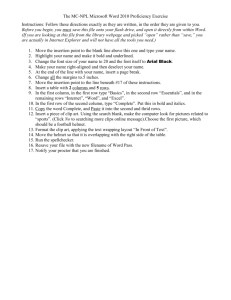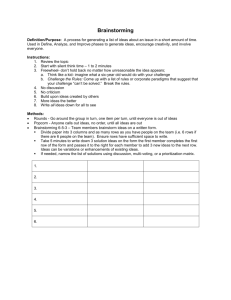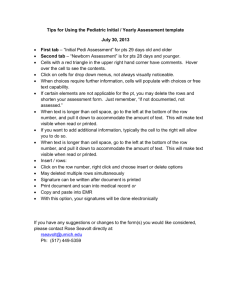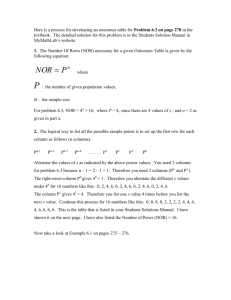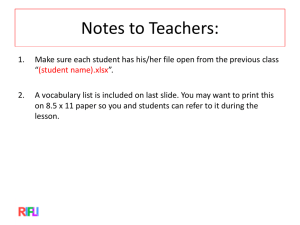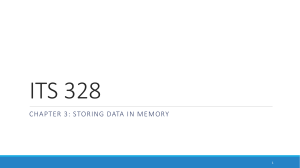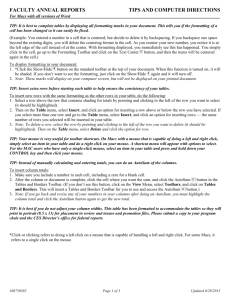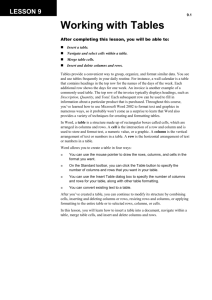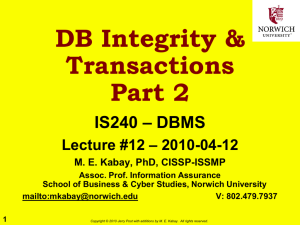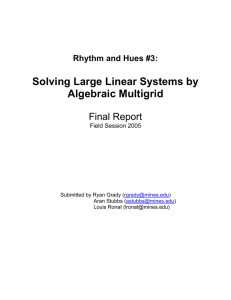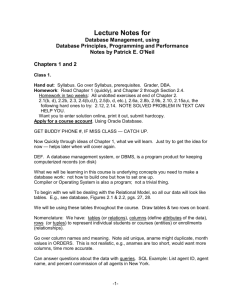Budget Tutorial - Ben & Jerry`s Foundation
advertisement
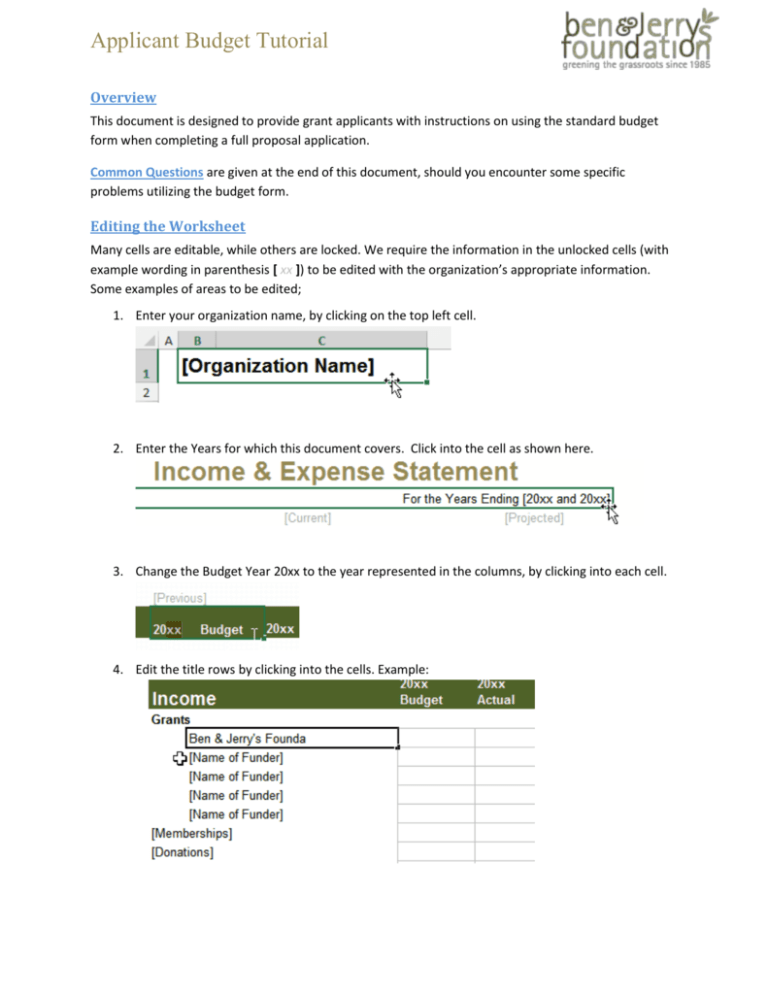
Applicant Budget Tutorial Overview This document is designed to provide grant applicants with instructions on using the standard budget form when completing a full proposal application. Common Questions are given at the end of this document, should you encounter some specific problems utilizing the budget form. Editing the Worksheet Many cells are editable, while others are locked. We require the information in the unlocked cells (with example wording in parenthesis [ xx ]) to be edited with the organization’s appropriate information. Some examples of areas to be edited; 1. Enter your organization name, by clicking on the top left cell. 2. Enter the Years for which this document covers. Click into the cell as shown here. 3. Change the Budget Year 20xx to the year represented in the columns, by clicking into each cell. 4. Edit the title rows by clicking into the cells. Example: [Applicant Tutorial] To Add or Remove Rows to the document 1. Click on the row number to the very left where you would like to insert a row below, or the row you would like to remove. By clicking on the number the entire row is selected. 2. Right click to see the quick menu options. Select Insert if you need to add a row, or Delete to remove the row. Other requirements for the document 1. Be sure to complete the Funding Sources tab by clicking on the tab at the bottom of the worksheet. Complete the Funding Sources information for the current year that you are working in or projecting to coincide with the Ben & Jerry’s Foundation funding. Document Version 1.0 Page 2 [Applicant Tutorial] Common Questions What Budget Years Are Required? The Ben & Jerry’s Foundation are looking to gain an understanding of an organization’s ebb and flow of budgets over a 3 year period. We look to see what the organization may have in diversity of funders, changes in staffing, and whether there may be a cash balance, among other things. To complete the form, there are a few things to note: 1. If the request is for an upcoming year and the budget is not fully defined as yet, you may wish to complete the Projected budget as the year you are currently working within, then provide some details of the proposed work for the request in the “Project Budget” column at the end showing as much detail as you have for the upcoming work. Remember to provide Notes on this. 2. If you are developing the Projected budget at this time but do not have it approved as an official budget, this is fine – we ask that you input as much detail as possible, while mentioning in the Notes that this is a tentative budget. 3. If you find the work you seek funding for is beginning mid-year and will go over into the following year, but the budget is not developed, please provide as much detail as you can and make note of what and how the project/work is envisioned. 4. Be sure that you present as much detail over a 3 year period, unless the organization is new and does not have enough history. In this case, you may simply leave the Previous year column blank, but be sure to explain this in the Notes. 5. You may delete, or insert rows as needed (see instructions above) but do not leave our example titles and rows blank. Ex. [Other] and the following cells should be removed if not being used. Organization Budget or Project Budget? For this document, we are specifically looking over a 3 year period based on the Organization. If applying for a Project Request, we ask that you put in as much information on the specifics for the Project in the “Project Budget” column. If you are applying for General Support, you may leave the Project Budget column blank. Problems Using Excel file types We prefer to use Excel and find the majority of users are able to use this file type. If you encounter difficulties, please do not hesitate to call the Foundation. If you prefer a different file type for a specific reason: Please let us know and we may be able to provide an alternate form. If you have another issue not addressed here, please contact the Ben & Jerry’s Foundation. Dana Jeffery, Grants Management & Administrative Coordinator is available to assist with application problems Monday through Friday from 8am to 5pm, EST. Document Version 1.0 Page 3