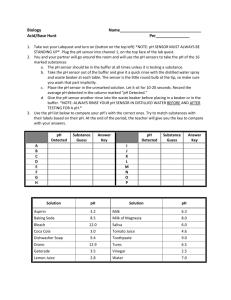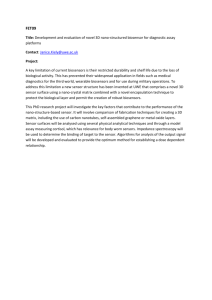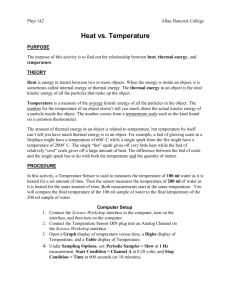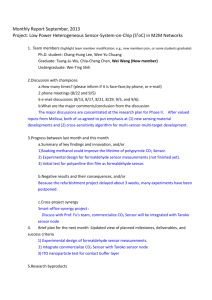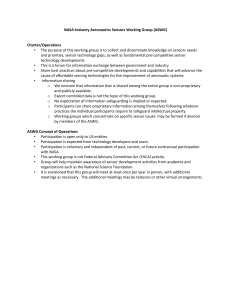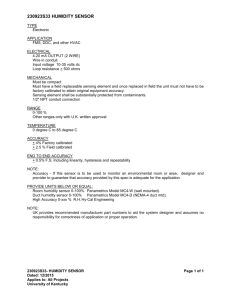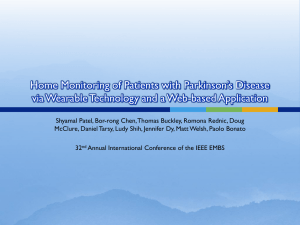SAMPLE ACTIVITIES USING THE pH PROBE
advertisement
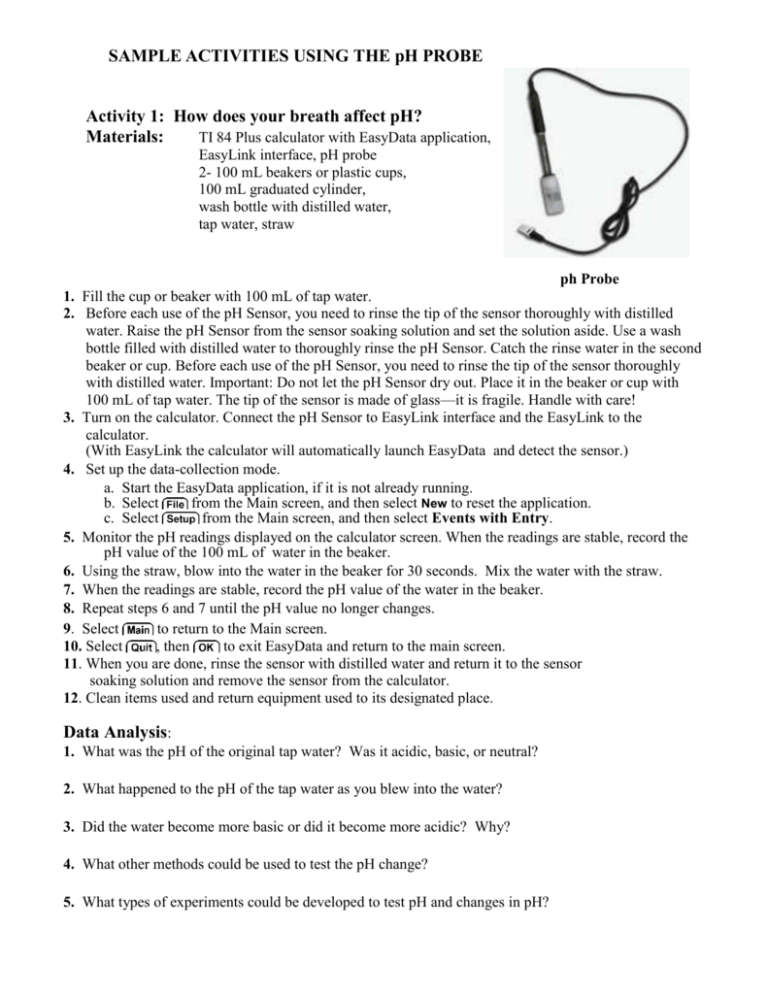
SAMPLE ACTIVITIES USING THE pH PROBE Activity 1: How does your breath affect pH? Materials: TI 84 Plus calculator with EasyData application, EasyLink interface, pH probe 2- 100 mL beakers or plastic cups, 100 mL graduated cylinder, wash bottle with distilled water, tap water, straw ph Probe 1. Fill the cup or beaker with 100 mL of tap water. 2. Before each use of the pH Sensor, you need to rinse the tip of the sensor thoroughly with distilled water. Raise the pH Sensor from the sensor soaking solution and set the solution aside. Use a wash bottle filled with distilled water to thoroughly rinse the pH Sensor. Catch the rinse water in the second beaker or cup. Before each use of the pH Sensor, you need to rinse the tip of the sensor thoroughly with distilled water. Important: Do not let the pH Sensor dry out. Place it in the beaker or cup with 100 mL of tap water. The tip of the sensor is made of glass—it is fragile. Handle with care! 3. Turn on the calculator. Connect the pH Sensor to EasyLink interface and the EasyLink to the calculator. (With EasyLink the calculator will automatically launch EasyData and detect the sensor.) 4. Set up the data-collection mode. a. Start the EasyData application, if it is not already running. b. Select from the Main screen, and then select New to reset the application. c. Select from the Main screen, and then select Events with Entry. 5. Monitor the pH readings displayed on the calculator screen. When the readings are stable, record the pH value of the 100 mL of water in the beaker. 6. Using the straw, blow into the water in the beaker for 30 seconds. Mix the water with the straw. 7. When the readings are stable, record the pH value of the water in the beaker. 8. Repeat steps 6 and 7 until the pH value no longer changes. 9. Select to return to the Main screen. 10. Select , then to exit EasyData and return to the main screen. 11. When you are done, rinse the sensor with distilled water and return it to the sensor soaking solution and remove the sensor from the calculator. 12. Clean items used and return equipment used to its designated place. Data Analysis: 1. What was the pH of the original tap water? Was it acidic, basic, or neutral? 2. What happened to the pH of the tap water as you blew into the water? 3. Did the water become more basic or did it become more acidic? Why? 4. What other methods could be used to test the pH change? 5. What types of experiments could be developed to test pH and changes in pH? Activity 2: Determine the pH of a variety of liquids. Materials TI-84 Plus graphing calculator Distilled water with EasyData Vinegar EasyLink interface Baking soda solution pH probe Milk 2-250 mL beakers or cups Lemon juice 100 mL graduated cylinder Pepsi Wash bottle Small cups about 50 mL capacity Before beginning, predict the pH of each of the liquids above. 1. Before each use of the pH Sensor, you need to rinse the tip of the sensor thoroughly with distilled water. Raise the pH Sensor from the sensor soaking solution and set the solution aside. Use a wash bottle filled with distilled water to thoroughly rinse the pH Sensor. Catch the rinse water in a 250 mL beaker. 2. Important: Do not let the pH Sensor dry out. Keep it in a 250 mL beaker with about 100 mL of tap water when not in use. The tip of the sensor is made of glass—it is fragile. Handle with care! 3. Turn on the calculator. Connect the pH Sensor, data-collection interface, and calculator. (With EasyLink the calculator will automatically launch EasyData and detect the sensor.) 4. Set up the data-collection mode. Start the EasyData application, if it is not already running. Select from the Main screen, and then select New to reset the application. Select from the Main screen, and then select Events with Entry. 5. Place 30 mL of vinegar in a small cup. 6. Rinse the pH Sensor thoroughly with distilled water, then place it into the beaker to be tested. 7. Monitor the pH readings displayed on the calculator screen. When the readings are stable, record the pH value. 8. Remove the pH Sensor. Empty and thoroughly rinse the small cup. 9. Repeat steps 5-7 testing each of the liquids. (vinegar, milk, baking soda solution, lemon juice, Pepsi) 10. Select to return to the Main screen. 11. Select , then to exit EasyData and return to the main screen. Turn off the calculator. 12. When you are done, rinse the sensor with distilled water and return it to the sensor soaking solution and remove the sensor from the calculator. 13. Clean the cups and beakers and return equipment to its designated place. Data Analysis 1. Which foods are acidic? Which is the most acidic? 2. Which foods are basic? Which is the most basic? 3. Which is the closest to neutral? 4. How many times more hydrogen ions are there in vinegar than in milk? 5. List the liquids from most acidic to most basic.