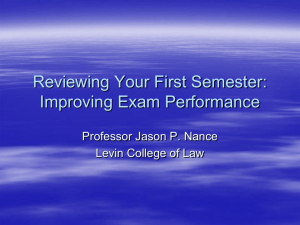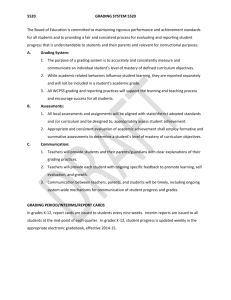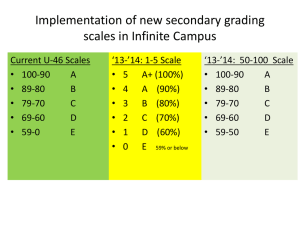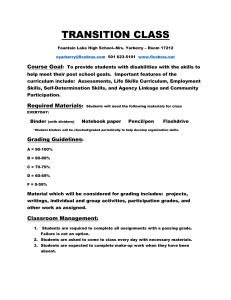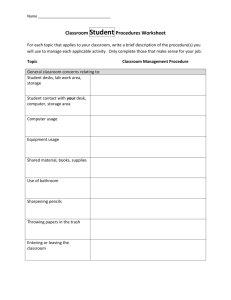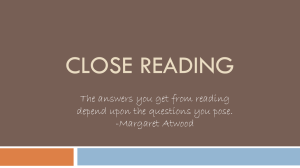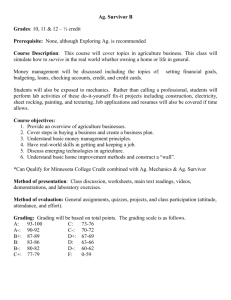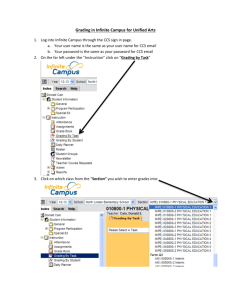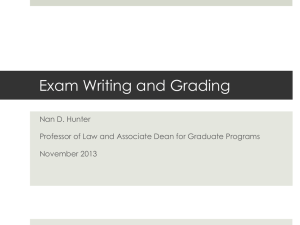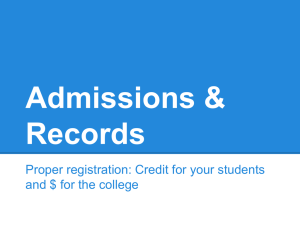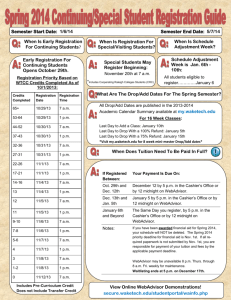From: CPCC Office of Community Relations Communicator
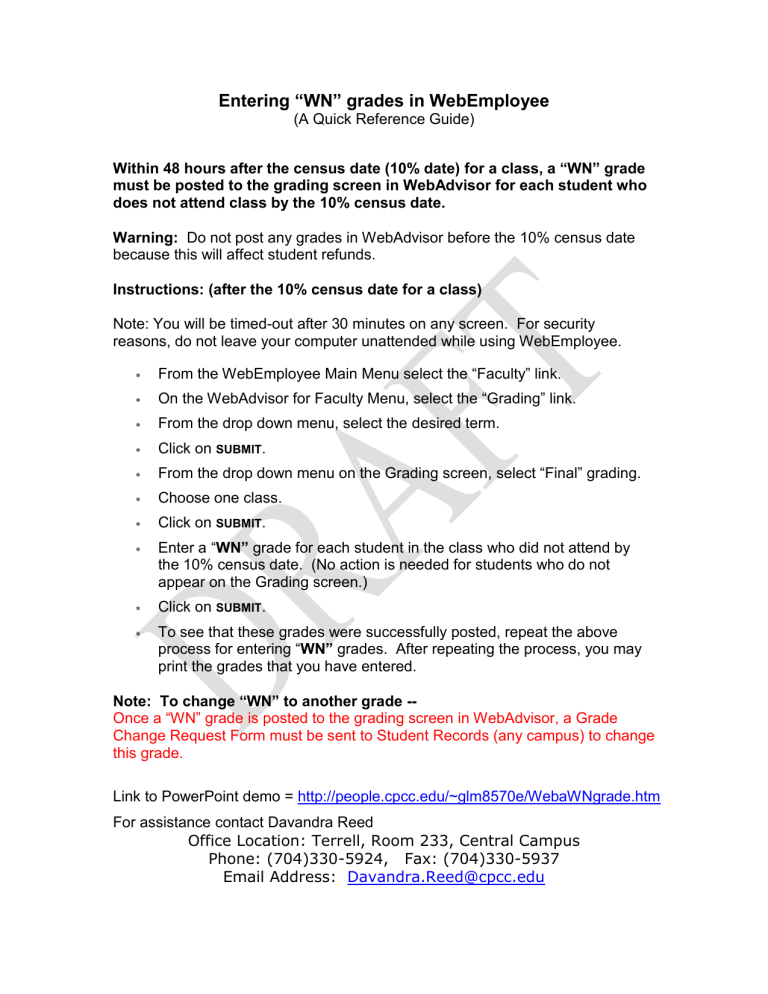
Entering “WN” grades in WebEmployee
(A Quick Reference Guide)
Within 48 hours after the census date (10% date) for a class, a “WN” grade must be posted to the grading screen in WebAdvisor for each student who does not attend class by the 10% census date.
Warning: Do not post any grades in WebAdvisor before the 10% census date because this will affect student refunds.
Instructions: (after the 10% census date for a class)
Note: You will be timed-out after 30 minutes on any screen. For security reasons, do not leave your computer unattended while using WebEmployee.
From the WebEmployee Main Menu select the “Faculty” link.
On the WebAdvisor for Faculty Menu, select the “Grading” link.
From the drop down menu, select the desired term.
Click on SUBMIT .
From the drop down menu on the Grading screen, select “Final” grading.
Choose one class.
Click on SUBMIT .
Enter a “ WN ” grade for each student in the class who did not attend by the 10% census date. (No action is needed for students who do not appear on the Grading screen.)
Click on SUBMIT .
To see that these grades were successfully posted, repeat the above process for entering
“
WN
”
grades. After repeating the process, you may print the grades that you have entered.
Note: To change
“WN” to another grade --
Once a “WN” grade is posted to the grading screen in WebAdvisor, a Grade
Change Request Form must be sent to Student Records (any campus) to change this grade.
Link to PowerPoint demo = http://people.cpcc.edu/~glm8570e/WebaWNgrade.htm
For assistance contact Davandra Reed
Office Location: Terrell, Room 233, Central Campus
Phone: (704)330-5924, Fax: (704)330-5937
Email Address: Davandra.Reed@cpcc.edu