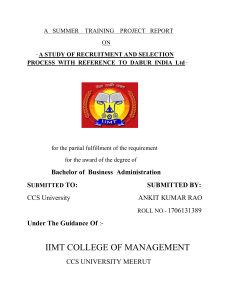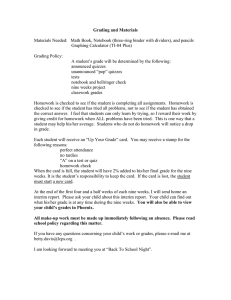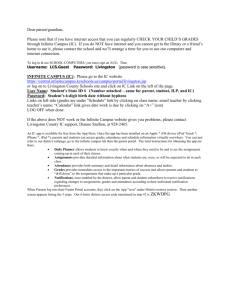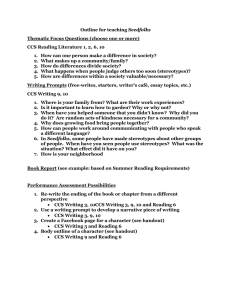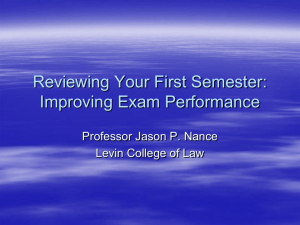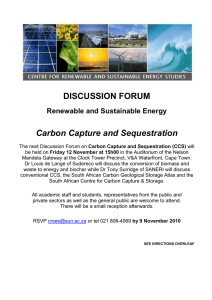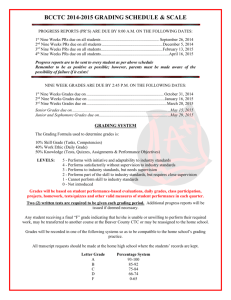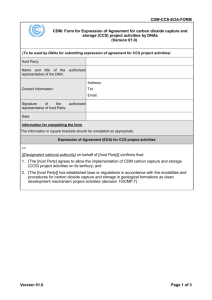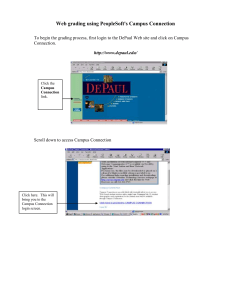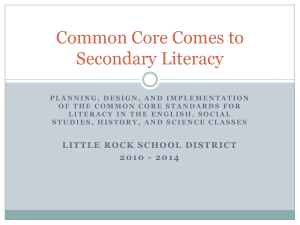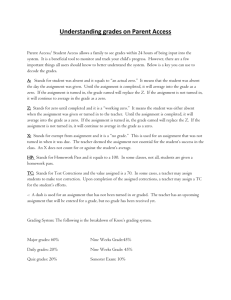Grading Infinite Campus
advertisement
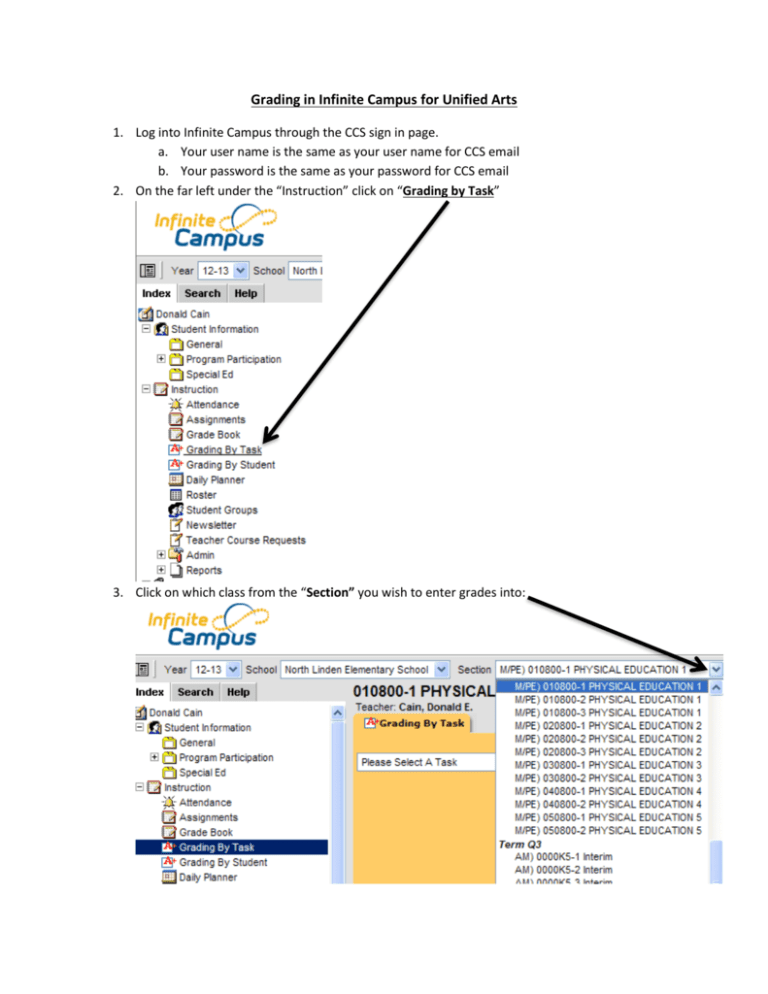
Grading in Infinite Campus for Unified Arts 1. Log into Infinite Campus through the CCS sign in page. a. Your user name is the same as your user name for CCS email b. Your password is the same as your password for CCS email 2. On the far left under the “Instruction” click on “Grading by Task” 3. Click on which class from the “Section” you wish to enter grades into: 4. Click on what “Task” you wish to place Grades into: 5. All students will show up for that specific class in the “Section” and use the drop down menu to select appropriate “Score”. It’s recommended to select “Score” and then “Fill All”. Once all students are filled in you can go back and make individual changes one student at a time to give appropriate grades. 6. Repeat the same steps from #5 and select appropriate score for both Achievement and Effort Scores. 7. Make sure that you select appropriate Quarter, (e.g., Q1 for first nine weeks, Q2 for second nine weeks). 8. The last step is to fill in “comments” in the comment section to support appropriate scores and click on the Save icon to save your work.