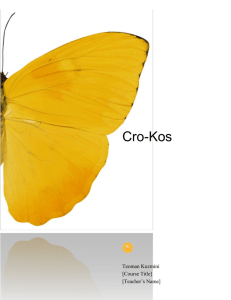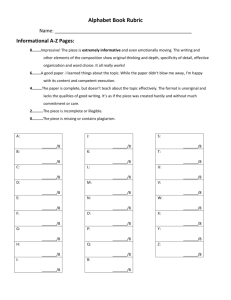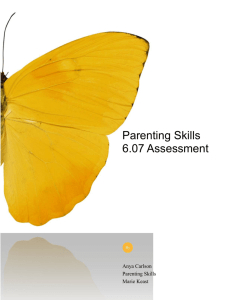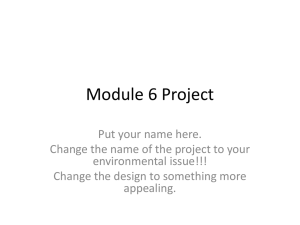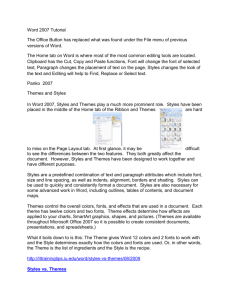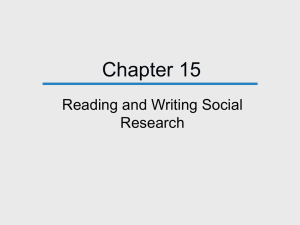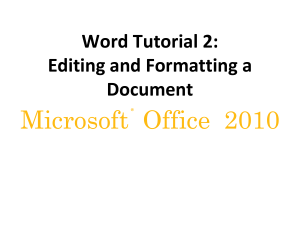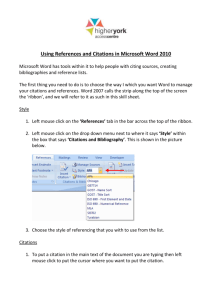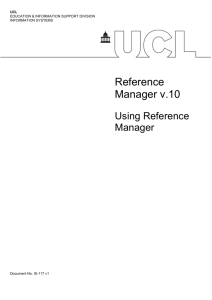References and Citations in Word 2007
advertisement
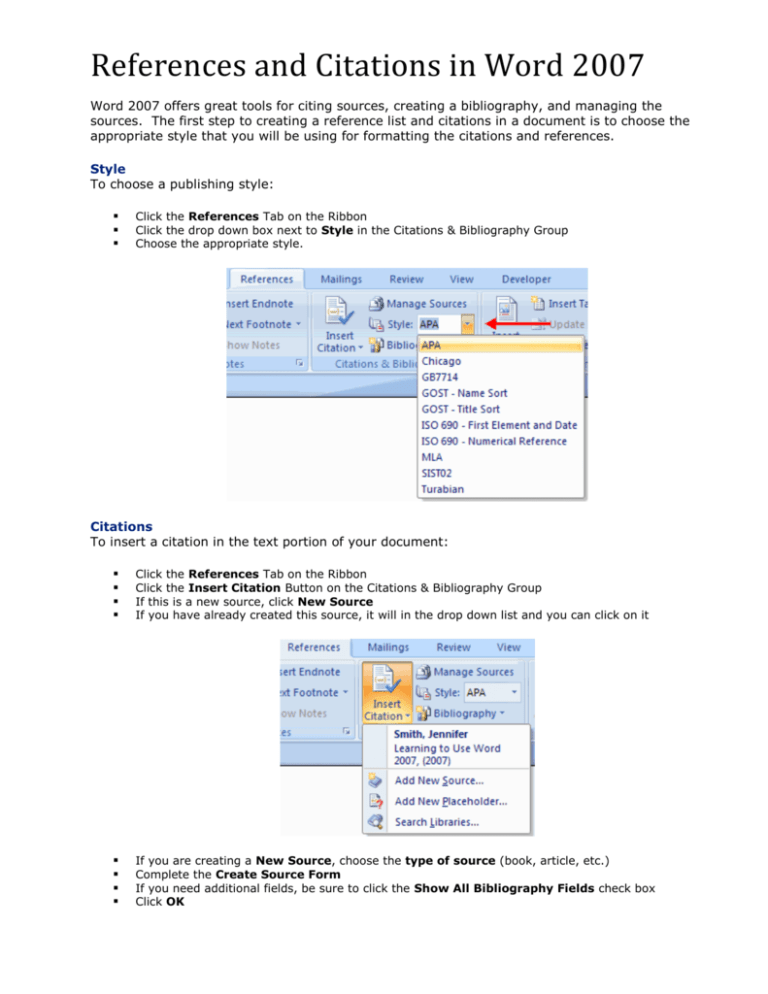
References and Citations in Word 2007 Word 2007 offers great tools for citing sources, creating a bibliography, and managing the sources. The first step to creating a reference list and citations in a document is to choose the appropriate style that you will be using for formatting the citations and references. Style To choose a publishing style: Click the References Tab on the Ribbon Click the drop down box next to Style in the Citations & Bibliography Group Choose the appropriate style. Citations To insert a citation in the text portion of your document: Click the References Tab on the Ribbon Click the Insert Citation Button on the Citations & Bibliography Group If this is a new source, click New Source If you have already created this source, it will in the drop down list and you can click on it If you are creating a New Source, choose the type of source (book, article, etc.) Complete the Create Source Form If you need additional fields, be sure to click the Show All Bibliography Fields check box Click OK References and Citations in Word 2007 Placeholders Placeholders can be utilized when there is a reference to be cited, but you do not have all of the information on the source. To insert a Placeholder: Click Insert Citation Click Add New Placeholder Manage Sources Once you have completed a document you may need to add or delete sources, modify existing sources, or complete the information for the placeholders. To Manage Sources: Click the References Tab on the Ribbon Click the Manage Sources Button on the Citations & Bibliography Group From this menu you can Add, Delete, and Edit Sources (note, you can preview the source in the bottom pane of the window Page 2 References and Citations in Word 2007 Bibliography To add a Bibliography to the document: Place the cursor in the document where you want the bibliography Click the References Tab on the Ribbon Click the Bibliography Button on the Citations & Bibliography Group Choose Insert Built-in Bibliography/Works Cited or Insert Bibliography Page 3 References and Citations in Word 2007 Insert Footnote Some types of academic writing utilize footnotes. To insert a footnote: Click the References Tab on the Ribbon Click Insert Footnote (or Insert Endnote depending on your needs) Begin typing the footnote Page 4