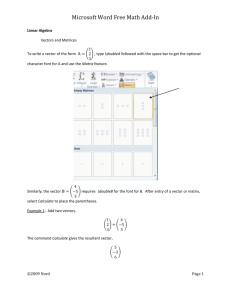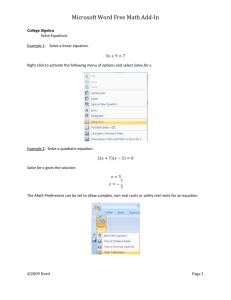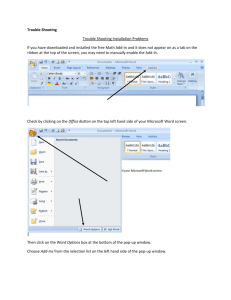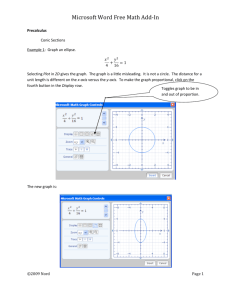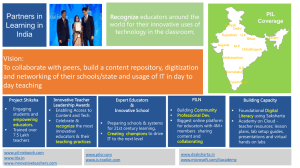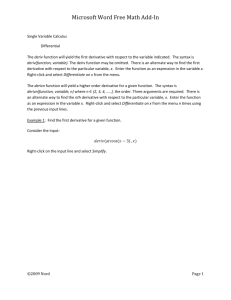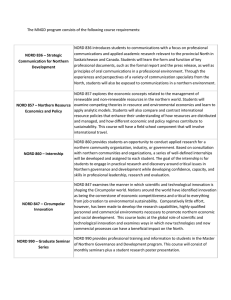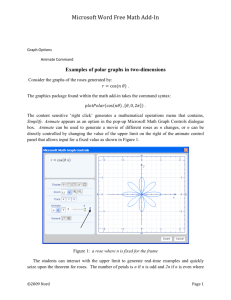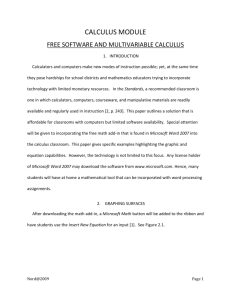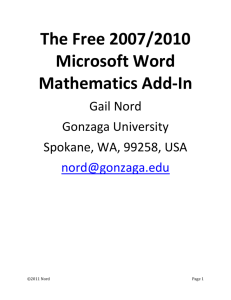Statistics and Probability
advertisement
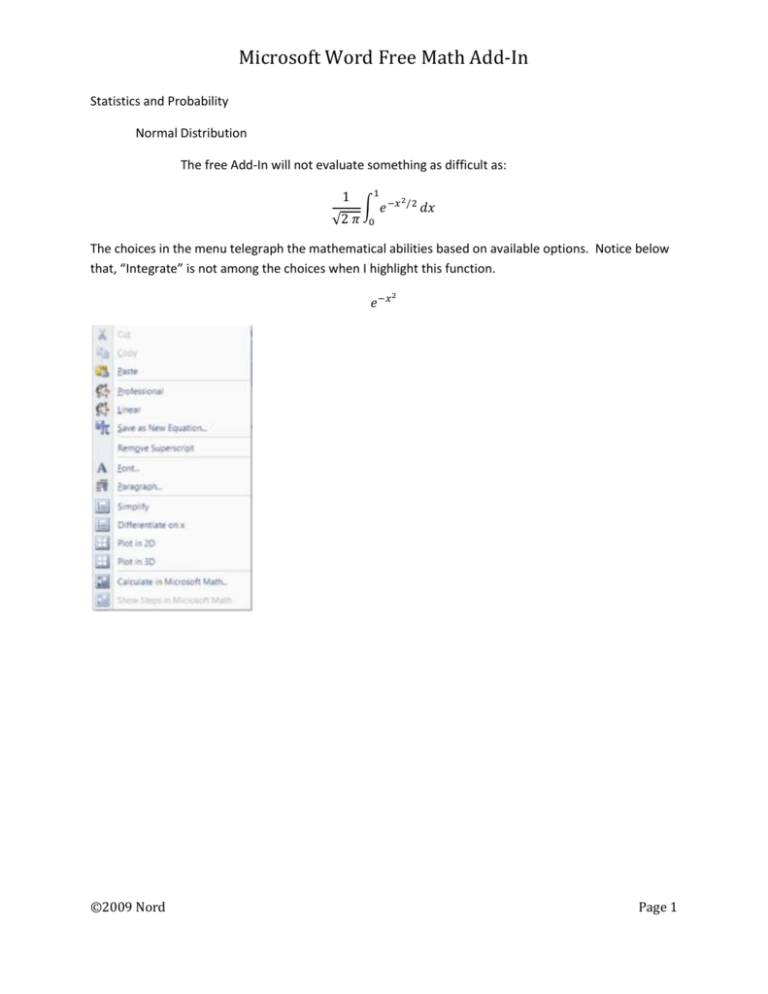
Microsoft Word Free Math Add-In
Statistics and Probability
Normal Distribution
The free Add-In will not evaluate something as difficult as:
1
√2 𝜋
1
∫ 𝑒 −𝑥
2 /2
𝑑𝑥
0
The choices in the menu telegraph the mathematical abilities based on available options. Notice below
that, “Integrate” is not among the choices when I highlight this function.
𝑒 −𝑥
©2009 Nord
2
Page 1
Microsoft Word Free Math Add-In
Statistics and Probability
Binomial Random Variable
6
(𝑘6 ) yields
∑
𝑘=1
147
10
This appears to be a standard mathematical notation for combinations. However, the sum given is
wrong. The pre-programmed notation must indicate a sum of rational numbers and not combinations
as evidenced by the results produced in the examples.
(65) yields
6
5
Word has a number of “Built-In” functions. Use these with caution! They appear to have been designed
more for text convenience and less for mathematical usefulness.
The examples generated above came about by editing the text from this built-in function.
𝑛
𝑛
(𝑥 + 𝑎) = ∑ ( ) 𝑥 𝑘 𝑎𝑛−𝑘
𝑘
𝑛
𝑘=0
©2009 Nord
Page 2
Microsoft Word Free Math Add-In
Statistics and Probability
Examples
Enter a string of numbers using “{“ and “ }” and separate each element with a comma.
Example 1. Consider the following and right click on the string:
{2, 3, 2, 0, 3}
Select ‘Calculate Statistic” to bring up a list of options where you can operate on the string.
The variance command will assume the denominator used is equal to the sample size, n, and not n - 1.
Caution should be used here when calculating the sample variance. You will receive a biased variance
for this list (string).
{2, 3,2, 0, 3}
The biased variance that is calculated for our example will be 6/5 and not 6/4 or 3/2. Use the command
‘UnbiasedVariance” to receive the output 3/2.
𝑈𝑛𝑏𝑖𝑎𝑠𝑒𝑑𝑉𝑎𝑟𝑖𝑎𝑛𝑐𝑒{2, 3, 2, 0, 3}
©2009 Nord
Page 3
Microsoft Word Free Math Add-In
To get an unbiased sample standard deviation use the input:
𝑢𝑛𝑏𝑖𝑎𝑠𝑒𝑑𝑆𝑡𝑑𝐷𝑒𝑣{2, 3, 2, 0, 3}
Example 2. Find the sample correlation coefficient from a sample of 8 data points.
The data points will be (2.1, 1.38), (3.1, 2.14), (4.2, 1.84), (3.1, 1.61), (2.5, 2.09), (3.0, 1.79), (4.9, 2.15),
(2.9, 1.68).
I will generate a list that represents the x-coordinates. I will generate a second list for the y-coordinates.
Use “{“ and “}” to consider each to be a list (string). Separate the two lists with a comma. Use the
command “correlation”. For our example, the command will be:
𝑐𝑜𝑟𝑟𝑒𝑙𝑎𝑡𝑖𝑜𝑛({2.1, 3.1, 4.2, 3.1, 2.5, 3.0, 4.9, 2.9}, {1.38, 2.14, 1.84, 1.61, 2.09, 1.79, 2.15, 1.68})
After inserting this as the new equation and right clicking, select the option “calculate”.
The answer will be:
182 √3102635
620527
©2009 Nord
Page 4
Microsoft Word Free Math Add-In
Select “calculate” again from the previous output to find the sample correlation coefficient, r, as a
decimal.
0.5166257498591
Example 3. Graph the standard normal curve.
State the function, highlight the input, and right click. Select “Plot 2D”. The default setting is that the
input below is equal to y or f(x).
The function and its graph are the following:
1
2
× 𝑒 −𝑥 /2
𝑠𝑞𝑟𝑡(2 × 𝜋)
Example 4. Find the combination 5 choose 2. Use the command “combination”. Right click on the
equation line and select “Calculate”.
𝑐𝑜𝑚𝑏𝑖𝑛𝑎𝑡𝑖𝑜𝑛(5,2)
The output will be:
10
©2009 Nord
Page 5
Microsoft Word Free Math Add-In
Example 5. Find the permutation 5 permute 2. Use the command “permutation”. Right click on the
equation line and select “Calculate”.
𝑝𝑒𝑟𝑚𝑢𝑡𝑎𝑡𝑖𝑜𝑛(5, 2)
The output will be:
20
Example 6. Find 5 factorial. Use the command “!”. Right click on the equation line and select
“calculate”.
5!
The output is:
120
Example 7. Find the binomial coefficients where n=8. Find all values 8Ck, where k is an integer assigned
zero to eight.
Enter the command “combination” followed by a comma and then a string of possible values for k.
𝑐𝑜𝑚𝑏𝑖𝑛𝑎𝑡𝑖𝑜𝑛(8, {0, 1, 2, 3, 4, 5, 6, 7, 8})
Press “Calculate” to receive the output from a row of Pascal’s Triangle:
{1, 8, 28, 56, 70, 56, 28, 8, 1}
Example 8. Assume a binomial random variable with p=.20, q=.80, and n=10. Calculate the probability
of exactly 3 or less successes from a trial size of 10.
Use the notation command of “combination” to denote a combination, and make sure the curser is in
the appropriate location to denote an exponent. Highlight this expression and right click.
3
∑ 𝑐𝑜𝑚𝑏𝑖𝑛𝑎𝑡𝑖𝑜𝑛 (10, 𝑘) ∗. 2𝑘 ∗. 810−𝑘
𝑘=0
Press “Simplify” to show the probability.
0.8791261184
©2009 Nord
Page 6
Microsoft Word Free Math Add-In
Example 9. Assume a poisson random variable where 𝜆=5.0. Find the probability of exactly 3 or less
successes.
First, key in the expression and highlight.
3
∑
𝑒 −5 × 5𝑦 ÷ 𝑦!
𝑦=0
Select “Simplify”. The answer is not written as a decimal.
118
3 𝑒5
Highlight and press “Calculate” on the output to yield the desired probability.
0.2650259152974
Example 10. Use a random number generator to simulate a roll of a fair die. State the outcome.
The command “ceiling” yields the right most integer for a given input. Similarly, the command “floor”
yields an integer that is closest to the left from a given input. If the input is an integer in either case, the
output will be the original input value. Use the “ceiling” function for our example. The command
“random()” yields a random number from zero to one. A random number between zero and six would
use the command, random(6). Similarly, a random number between zero and four is generated with
the command, random(4). Our input for our example should be,
𝑐𝑒𝑖𝑙𝑖𝑛𝑔(𝑟𝑎𝑛𝑑𝑜𝑚(6))
Right click on the input, and select, “Calculate” from the pull-down menu. One example output might
be 4.
©2009 Nord
Page 7