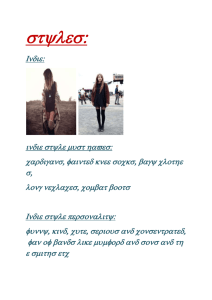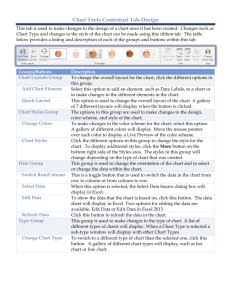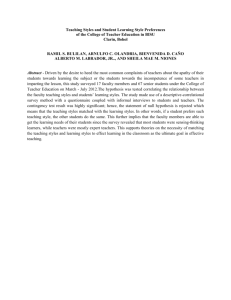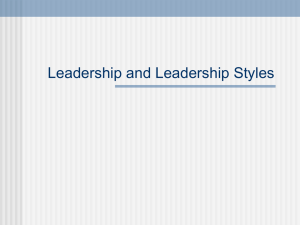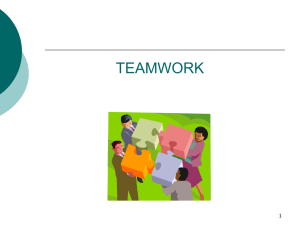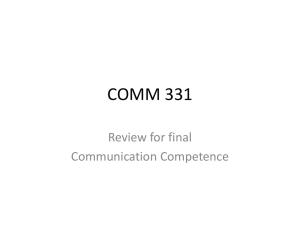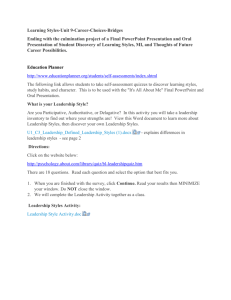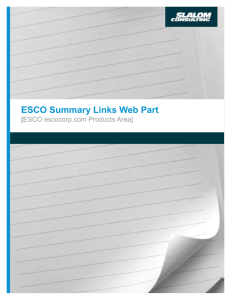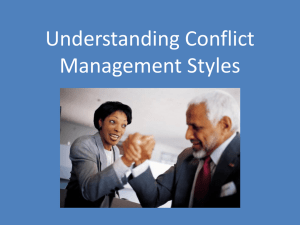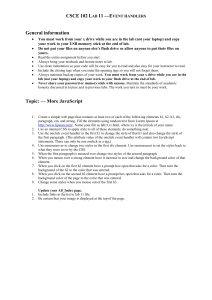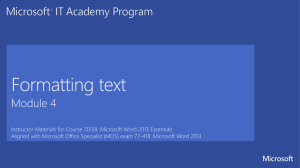Create a Quick Style
advertisement
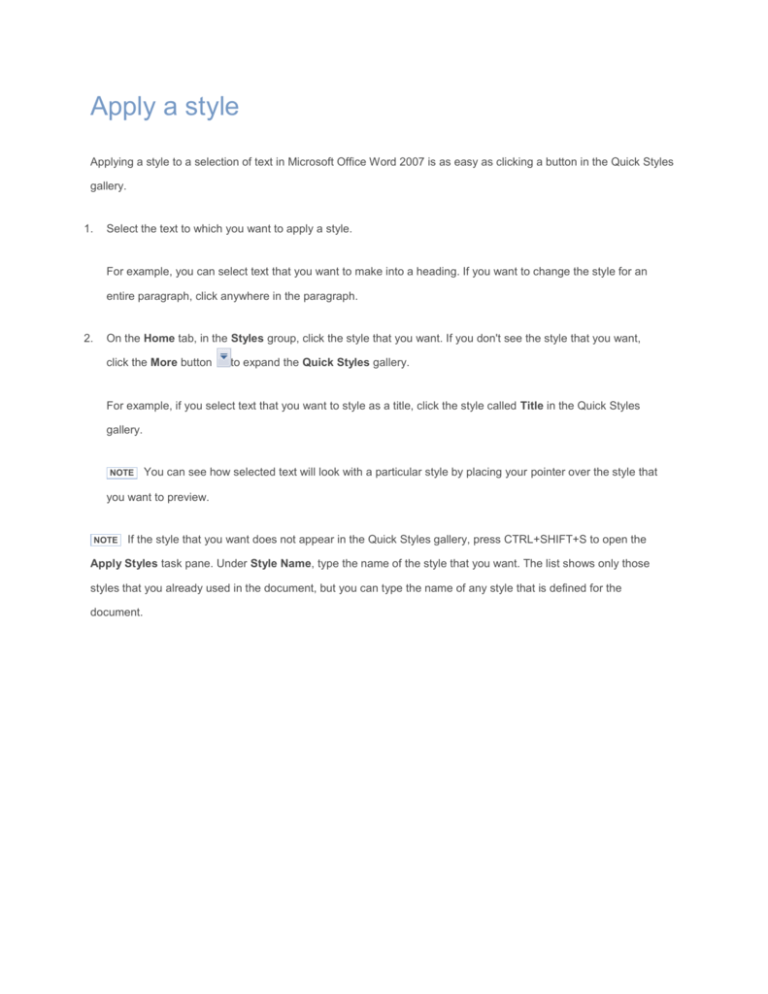
Apply a style Applying a style to a selection of text in Microsoft Office Word 2007 is as easy as clicking a button in the Quick Styles gallery. 1. Select the text to which you want to apply a style. For example, you can select text that you want to make into a heading. If you want to change the style for an entire paragraph, click anywhere in the paragraph. 2. On the Home tab, in the Styles group, click the style that you want. If you don't see the style that you want, click the More button to expand the Quick Styles gallery. For example, if you select text that you want to style as a title, click the style called Title in the Quick Styles gallery. NOTE You can see how selected text will look with a particular style by placing your pointer over the style that you want to preview. NOTE If the style that you want does not appear in the Quick Styles gallery, press CTRL+SHIFT+S to open the Apply Styles task pane. Under Style Name, type the name of the style that you want. The list shows only those styles that you already used in the document, but you can type the name of any style that is defined for the document.