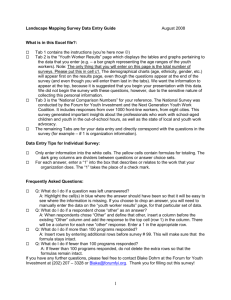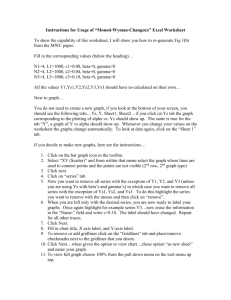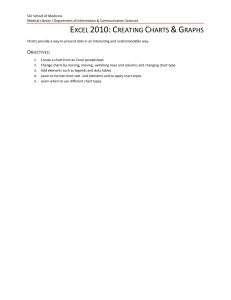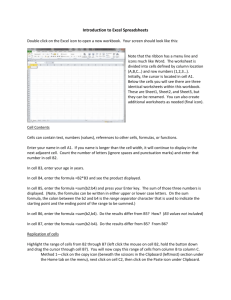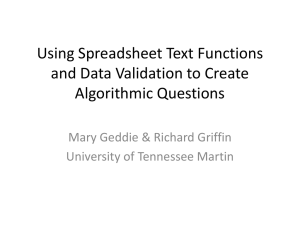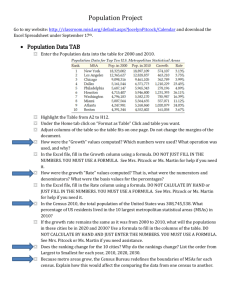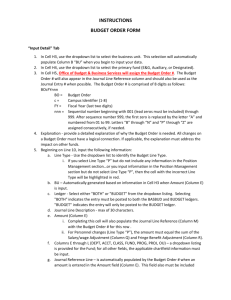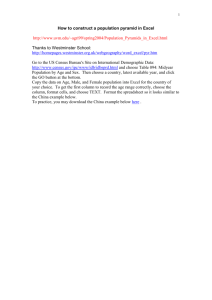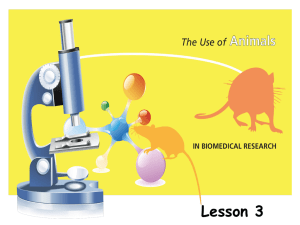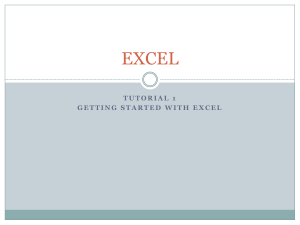ISOM 2306 - Spring 2000
advertisement
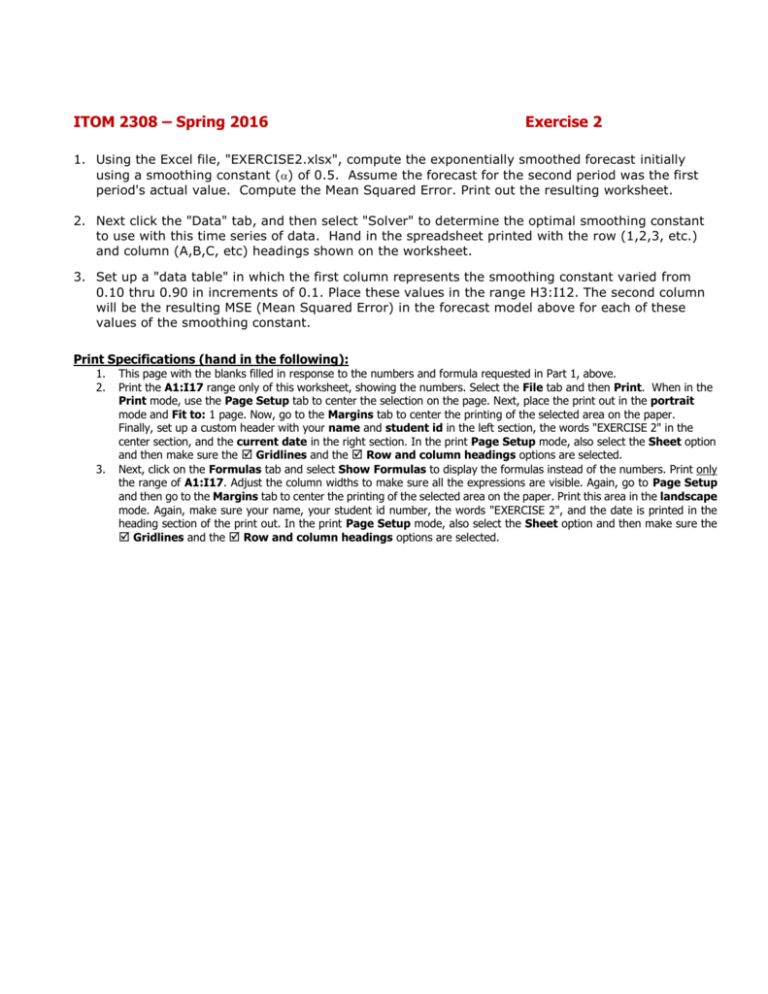
ITOM 2308 – Spring 2016 Exercise 2 1. Using the Excel file, "EXERCISE2.xlsx", compute the exponentially smoothed forecast initially using a smoothing constant () of 0.5. Assume the forecast for the second period was the first period's actual value. Compute the Mean Squared Error. Print out the resulting worksheet. 2. Next click the "Data" tab, and then select "Solver" to determine the optimal smoothing constant to use with this time series of data. Hand in the spreadsheet printed with the row (1,2,3, etc.) and column (A,B,C, etc) headings shown on the worksheet. 3. Set up a "data table" in which the first column represents the smoothing constant varied from 0.10 thru 0.90 in increments of 0.1. Place these values in the range H3:I12. The second column will be the resulting MSE (Mean Squared Error) in the forecast model above for each of these values of the smoothing constant. Print Specifications (hand in the following): 1. 2. 3. This page with the blanks filled in response to the numbers and formula requested in Part 1, above. Print the A1:I17 range only of this worksheet, showing the numbers. Select the File tab and then Print. When in the Print mode, use the Page Setup tab to center the selection on the page. Next, place the print out in the portrait mode and Fit to: 1 page. Now, go to the Margins tab to center the printing of the selected area on the paper. Finally, set up a custom header with your name and student id in the left section, the words "EXERCISE 2" in the center section, and the current date in the right section. In the print Page Setup mode, also select the Sheet option and then make sure the Gridlines and the Row and column headings options are selected. Next, click on the Formulas tab and select Show Formulas to display the formulas instead of the numbers. Print only the range of A1:I17. Adjust the column widths to make sure all the expressions are visible. Again, go to Page Setup and then go to the Margins tab to center the printing of the selected area on the paper. Print this area in the landscape mode. Again, make sure your name, your student id number, the words "EXERCISE 2", and the date is printed in the heading section of the print out. In the print Page Setup mode, also select the Sheet option and then make sure the Gridlines and the Row and column headings options are selected.